Page 158 of 241
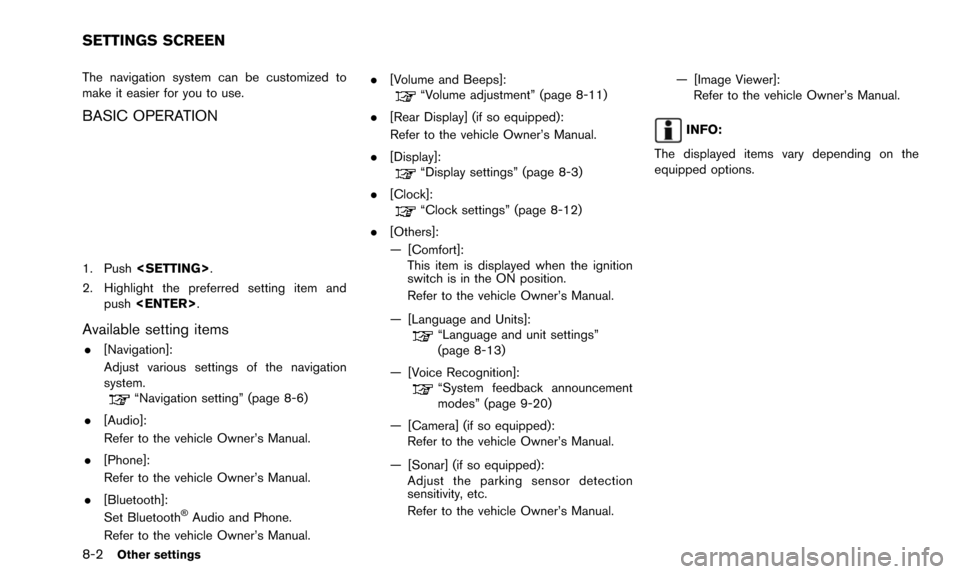
8-2Other settings
The navigation system can be customized to
make it easier for you to use.
BASIC OPERATION
1. Push.
2. Highlight the preferred setting item and push .
Available setting items
.[Navigation]:
Adjust various settings of the navigation
system.
“Navigation setting” (page 8-6)
. [Audio]:
Refer to the vehicle Owner’s Manual.
. [Phone]:
Refer to the vehicle Owner’s Manual.
. [Bluetooth]:
Set Bluetooth
�ŠAudio and Phone.
Refer to the vehicle Owner’s Manual. .
[Volume and Beeps]:
“Volume adjustment” (page 8-11)
. [Rear Display] (if so equipped):
Refer to the vehicle Owner’s Manual.
. [Display]:
“Display settings” (page 8-3)
. [Clock]:
“Clock settings” (page 8-12)
. [Others]:
— [Comfort]: This item is displayed when the ignition
switch is in the ON position.
Refer to the vehicle Owner’s Manual.
— [Language and Units]:
“Language and unit settings”
(page 8-13)
— [Voice Recognition]:
“System feedback announcement
modes” (page 9-20)
— [Camera] (if so equipped): Refer to the vehicle Owner’s Manual.
— [Sonar] (if so equipped): Adjust the parking sensor detection
sensitivity, etc.
Refer to the vehicle Owner’s Manual. — [Image Viewer]:
Refer to the vehicle Owner’s Manual.
INFO:
The displayed items vary depending on the
equipped options.
SETTINGS SCREEN
Page 163 of 241
![NISSAN PATHFINDER 2016 R52 / 4.G 08IT Navigation Manual 1. Highlight [Speed Limit Info] and push<ENTER>.
2. Highlight [Speed Limit Indication on Map] totoggle the function between on and off. The
indicator light illuminates when the speed
limit display fun NISSAN PATHFINDER 2016 R52 / 4.G 08IT Navigation Manual 1. Highlight [Speed Limit Info] and push<ENTER>.
2. Highlight [Speed Limit Indication on Map] totoggle the function between on and off. The
indicator light illuminates when the speed
limit display fun](/manual-img/5/457/w960_457-162.png)
1. Highlight [Speed Limit Info] and push.
2. Highlight [Speed Limit Indication on Map] totoggle the function between on and off. The
indicator light illuminates when the speed
limit display function is set to on.
OTHER NAVIGATION SETTINGS
Basic Operation
1. Push . 2. Highlight [Navigation] and push
.
3. Highlight [Others] and push .
4. Highlight the preferred setting item and push .
Available Setting Items
.[Audio Display on Map]:
Allows the audio information to be displayed
at all times.
“Displaying audio information on map
screen” (page 8-7)
. [Small Step Zoom by Dial]:
Sets the free zoom function on or off. When
this setting is on, it is possible to adjust the
scale in smaller steps than with normal scale
adjustment.
. [Map Scrolling Information]:
Sets the system so that when the map
scrolls the information about the location
aligned at the center of the cross pointer is
displayed.
“Map scrolling information”
(page 3-18)
. [Customize Nearby Places]:
Set the category of frequently visited land-
marks.
“Customizing Nearby Places”
(page 8-8) .
[Keyboard Type]:
Switches the keyboard layout for the char-
acter input screen.
“Settings keyboard layout of character
input screen” (page 8-9)
. [North Up when Zoom Out]:
When this setting is ON, the orientation of
the map is automatically changed to North
Up when the widest map scale is selected.
The orientation is changed to North Up even
when Heading Up is set.
. [Adjust Current Location]:
Corrects the position of the current location.
“Adjusting current vehicle location”
(page 8-9)
Displaying audio information on map
screen
The operating status of audio functions can be
displayed on the map screen.
Other settings8-7
Page 164 of 241
8-8Other settings
1. Highlight [Others] and push.
2. Highlight [Audio Display on Map] and push . The indicator illuminates when
the item is set.
3. Push
Page 167 of 241
![NISSAN PATHFINDER 2016 R52 / 4.G 08IT Navigation Manual 2. Highlight [Reset All Navigation Settings toDefault] and push <ENTER>.
3. A confirmation message is displayed. Con-
firm the contents of the message, highlight
[Yes] and push <ENTER>. This turns on NISSAN PATHFINDER 2016 R52 / 4.G 08IT Navigation Manual 2. Highlight [Reset All Navigation Settings toDefault] and push <ENTER>.
3. A confirmation message is displayed. Con-
firm the contents of the message, highlight
[Yes] and push <ENTER>. This turns on](/manual-img/5/457/w960_457-166.png)
2. Highlight [Reset All Navigation Settings toDefault] and push .
3. A confirmation message is displayed. Con-
firm the contents of the message, highlight
[Yes] and push . This turns on and off, as well as adjusts, the
phone function (ringer, incoming and outgoing
volume) , the voice guide function and the beep
function.
BASIC OPERATION
1. Push
.
2. Highlight [Volume & Beeps] and push .
3. Highlight the preferred adjustment item and push .
4. Use the multi-function controller to adjust the volume. Push to set to on or
off.
5. After setting, push or
to apply the setting.
6. Push to return to the previous
screen. Push to return to the
current location map screen.
Setting items
. [Audio Volume]:
Adjust the volume level of the audio system
by pushing the main directional buttons or
rotating the center dial in the direction of [+]
or [�í].
. [Guidance Volume]:
Adjust the volume level of voice guidance by
pushing the main directional buttons or
rotating the center dial in the direction of
[+] or [�í].
. [Ringtone]:
Adjust the volume level of the ringtone by
pushing the main directional buttons or
rotating the center dial in the direction of
[+] or [�í].
. [Incoming Call]:
Adjust the incoming call volume by pushing
the main directional buttons or rotating the
center dial in the direction of [+] or [�í].
. [Outgoing Call]:
Adjust the outgoing call volume by pushing
the main directional buttons or rotating the
center dial in the direction of [+] or [�í].
. [Switch Beeps]:
Select to toggle the beep function between
on and off. The indicator light illuminates
Other settings8-11
VOLUME ADJUSTMENT
Page 172 of 241
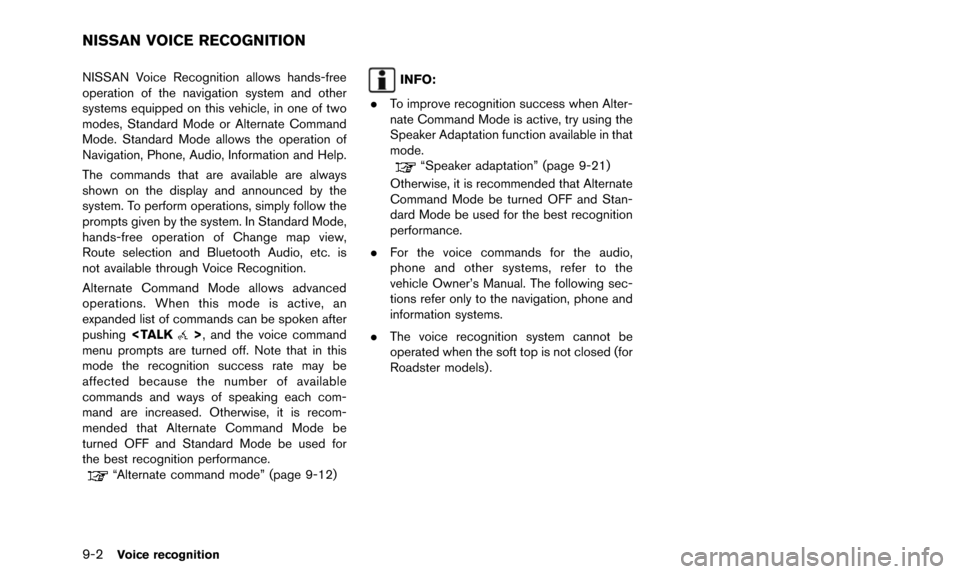
9-2Voice recognition
NISSAN Voice Recognition allows hands-free
operation of the navigation system and other
systems equipped on this vehicle, in one of two
modes, Standard Mode or Alternate Command
Mode. Standard Mode allows the operation of
Navigation, Phone, Audio, Information and Help.
The commands that are available are always
shown on the display and announced by the
system. To perform operations, simply follow the
prompts given by the system. In Standard Mode,
hands-free operation of Change map view,
Route selection and Bluetooth Audio, etc. is
not available through Voice Recognition.
Alternate Command Mode allows advanced
operations. When this mode is active, an
expanded list of commands can be spoken after
pushing
>, and the voice command
menu prompts are turned off. Note that in this
mode the recognition success rate may be
affected because the number of available
commands and ways of speaking each com-
mand are increased. Otherwise, it is recom-
mended that Alternate Command Mode be
turned OFF and Standard Mode be used for
the best recognition performance.
“Alternate command mode” (page 9-12)
INFO:
. To improve recognition success when Alter-
nate Command Mode is active, try using the
Speaker Adaptation function available in that
mode.
“Speaker adaptation” (page 9-21)
Otherwise, it is recommended that Alternate
Command Mode be turned OFF and Stan-
dard Mode be used for the best recognition
performance.
. For the voice commands for the audio,
phone and other systems, refer to the
vehicle Owner’s Manual. The following sec-
tions refer only to the navigation, phone and
information systems.
. The voice recognition system cannot be
operated when the soft top is not closed (for
Roadster models) .
NISSAN VOICE RECOGNITION
Page 174 of 241
![NISSAN PATHFINDER 2016 R52 / 4.G 08IT Navigation Manual 9-4Voice recognition
1. Highlight [Let’s Practice] and push<ENTER>.
2. Practice voice commands in accordance with the audio guidance.
Tutorials on operation of voice recogni-
tion system
When highli NISSAN PATHFINDER 2016 R52 / 4.G 08IT Navigation Manual 9-4Voice recognition
1. Highlight [Let’s Practice] and push<ENTER>.
2. Practice voice commands in accordance with the audio guidance.
Tutorials on operation of voice recogni-
tion system
When highli](/manual-img/5/457/w960_457-173.png)
9-4Voice recognition
1. Highlight [Let’s Practice] and push.
2. Practice voice commands in accordance with the audio guidance.
Tutorials on operation of voice recogni-
tion system
When highlighting [Using the Address Book],
[Finding a Street Address] or [Placing Calls] and
pushing , the system displays tutor-
ials on how to perform these operations using
voice recognition.
Useful tips for correct operation
It is possible to display useful speaking informa-
tion that may help the system to accept a voice
command correctly.
1. Highlight [Help on Speaking] and push
.
2. To confirm the page, scroll the screen using the multi-function controller.
USING THE SYSTEM
Initialization
When the ignition switch is pushed to the ON
position, Voice Recognition is initialized, which
may take up to one minute. When completed,
the system is ready to accept voice commands.
If
> is pushed before the initialization
completes, the display will show the message:
“System not ready”.
BEFORE STARTING
To get the best recognition performance from
Voice Recognition, observe the following items.
. The interior of the vehicle should be as quiet
as possible. Close the windows to eliminate
the surrounding noises (traffic noise and
vibration sounds, etc.) , which may prevent
the system from correctly recognizing the
voice commands.
. Wait until the tone sounds before speaking a
command.
. Speak in a natural conversational voice
without pausing between words.
. If the air conditioner is set to “Auto”, the fan
speed is automatically lowered so that voice
commands can be recognized more easily.
Page 176 of 241
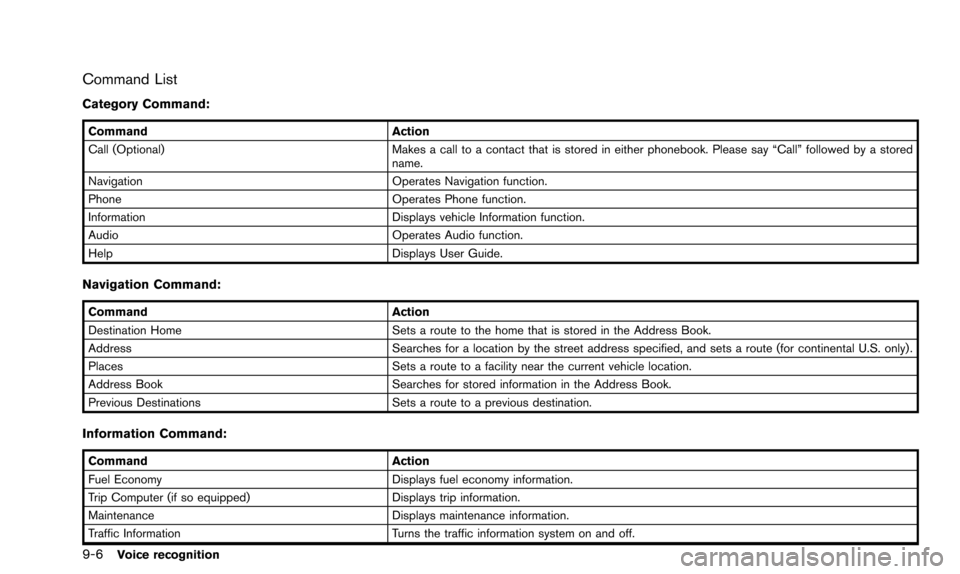
9-6Voice recognition
Command List
Category Command:
CommandAction
Call (Optional) Makes a call to a contact that is stored in either phonebook. Please say “Call” followed by a stored
name.
Navigation Operates Navigation function.
Phone Operates Phone function.
Information Displays vehicle Information function.
Audio Operates Audio function.
Help Displays User Guide.
Navigation Command:
CommandAction
Destination Home Sets a route to the home that is stored in the Address Book.
Address Searches for a location by the street address specified, and sets a route (for continental U.S. only).
Places Sets a route to a facility near the current vehicle location.
Address Book Searches for stored information in the Address Book.
Previous Destinations Sets a route to a previous destination.
Information Command:
CommandAction
Fuel Economy Displays fuel economy information.
Trip Computer (if so equipped) Displays trip information.
Maintenance Displays maintenance information.
Traffic Information Turns the traffic information system on and off.
Page 177 of 241
CommandAction
Where am I? Displays the current location.
Vehicle Phone Command:
Command Action
Dial Number Makes a call to a spoken phone number up to 10 digits.
Quick Dial Makes a call to a contact that is stored in the Quick Dial.
Phonebook Makes a call to a contact that is stored in the mobile phone.
Call history Incoming Calls Makes a call to the incoming call number.
Outgoing Calls Makes a call to the dialed number.
Missed Calls Makes a call to the Missed calls number.
International Call Makes an international call by allowing more than 10 digits to be spoken.
Audio Command:
CommandAction
AM Turns to the AM band, selecting the station last played.
FM Turns to the FM band, selecting the station last played.
XM Turns to the SiriusXM Satellite Radio band, selecting the channel last played.
CD Starts to play a CD.
Voice recognition
9-7