2016 NISSAN NV200 ad blue
[x] Cancel search: ad bluePage 5 of 312
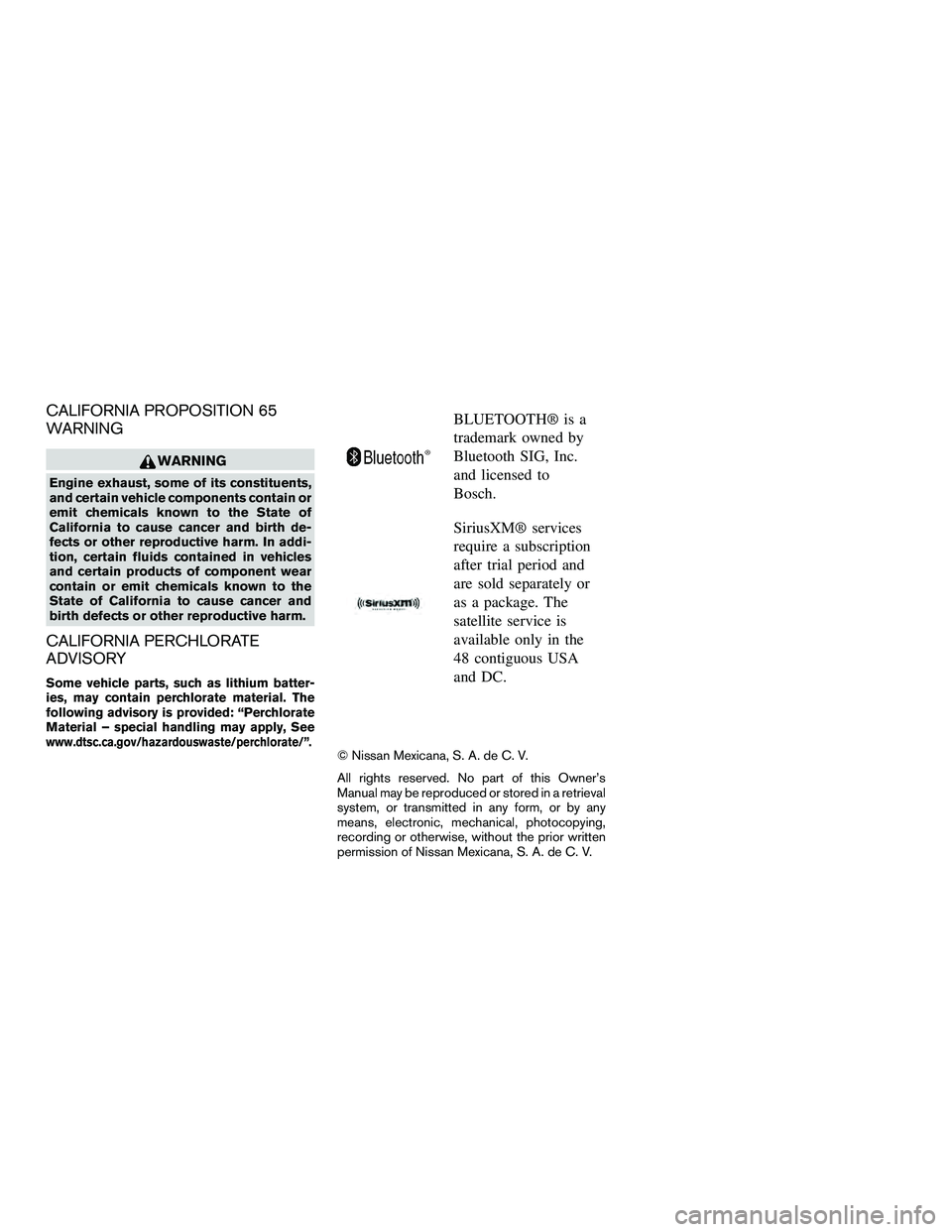
CALIFORNIA PROPOSITION 65
WARNING
WARNING
Engine exhaust, some of its constituents,
and certain vehicle components contain or
emit chemicals known to the State of
California to cause cancer and birth de-
fects or other reproductive harm. In addi-
tion, certain fluids contained in vehicles
and certain products of component wear
contain or emit chemicals known to the
State of California to cause cancer and
birth defects or other reproductive harm.
CALIFORNIA PERCHLORATE
ADVISORY
Some vehicle parts, such as lithium batter-
ies, may contain perchlorate material. The
following advisory is provided: “Perchlorate
Material – special handling may apply, See
www.dtsc.ca.gov/hazardouswaste/perchlorate/”.
BLUETOOTH® is a
trademark owned by
Bluetooth SIG, Inc.
and licensed to
Bosch.
SiriusXM® services
require a subscription
after trial period and
are sold separately or
as a package. The
satellite service is
available only in the
48 contiguous USA
and DC.
© Nissan Mexicana, S. A. de C. V.
All rights reserved. No part of this Owner’s
Manual may be reproduced or stored in a retrieval
system, or transmitted in any form, or by any
means, electronic, mechanical, photocopying,
recording or otherwise, without the prior written
permission of Nissan Mexicana, S. A. de C. V.
Page 17 of 312
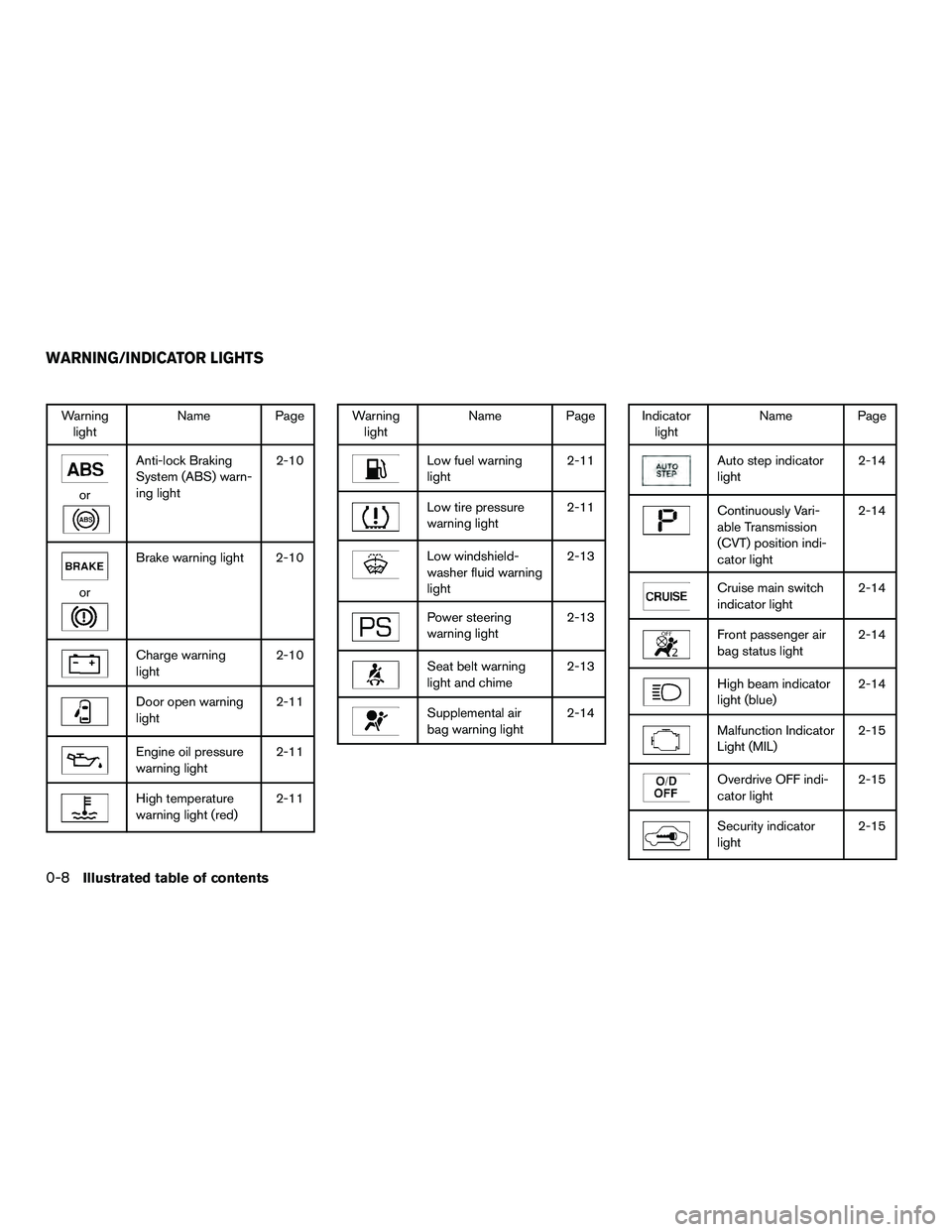
Warninglight Name Page
or
Anti-lock Braking
System (ABS) warn-
ing light 2-10
or
Brake warning light 2-10
Charge warning
light
2-10
Door open warning
light2-11
Engine oil pressure
warning light2-11
High temperature
warning light (red)2-11
Warning
light Name Page
Low fuel warning
light 2-11
Low tire pressure
warning light2-11
Low windshield-
washer fluid warning
light2-13
Power steering
warning light
2-13
Seat belt warning
light and chime2-13
Supplemental air
bag warning light2-14
Indicator
light Name Page
Auto step indicator
light 2-14
Continuously Vari-
able Transmission
(CVT) position indi-
cator light2-14
Cruise main switch
indicator light
2-14
Front passenger air
bag status light2-14
High beam indicator
light (blue)2-14
Malfunction Indicator
Light (MIL)2-15
Overdrive OFF indi-
cator light2-15
Security indicator
light2-15
WARNING/INDICATOR LIGHTS
0-8Illustrated table of contents
Page 88 of 312
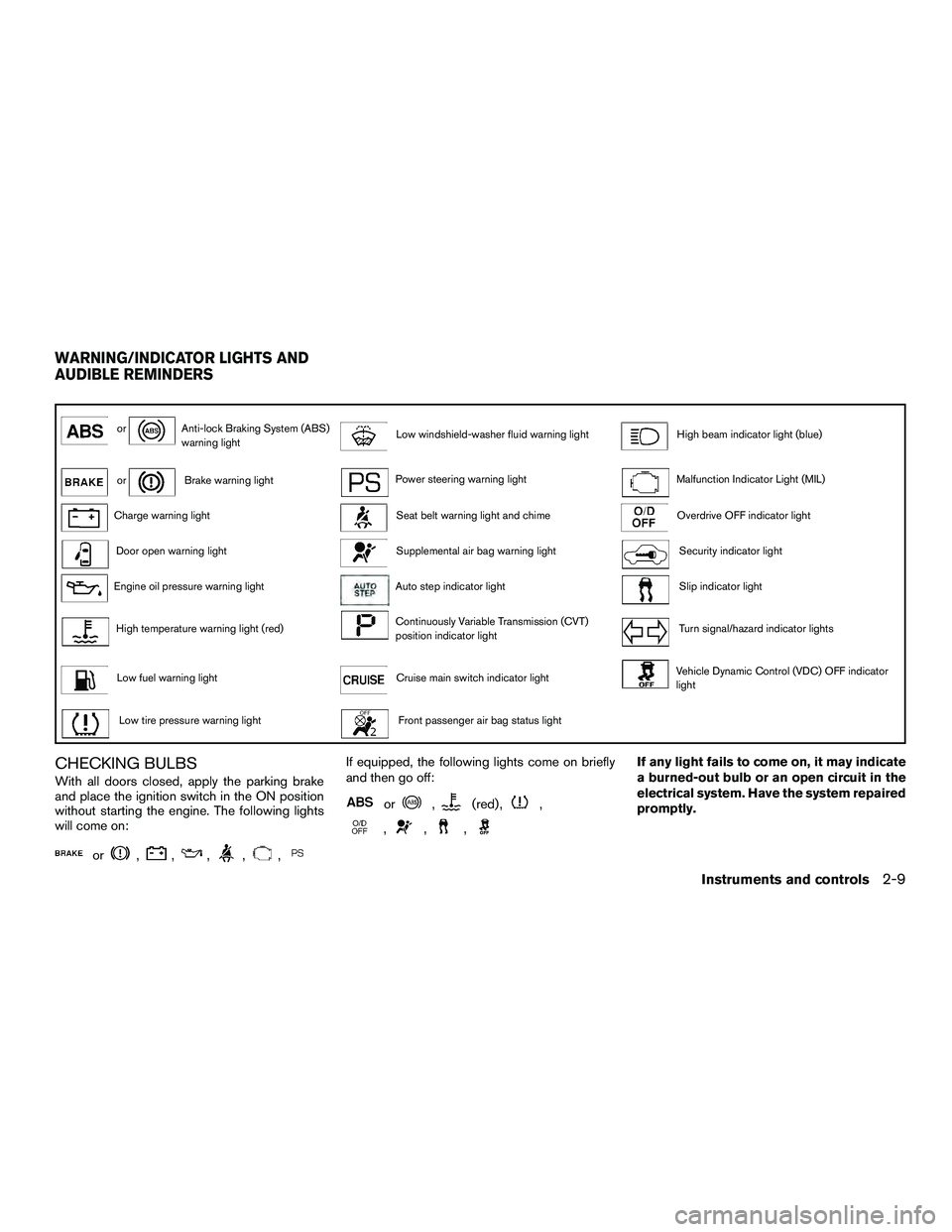
orAnti-lock Braking System (ABS)
warning lightLow windshield-washer fluid warning lightHigh beam indicator light (blue)
orBrake warning lightPower steering warning lightMalfunction Indicator Light (MIL)
Charge warning lightSeat belt warning light and chimeOverdrive OFF indicator light
Door open warning lightSupplemental air bag warning lightSecurity indicator light
Engine oil pressure warning lightAuto step indicator lightSlip indicator light
High temperature warning light (red)Continuously Variable Transmission (CVT)
position indicator lightTurn signal/hazard indicator lights
Low fuel warning lightCruise main switch indicator lightVehicle Dynamic Control (VDC) OFF indicator
light
Low tire pressure warning lightFront passenger air bag status light
CHECKING BULBS
With all doors closed, apply the parking brake
and place the ignition switch in the ON position
without starting the engine. The following lights
will come on:
or,,,,,
If equipped, the following lights come on briefly
and then go off:
or,(red) ,,
,,,
If any light fails to come on, it may indicate
a burned-out bulb or an open circuit in the
electrical system. Have the system repaired
promptly.
WARNING/INDICATOR LIGHTS AND
AUDIBLE REMINDERS
Instruments and controls2-9
Page 93 of 312
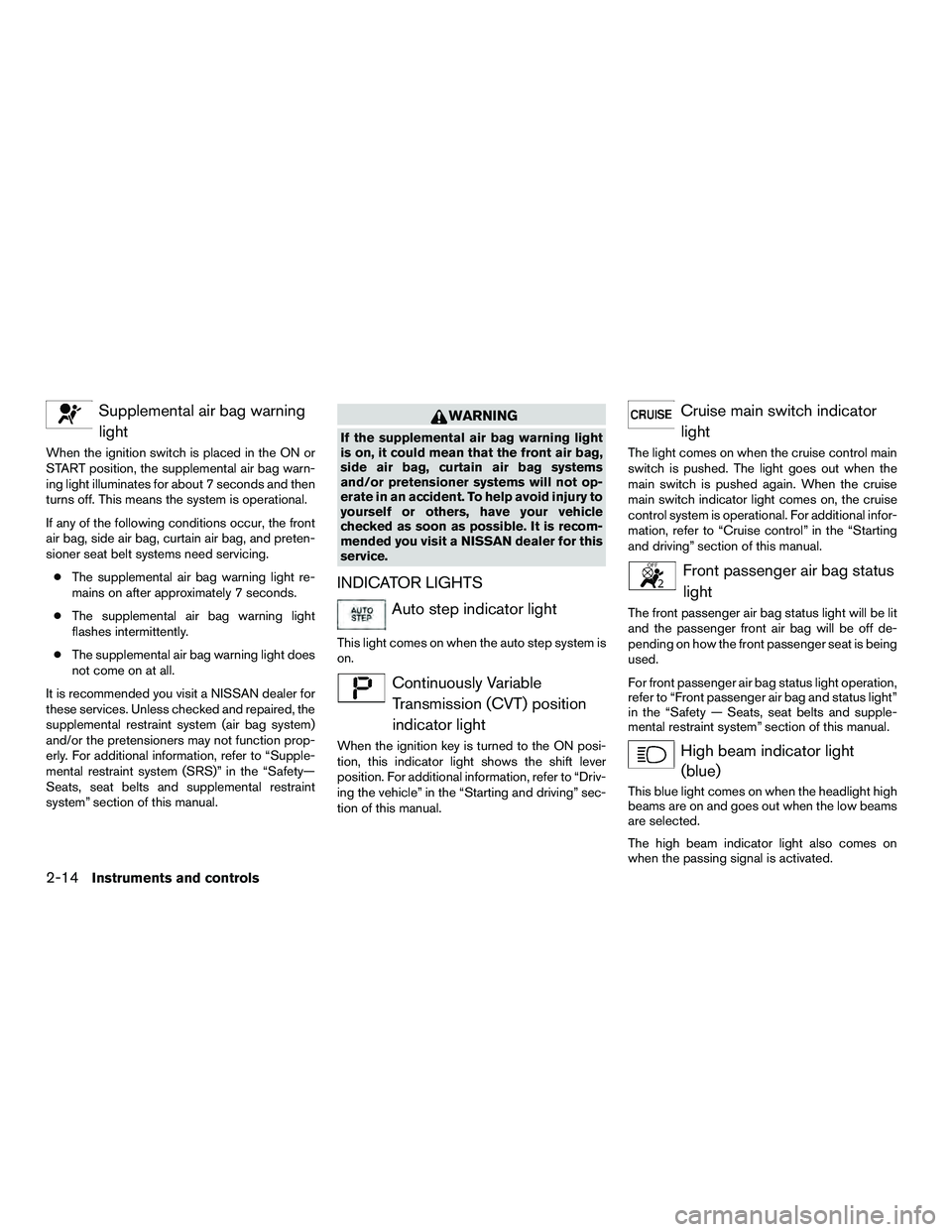
Supplemental air bag warninglight
When the ignition switch is placed in the ON or
START position, the supplemental air bag warn-
ing light illuminates for about 7 seconds and then
turns off. This means the system is operational.
If any of the following conditions occur, the front
air bag, side air bag, curtain air bag, and preten-
sioner seat belt systems need servicing.
● The supplemental air bag warning light re-
mains on after approximately 7 seconds.
● The supplemental air bag warning light
flashes intermittently.
● The supplemental air bag warning light does
not come on at all.
It is recommended you visit a NISSAN dealer for
these services. Unless checked and repaired, the
supplemental restraint system (air bag system)
and/or the pretensioners may not function prop-
erly. For additional information, refer to “Supple-
mental restraint system (SRS)” in the “Safety—
Seats, seat belts and supplemental restraint
system” section of this manual.
WARNING
If the supplemental air bag warning light
is on, it could mean that the front air bag,
side air bag, curtain air bag systems
and/or pretensioner systems will not op-
erate in an accident. To help avoid injury to
yourself or others, have your vehicle
checked as soon as possible. It is recom-
mended you visit a NISSAN dealer for this
service.
INDICATOR LIGHTS
Auto step indicator light
This light comes on when the auto step system is
on.
Continuously Variable Transmission (CVT) position
indicator light
When the ignition key is turned to the ON posi-
tion, this indicator light shows the shift lever
position. For additional information, refer to “Driv-
ing the vehicle” in the “Starting and driving” sec-
tion of this manual.
Cruise main switch indicatorlight
The light comes on when the cruise control main
switch is pushed. The light goes out when the
main switch is pushed again. When the cruise
main switch indicator light comes on, the cruise
control system is operational. For additional infor-
mation, refer to “Cruise control” in the “Starting
and driving” section of this manual.
Front passenger air bag statuslight
The front passenger air bag status light will be lit
and the passenger front air bag will be off de-
pending on how the front passenger seat is being
used.
For front passenger air bag status light operation,
refer to “Front passenger air bag and status light”
in the “Safety — Seats, seat belts and supple-
mental restraint system” section of this manual.
High beam indicator light(blue)
This blue light comes on when the headlight high
beams are on and goes out when the low beams
are selected.
The high beam indicator light also comes on
when the passing signal is activated.
2-14Instruments and controls
Page 131 of 312
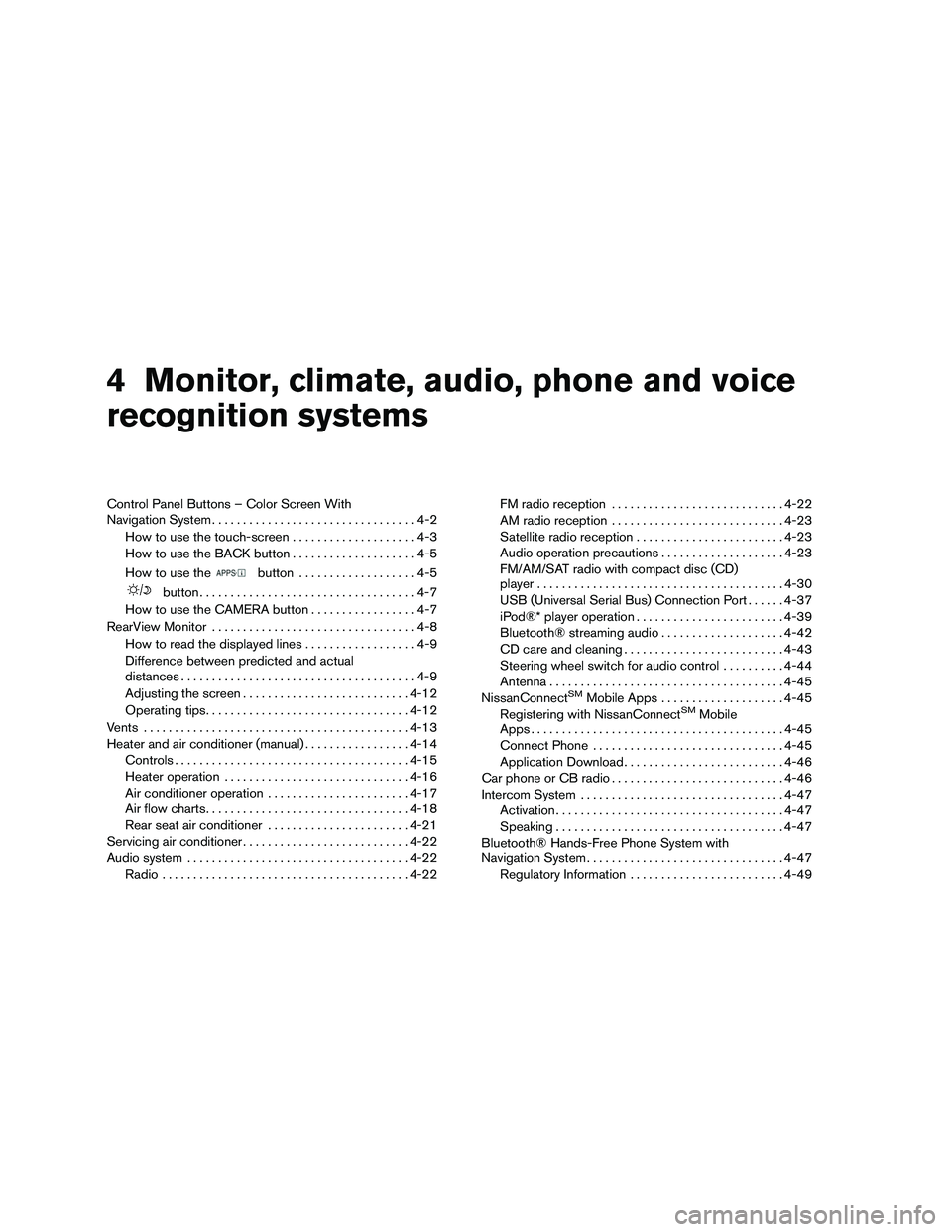
4 Monitor, climate, audio, phone and voice
recognition systems
Control Panel Buttons – Color Screen With
Navigation System.................................4-2
How to use the touch-screen . . ..................4-3
How to use the BACK button ....................4-5
How to use the
button ...................4-5
button...................................4-7
How to use the CAMERA button .................4-7
RearView Monitor .................................4-8
How to read the displayed lines ..................4-9
Difference between predicted and actual
distances ......................................4-9
Adjusting the screen ........................... 4-12
Operating tips ................................. 4-12
Vents ........................................... 4-13
Heater and air conditioner (manual) .................4-14
Controls ...................................... 4-15
Heater operation .............................. 4-16
Air conditioner operation .......................4-17
Air flow charts ................................. 4-18
Rear seat air conditioner .......................4-21
Servicing air conditioner ........................... 4-22
Audio system .................................... 4-22
Radio ........................................ 4-22FM radio reception
............................ 4-22
AM radio reception ............................ 4-23
Satellite radio reception ........................ 4-23
Audio operation precautions ....................4-23
FM/AM/SAT radio with compact disc (CD)
player ........................................ 4-30
USB (Universal Serial Bus) Connection Port ......4-37
iPod®* player operation ........................ 4-39
Bluetooth® streaming audio ....................4-42
CD care and cleaning .......................... 4-43
Steering wheel switch for audio control ..........4-44
Antenna ...................................... 4-45
NissanConnect
SMMobile Apps .................... 4-45
Registering with NissanConnectSMMobile
Apps ......................................... 4-45
Connect Phone ............................... 4-45
Application Download .......................... 4-46
Car phone or CB radio ............................ 4-46
Intercom System ................................. 4-47
Activation ..................................... 4-47
Speaking ..................................... 4-47
Bluetooth® Hands-Free Phone System with
Navigation System ................................ 4-47
Regulatory Information ......................... 4-49
Page 132 of 312
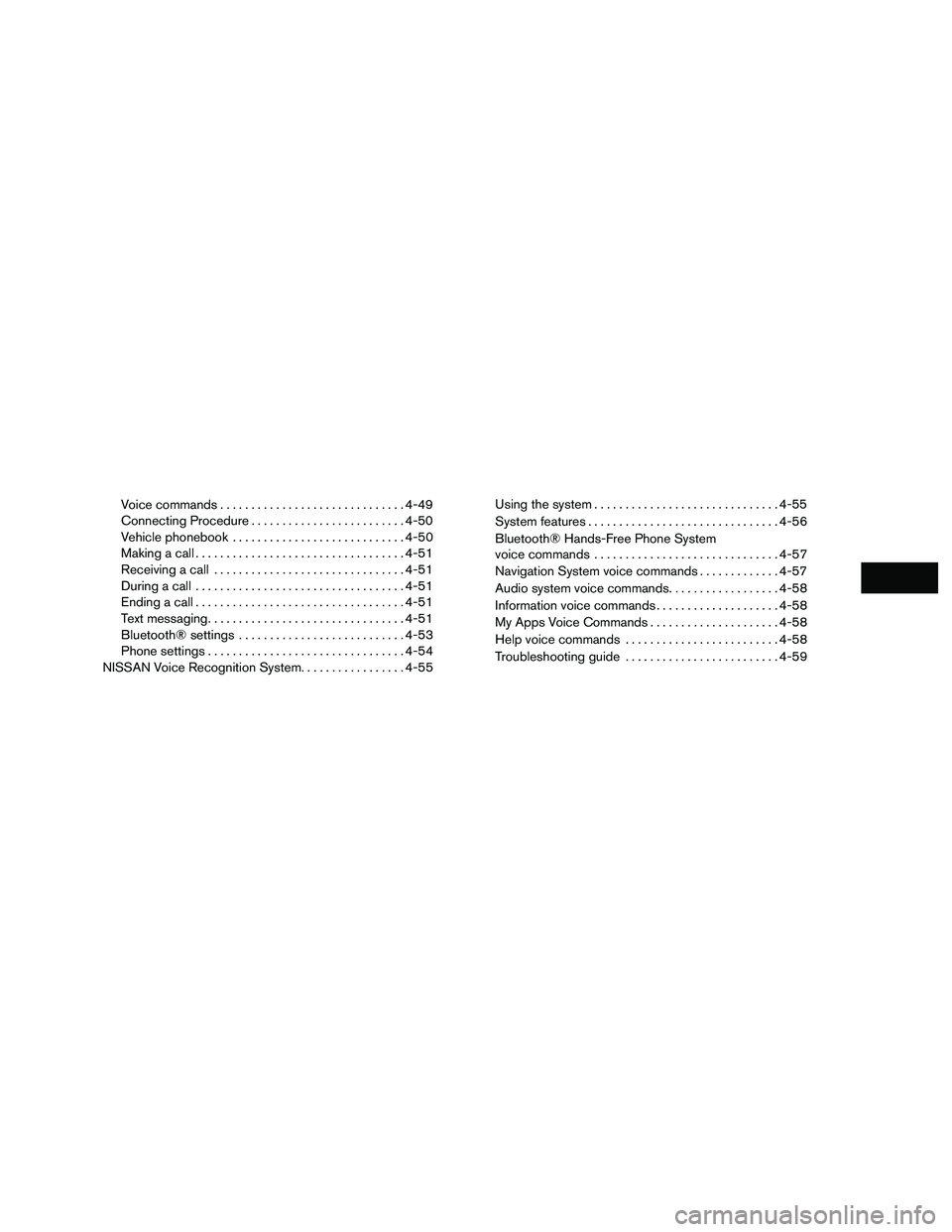
Voice commands.............................. 4-49
Connecting Procedure ......................... 4-50
Vehicle phonebook ............................ 4-50
Making a call .................................. 4-51
Receiving a call ............................... 4-51
During a call .................................. 4-51
Ending a call .................................. 4-51
Text messaging ................................ 4-51
Bluetooth® settings ........................... 4-53
Phone settings ................................ 4-54
NISSAN Voice Recognition System .................4-55Using the system
.............................. 4-55
System features ............................... 4-56
Bluetooth® Hands-Free Phone System
voice commands .............................. 4-57
Navigation System voice commands .............4-57
Audio system voice commands ..................4-58
Information voice commands ....................4-58
My Apps Voice Commands .....................4-58
Help voice commands ......................... 4-58
Troubleshooting guide ......................... 4-59
Page 134 of 312
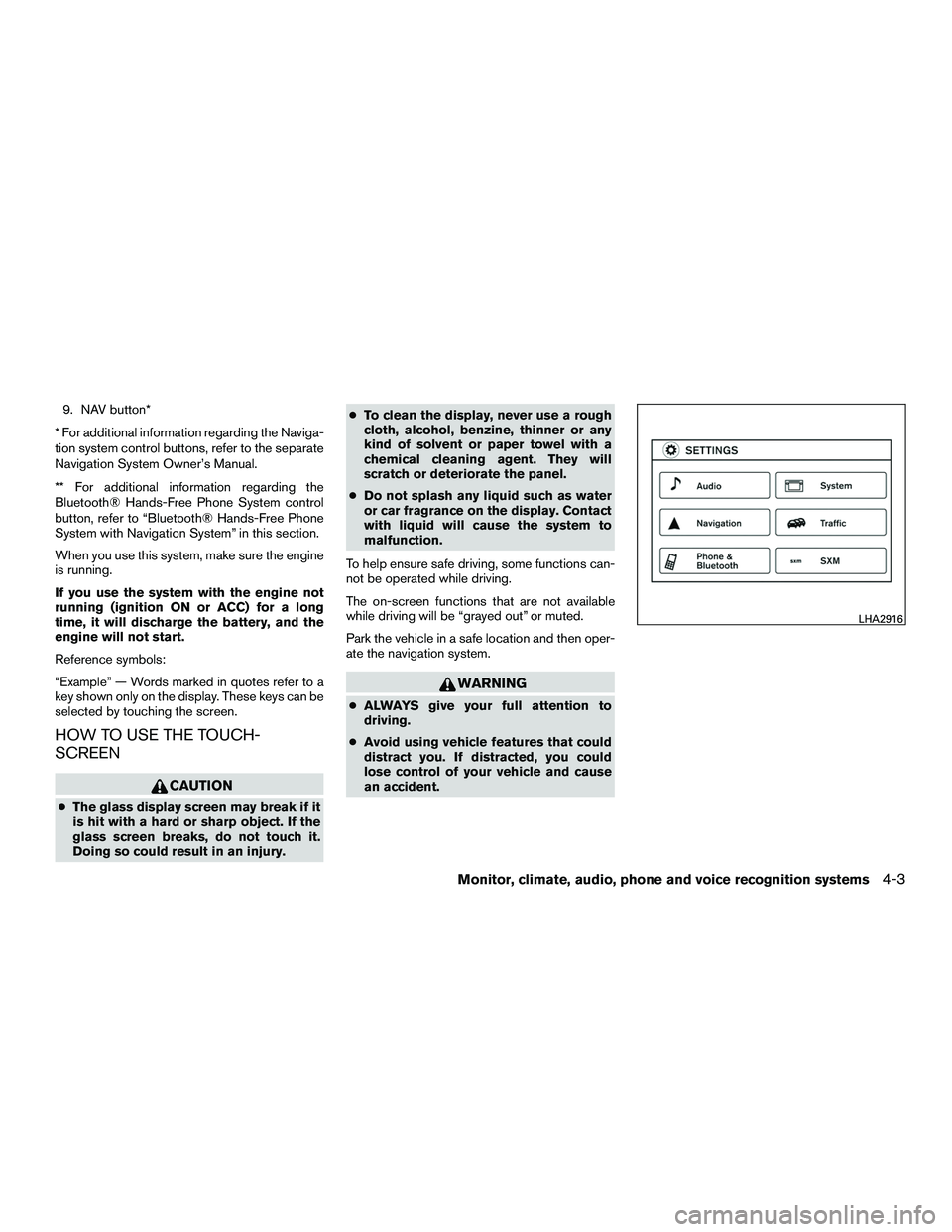
9. NAV button*
* For additional information regarding the Naviga-
tion system control buttons, refer to the separate
Navigation System Owner’s Manual.
** For additional information regarding the
Bluetooth® Hands-Free Phone System control
button, refer to “Bluetooth® Hands-Free Phone
System with Navigation System” in this section.
When you use this system, make sure the engine
is running.
If you use the system with the engine not
running (ignition ON or ACC) for a long
time, it will discharge the battery, and the
engine will not start.
Reference symbols:
“Example” — Words marked in quotes refer to a
key shown only on the display. These keys can be
selected by touching the screen.
HOW TO USE THE TOUCH-
SCREEN
CAUTION
● The glass display screen may break if it
is hit with a hard or sharp object. If the
glass screen breaks, do not touch it.
Doing so could result in an injury. ●
To clean the display, never use a rough
cloth, alcohol, benzine, thinner or any
kind of solvent or paper towel with a
chemical cleaning agent. They will
scratch or deteriorate the panel.
● Do not splash any liquid such as water
or car fragrance on the display. Contact
with liquid will cause the system to
malfunction.
To help ensure safe driving, some functions can-
not be operated while driving.
The on-screen functions that are not available
while driving will be “grayed out” or muted.
Park the vehicle in a safe location and then oper-
ate the navigation system.
WARNING
● ALWAYS give your full attention to
driving.
● Avoid using vehicle features that could
distract you. If distracted, you could
lose control of your vehicle and cause
an accident.
LHA2916
Monitor, climate, audio, phone and voice recognition systems4-3
Page 137 of 312

Menu itemResult
Audio For additional information, refer to “Audio system” in this section.
Navigation For additional information, refer to the separate Navigation System Owner’s Manual.
Phone & Bluetooth For additional information, refer to “Bluetooth® Hands-Free Phone System with Navigation System” in this section.
System Touch this key to select and/or adjust various functions of this system. A screen with additional options will appear.
Display Touch this key to adjust the appearance of the display.
Brightness Adjusts the brightness of the display.
Display Mode Adjusts to fit the level of lighting in the vehicle. Touch key to cycle through options. “Day” and “Night” modes are suited for the
respective times of day while “Auto” controls the display automatically.
Scroll Direction Adjusts the direction of the menu scroll. Choose to either move up or down.
Clock Touch this key to adjust the time.
Time Format The clock can be set to 12 hours or 24 hours.
Date Format Select from five possible formats of displaying the day, month, and year.
Clock Mode Adjust the mode for the clock. “Auto” uses the system’s GPS to automatically maintain the time. “Manual” allows you to set the
clock using the “Set Clock Manually” key.
Set Clock Manually Adjust the clock manually, Touch the “+” or “-” keys to adjust the hours, minutes, day, month and year up or down. “Clock Mode” must be set to manual for this option to be available.
Daylight Savings Time Adjusts the daylight savings time on or off.
Time Zone Choose the applicable time zone from the list.
Language Touch this key to change the language on the display.
Camera Settings Touch this key to change the camera settings.
Display Mode Touch this key to select the touch-screen display mode (day, night, or automatic) .
Brightness Adjust touch-screen brightness.
Contrast Adjust touch-screen contrast.
Color Adjust touch-screen color.
4-6Monitor, climate, audio, phone and voice recognition systems