2016 NISSAN MURANO pairing phone
[x] Cancel search: pairing phonePage 25 of 36
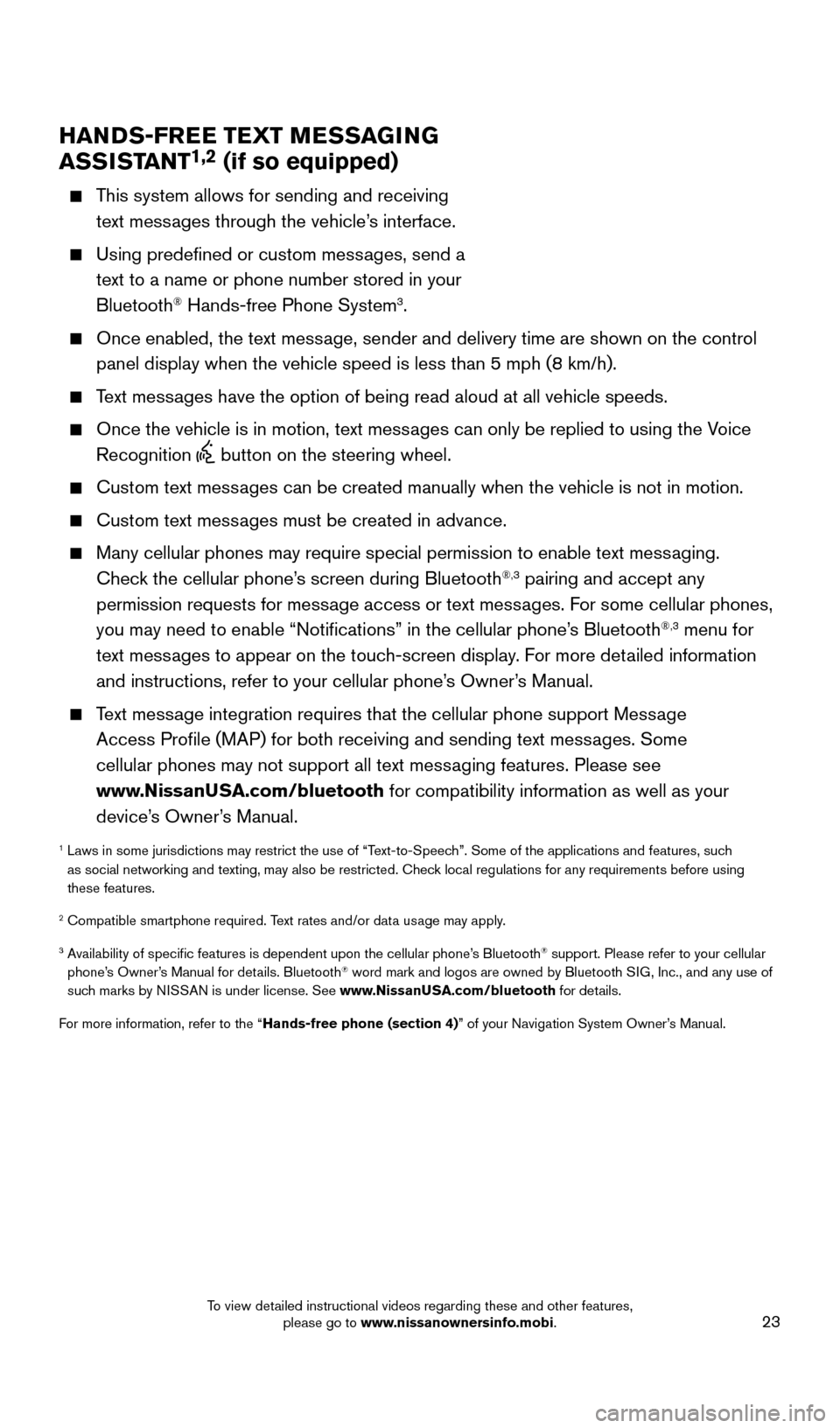
23
HANDS-FREE TEXT MESSAGING
ASSISTANT1,2 (if so equipped)
This system allows for sending and receiving text messages through the vehicle’s interface.
Using predefined or custom mess ages, send a
text to a name or phone number stored in your
Bluetooth
® Hands-free Phone System3.
Once enabled, the text mess age, sender and delivery time are shown on the control
panel display when the vehicle speed is less than 5 mph (8 km/h).
Text messages have the option of being read aloud at all vehicle speeds.
Once the vehicle is in motion, text mess ages can only be replied to using the Voice
Recognition
button on the steering wheel.
Custom text mess ages can be created manually when the vehicle is not in motion.
Custom text messages must be created in advance.
Many cellular phones may require special permission to enable text mess aging.
Check the cellular phone’s screen during Bluetooth®,3 pairing and accept any
permission requests for message access or text messages. For some cellular phones,
you may need to enable “Notifications” in the cellular phone’\
s Bluetooth
®,3 menu for
text messages to appear on the touch-screen display. For more detailed information
and instructions, refer to your cellular phone’s Owner’s Manual.
Text message integration requires that the cellular phone support Message Access Profile (MAP) for both receiving and sending text messages. Some
cellular phones may not support all text messaging features. Please see
www.NissanUSA.com/bluetooth for compatibility information as well as your
device’s Owner’s Manual.
1 Laws in some jurisdictions may restrict the use of “T ext-to-Speech”. Some of the applications and features, such
as social networking and texting, may also be restricted. Check local regulations for any requirements before using
these features.
2 Compatible smartphone required. Text rates and/or data usage may apply.
3 Availability of specific features is dependent upon the cellular phone’\
s Bluetooth® support. Please refer to your cellular
phone’s Owner’s Manual for details. Bluetooth® word mark and logos are owned by Bluetooth SIG, Inc., and any use of
such marks by NISSAN is under license. See www.NissanUSA.com/bluetooth for details.
For more information, refer to the “Hands-free phone (section 4)” of your Navigation System Owner’s Manual.
1978380_16b_Murano_US_pQRG_042916.indd 234/29/16 3:02 PM
To view detailed instructional videos regarding these and other features, please go to www.nissanownersinfo.mobi.
Page 27 of 36
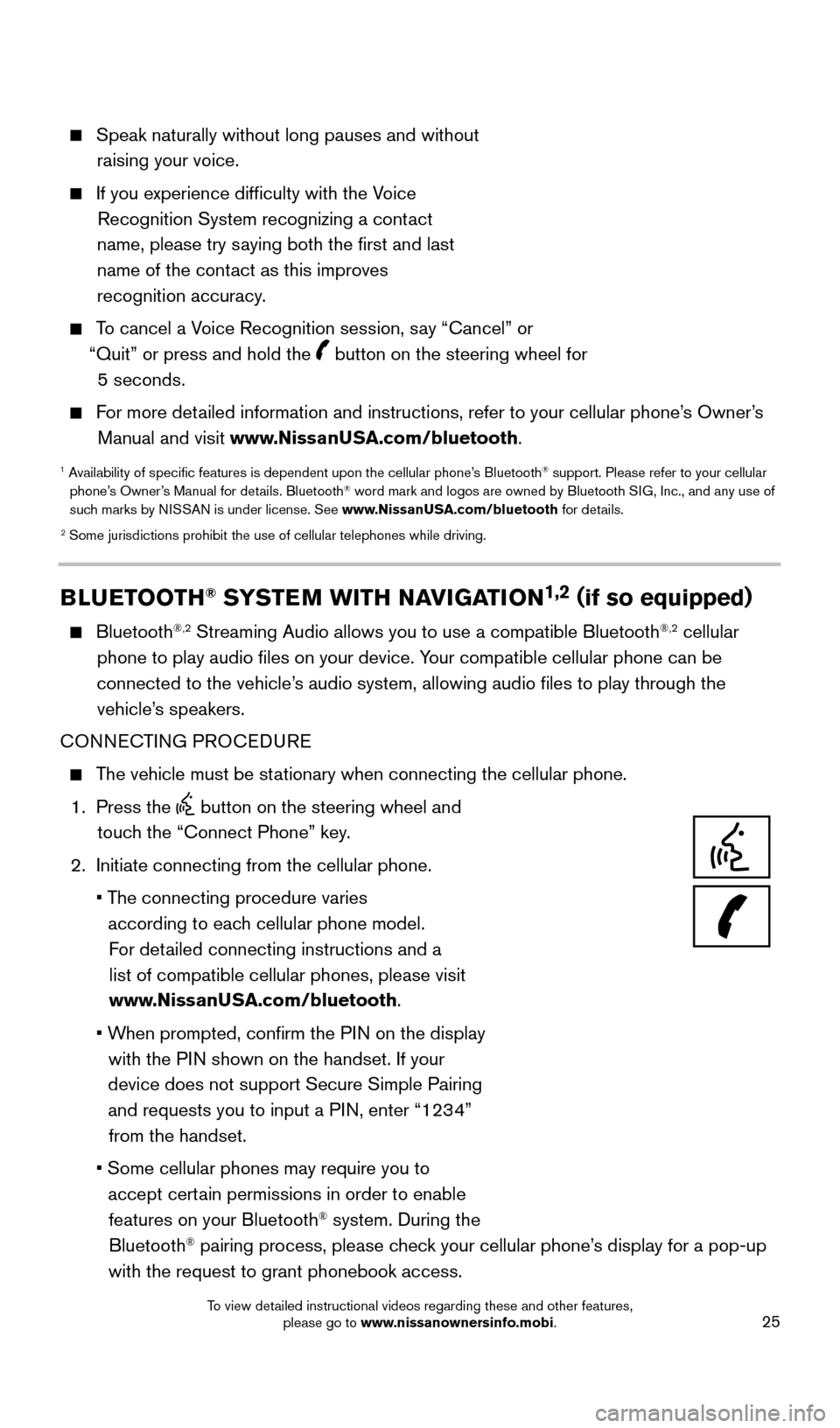
25
Speak naturally without long pauses and without raising your voice.
If you experience difficulty with the V oice
Recognition System recognizing a contact
name, please try saying both the first and last
name of the contact as this improves
recognition accuracy.
To cancel a Voice Recognition session, say “Cancel” or “Quit” or press and hold the
button on the steering wheel for
5 seconds.
For more detailed information and instructions, refer to your cellular phone’s Owner’s Manual and visit www.NissanUSA.com/bluetooth.
1 Availability of specific features is dependent upon the cellular phone’\
s Bluetooth® support. Please refer to your cellular
phone’s Owner’s Manual for details. Bluetooth® word mark and logos are owned by Bluetooth SIG, Inc., and any use of
such marks by NISSAN is under license. See www.NissanUSA.com/bluetooth for details.
2 Some jurisdictions prohibit the use of cellular telephones while drivin\
g.
BLUETOOTH® SYSTEM WITH NAVIGATION1,2 (if so equipped)
Bluetooth®,2 Streaming Audio allows you to use a compatible Bluetooth®,2 cellular
phone to play audio files on your device. Your compatible cellular phone can be
connected to the vehicle’s audio system, allowing audio files to play through the vehicle’s speakers.
CONNECTING PROCEDURE
The vehicle must be stationary when connecting the cellular phone.
1.
Press the
button on the steering wheel and
touch the “Connect Phone” key.
2.
Initiate connecting from the cellular phone.
•
T
he connecting procedure varies
according to each cellular phone model. For detailed connecting instructions and a list of compatible cellular phones, please visit
www.NissanUSA.com/bluetooth.
•
W
hen prompted, confirm the PIN on the display
with the PIN shown on the handset. If your
device does not support Secure Simple Pairing and requests you to input a PIN, enter “1234” from the handset.
•
Some cellular phones may require you to accept cert
ain permissions in order to enable
features on your Bluetooth
® system. During the
Bluetooth® pairing process, please check your cellular phone’s display for a pop-up
with the request to grant phonebook access.
Microphone
1978380_16b_Murano_US_pQRG_042916.indd 254/29/16 3:02 PM
To view detailed instructional videos regarding these and other features, please go to www.nissanownersinfo.mobi.
Page 28 of 36
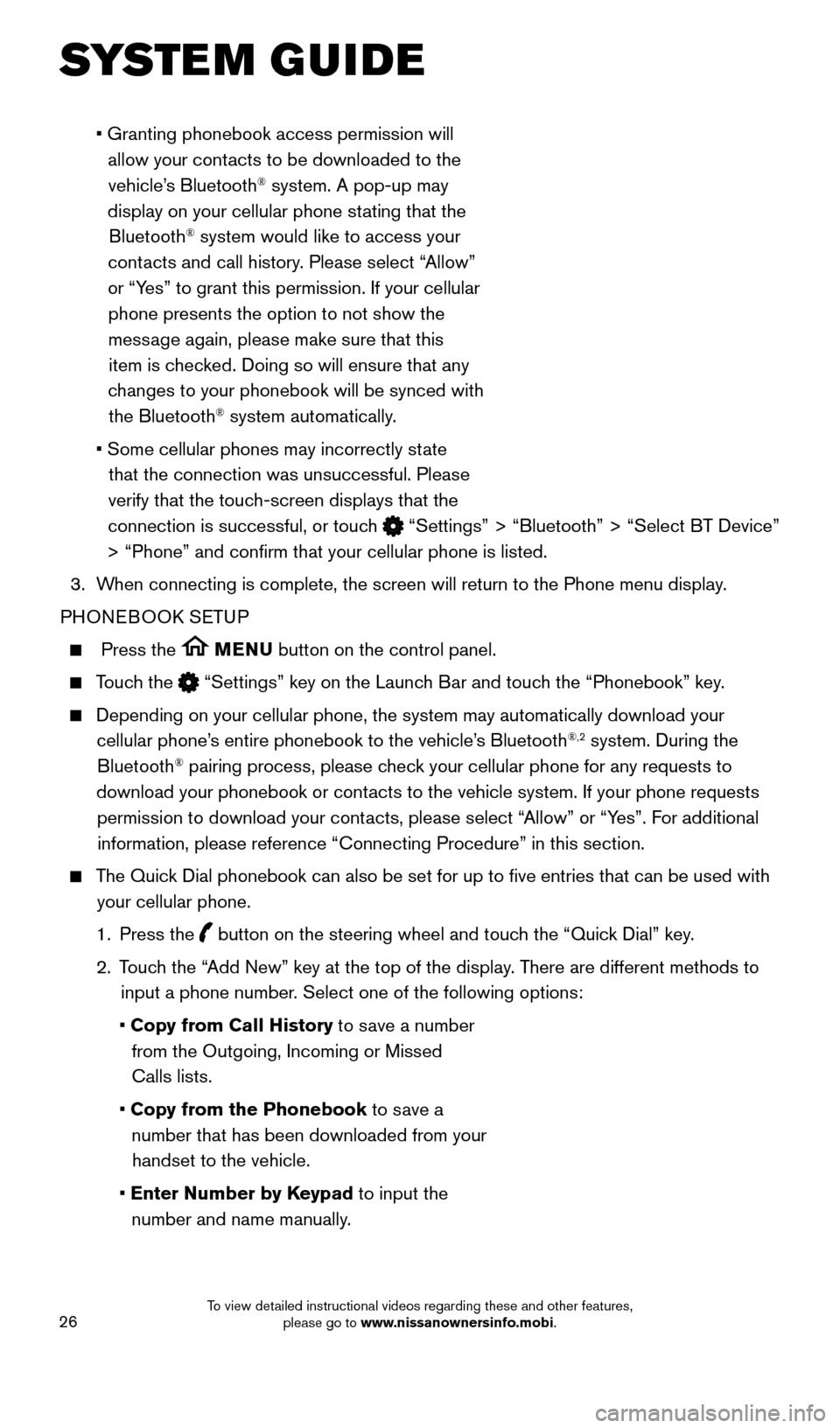
26
SYSTEM GUIDE
• Granting phonebook access permission will
allow your cont acts to be downloaded to the
vehicle’s Bluetooth
® system. A pop-up may
display on your cellular phone stating that the Bluetooth
® system would like to access your
contacts and call history. Please select “Allow”
or “Yes” to grant this permission. If your cellular phone presents the option to not show the message again, please make sure that this item is checked. Doing so will ensure that any
changes to your phonebook will be synced with the Bluetooth
® system automatically.
•
Some cellular phones may incorrectly st
ate
that the connection was unsuccessful. Please
verify that the touch-screen displays that the
connection is successful, or touch
“Settings” > “Bluetooth” > “Select BT Device”
> “Phone” and confirm that your cellular phone is listed.
3.
W
hen connecting is complete, the screen will return to the Phone menu dis\
play.
PHONEBOOK SETUP
Press the MENU button on the control panel.
Touch the “Settings” key on the Launch Bar and touch the “Phonebook” key.
Depending on your cellular phone, the system may automatically download \
your
cellular phone’ s entire phonebook to the vehicle’s Bluetooth®,2 system. During the
Bluetooth® pairing process, please check your cellular phone for any requests to
download your phonebook or contacts to the vehicle system. If your phone requests permission to download your contacts, please select “Allow” or “Yes”. For additional information, please reference “Connecting Procedure” in this secti\
on.
The Quick Dial phonebook can also be set for up to five entries that can be us\
ed with your cellular phone.
1.
Press the
button on the steering wheel and touch the “Quick Dial” key.
2.
T
ouch the “Add New” key at the top of the display. There are different methods to
input a phone number. Select one of the following options:
•
Copy from Call History to save a number from the Outgoing, Incoming or Missed
Calls lists.
•
Copy from the Phonebook to save a number that has been downloaded from your handset to the vehicle.
•
Enter Number by Keypad to input the number and name manually.
1978380_16b_Murano_US_pQRG_042916.indd 264/29/16 3:03 PM
To view detailed instructional videos regarding these and other features, please go to www.nissanownersinfo.mobi.
Page 29 of 36
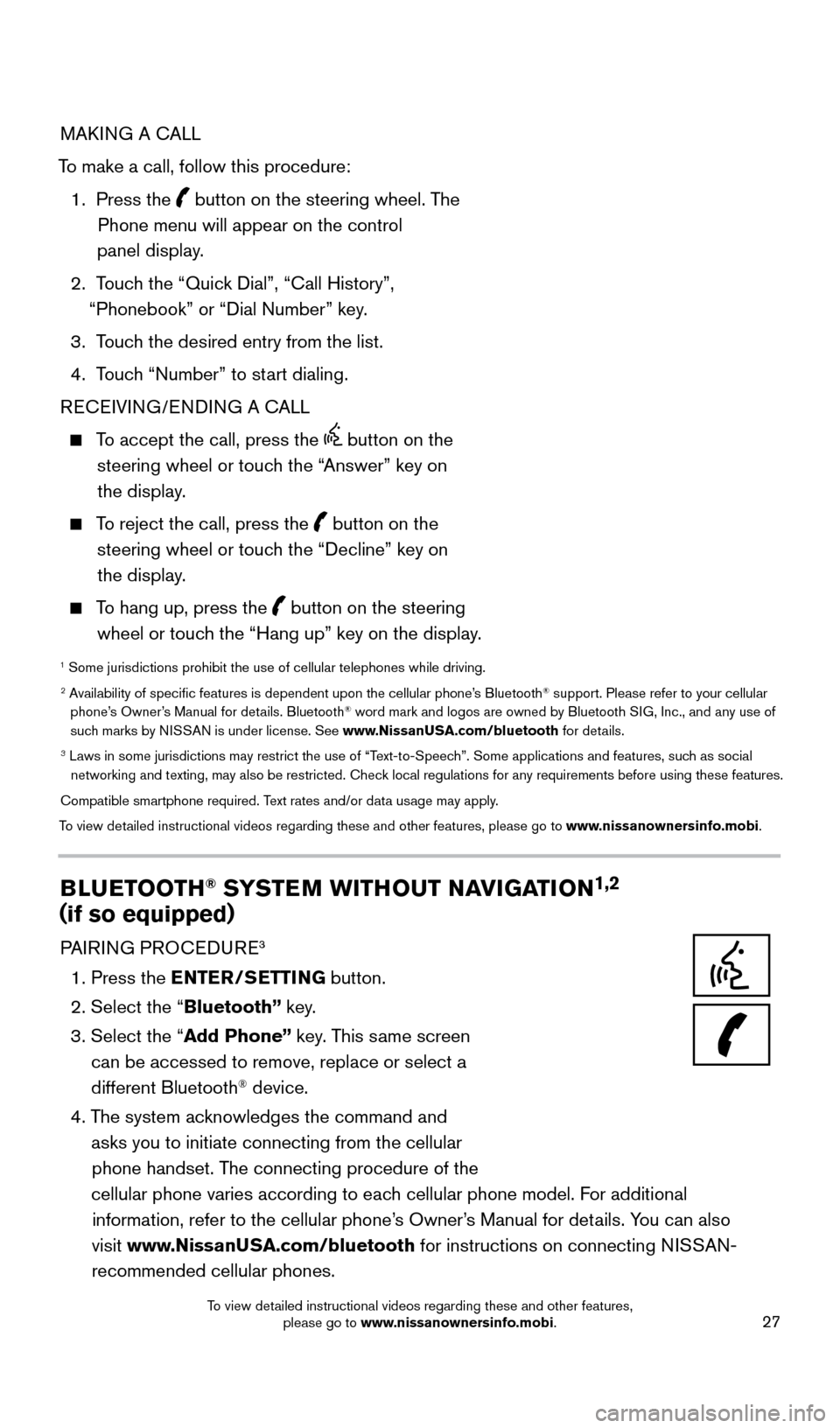
27
MAKING A CALL
To make a call, follow this procedure:
1.
Press the
button on the steering wheel. The
Phone menu will appear on the control
panel display.
2.
T
ouch the “Quick Dial”, “Call History”,
“Phonebook” or “Dial Number” key.
3.
T
ouch the desired entry from the list.
4.
T
ouch “Number” to start dialing.
RECEIVING/ENDING A CALL
To accept the call, press the button on the
steering wheel or touch the “Answer” key on the display.
To reject the call, press the button on the
steering wheel or touch the “Decline” key on the display.
To hang up, press the button on the steering
wheel or touch the “Hang up” key on the display.
1 Some jurisdictions prohibit the use of cellular telephones while driving\
.2 Availability of specific features is dependent upon the cellular phone’\
s Bluetooth® support. Please refer to your cellular
phone’s Owner’s Manual for details. Bluetooth® word mark and logos are owned by Bluetooth SIG, Inc., and any use of
such marks by NISSAN is under license. See www.NissanUSA.com/bluetooth for details.
3 Laws in some jurisdictions may restrict the use of “T ext-to-Speech”. Some applications and features, such as social
networking and texting, may also be restricted. Check local regulations for any requirements before using these features.
Compatible smartphone required. Text rates and/or data usage may apply.
To view detailed instructional videos regarding these and other features, please go\
to www.nissanownersinfo.mobi.
BLUETOOTH® SYSTEM WITHOUT NAVIGATION1,2
(if so equipped)
PAIRING PROCEDURE3
1. Press the ENTER/SETTING button.
2. Select the “
Bluetooth” key.
3.
Select the “
Add Phone” key. This same screen
can be accessed to remove, replace or select a
different Bluetooth
® device.
4.
T
he system acknowledges the command and
asks you to initiate connecting from the cellular phone handset. The connecting procedure of the
cellular phone varies according to each cellular phone model. For additional information, refer to the cellular phone’s Owner’s Manual for details. You can also
visit www.NissanUSA.com/bluetooth for instructions on connecting NISSAN-
recommended cellular phones.
1978380_16b_Murano_US_pQRG_042916.indd 274/29/16 3:03 PM
To view detailed instructional videos regarding these and other features, please go to www.nissanownersinfo.mobi.
Page 30 of 36
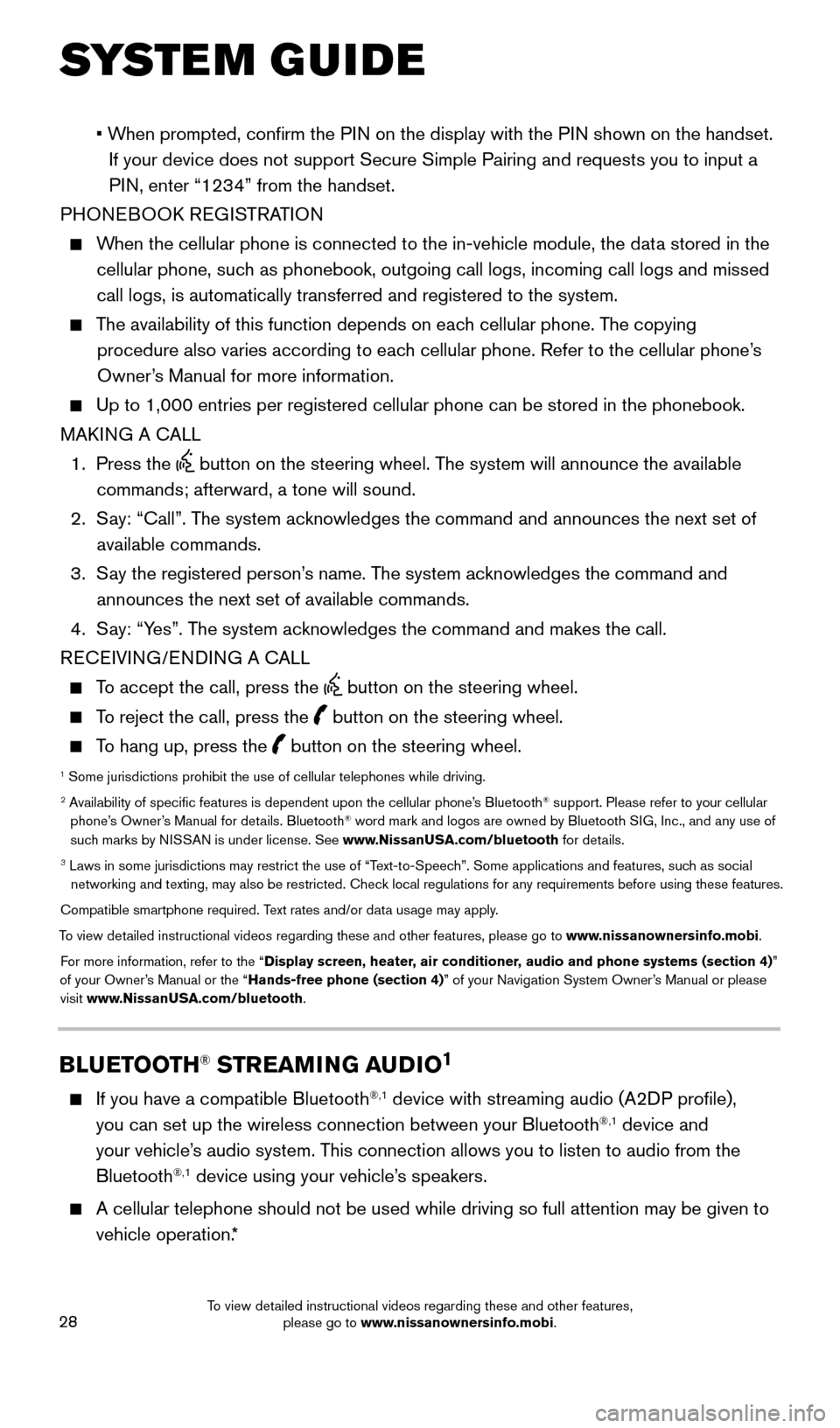
28
SYSTEM GUIDE
• When prompted, confirm the PIN on the display with the PIN shown on the handset.
If your device does not support Secure Simple Pairing and requests you t\
o input a
PIN, enter “1234” from the handset.
PHONEBOOK REGISTRATION
When the cellular phone is connected to the in-vehicle module, the data stored in the cellular phone, such as phonebook, outgoing call logs, incoming call logs and missed
call logs, is automatically transferred and registered to the system.
The availability of this function depends on each cellular phone. The copying procedure also varies according to each cellular phone. Refer to the cellular phone’s
Owner’s Manual for more information.
Up to 1,000 entries per registered cellular phone can be stored in the p\
honebook.
MAK ING A CALL
1.
Press the
button on the steering wheel. The system will announce the available
commands; afterward, a tone will sound.
2.
S
ay: “Call”. The system acknowledges the command and announces the next set of
available commands.
3.
S
ay the registered person’s name. The system acknowledges the command and
announces the next set of available commands.
4.
S
ay: “Yes”. The system acknowledges the command and makes the call.
RECEIVING/ENDING A CALL
To accept the call, press the button on the steering wheel.
To reject the call, press the button on the steering wheel.
To hang up, press the button on the steering wheel.
1 Some jurisdictions prohibit the use of cellular telephones while drivin\
g.2 Availability of specific features is dependent upon the cellular phone’\
s Bluetooth® support. Please refer to your cellular
phone’s Owner’s Manual for details. Bluetooth® word mark and logos are owned by Bluetooth SIG, Inc., and any use of
such marks by NISSAN is under license. See www.NissanUSA.com/bluetooth for details.
3 Laws in some jurisdictions may restrict the use of “T ext-to-Speech”. Some applications and features, such as social
networking and texting, may also be restricted. Check local regulations for any requirements before using these features.
Compatible smartphone required. Text rates and/or data usage may apply.
To view detailed instructional videos regarding these and other features, please go\
to www.nissanownersinfo.mobi. For more information, refer to the “Display screen, heater, air conditioner, audio and phone systems (section 4)”
of your Owner’s Manual or the “Hands-free phone (section 4)” of your Navigation System Owner’s Manual or please visit www.NissanUSA.com/bluetooth.
BLUETOOTH® STREAMING AUDIO1
If you have a compatible Bluetooth®,1 device with streaming audio (A2DP profile),
you can set up the wireless connection between your Bluetooth®,1 device and
your vehicle’s audio system. This connection allows you to listen to audio from the
Bluetooth
®,1 device using your vehicle’s speakers.
A cellular telephone should not be used while driving so full attention \
may be given to
vehicle operation. *
1978380_16b_Murano_US_pQRG_042916.indd 284/29/16 3:03 PM
To view detailed instructional videos regarding these and other features, please go to www.nissanownersinfo.mobi.