2016 NISSAN MURANO navigation
[x] Cancel search: navigationPage 2 of 36
*See your Owner’s Manual for information.
19
20
16
12
5
6
18
8
3
10
9
211
1
4
7
17
21
Behind
steering
wheel
1 Instrument Brightness
Control Switc h*2 Twin Trip Odometer Switch*3 Headlight and T urn Signal Switch4 Low Tire Pressure Warning Light5 Vehicle Information Display6 Wiper and Washer Switch
7 Steering Wheel Switches for Audio*
/Bluetooth
® / Navigation / Vehicle
Information Display
8 Cruise Control / Intelligent
Cruise Control9 Heated Steering W heel Switch10 Vehicle Dynamic Control (VDC)
OFF Switch
11 Liftgate / Liftgate Release Switc h12 Tilt / Telescopic Steering Column*13 Fuel-filler Door Release Handle
14 Hood Release*
15 Power Rear Flip-up Seats Switch16 Control Panel Display*
/Audio System
17 Heater and Air
Conditioner (automatic)18 Front Passenger Air B ag
Indicator Light*19 Push-button Ignition Switc h20 Climate-controlled
Seat Switc hes21 Power Outlet 12V / 120W
14
15
13
1978380_16b_Murano_US_pQRG_042916.indd 34/29/16 3:01 PM
Page 3 of 36
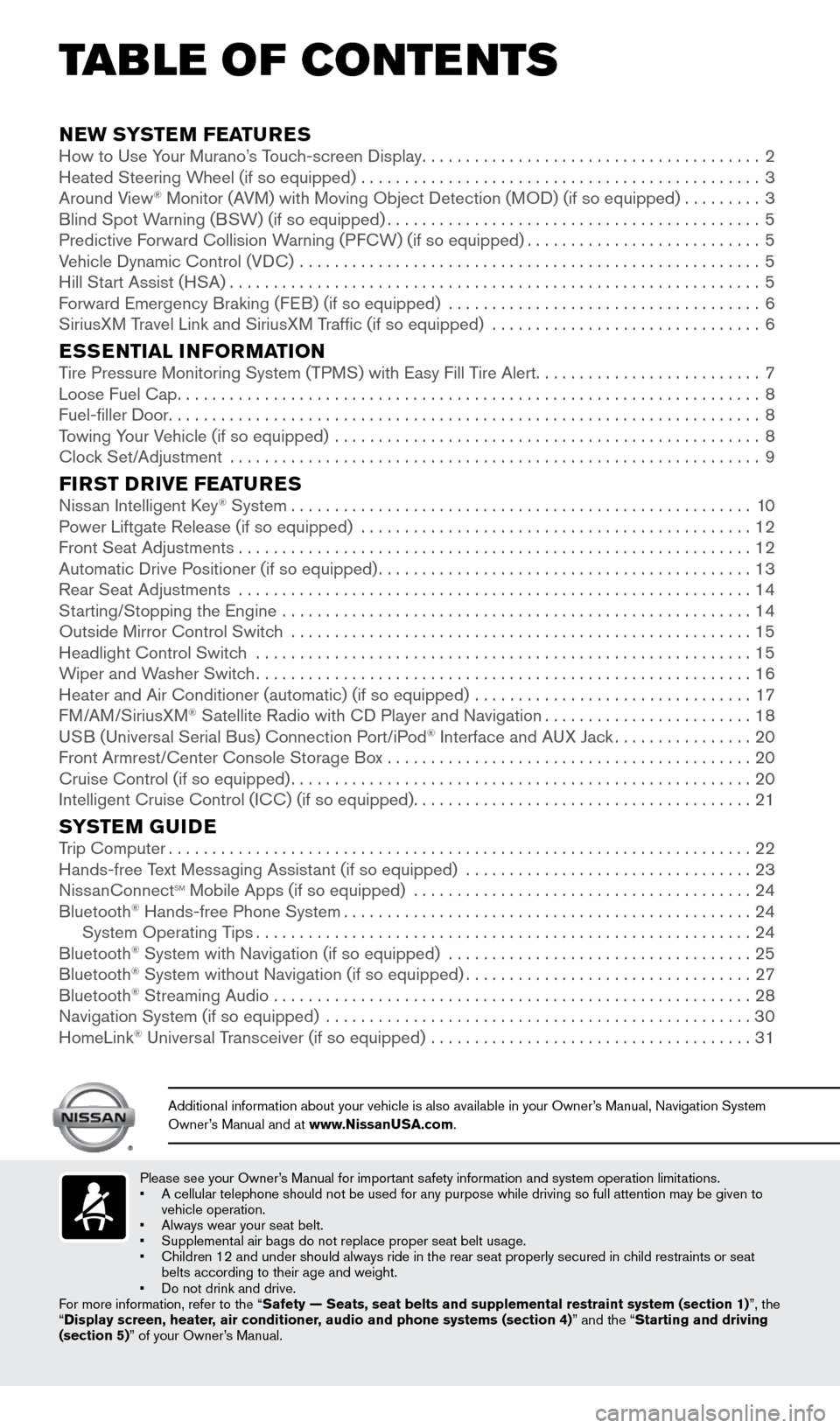
Please see your Owner’s Manual for important safety information and system operation limitations.
• A cellular telephone should not be used for any purpose while driving so\
full attention may be given to
vehicle operation.
•
Always wear your seat belt.
•
Supplement
al air bags do not replace proper seat belt usage.
•
Children 12 and under should always ride in the rear seat properly secur\
ed in c
hild restraints or seat
belts according to their age and weight.
•
Do not drink and drive.
F
or more information, refer to the “Safety — Seats, seat belts and supplemental restraint system (sectio\
n 1) ”, the
“Display screen, heater, air conditioner, audio and phone systems (section 4)” and the “Starting and driving
(section 5)” of your Owner’s Manual.
Additional information about your vehicle is also available in your Owne\
r’s Manual, Navigation System
Owner’s Manual and at www.NissanUSA.com.
NEW SYSTEM FEATURESHow to Use Your Murano’s Touch-screen Display.......................................2
Heated Steering W heel (if so equipped) ..............................................3
Around V
iew
® Monitor (AVM) with Moving Object Detection (MOD) (if so equipped).........3
Blind Spot W
arning (BSW) (if so equipped)...........................................5
Predictive F
orward Collision Warning (PFCW) (if so equipped)
...........................5
V
ehicle Dynamic Control (VDC) .....................................................
5
Hill St
art Assist (HSA)
.............................................................5
F
orward Emergency Braking (FEB) (if so equipped) ....................................
6
SiriusX
M Travel Link and SiriusXM Traffic (if so equipped) ...............................
6
ESSENTIAL INFORMATIONTire Pressure Monitoring System (TPMS) with Easy Fill Tire Alert..........................7
Loose Fuel Cap...................................................................8
Fuel-filler Door....................................................................8
T
owing Your Vehicle (if so equipped) .................................................
8
Clock Set/Adjustment
.............................................................
9
FIRST DRIVE FEATURESNissan Intelligent Key® System.....................................................10
P
ower Liftgate Release (if so equipped) .............................................12
Front Seat Adjustments...........................................................12
Automatic Drive P
ositioner (if so equipped)
...........................................13
Rear Seat Adjustments
...........................................................
14
St
arting/Stopping the Engine ......................................................
14
Outside Mirror Control Switc
h .....................................................
15
Headlight Control Switc
h
.........................................................15
W
iper and Washer Switch
.........................................................16
Heater and Air Conditioner (automatic) (if so equipped)
................................
17
F
M/AM/SiriusXM
® Satellite Radio with CD Player and Navigation........................18
U
SB (Universal Serial Bus) Connection Port/iPod® Interface and AUX Jack................20
Front Armrest/Center Console Storage B
ox
..........................................20
Cruise Control (if so equipped).....................................................20
Intelligent Cruise Control (I
CC) (if so equipped)
.......................................21
SYSTEM GUIDETrip Computer...................................................................22
Hands-free T ext Messaging Assistant (if so equipped) .................................23
Niss
anConnect
sm Mobile Apps (if so equipped) .......................................24
Bluetooth® Hands-free Phone System...............................................24 System Operating T ips.........................................................24
Bluetooth® System with Navigation (if so equipped) ...................................25
Bluetooth® System without Navigation (if so equipped).................................27
Bluetooth® Streaming Audio .......................................................28
Navigation System (if so equipped) .................................................30
HomeLink® Universal Transceiver (if so equipped) .....................................31
TAB LE OF CONTE NTS
1978380_16b_Murano_US_pQRG_042916.indd 44/29/16 3:01 PM
Page 4 of 36
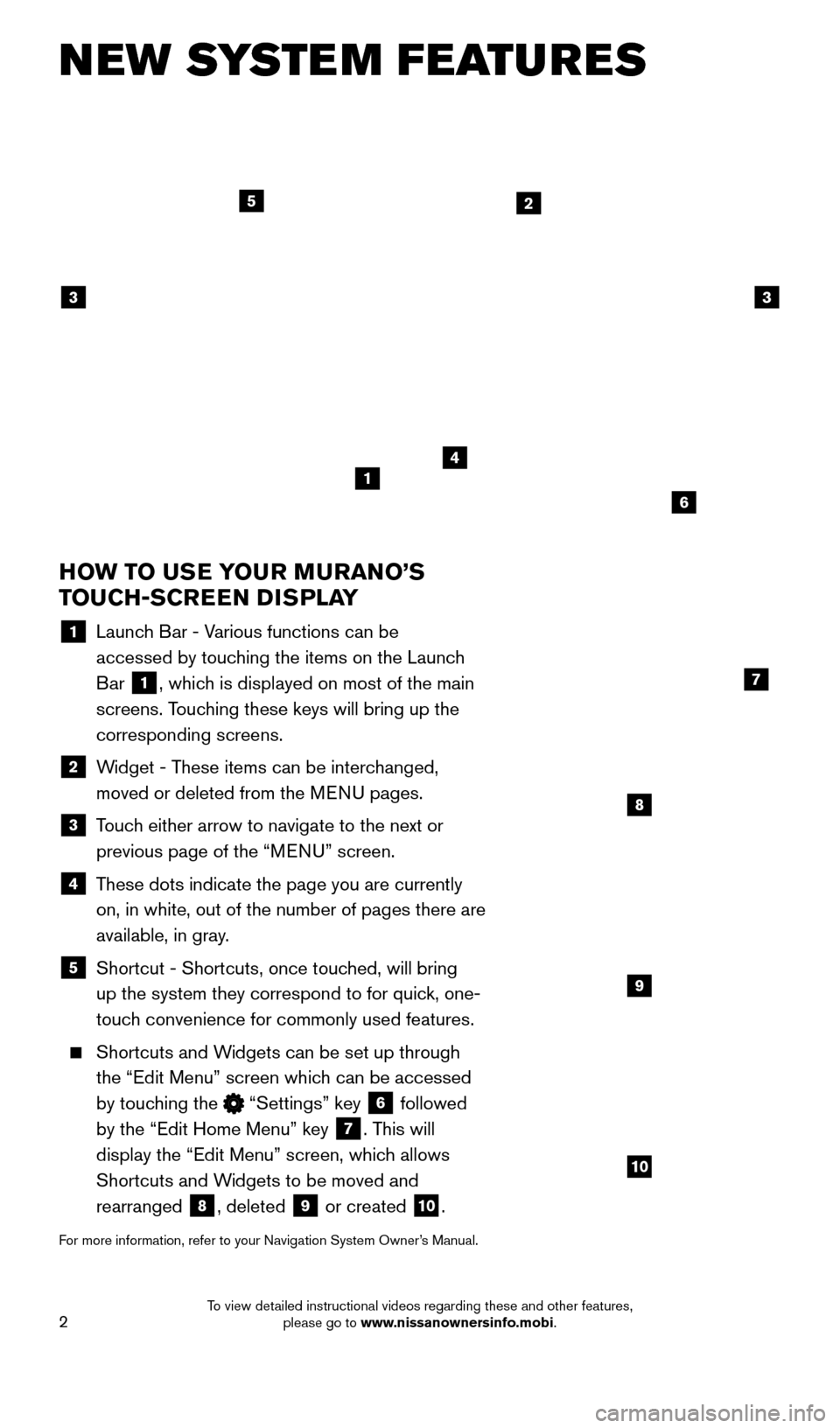
2
NEW SYSTEM FEATURES
HOW TO USE YOUR MURANO’S
TOUCH-SCREEN DISPLAY
1 Launch Bar - Various functions can be accessed by touching the items on the Launch
Bar
1, which is displayed on most of the main
screens. Touching these keys will bring up the
corresponding screens.
2 Widget - These items can be interchanged, moved or deleted from the MENU pages.
3 Touch either arrow to navigate to the next or previous page of the “MENU” screen.
4 These dots indicate the page you are currently on, in white, out of the number of pages there are
available, in gray.
5 Shortcut - Shortcuts, once touc hed, will bring
up the system they correspond to for quick, one-
touch convenience for commonly used features.
Shortcuts and W idgets can be set up through
the “Edit Menu” screen which can be accessed
by touching the
“Settings” key 6 followed
by the “Edit Home Menu” key
7. This will
display the “Edit Menu” screen, which allows
Shortcuts and Widgets to be moved and
rearranged
8, deleted 9 or created 10.
For more information, refer to your Navigation System Owner’s Manual.
4
2
33
5
7
8
9
10
1
6
1978380_16b_Murano_US_pQRG_042916.indd 24/29/16 3:01 PM
To view detailed instructional videos regarding these and other features, please go to www.nissanownersinfo.mobi.
Page 8 of 36
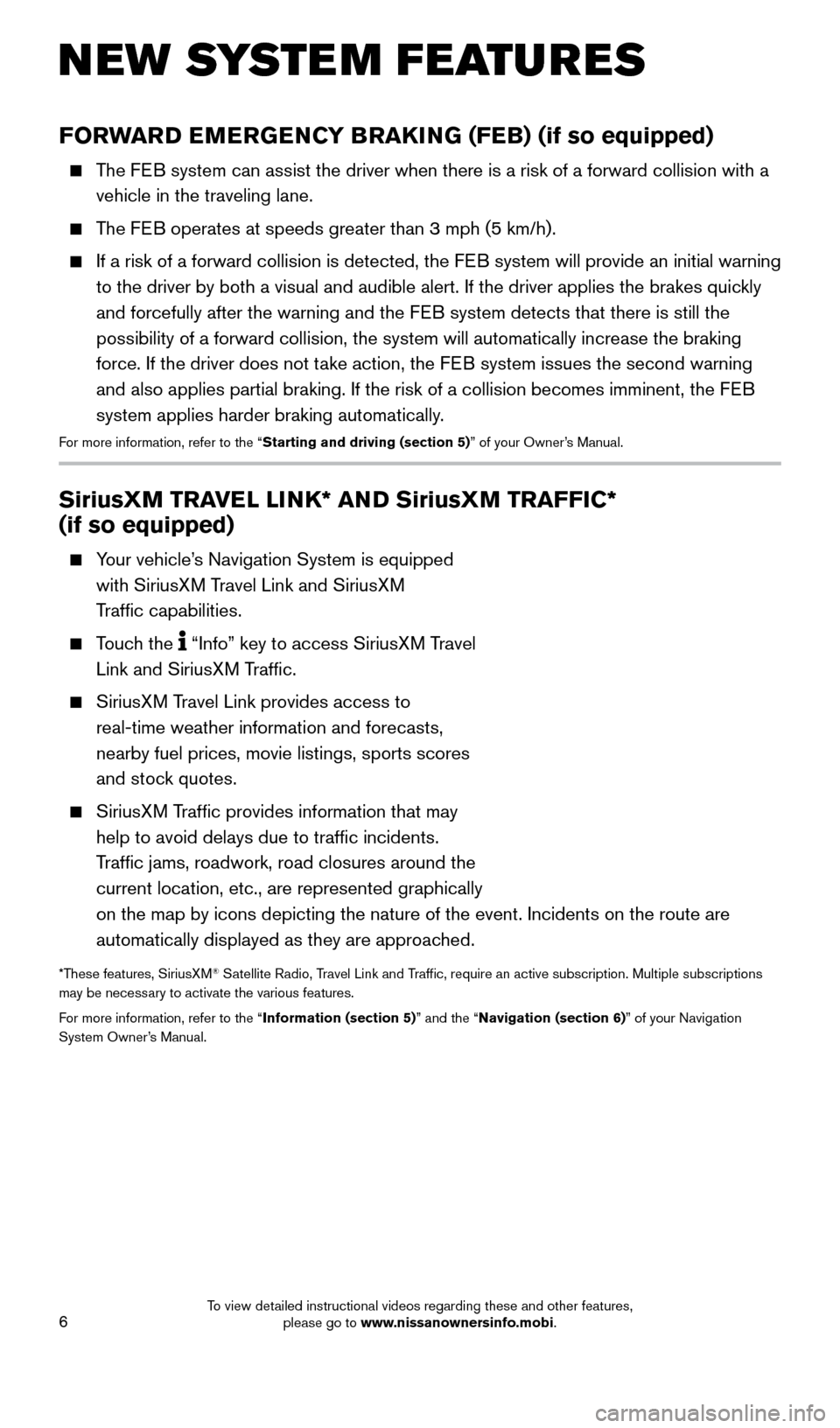
6
SiriusXM TRAVEL LINK* AND SiriusXM TRAFFIC*
(if so equipped)
Your vehicle’s Navigation System is equipped with SiriusXM Travel Link and SiriusXM
Traffic capabilities.
Touch the “Info” key to access SiriusXM Travel
Link and SiriusXM Traffic.
SiriusXM Travel Link provides access to real-time weather information and forecasts,
nearby fuel prices, movie listings, sports scores
and stock quotes.
SiriusXM Traffic provides information that may help to avoid delays due to traffic incidents.
Traffic jams, roadwork, road closures around the
current location, etc., are represented graphically
on the map by icons depicting the nature of the event. Incidents on the \
route are
automatically displayed as they are approached.
*These features, SiriusXM® Satellite Radio, Travel Link and Traffic, require an active subscription. Multiple subscriptions
may be necessary to activate the various features.
For more information, refer to the “Information (section 5)” and the “Navigation (section 6)” of your Navigation
System Owner’s Manual.
FORWARD EMERGENCY BRAKING (FEB) (if so equipped)
The FEB system can assist the driver when there is a risk of a forward collisi\
on with a
vehicle in the traveling lane.
The FEB operates at speeds greater than 3 mph (5 km/h).
If a risk of a forward collision is detected, the F EB system will provide an initial warning
to the driver by both a visual and audible alert. If the driver applies \
the brakes quickly
and forcefully after the warning and the FEB system detects that there is still the
possibility of a forward collision, the system will automatically increa\
se the braking
force. If the driver does not take action, the FEB system issues the second warning
and also applies partial braking. If the risk of a collision becomes imm\
inent, the FEB
system applies harder braking automatically.
For more information, refer to the “Starting and driving (section 5)” of your Owner’s Manual.
NEW SYSTEM FEATURES
1978380_16b_Murano_US_pQRG_042916.indd 64/29/16 3:01 PM
To view detailed instructional videos regarding these and other features, please go to www.nissanownersinfo.mobi.
Page 11 of 36
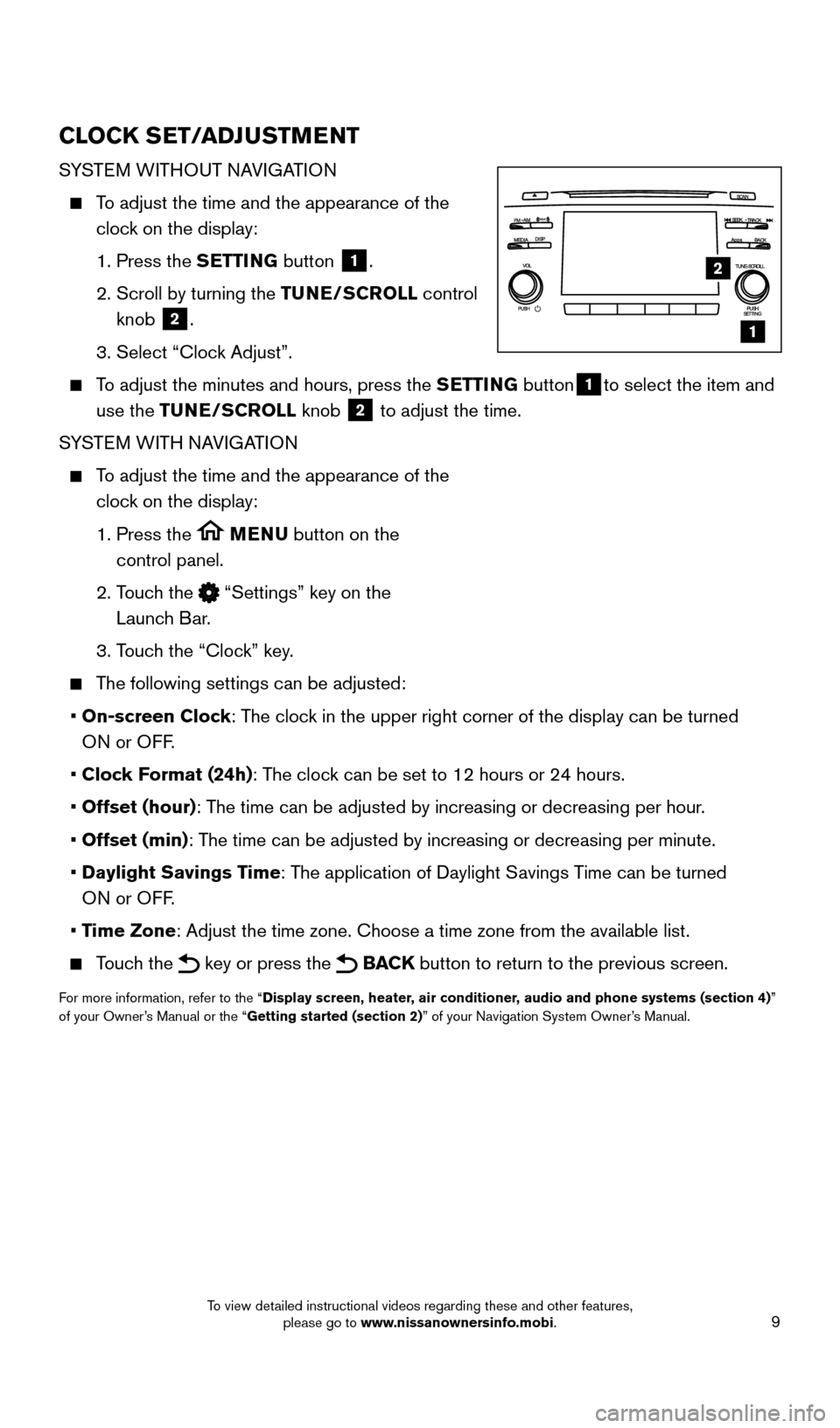
9
CLOCK SET/ADJUSTMENT
SYSTEM WITHOUT NAVIGATION
To adjust the time and the appearance of the clock on the display:
1. Press the
SETTING button
1.
2.
Scroll by turning the
TUNE/SCROLL control
knob
2.
3. Select “Cloc
k Adjust”.
To adjust the minutes and hours, press the SETTING button1to select the item and
use the TUNE/SCROLL knob
2 to adjust the time.
SYSTEM WITH NAVIGATION
To adjust the time and the appearance of the clock on the display:
1.
Press the MENU button on the
control panel.
2.
T
ouch the
“Settings” key on the
Launch Bar.
3. T
ouch the “Clock” key.
The following settings can be adjusted:
•
On-screen Clock: The clock in the upper right corner of the display can be turned
ON or OFF.
•
Clock Format (24h): The clock can be set to 12 hours or 24 hours.
•
Offset (hour): The time can be adjusted by increasing or decreasing per hour.
•
Offset (min): The time can be adjusted by increasing or decreasing per minute.
•
Daylight Savings Time: The application of Daylight Savings Time can be turned
ON or OFF.
•
Time Zone: Adjust the time zone. Choose a time zone from the available list.
Touch the key or press the BACK button to return to the previous screen.
For more information, refer to the “Display screen, heater, air conditioner, audio and phone systems (section 4)”
of your Owner’s Manual or the “Getting started (section 2)” of your Navigation System Owner’s Manual.
2
1
1978380_16b_Murano_US_pQRG_042916.indd 94/29/16 3:01 PM
To view detailed instructional videos regarding these and other features, please go to www.nissanownersinfo.mobi.
Page 20 of 36
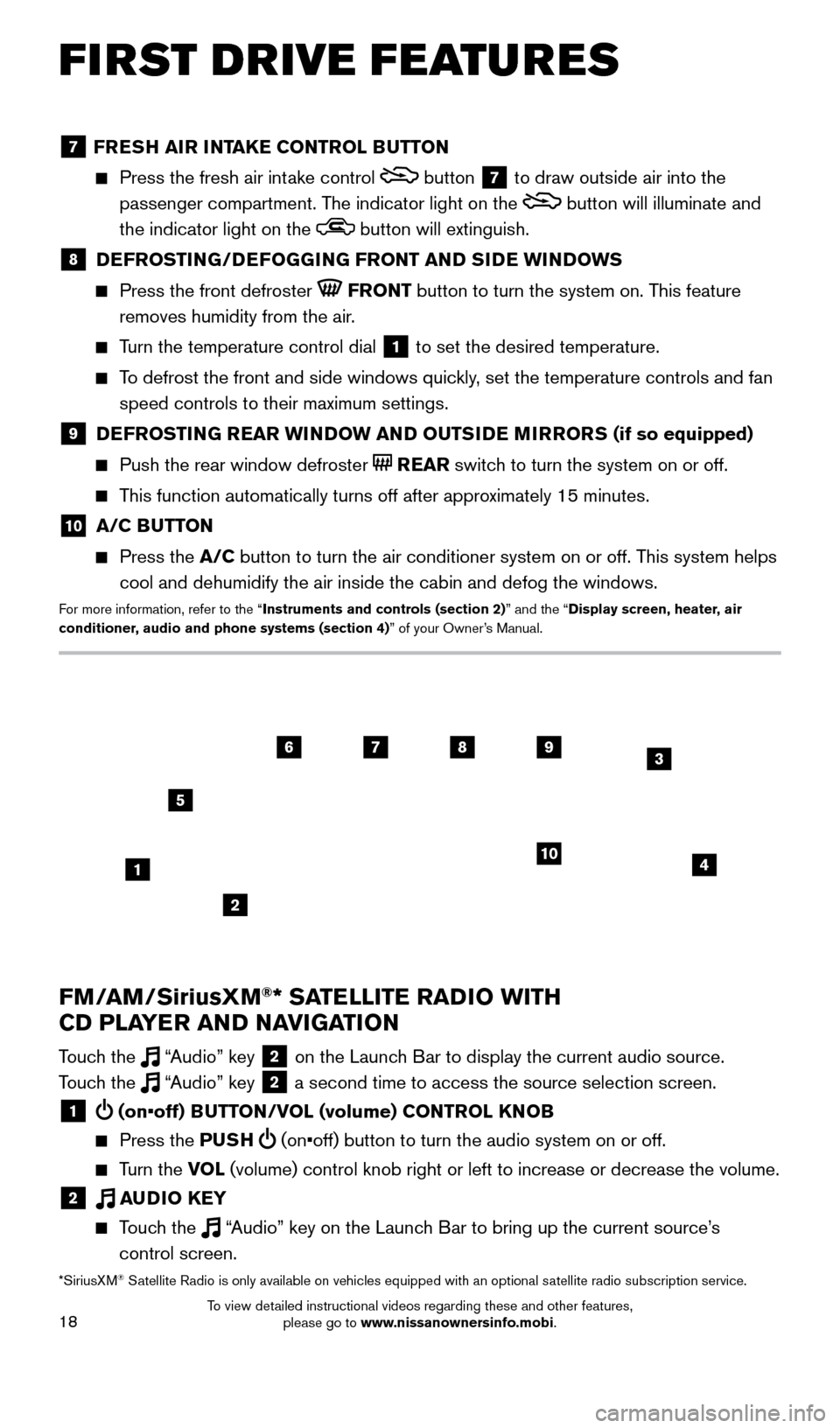
18
7 FRESH AIR INTAKE CONTROL BUTTON
Press the fresh air intake control button 7 to draw outside air into the
passenger compartment. The indicator light on the
button will illuminate and
the indicator light on the
button will extinguish.
8 DEFROSTING/DEFOGGING FRONT AND SIDE WINDOWS
Press the front defroster FRONT button to turn the system on. This feature
removes humidity from the air.
Turn the temperature control dial 1 to set the desired temperature.
To defrost the front and side windows quickly, set the temperature controls and fan speed controls to their maximum settings.
9 DEFROSTING REAR WINDOW AND OUTSIDE MIRRORS (if so equipped)
Push the rear window defroster REAR switch to turn the system on or off.
This function automatically turns off after approximately 15 minutes.
10 A/C BUTTON
Press the A/C button to turn the air conditioner system on or off. This system helps
cool and dehumidify the air inside the cabin and defog the windows.
For more information, refer to the “Instruments and controls (section 2)” and the “Display screen, heater, air
conditioner, audio and phone systems (section 4)” of your Owner’s Manual.
FIRST DRIVE FEATURES
4
6789
10
2
3
1
5
*SiriusXM® Satellite Radio is only available on vehicles equipped with an optional s\
atellite radio subscription service.
FM/AM/SiriusXM®* SATELLITE RADIO WITH
CD PLAYER AND NAVIGATION
Touch the “Audio” key 2 on the Launch Bar to display the current audio source.
Touch the “Audio” key 2 a second time to access the source selection screen.
1 (on•off) BUTTON/VOL (volume) CONTROL KNOB
Press the PU SH (on•off) button to turn the audio system on or off.
Turn the VO L (volume) control knob right or left to increase or decrease the volum\
e.
2 AUDIO KEY
Touch the “Audio” key on the Launch Bar to bring up the current source’s
control screen.
1978380_16b_Murano_US_pQRG_042916.indd 184/29/16 3:02 PM
To view detailed instructional videos regarding these and other features, please go to www.nissanownersinfo.mobi.
Page 21 of 36
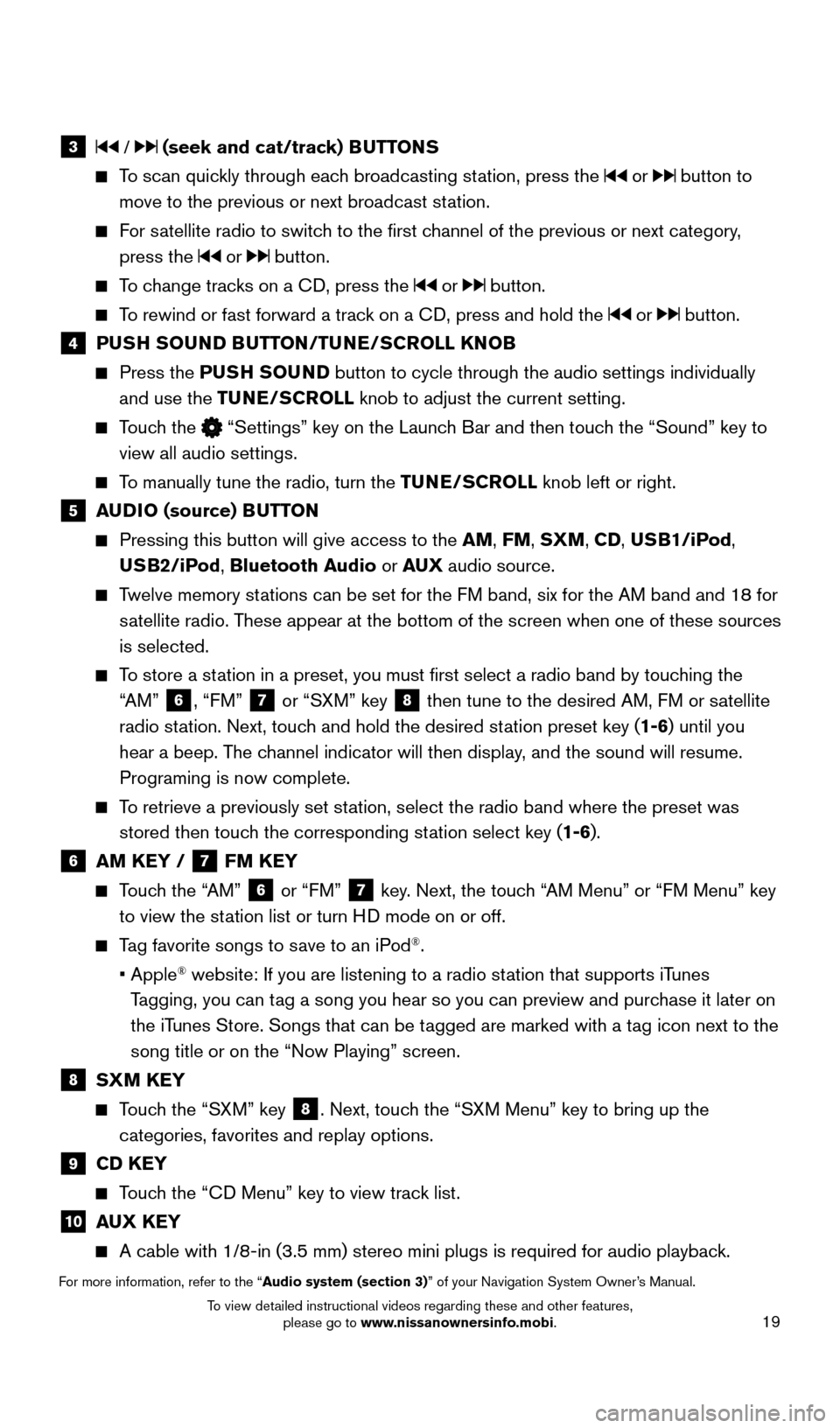
19
3 / (seek and cat/track) BUTTONS
To scan quickly through each broadcasting station, press the or button to
move to the previous or next broadcast station.
For satellite radio to switch to the first channel of the previous or next category, press the
or button.
To change tracks on a CD, press the or button.
To rewind or fast forward a track on a CD, press and hold the or button.
4 PUSH SOUND BUTTON/TUNE/SCROLL KNOB
Press the PU SH SOUND button to cycle through the audio settings individually
and use the TUNE/SCROLL knob to adjust the current setting.
Touch the “Settings” key on the Launch Bar and then touch the “Sound” key to
view all audio settings.
To manually tune the radio, turn the TUNE/SCROLL knob left or right.
5 AUDIO (source) BUTTON
Pressing this button will give access to the AM, FM, SXM, CD, USB1/iPod,
USB2/iPod, Bluetooth Audio or AUX audio source.
Twelve memory stations can be set for the FM band, six for the AM band and 18 for
satellite radio. These appear at the bottom of the screen when one of these sources
is selected.
To store a station in a preset, you must first select a radio band by touching the “AM”
6, “FM” 7 or “SXM” key 8 then tune to the desired AM, FM or satellite
radio station. Next, touch and hold the desired station preset key (1-6) until you
hear a beep. The channel indicator will then display, and the sound will resume.
Programing is now complete.
To retrieve a previously set station, select the radio band where the preset was stored then touch the corresponding station select key (1-6).
6 AM KEY / 7 FM KEY
Touch the “AM” 6 or “FM” 7 key. Next, the touch “AM Menu” or “FM Menu” key
to view the station list or turn HD mode on or off.
Tag favorite songs to save to an iPod®.
•
Apple® website: If you are listening to a radio station that supports iTunes
Tagging, you can tag a song you hear so you can preview and purchase it later on
the iTunes Store. Songs that can be tagged are marked with a tag icon next to the
song title or on the “Now Playing” screen.
8 SXM KEY
Touch the “SXM” key 8. Next, touch the “SXM Menu” key to bring up the
categories, favorites and replay options.
9 CD KEY
Touch the “CD Menu” key to view track list.
10 AUX KEY
A cable with 1/8-in (3.5 mm) stereo mini plugs is required for audio p\
laybac k.
For more information, refer to the “Audio system (section 3)” of your Navigation System Owner’s Manual.
1978380_16b_Murano_US_pQRG_042916.indd 194/29/16 3:02 PM
To view detailed instructional videos regarding these and other features, please go to www.nissanownersinfo.mobi.
Page 22 of 36
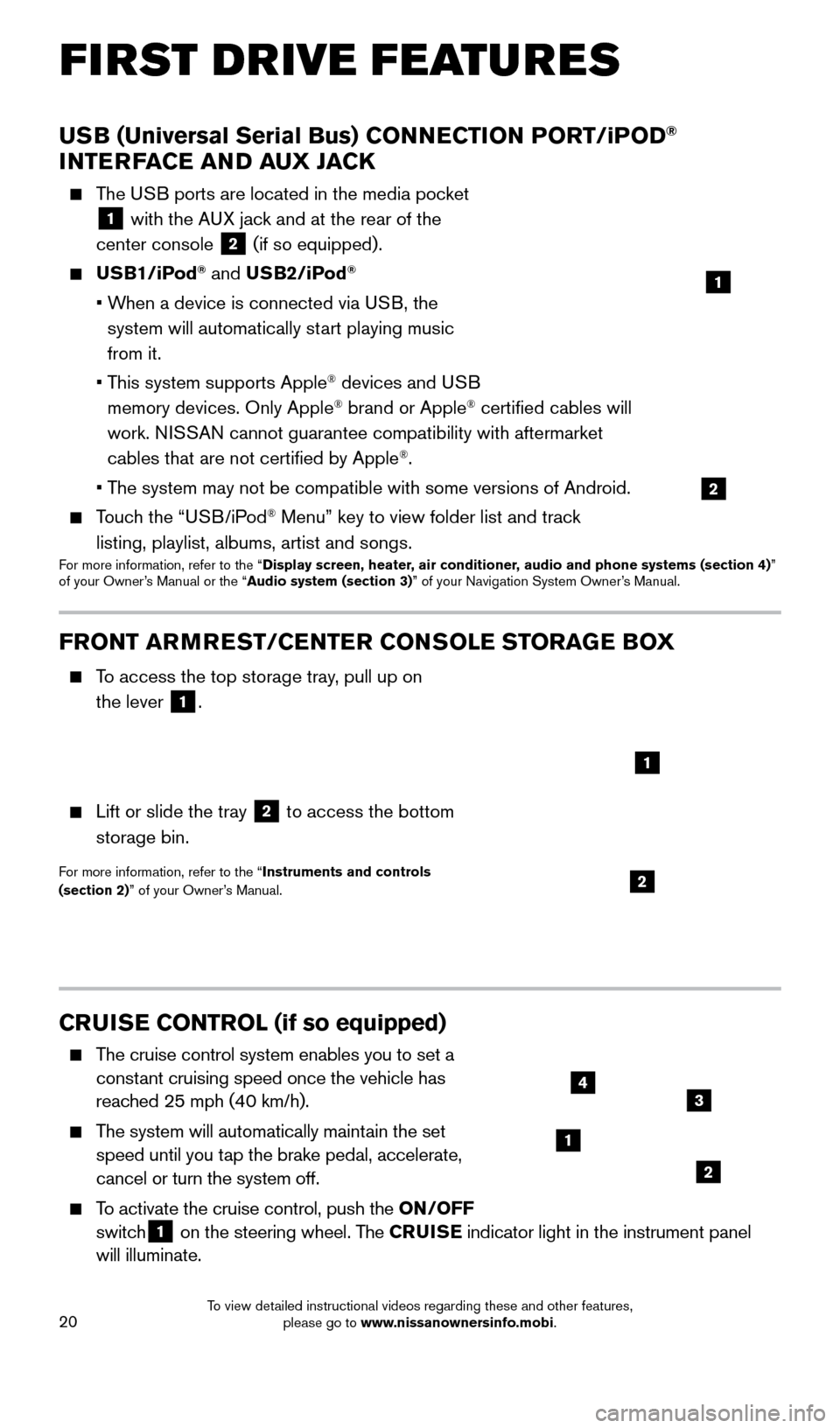
20
CRUISE CONTROL (if so equipped)
The cruise control system enables you to set a constant cruising speed once the vehicle has
reached 25 mph (40 km/h).
The system will automatically maintain the set speed until you tap the brake pedal, accelerate,
cancel or turn the system off.
To activate the cruise control, push the ON/OFF
switch1 on the steering wheel. The CRUISE
indicator light in the instrument panel
will illuminate.
USB (Universal Serial Bus) CONNECTION PORT/iPOD®
INTERFACE AND AUX JACK
The USB ports are located in the media pocket
1 with the AUX jack and at the rear of the
center console
2 (if so equipped).
USB1/iPod® and USB2/iPod®
• When a device is connected via USB, the
system will automatically start playing music
from it.
•
T
his system supports Apple
® devices and USB
memory devices. Only Apple® brand or Apple® certified cables will
work. NISSAN cannot guarantee compatibility with aftermarket
cables that are not certified by Apple
®.
• T
he system may not be compatible with some versions of Android.
Touch the “USB/iPod® Menu” key to view folder list and track
listing, playlist, albums, artist and songs.
For more information, refer to the “Display screen, heater, air conditioner, audio and phone systems (section 4)”
of your Owner’s Manual or the “Audio system (section 3)” of your Navigation System Owner’s Manual.
1
2
FIRST DRIVE FEATURES
1
2
34
FRONT ARMREST /CENTER CONSOLE STORAGE BOX
To access the top storage tray, pull up on
the lever
1.
Lift or slide the tray 2 to access the bottom
storage bin.
For more information, refer to the “Instruments and controls
(section 2)” of your Owner’s Manual.2
1
1978380_16b_Murano_US_pQRG_042916.indd 204/29/16 3:02 PM
To view detailed instructional videos regarding these and other features, please go to www.nissanownersinfo.mobi.