2016 NISSAN MURANO HYBRID display
[x] Cancel search: displayPage 11 of 36
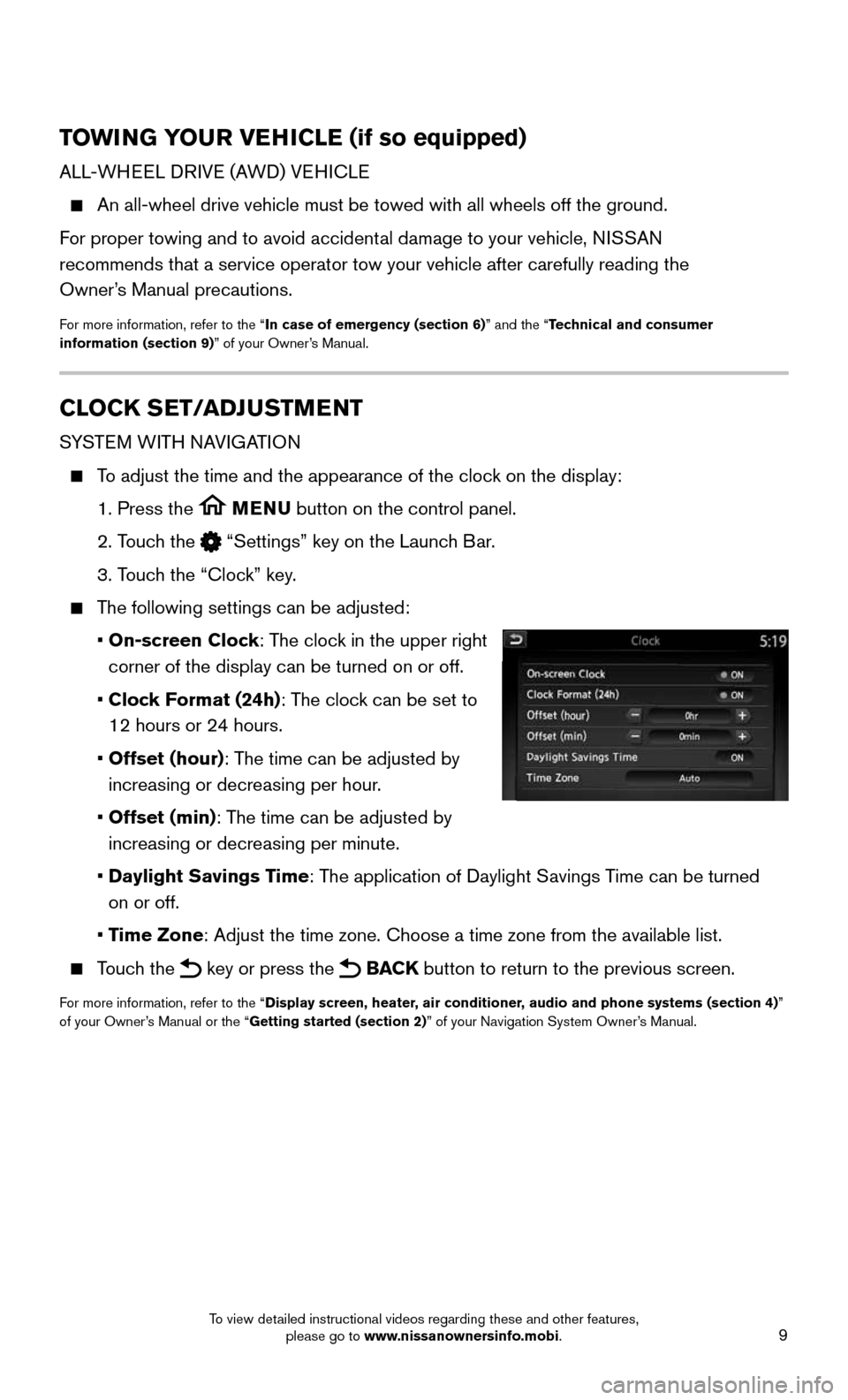
9
TOWING YOUR VEHICLE (if so equipped)
ALL-WHEEL DRIVE (AWD) VEHICLE
An all-wheel drive vehicle must be towed with all wheels off the ground.\
For proper towing and to avoid accidental damage to your vehicle, NISSAN
recommends that a service operator tow your vehicle after carefully read\
ing the
Owner’s Manual precautions.
For more information, refer to the “In case of emergency (section 6)” and the “Technical and consumer
information (section 9)” of your Owner’s Manual.
CLOCK SET/ADJUSTMENT
SYSTEM WITH NAVIGATION
To adjust the time and the appearance of the clock on the display:
1. Press the MENU button on the control panel.
2. Touch the “Settings” key on the Launch Bar.
3. Touch the “Clock” key.
The following settings can be adjusted:
• On-screen Clock: The clock in the upper right
corner of the display can be turned on or off.
• Clock Format (24h): The clock can be set to
12 hours or 24 hours.
• Offset (hour): The time can be adjusted by
increasing or decreasing per hour.
• Offset (min): The time can be adjusted by
increasing or decreasing per minute.
• Daylight Savings Time: The application of Daylight Savings Time can be turned
on or off.
• Time Zone: Adjust the time zone. Choose a time zone from the available list.
Touch the key or press the BACK button to return to the previous screen.
For more information, refer to the “Display screen, heater, air conditioner, audio and phone systems (section 4)”
of your Owner’s Manual or the “Getting started (section 2)” of your Navigation System Owner’s Manual.
To view detailed instructional videos regarding these and other features, please go to www.nissanownersinfo.mobi.
Page 12 of 36
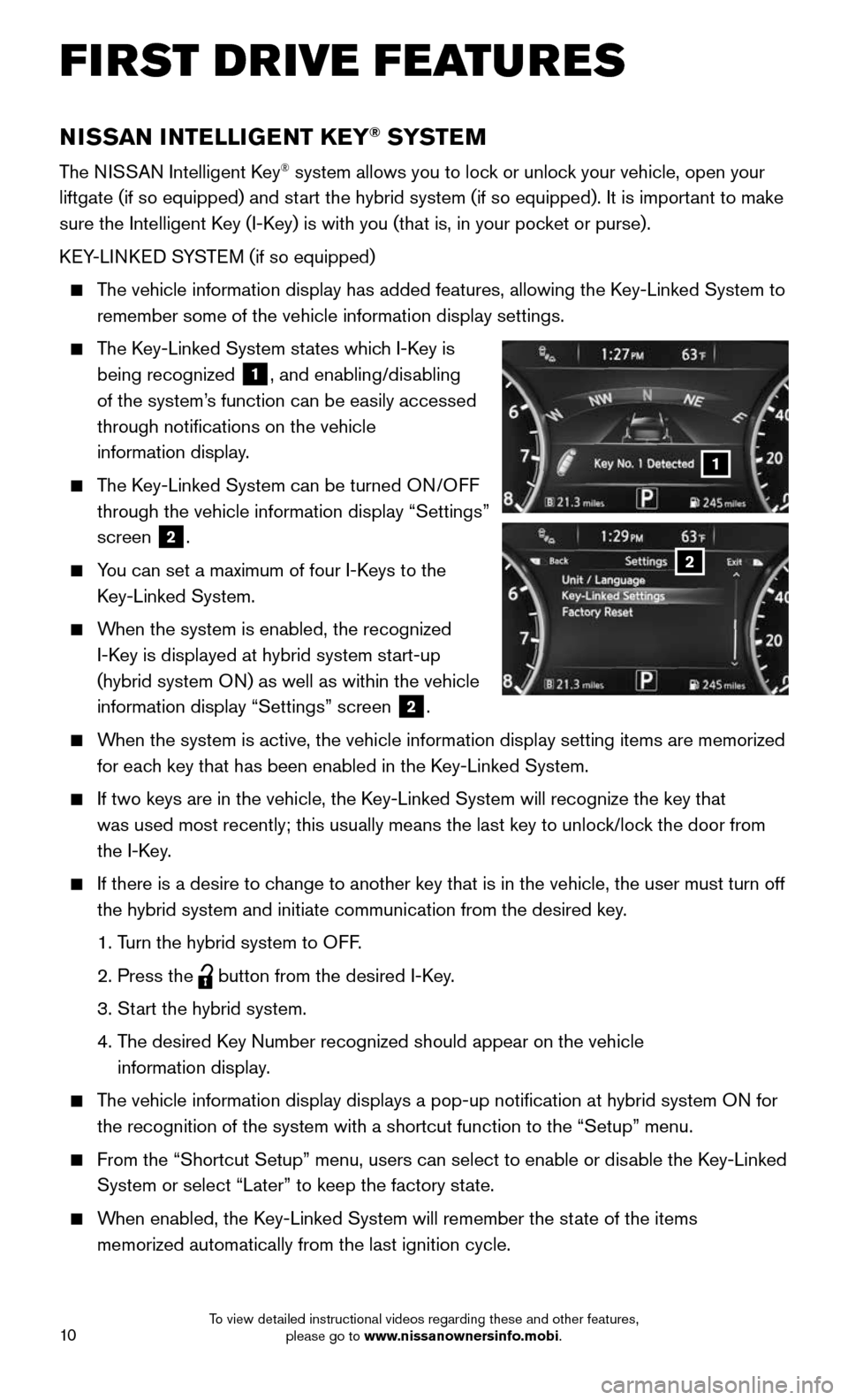
10
FIRST DRIVE FEATURES
NISSAN INTELLIGENT KEY® SYSTE M
The NISSAN Intelligent Key® system allows you to lock or unlock your vehicle, open your
liftgate (if so equipped) and start the hybrid system (if so equipped). It is important to make
sure the Intelligent Key (I-Key) is with you (that is, in your pocket or purse).
KEY-LINKED SYSTEM (if so equipped)
The vehicle information display has added features, allowing the Key-Linked System to
remember some of the vehicle information display settings.
The Key-Linked System states which I-Key is
being recognized 1, and enabling/disabling
of the system’s function can be easily accessed
through notifications on the vehicle
information display.
The Key-Linked System can be turned ON/OFF
through the vehicle information display “Settings”
screen
2.
You can set a maximum of four I-Keys to the
Key-Linked System.
When the system is enabled, the recognized
I-Key is displayed at hybrid system start-up
(hybrid system ON) as well as within the vehicle
information display “Settings” screen
2.
When the system is active, the vehicle information display setting items \
are memorized
for each key that has been enabled in the Key-Linked System.
If two keys are in the vehicle, the K ey-Linked System will recognize the key that
was used most recently; this usually means the last key to unlock/lock the door from
the I-Key.
If there is a desire to c hange to another key that is in the vehicle, the user must turn off
the hybrid system and initiate communication from the desired key.
1. Turn the hybrid system to OFF.
2. Press the button from the desired I-Key.
3. Start the hybrid system.
4. The desired Key Number recognized should appear on the vehicle
information display.
The vehicle information display displays a pop-up notification at hybri\
d system ON for
the recognition of the system with a shortcut function to the “Setup”\
menu.
From the “Shortcut Setup” menu, users can select to enable or dis able the Key-Linked
System or select “Later” to keep the factory state.
When enabled, the Key-Linked System will remember the state of the items
memorized automatically from the last ignition cycle.
2
1
To view detailed instructional videos regarding these and other features, please go to www.nissanownersinfo.mobi.
Page 13 of 36
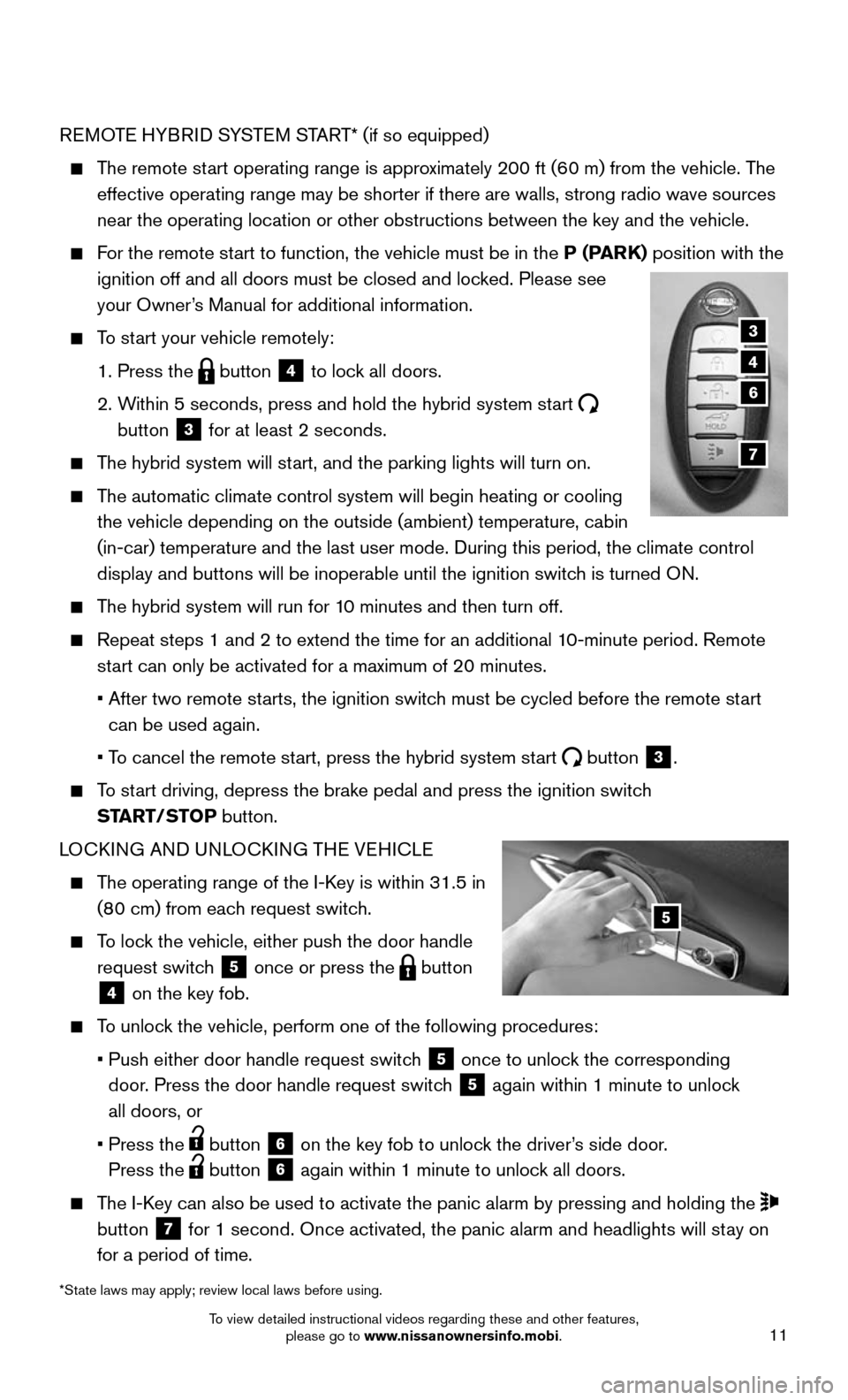
11
REMOTE HYBRID SYSTEM START* (if so equipped)
The remote start operating range is approximately 200 ft (60 m) from the vehicle. The
effective operating range may be shorter if there are walls, strong radi\
o wave sources
near the operating location or other obstructions between the key and th\
e vehicle.
For the remote start to function, the vehicle must be in the P (PARK) position with the
ignition off and all doors must be closed and locked. Please see
your Owner’s Manual for additional information.
To start your vehicle remotely:
1. Press the button 4 to lock all doors.
2. Within 5 seconds, press and hold the hybrid system start
button 3 for at least 2 seconds.
The hybrid system will start, and the parking lights will turn on.
The automatic climate control system will begin heating or cooling
the vehicle depending on the outside (ambient) temperature, cabin
(in-car) temperature and the last user mode. During this period, the c\
limate control
display and buttons will be inoperable until the ignition switch is turned ON.
The hybrid system will run for 10 minutes and then turn off.
Repeat steps 1 and 2 to extend the time for an additional 1 0-minute period. Remote
start can only be activated for a maximum of 20 minutes.
• After two remote st arts, the ignition switch must be cycled before the remote start
can be used again.
• To cancel the remote start, press the hybrid system start button 3.
To start driving, depress the brake pedal and press the ignition switch
START/STOP button.
LOCKING AND UNLOCKING THE VEHICLE
The operating range of the I-Key is within 31.5 in
(80 cm) from each request switch.
To lock the vehicle, either push the door handle
request switch 5 once or press the button
4 on the key fob.
To unlock the vehicle, perform one of the following procedures:
• Push either door handle request switc h 5 once to unlock the corresponding
door. Press the door handle request switch
5 again within 1 minute to unlock
all doors, or
• Press the button 6 on the key fob to unlock the driver’s side door.
Press the
button 6 again within 1 minute to unlock all doors.
The I-Key can also be used to activate the panic alarm by pressing and holding \
the
button
7 for 1 second. Once activated, the panic alarm and headlights will stay on
for a period of time.
3
4
7
5
6
*State laws may apply; review local laws before using.
To view detailed instructional videos regarding these and other features, please go to www.nissanownersinfo.mobi.
Page 14 of 36
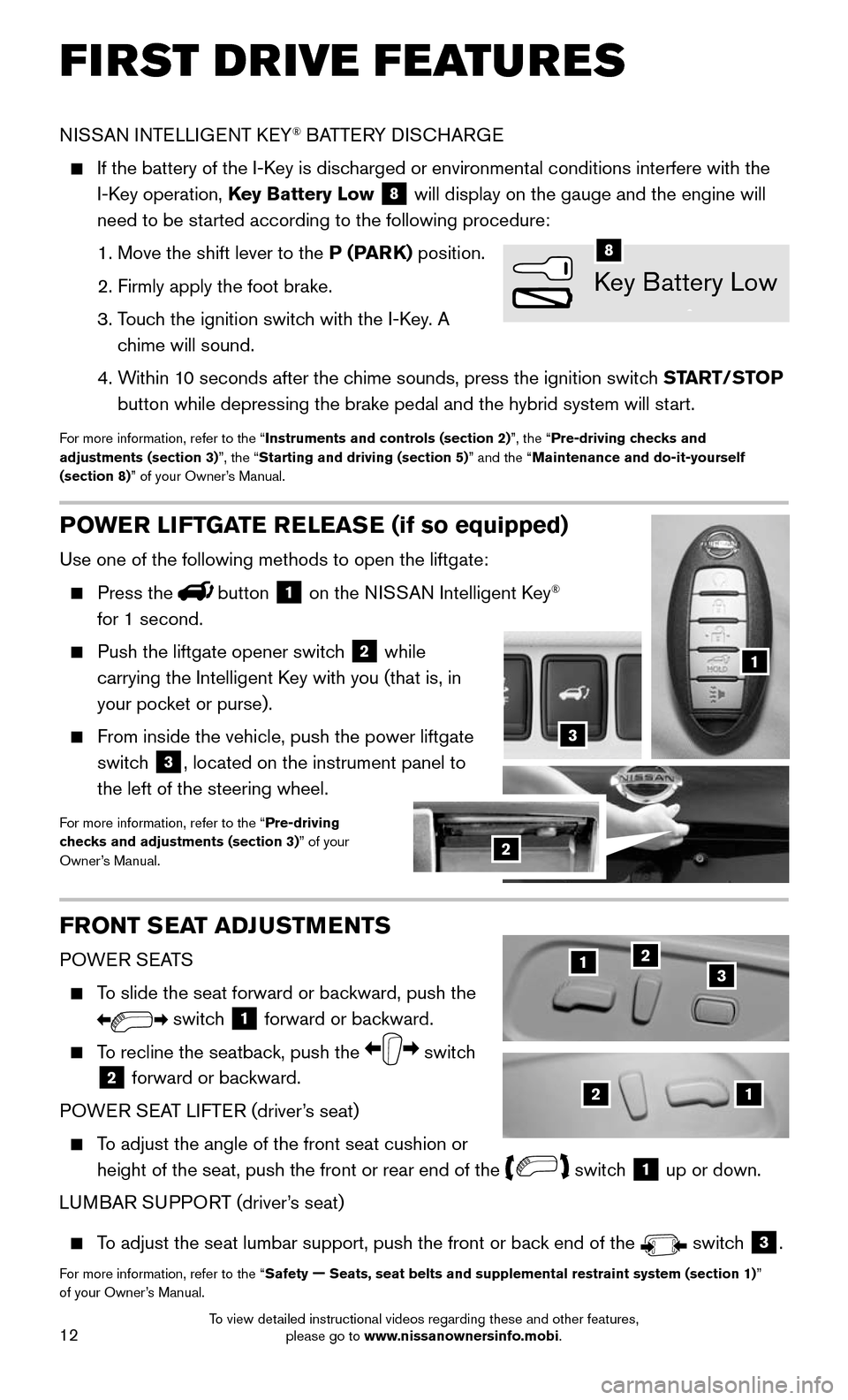
12
POWER LIFTGATE RELEASE (if so equipped)
Use one of the following methods to open the liftgate:
Press thebutton 1 on the NISSAN Intelligent Key®
for 1 second.
Push the liftgate opener switc h 2 while
carrying the Intelligent Key with you (that is, in
your pocket or purse).
From inside the vehicle, push the power liftgate
switch 3, located on the instrument panel to
the left of the steering wheel.
For more information, refer to the “Pre-driving
checks and adjustments (section 3)” of your
Owner’s Manual.
FRONT SEAT ADJUSTMENTS
POWER SEATS
To slide the seat forward or backward, push the
switch 1 forward or backward.
To recline the seatback, push the switch
2 forward or backward.
POWER SEAT LIFTER (driver’s seat)
To adjust the angle of the front seat cushion or
height of the seat, push the front or rear end of the switch 1 up or down.
LUMBAR SUPPORT (driver’s seat)
To adjust the seat lumbar support, push the front or back end of the switch 3.
For more information, refer to the “Safety — Seats, seat belts and supplemental restraint system (section 1)”
of your Owner’s Manual.
FIRST DRIVE FEATURES
NISSAN INTELLIGENT KEY® BATTERY DISCHARGE
If the battery of the I-K ey is discharged or environmental conditions interfere with the
I-Key operation, Key Battery Low 8 will display on the gauge and the engine will
need to be started according to the following procedure:
1. Move the shift lever to the P (PARK) position.
2. Firmly apply the foot brake.
3. Touch the ignition switch with the I-Key. A
chime will sound.
4. Within 10 seconds after the chime sounds, press the ignition switch START/STOP
button while depressing the brake pedal and the hybrid system will start.
For more information, refer to the “Instruments and controls (section 2)”, the “Pre-driving checks and
adjustments (section 3)”, the “Starting and driving (section 5)” and the “Maintenance and do-it-yourself
(section 8)” of your Owner’s Manual.
21
123
1
2
3
Key Battery Low
8
To view detailed instructional videos regarding these and other features, please go to www.nissanownersinfo.mobi.
Page 15 of 36
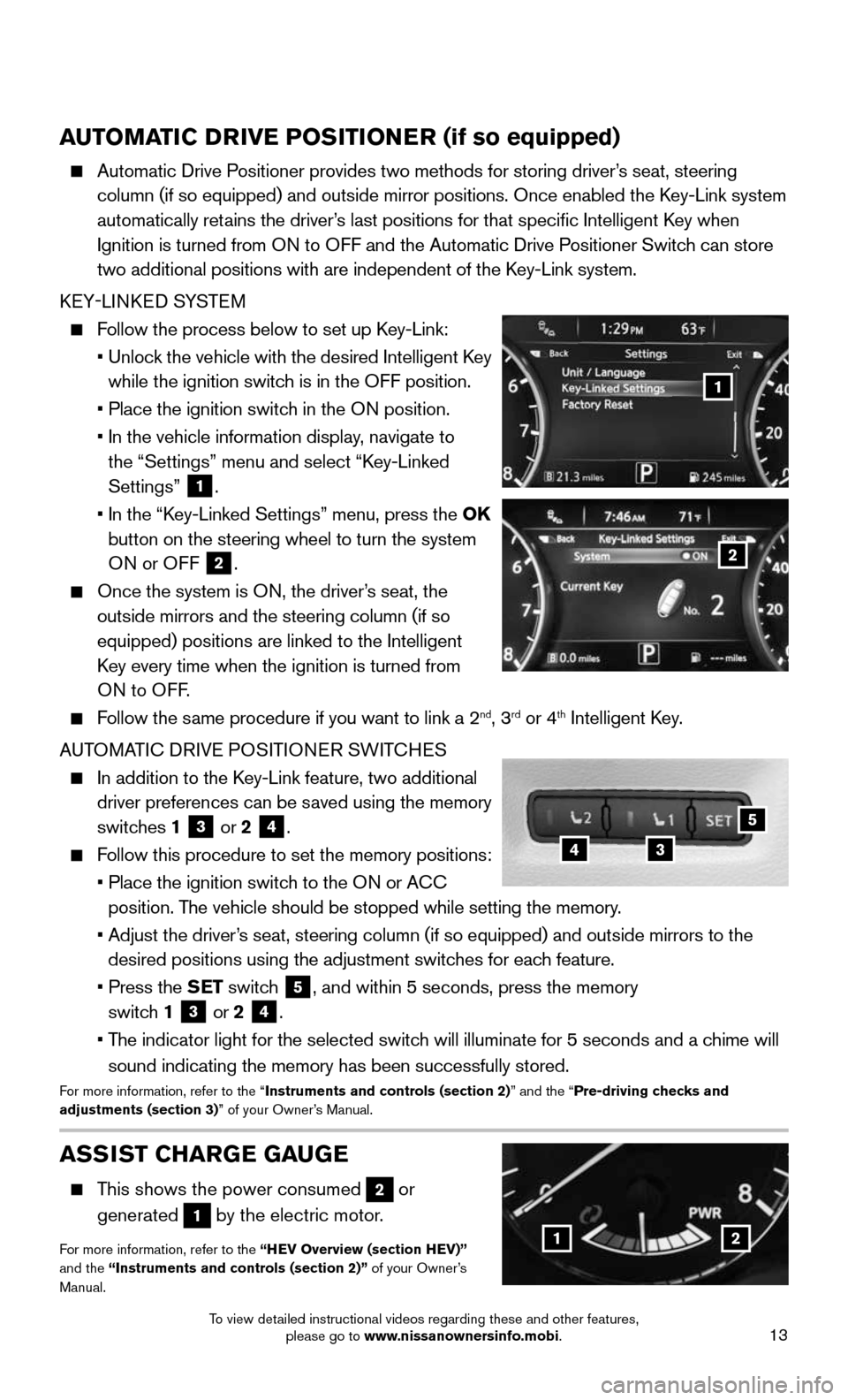
13
AUTOMATIC DRIVE POSITIONER (if so equipped)
Automatic Drive Positioner provides two methods for storing driver’s seat, steering
column (if so equipped) and outside mirror positions. Once enabled the\
Key-Link system
automatically retains the driver’s last positions for that specific Intelligent Key when
Ignition is turned from ON to OFF and the Automatic Drive Positioner Switch can store
two additional positions with are independent of the Key-Link system.
KEY-LINKED SYSTEM
Follow the process below to set up Key-Link:
• Unlock the vehicle with the desired Intelligent Key
while the ignition switch is in the OFF position.
• Place the ignition switc h in the ON position.
• In the vehicle information display , navigate to
the “Settings” menu and select “Key-Linked
Settings”
1.
• In the “K ey-Linked Settings” menu, press the OK
button on the steering wheel to turn the system ON or OFF
2.
Once the system is ON, the driver’s seat, the
outside mirrors and the steering column (if so
equipped) positions are linked to the Intelligent
Key every time when the ignition is turned from
ON to OFF .
Follow the same procedure if you want to link a 2nd, 3rd or 4th Intelligent Key.
AUTOMATIC DRIVE POSITIONER SWITCHES
In addition to the K ey-Link feature, two additional
driver preferences can be saved using the memory
switches 1
3 or 2 4.
Follow this procedure to set the memory positions:
• Place the ignition switc h to the ON or ACC
position. The vehicle should be stopped while setting the memory.
• Adjust the driver ’s seat, steering column (if so equipped) and outside mirrors to the
desired positions using the adjustment switches for each feature.
• Press the SET switch 5, and within 5 seconds, press the memory
switch 1
3 or 2 4.
• The indicator light for the selected switch will illuminate for 5 seconds and a chime will
sound indicating the memory has been successfully stored.For more information, refer to the “Instruments and controls (section 2)” and the “Pre-driving checks and
adjustments (section 3)” of your Owner’s Manual.
ASSIST CHARGE GAUGE
This shows the power consumed 2 or
generated
1 by the electric motor.
For more information, refer to the “HEV Overview (section HEV)”
and the “Instruments and controls (section 2)” of your Owner’s
Manual.12
2
1
34
5
To view detailed instructional videos regarding these and other features, please go to www.nissanownersinfo.mobi.
Page 20 of 36
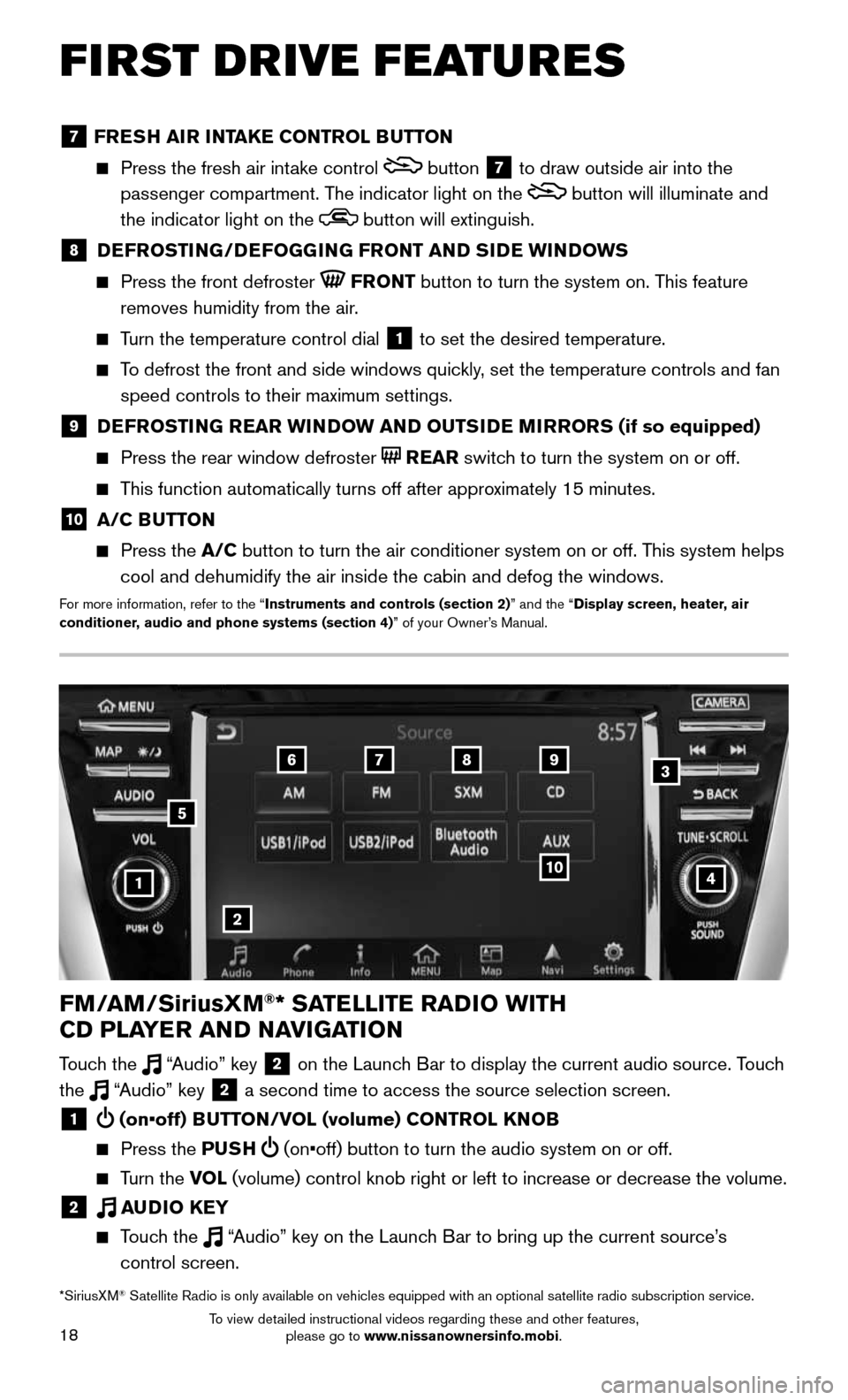
18
FIRST DRIVE FEATURES
4
6789
10
2
3
1
FM/AM/SiriusXM®* SATELLITE RADIO WITH
CD PLAYER AND NAVIGATION
Touch the “Audio” key 2 on the Launch Bar to display the current audio source. Touch
the “Audio” key 2 a second time to access the source selection screen.
1 (on•off) BUTTON/VOL (volume) CONTROL KNOB
Press the PUSH (on•off) button to turn the audio system on or off.
Turn the VOL (volume) control knob right or left to increase or decrease the volum\
e.
2 AUDIO KEY
Touch the “Audio” key on the Launch Bar to bring up the current source’s
control screen.
5
*SiriusXM® Satellite Radio is only available on vehicles equipped with an optional s\
atellite radio subscription service.
7 FRESH AIR INTAKE CONTROL BUTTON
Press the fresh air int ake control button 7 to draw outside air into the
passenger compartment. The indicator light on the
button will illuminate and
the indicator light on the
button will extinguish.
8 DEFROSTING/DEFOGGING FRONT AND SIDE WINDOWS
Press the front defroster FRONT button to turn the system on. This feature
removes humidity from the air.
Turn the temperature control dial 1 to set the desired temperature.
To defrost the front and side windows quickly, set the temperature controls and fan
speed controls to their maximum settings.
9 DEFROSTING REAR WINDOW AND OUTSIDE MIRRORS (if so equipped)
Press the rear window defroster REAR switch to turn the system on or off.
This function automatically turns off after approximately 15 minutes.
10 A/C BUTTON
Press the A/C button to turn the air conditioner system on or off. This system helps
cool and dehumidify the air inside the cabin and defog the windows.
For more information, refer to the “Instruments and controls (section 2)” and the “Display screen, heater, air
conditioner, audio and phone systems (section 4)” of your Owner’s Manual.
To view detailed instructional videos regarding these and other features, please go to www.nissanownersinfo.mobi.
Page 21 of 36
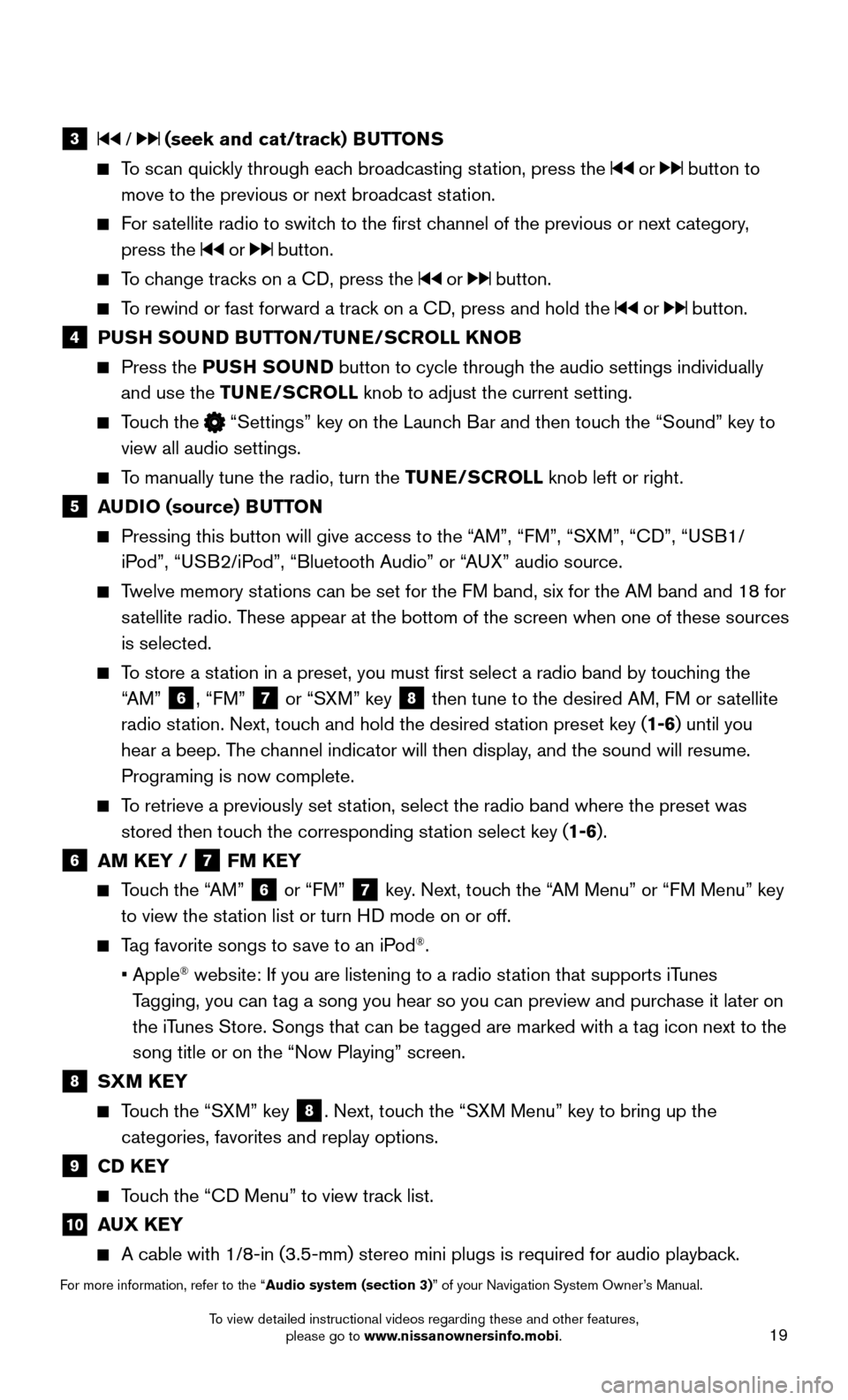
19
3 / (seek and cat/track) BUTTONS
To scan quickly through each broadcasting station, press the or button to
move to the previous or next broadcast station.
For satellite radio to switch to the first channel of the previous or next category,
press the or button.
To change tracks on a CD, press the or button.
To rewind or fast forward a track on a CD, press and hold the or button.
4 PUSH SOUND BUTTON/TUNE/SCROLL KNOB
Press the PUSH SOUND button to cycle through the audio settings individually
and use the TUNE/SCROLL knob to adjust the current setting.
Touch the “Settings” key on the Launch Bar and then touch the “Sound” key to
view all audio settings.
To manually tune the radio, turn the TUNE/SCROLL knob left or right.
5 AUDIO (source) BUTTON
Pressing this button will give access to the “ AM”, “FM”, “SXM”, “CD”, “USB1/
iPod”, “USB2/iPod”, “Bluetooth Audio” or “AUX” audio source.
Twelve memory stations can be set for the FM band, six for the AM band and 18 for
satellite radio. These appear at the bottom of the screen when one of these sources
is selected.
To store a station in a preset, you must first select a radio band by touching the
“AM” 6, “FM” 7 or “SXM” key 8 then tune to the desired AM, FM or satellite
radio station. Next, touch and hold the desired station preset key (1-6) until you
hear a beep. The channel indicator will then display, and the sound will resume.
Programing is now complete.
To retrieve a previously set station, select the radio band where the preset was
stored then touch the corresponding station select key (1-6).
6 AM KEY / 7 FM KEY
Touch the “AM” 6 or “FM” 7 key. Next, touch the “AM Menu” or “FM Menu” key
to view the station list or turn HD mode on or off.
Tag favorite songs to save to an iPod®.
• Apple® website: If you are listening to a radio station that supports iTunes
Tagging, you can tag a song you hear so you can preview and purchase it later on
the iTunes Store. Songs that can be tagged are marked with a tag icon next to the
song title or on the “Now Playing” screen.
8 SXM KEY
Touch the “SXM” key 8. Next, touch the “SXM Menu” key to bring up the
categories, favorites and replay options.
9 CD KEY
Touch the “CD Menu” to view track list.
10 AUX KEY
A cable with 1/8-in (3.5-mm) stereo mini plugs is required for audio p\
laybac k.
For more information, refer to the “Audio system (section 3)” of your Navigation System Owner’s Manual.
To view detailed instructional videos regarding these and other features, please go to www.nissanownersinfo.mobi.
Page 22 of 36
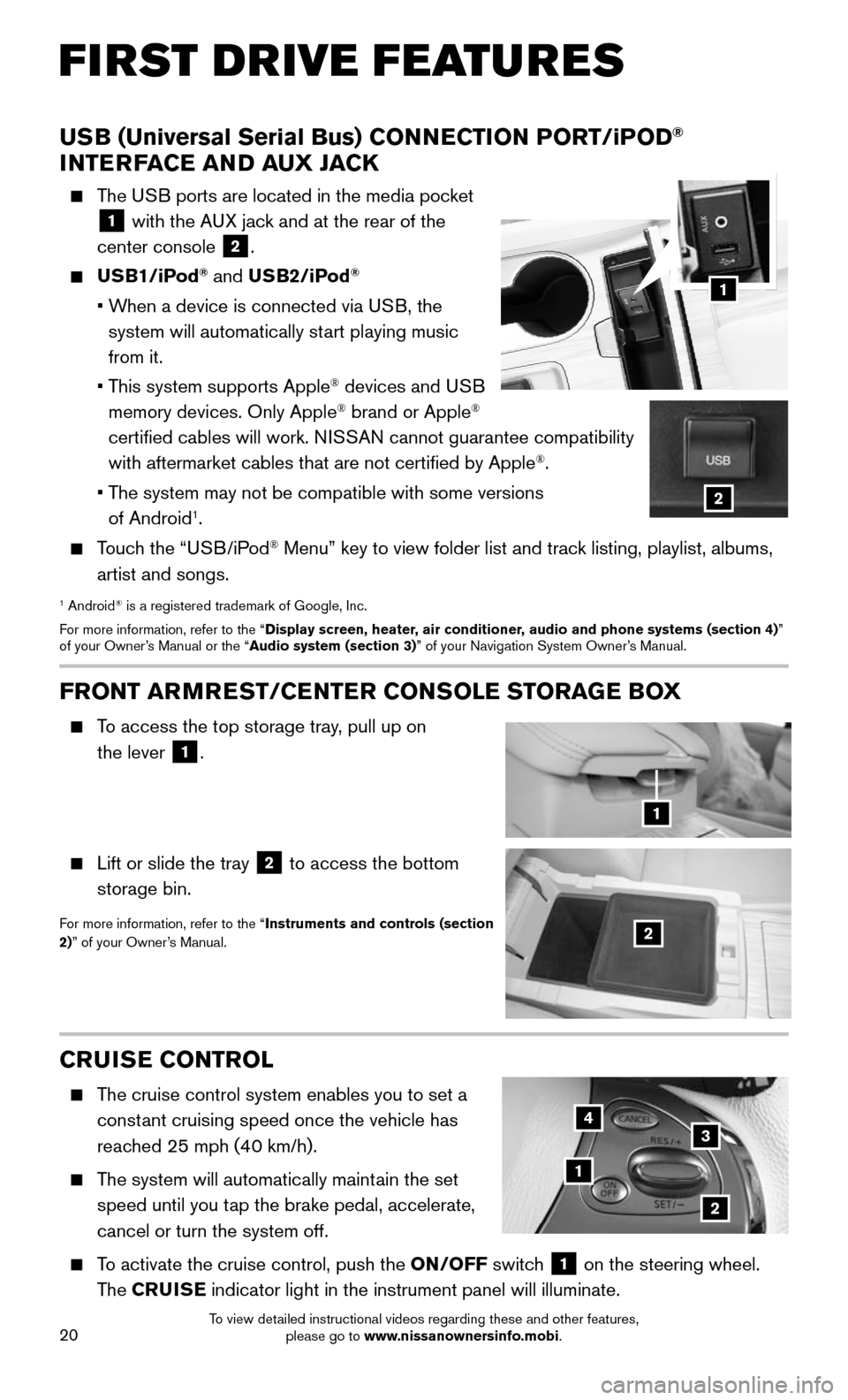
20
FIRST DRIVE FEATURES
CRUISE CONTROL
The cruise control system enables you to set a
constant cruising speed once the vehicle has
reached 25 mph (40 km/h).
The system will automatically maintain the set
speed until you tap the brake pedal, accelerate,
cancel or turn the system off.
To activate the cruise control, push the ON/OFF switch 1 on the steering wheel.
The CRUISE indicator light in the instrument panel will illuminate.
1
2
34
FRONT ARMREST /CENTER CONSOLE STORAGE BOX
To access the top storage tray, pull up on
the lever
1.
Lift or slide the tray 2 to access the bottom
storage bin.
For more information, refer to the “Instruments and controls (section
2)” of your Owner’s Manual.2
1
USB (Universal Serial Bus) CONNECTION PORT/iPOD®
INTERFACE AND AUX JACK
The USB ports are located in the media pocket
1 with the AUX jack and at the rear of the
center console
2.
USB1/iPod® and USB2/iPod®
• When a device is connected via USB, the
system will automatically start playing music
from it.
• This system supports Apple® devices and USB
memory devices. Only Apple® brand or Apple®
certified cables will work. NISSAN cannot guarantee compatibility
with aftermarket cables that are not certified by Apple
®.
• The system may not be compatible with some versions
of Android1.
Touch the “USB/iPod® Menu” key to view folder list and track listing, playlist, albums,
artist and songs.
1 Android® is a registered trademark of Google, Inc.
For more information, refer to the “Display screen, heater, air conditioner, audio and phone systems (section 4)”
of your Owner’s Manual or the “Audio system (section 3)” of your Navigation System Owner’s Manual.
1
2
To view detailed instructional videos regarding these and other features, please go to www.nissanownersinfo.mobi.