Page 26 of 36
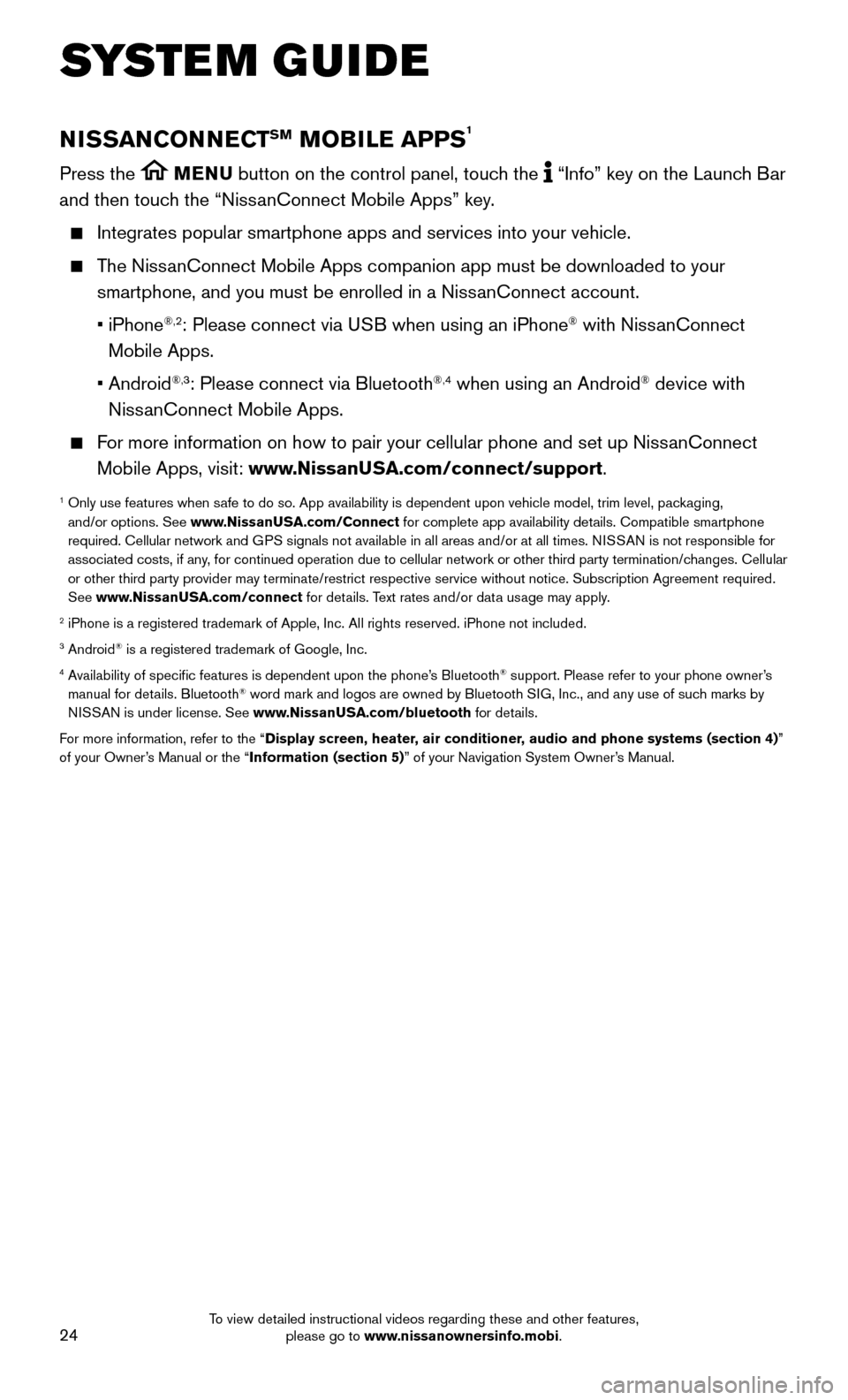
24
SYSTEM GUIDE
NISSANCONNECTSM MOBILE APPS1
Press the MENU button on the control panel, touch the “Info” key on the Launch Bar
and then touch the “NissanConnect Mobile Apps” key.
Integrates popular smartphone apps and services into your vehicle.
The NissanConnect Mobile Apps companion app must be downloaded to your
smartphone, and you must be enrolled in a NissanConnect account.
• iPhone®,2: Please connect via USB when using an iPhone® with NissanConnect
Mobile Apps.
• Android®,3: Please connect via Bluetooth®,4 when using an Android® device with
NissanConnect Mobile Apps.
For more information on how to pair your cellular phone and set up NissanConnect
Mobile Apps, visit: www.NissanUSA.com/connect/support.
1 Only use features when s afe to do so. App availability is dependent upon vehicle model, trim lev\
el, packaging,
and/or options. See www.NissanUSA.com/Connect for complete app availability details. Compatible smartphone
required. Cellular network and GPS signals not available in all areas and/or at all times. NISSAN is not responsible for
associated costs, if any, for continued operation due to cellular network or other third party t\
ermination/changes. Cellular
or other third party provider may terminate/restrict respective service \
without notice. Subscription Agreement required.
See www.NissanUSA.com/connect for details. Text rates and/or data usage may apply.
2 iPhone is a registered trademark of Apple, Inc. All rights reserved. iPh\
one not included.3 Android® is a registered trademark of Google, Inc.4 Availability of specific features is dependent upon the phone’s Bluetooth® support. Please refer to your phone owner’s
manual for details. Bluetooth® word mark and logos are owned by Bluetooth SIG, Inc., and any use of such marks by
NISSAN is under license. See www.NissanUSA.com/bluetooth for details.
For more information, refer to the “Display screen, heater, air conditioner, audio and phone systems (section 4)”
of your Owner’s Manual or the “Information (section 5)” of your Navigation System Owner’s Manual.
To view detailed instructional videos regarding these and other features, please go to www.nissanownersinfo.mobi.
Page 27 of 36
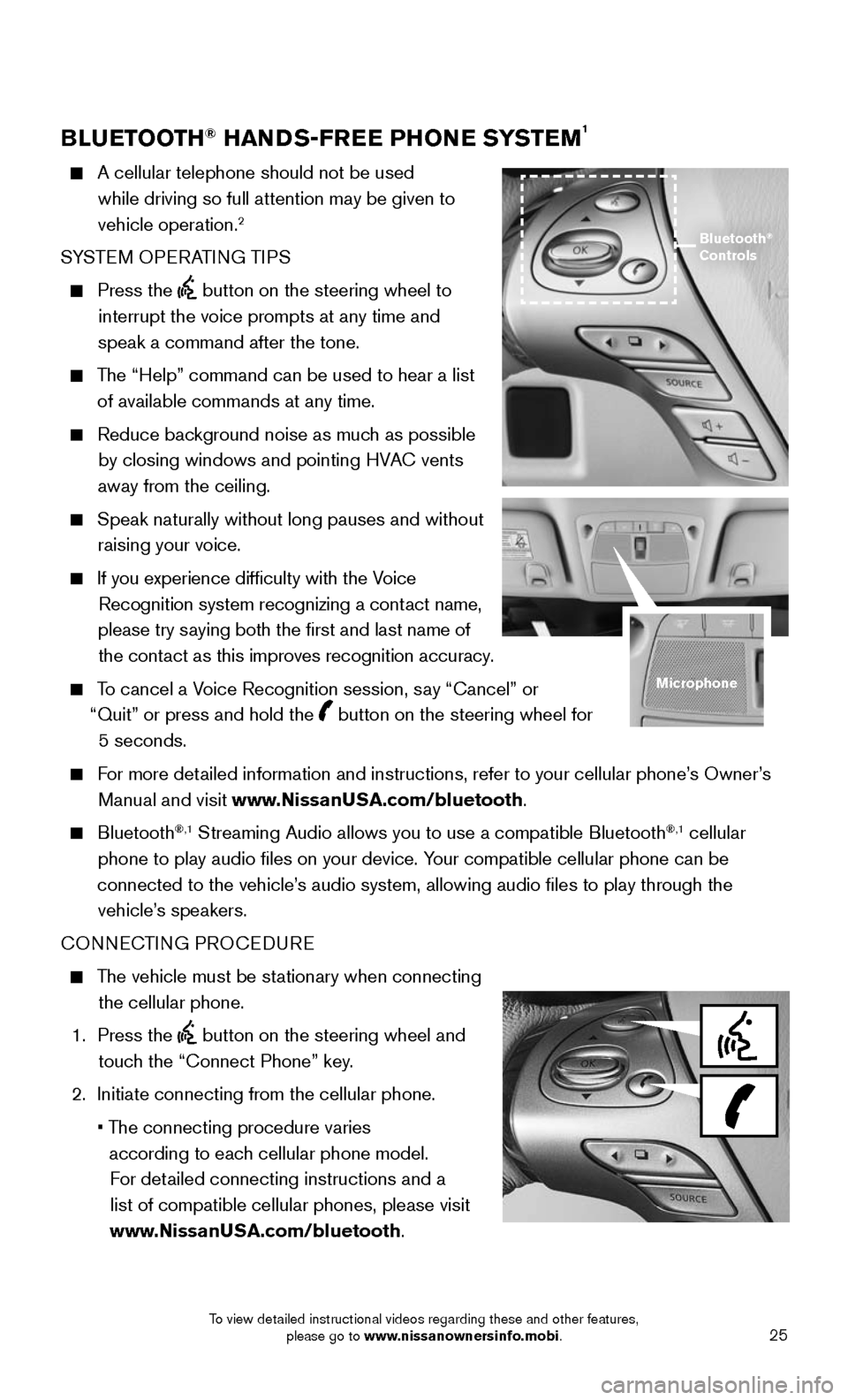
25
BLUETOOTH® HANDS-FREE PHONE SYSTEM1
A cellular telephone should not be used
while driving so full attention may be given to
vehicle operation.
2
SYSTEM OPERATING TIPS
Press the button on the steering wheel to
interrupt the voice prompts at any time and
speak a command after the tone.
The “Help” command can be used to hear a list
of available commands at any time.
Reduce bac kground noise as much as possible
by closing windows and pointing HVAC vents
away from the ceiling.
Speak naturally without long pauses and without
raising your voice.
If you experience difficulty with the V oice
Recognition system recognizing a contact name,
please try saying both the first and last name of the contact as this improves recognition accuracy.
To cancel a Voice Recognition session, say “Cancel” or
“Quit” or press and hold the
button on the steering wheel for
5 seconds.
For more detailed information and instructions, refer to your cellular phone’s Owner’s
Manual and visit www.NissanUSA.com/bluetooth.
Bluetooth®,1 Streaming Audio allows you to use a compatible Bluetooth®,1 cellular
phone to play audio files on your device. Your compatible cellular phone can be
connected to the vehicle’s audio system, allowing audio files to play through the vehicle’s speakers.
CONNECTING PROCEDURE
The vehicle must be stationary when connecting
the cellular phone.
1. Press the button on the steering wheel and
touch the “Connect Phone” key.
2. Initiate connecting from the cellular phone.
• The connecting procedure varies
according to each cellular phone model. For detailed connecting instructions and a list of compatible cellular phones, please visit
www.NissanUSA.com/bluetooth.
Bluetooth®
Controls
Microphone
To view detailed instructional videos regarding these and other features, please go to www.nissanownersinfo.mobi.
Page 30 of 36
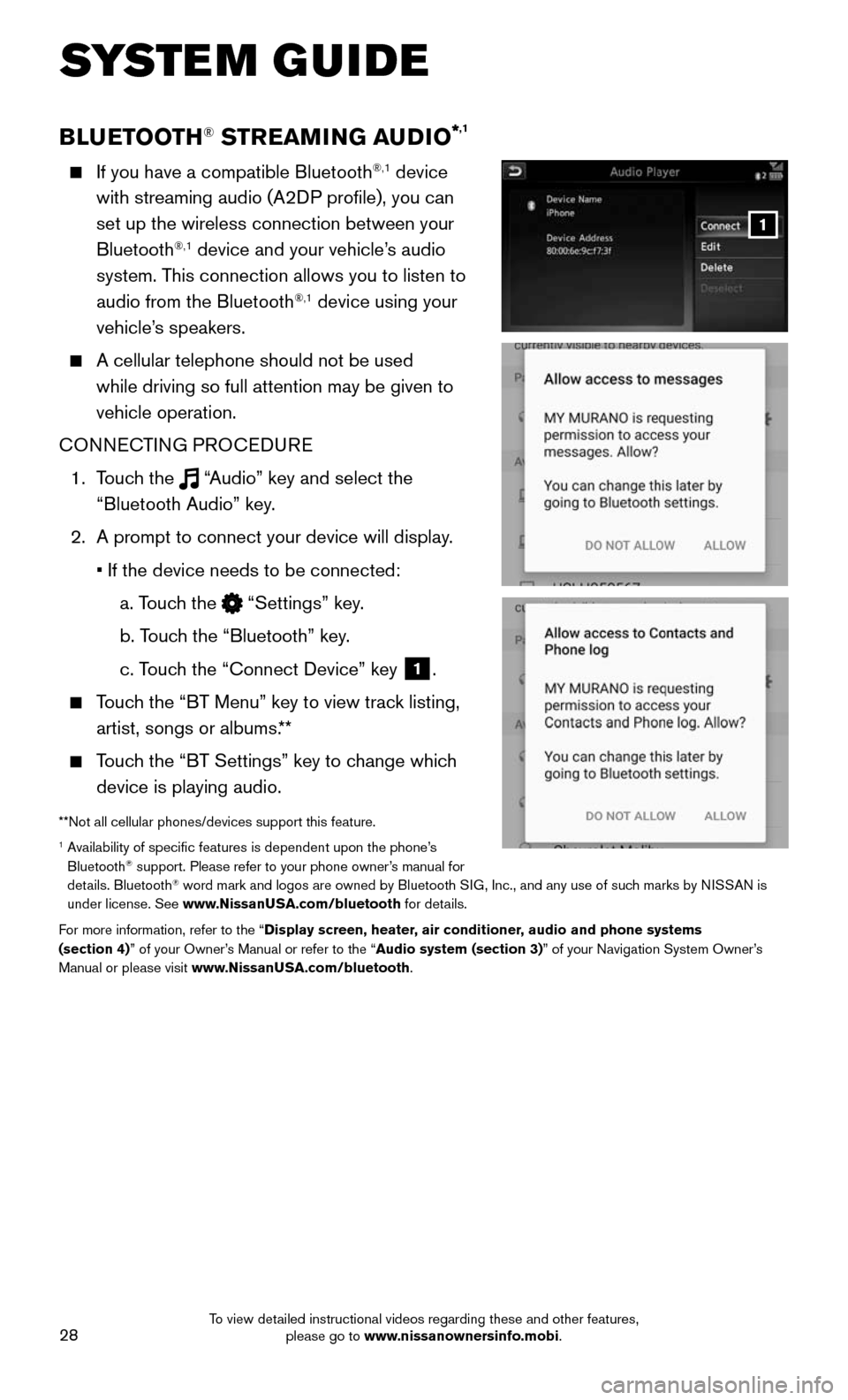
28
SYSTEM GUIDE
BLUETOOTH® STREAMING AUDIO*,1
If you have a compatible Bluetooth®,1 device
with streaming audio (A2DP profile), you can
set up the wireless connection between your
Bluetooth
®,1 device and your vehicle’s audio
system. This connection allows you to listen to
audio from the Bluetooth
®,1 device using your
vehicle’s speakers.
A cellular telephone should not be used
while driving so full attention may be given to
vehicle operation.
CONNECTING PROCEDURE
1. Touch the “Audio” key and select the
“Bluetooth Audio” key.
2. A prompt to connect your device will display .
• If the device needs to be connected:
a. Touch the “Settings” key.
b. Touch the “Bluetooth” key.
c. Touch the “Connect Device” key 1.
Touch the “BT Menu” key to view track listing,
artist, songs or albums.**
Touch the “BT Settings” key to change which
device is playing audio.
**Not all cellular phones/devices support this feature.1 Availability of specific features is dependent upon the phone’s Bluetooth® support. Please refer to your phone owner’s manual for
details. Bluetooth® word mark and logos are owned by Bluetooth SIG, Inc., and any use of such marks by NISSAN is
under license. See www.NissanUSA.com/bluetooth for details.
For more information, refer to the “Display screen, heater, air conditioner, audio and phone systems
(section 4)” of your Owner’s Manual or refer to the “Audio system (section 3)” of your Navigation System Owner’s
Manual or please visit www.NissanUSA.com/bluetooth.
1
To view detailed instructional videos regarding these and other features, please go to www.nissanownersinfo.mobi.
Page 31 of 36
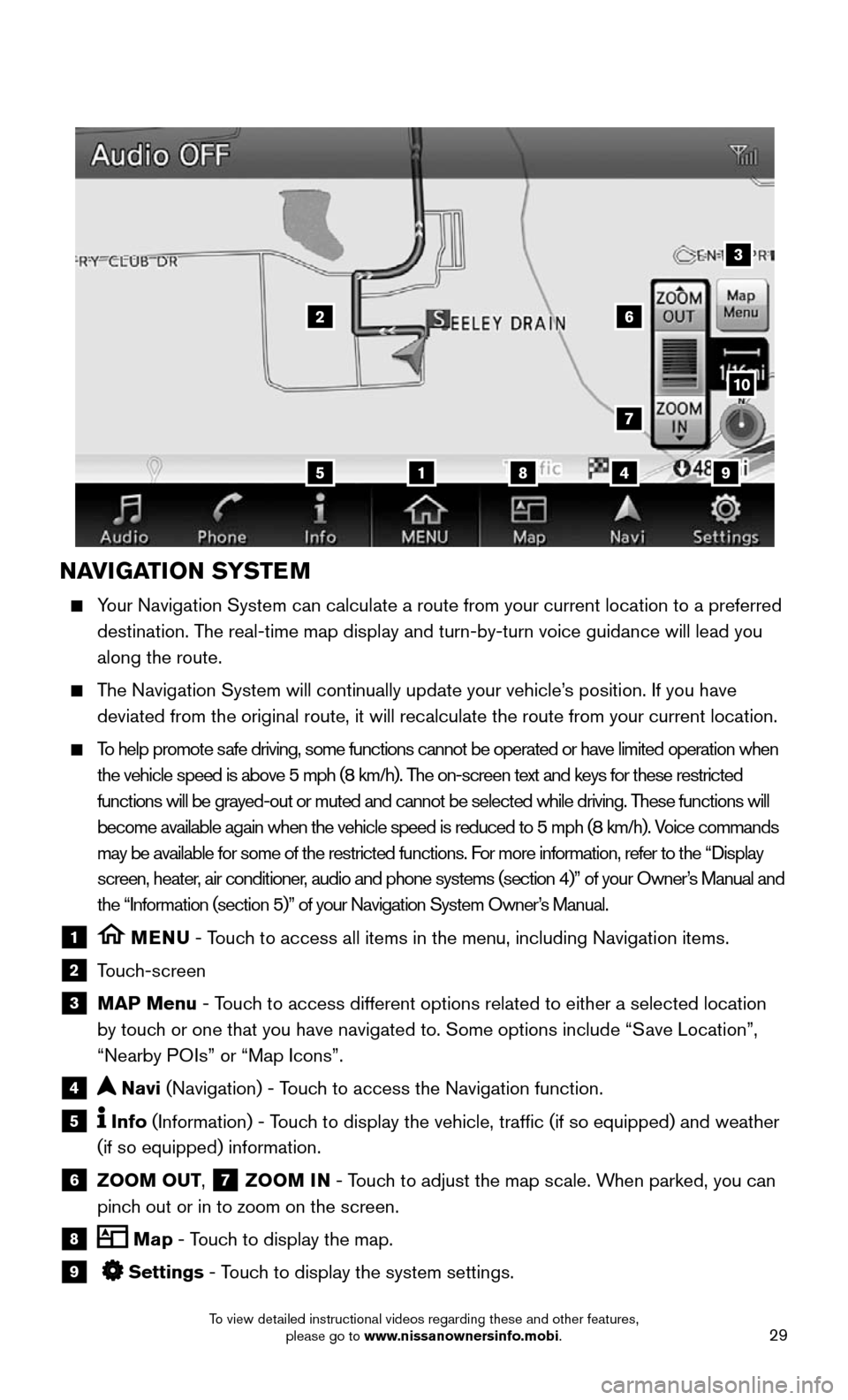
29
NAVIGATION SYSTEM
Your Navigation System can calculate a route from your current location t\
o a preferred
destination. The real-time map display and turn-by-turn voice guidance will lead you
along the route.
The Navigation System will continually update your vehicle’s position. If you have
deviated from the original route, it will recalculate the route from you\
r current location.
To help promote safe driving, some functions cannot be operated or have limited operation\
when
the vehicle speed is above 5 mph (8 km/h). The on-screen text and keys for these restricted
functions will be grayed-out or muted and cannot be selected while drivi\
ng. These functions will
become available again when the vehicle speed is reduced to 5 mph (8 km\
/h). Voice commands
may be available for some of the restricted functions. For more information, refer to the “Display
screen, heater, air conditioner, audio and phone systems (section 4)” of your Owner’s Manual and
the “Information (section 5)” of your Navigation System Owner’s Manual.
1 MENU - Touch to access all items in the menu, including Navigation items.
2 Touch-screen
3 MAP Menu - Touch to access different options related to either a selected location
by touch or one that you have navigated to. Some options include “Save Location”,
“Nearby POIs” or “Map Icons”.
4 Navi (Navigation) - Touch to access the Navigation function.
5 Info (Information) - Touch to display the vehicle, traffic (if so equipped) and weather
(if so equipped) information.
6 ZOOM OUT, 7 ZOOM IN - Touch to adjust the map scale. When parked, you can
pinch out or in to zoom on the screen.
8 Map - Touch to display the map.
9 Settings - Touch to display the system settings.
5
26
3
7
1849
10
To view detailed instructional videos regarding these and other features, please go to www.nissanownersinfo.mobi.