Page 113 of 443
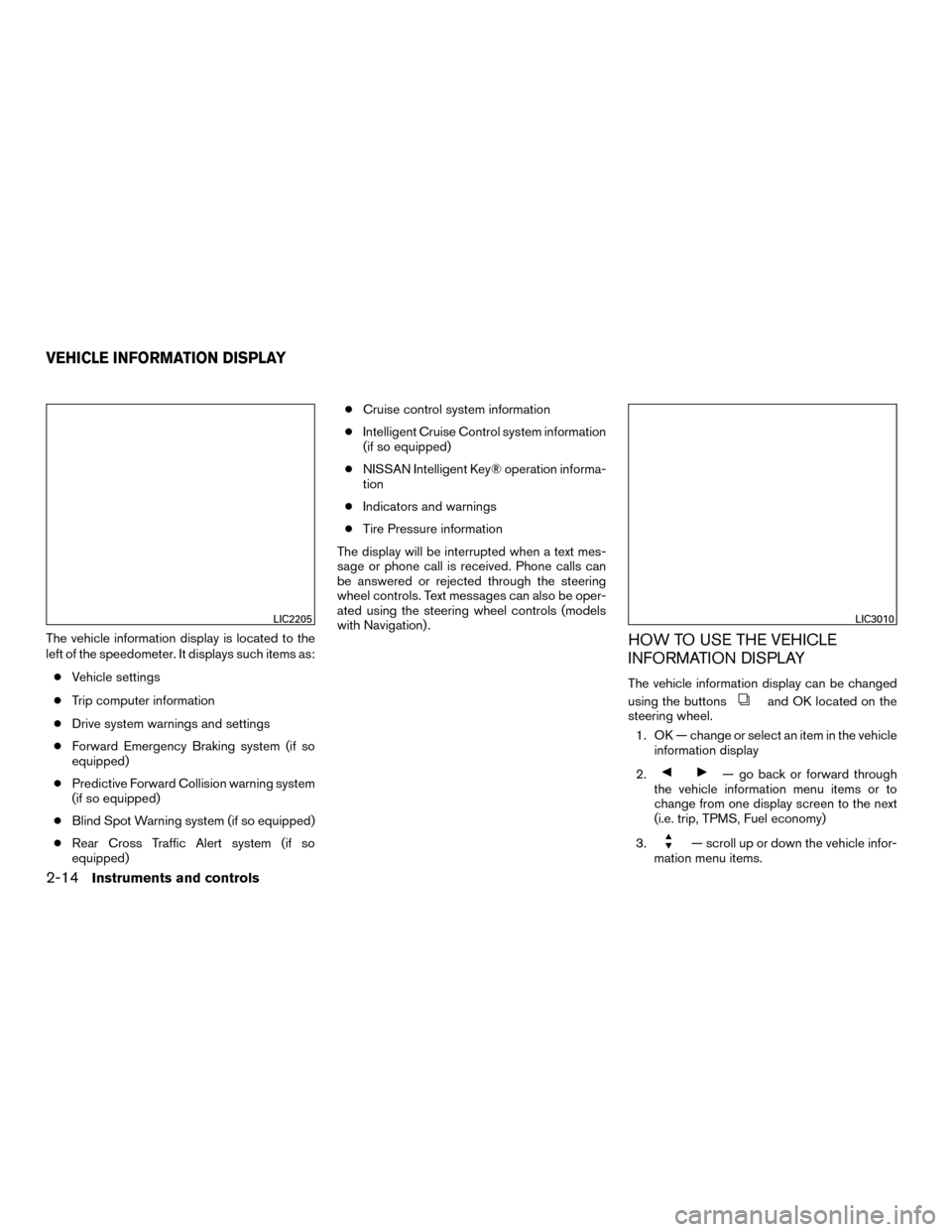
The vehicle information display is located to the
left of the speedometer. It displays such items as:● Vehicle settings
● Trip computer information
● Drive system warnings and settings
● Forward Emergency Braking system (if so
equipped)
● Predictive Forward Collision warning system
(if so equipped)
● Blind Spot Warning system (if so equipped)
● Rear Cross Traffic Alert system (if so
equipped) ●
Cruise control system information
● Intelligent Cruise Control system information
(if so equipped)
● NISSAN Intelligent Key® operation informa-
tion
● Indicators and warnings
● Tire Pressure information
The display will be interrupted when a text mes-
sage or phone call is received. Phone calls can
be answered or rejected through the steering
wheel controls. Text messages can also be oper-
ated using the steering wheel controls (models
with Navigation) .HOW TO USE THE VEHICLE
INFORMATION DISPLAY
The vehicle information display can be changed
using the buttons
and OK located on the
steering wheel.
1. OK — change or select an item in the vehicle information display
2.
— go back or forward through
the vehicle information menu items or to
change from one display screen to the next
(i.e. trip, TPMS, Fuel economy)
3.
— scroll up or down the vehicle infor-
mation menu items.
LIC2205LIC3010
VEHICLE INFORMATION DISPLAY
2-14Instruments and controls
Page 114 of 443
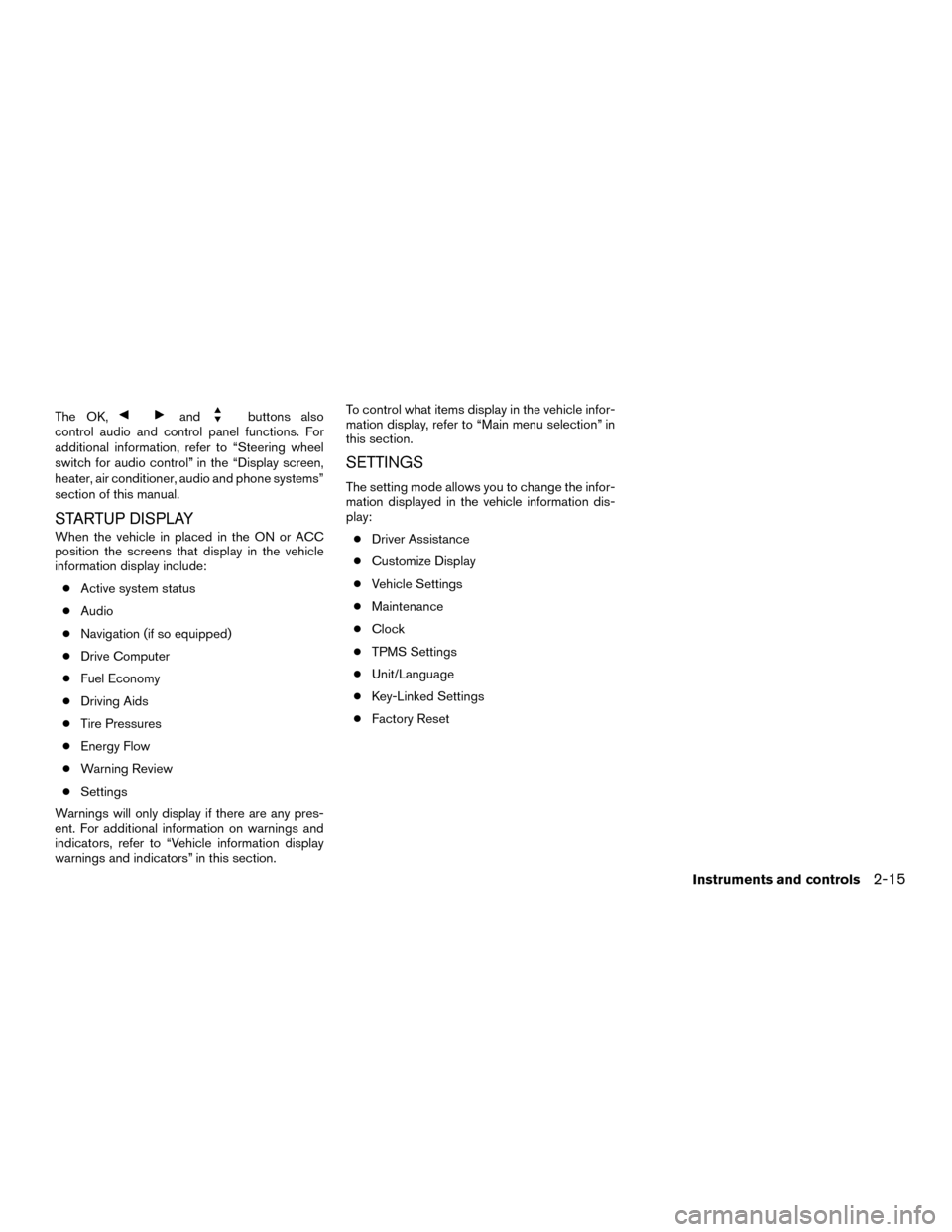
The OK,andbuttons also
control audio and control panel functions. For
additional information, refer to “Steering wheel
switch for audio control” in the “Display screen,
heater, air conditioner, audio and phone systems”
section of this manual.
STARTUP DISPLAY
When the vehicle in placed in the ON or ACC
position the screens that display in the vehicle
information display include:
● Active system status
● Audio
● Navigation (if so equipped)
● Drive Computer
● Fuel Economy
● Driving Aids
● Tire Pressures
● Energy Flow
● Warning Review
● Settings
Warnings will only display if there are any pres-
ent. For additional information on warnings and
indicators, refer to “Vehicle information display
warnings and indicators” in this section. To control what items display in the vehicle infor-
mation display, refer to “Main menu selection” in
this section.
SETTINGS
The setting mode allows you to change the infor-
mation displayed in the vehicle information dis-
play:
● Driver Assistance
● Customize Display
● Vehicle Settings
● Maintenance
● Clock
● TPMS Settings
● Unit/Language
● Key-Linked Settings
● Factory Reset
Instruments and controls2-15
Page 116 of 443
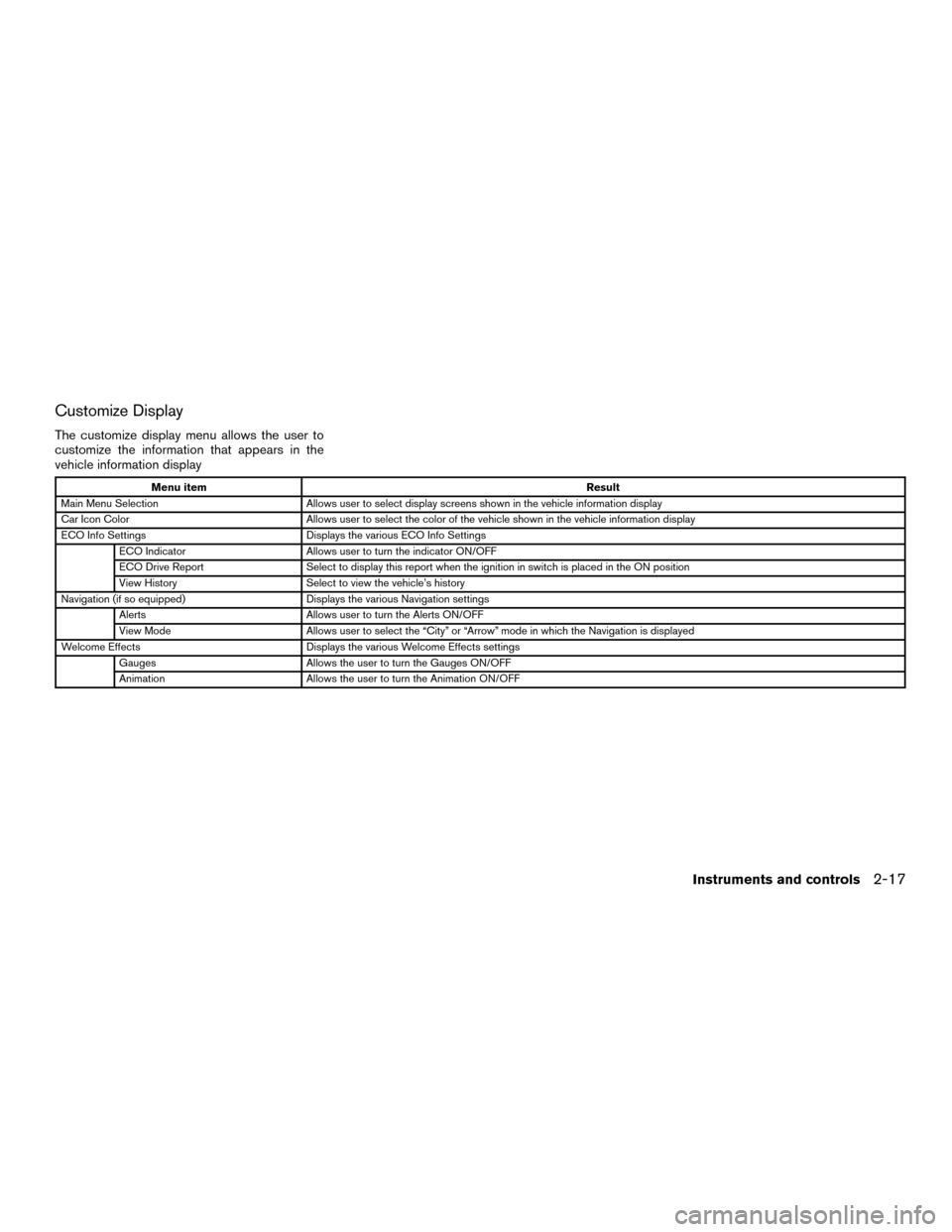
Customize Display
The customize display menu allows the user to
customize the information that appears in the
vehicle information display
Menu itemResult
Main Menu Selection Allows user to select display screens shown in the vehicle information display
Car Icon Color Allows user to select the color of the vehicle shown in the vehicle information display
ECO Info Settings Displays the various ECO Info Settings
ECO Indicator Allows user to turn the indicator ON/OFF
ECO Drive Report Select to display this report when the ignition in switch is placed in the ON position
View History Select to view the vehicle’s history
Navigation (if so equipped) Displays the various Navigation settings
Alerts Allows user to turn the Alerts ON/OFF
View Mode Allows user to select the “City” or “Arrow” mode in which the Navigation is displayed
Welcome Effects Displays the various Welcome Effects settings
Gauges Allows the user to turn the Gauges ON/OFF
Animation Allows the user to turn the Animation ON/OFF
Instruments and controls2-17
Page 119 of 443
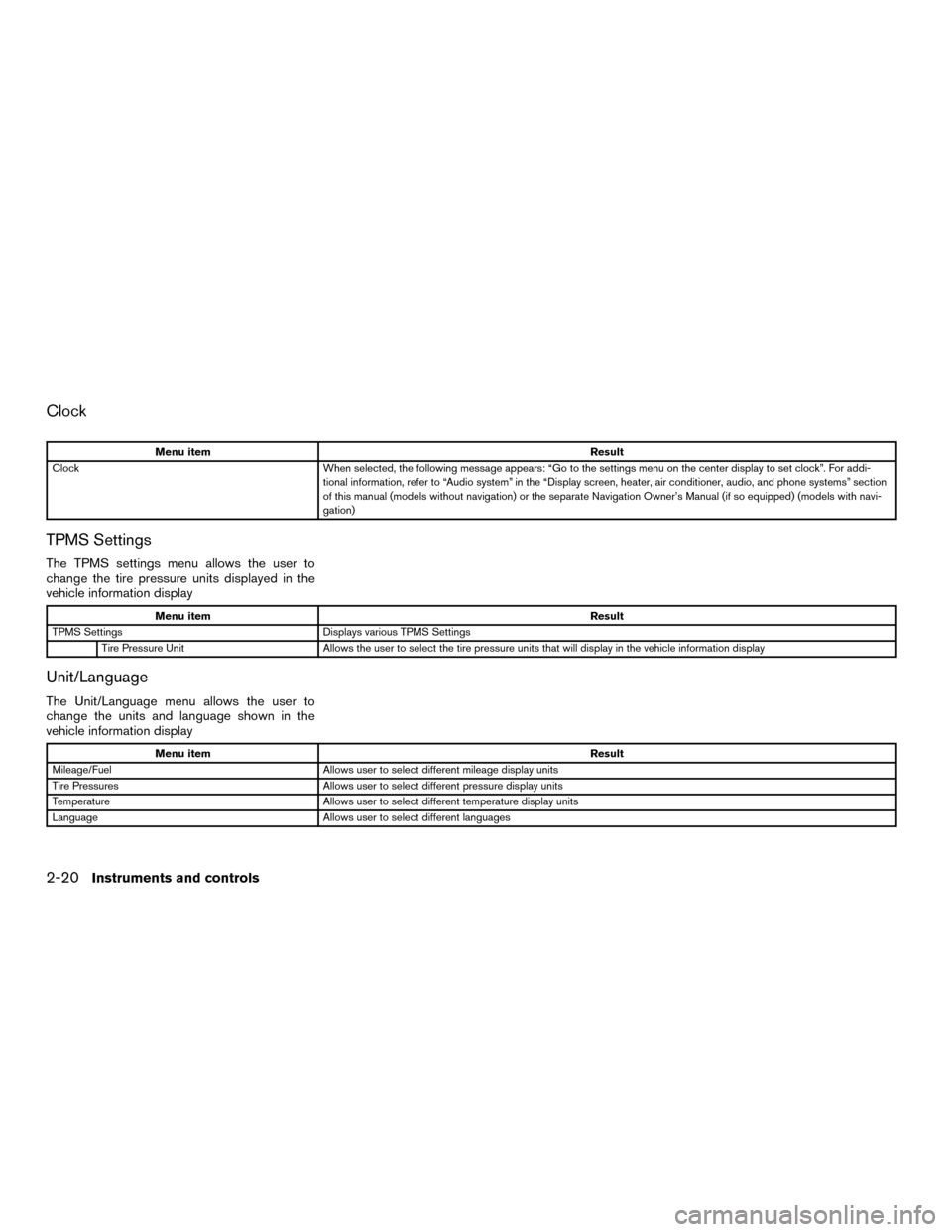
Clock
Menu itemResult
Clock When selected, the following message appears: “Go to the settings menu on the center display to set clock”. For addi-
tional information, refer to “Audio system” in the “Display screen, heater, air conditioner, audio, and phone systems” section
of this manual (models without navigation) or the separate Navigation Owner’s Manual (if so equipped) (models with navi-
gation)
TPMS Settings
The TPMS settings menu allows the user to
change the tire pressure units displayed in the
vehicle information display
Menu item Result
TPMS Settings Displays various TPMS Settings
Tire Pressure Unit Allows the user to select the tire pressure units that will display in the vehicle information display
Unit/Language
The Unit/Language menu allows the user to
change the units and language shown in the
vehicle information display
Menu item Result
Mileage/Fuel Allows user to select different mileage display units
Tire Pressures Allows user to select different pressure display units
Temperature Allows user to select different temperature display units
Language Allows user to select different languages
2-20Instruments and controls
Page 127 of 443
RECEIVING A CALL
Using Bluetooth® Hands-Free Phone System, a
received phone call can be operated on the ve-
hicle information display as well as on the touch-
screen display.1. When there is an incoming call, the caller information and the operation keys are dis-
played on the vehicle information display.
2. Use
orto highlight the pre-
ferred item and push the OK button to select
the item.
Available keys Action
[Answer] Answers the received phone call.
[Decline] Declines the received phone call.
INFO:
A cellular phone device must be connected and selected among other connected Bluetooth® devices
before hands-free operation. For additional information, refer to the separate Navigation Owner’s
Manual.
2-28Instruments and controls
Page 129 of 443
To reply to/exit from a text1. When a new text message is received and [Read] is selected, operation keys are dis-
played on the vehicle information display.
2. Use
orto highlight the pre-
ferred item and push the OK button to select
the item.
Available keys Action
[Reply] Available pre-determined messages will be displayed on the
vehicle information display if the steering switch controls are
used. Further operations, such as voice recognition reply
operation, is available when using the touch-screen display.
[Exit] Ends text message operation and the vehicle information
display will show the previous screen.
INFO
A cellular phone device must be connected and selected from among other connected Bluetooth®
devices before hands-free operation. For additional information, refer to the separate Navigation
Owner’s Manual.
2-30Instruments and controls
Page 130 of 443
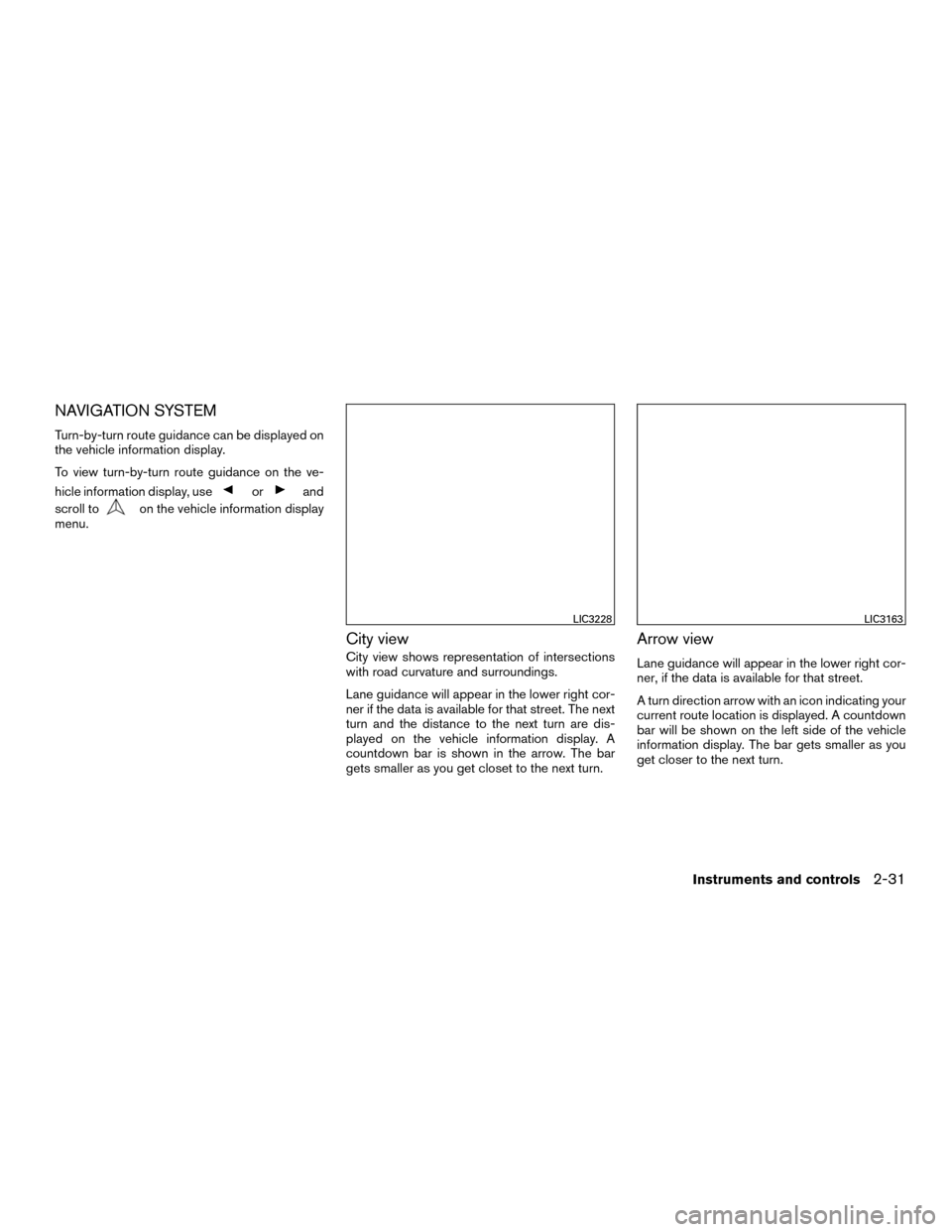
NAVIGATION SYSTEM
Turn-by-turn route guidance can be displayed on
the vehicle information display.
To view turn-by-turn route guidance on the ve-
hicle information display, use
orand
scroll to
on the vehicle information display
menu.
City view
City view shows representation of intersections
with road curvature and surroundings.
Lane guidance will appear in the lower right cor-
ner if the data is available for that street. The next
turn and the distance to the next turn are dis-
played on the vehicle information display. A
countdown bar is shown in the arrow. The bar
gets smaller as you get closet to the next turn.
Arrow view
Lane guidance will appear in the lower right cor-
ner, if the data is available for that street.
A turn direction arrow with an icon indicating your
current route location is displayed. A countdown
bar will be shown on the left side of the vehicle
information display. The bar gets smaller as you
get closer to the next turn.
LIC3228LIC3163
Instruments and controls2-31
Page 131 of 443
Navigation settings
The navigation related display settings can be
changed.1. Select
usingorand
push the OK button A menu will display.
2. Using
or, select [Customize
Display] and then select [Navigation Set-
tings].
3. Select the preferred item using
or.
Available items Action
[Alerts] When this item is turned on, the view of the turning point
with an alarm sound will interrupt the displays other than
navigation screen when the vehicle approaches the guide
point.
[Arrow view] When this mode is selected, the Arrow view will be dis-
played on the vehicle information display.
[City view] When this mode is selected, the view on the vehicle infor-
mation display will switch from the Arrow view to the City
view as the vehicle approaches a guide point.
4. Push the OK button to turn on or off the [Alerts] setting or to toggle the view mode between [Arrow]
or [City].
2-32Instruments and controls