Page 188 of 401
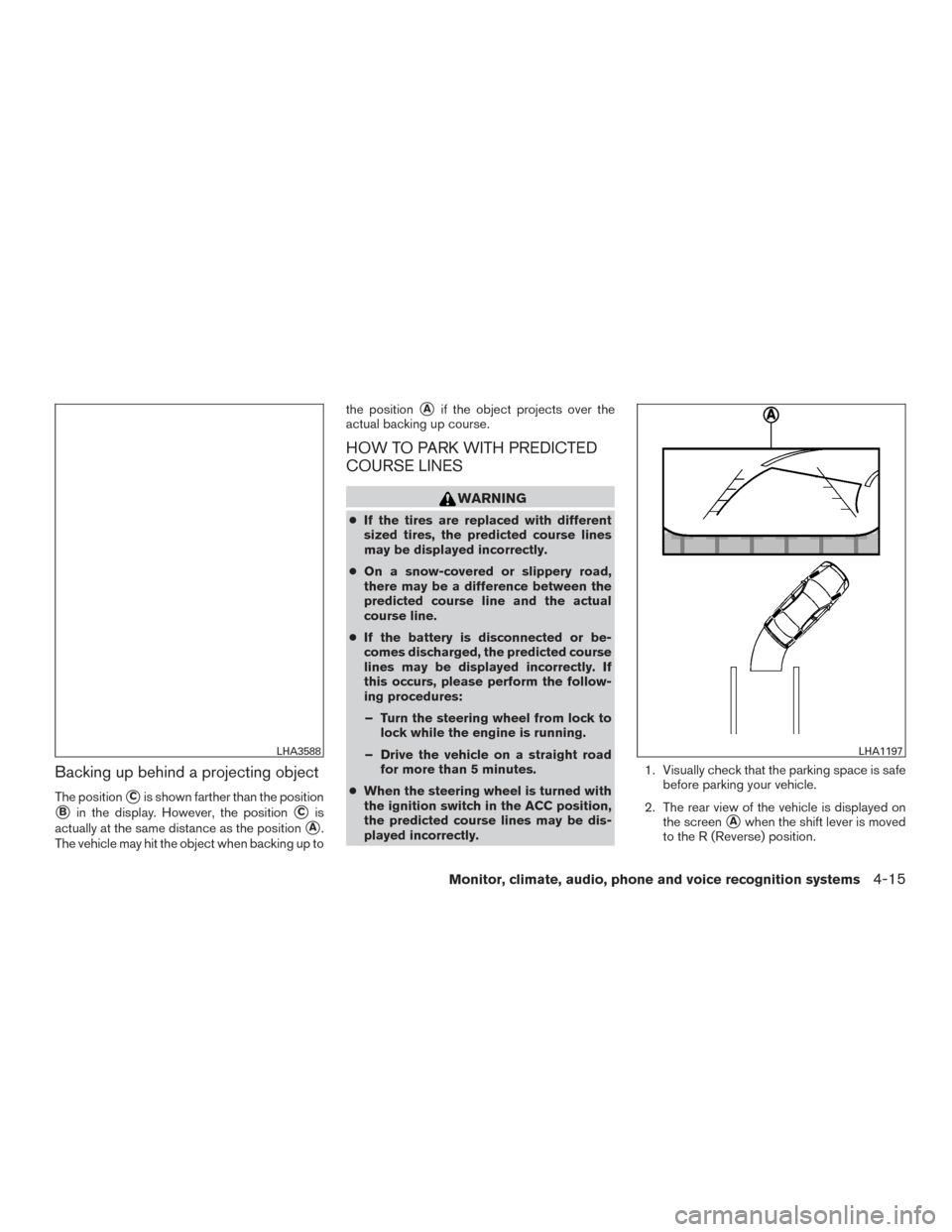
Backing up behind a projecting object
The position�Cis shown farther than the position
�Bin the display. However, the position�Cis
actually at the same distance as the position
�A.
The vehicle may hit the object when backing up to the position
�Aif the object projects over the
actual backing up course.
HOW TO PARK WITH PREDICTED
COURSE LINES
WARNING
● If the tires are replaced with different
sized tires, the predicted course lines
may be displayed incorrectly.
● On a snow-covered or slippery road,
there may be a difference between the
predicted course line and the actual
course line.
● If the battery is disconnected or be-
comes discharged, the predicted course
lines may be displayed incorrectly. If
this occurs, please perform the follow-
ing procedures:
– Turn the steering wheel from lock to lock while the engine is running.
– Drive the vehicle on a straight road for more than 5 minutes.
● When the steering wheel is turned with
the ignition switch in the ACC position,
the predicted course lines may be dis-
played incorrectly. 1. Visually check that the parking space is safe
before parking your vehicle.
2. The rear view of the vehicle is displayed on the screen
�Awhen the shift lever is moved
to the R (Reverse) position.
LHA3588LHA1197
Monitor, climate, audio, phone and voice recognition systems4-15
Page 189 of 401
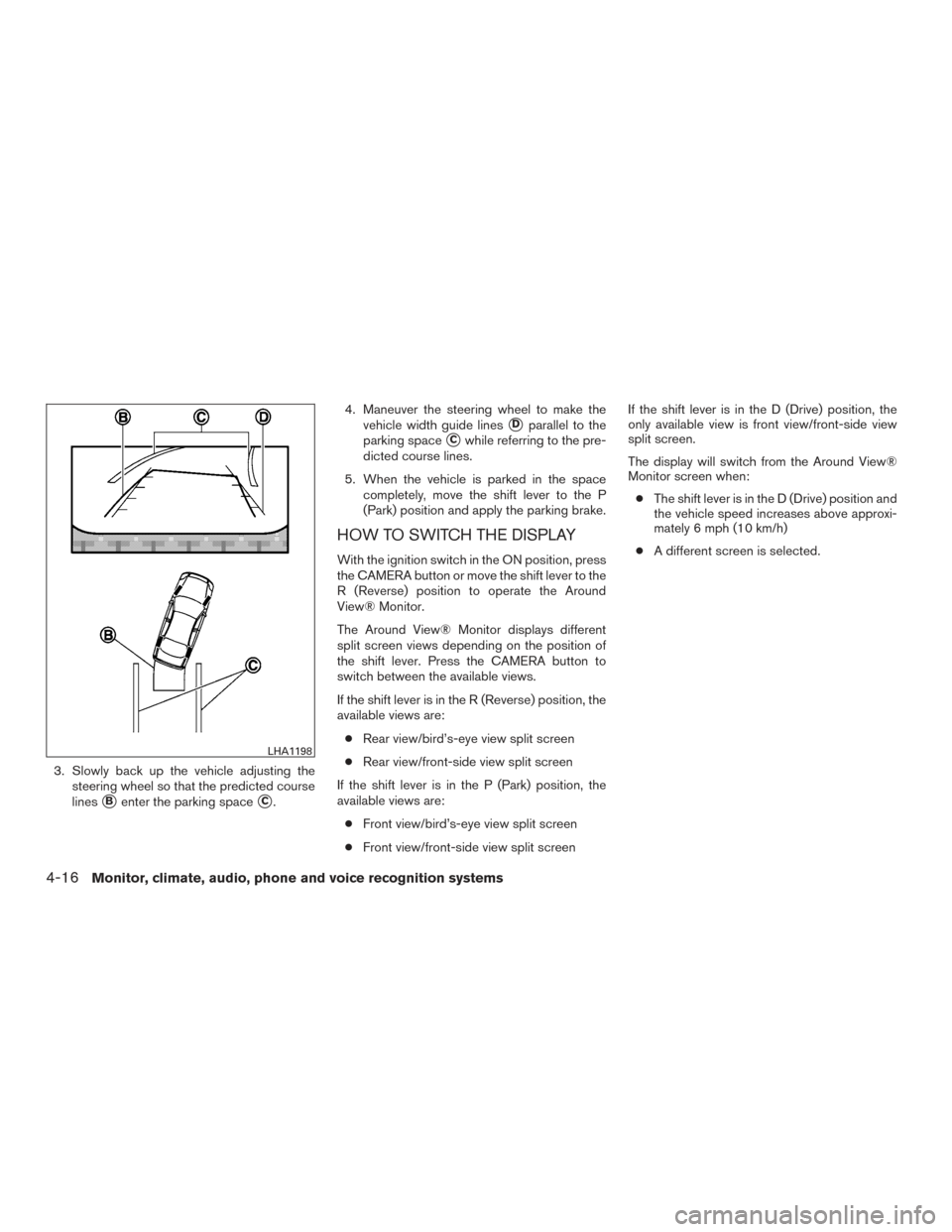
3. Slowly back up the vehicle adjusting thesteering wheel so that the predicted course
lines
�Benter the parking space�C. 4. Maneuver the steering wheel to make the
vehicle width guide lines
�Dparallel to the
parking space
�Cwhile referring to the pre-
dicted course lines.
5. When the vehicle is parked in the space completely, move the shift lever to the P
(Park) position and apply the parking brake.
HOW TO SWITCH THE DISPLAY
With the ignition switch in the ON position, press
the CAMERA button or move the shift lever to the
R (Reverse) position to operate the Around
View® Monitor.
The Around View® Monitor displays different
split screen views depending on the position of
the shift lever. Press the CAMERA button to
switch between the available views.
If the shift lever is in the R (Reverse) position, the
available views are:
● Rear view/bird’s-eye view split screen
● Rear view/front-side view split screen
If the shift lever is in the P (Park) position, the
available views are: ● Front view/bird’s-eye view split screen
● Front view/front-side view split screen If the shift lever is in the D (Drive) position, the
only available view is front view/front-side view
split screen.
The display will switch from the Around View®
Monitor screen when:
● The shift lever is in the D (Drive) position and
the vehicle speed increases above approxi-
mately 6 mph (10 km/h)
● A different screen is selected.
LHA1198
4-16Monitor, climate, audio, phone and voice recognition systems
Page 190 of 401
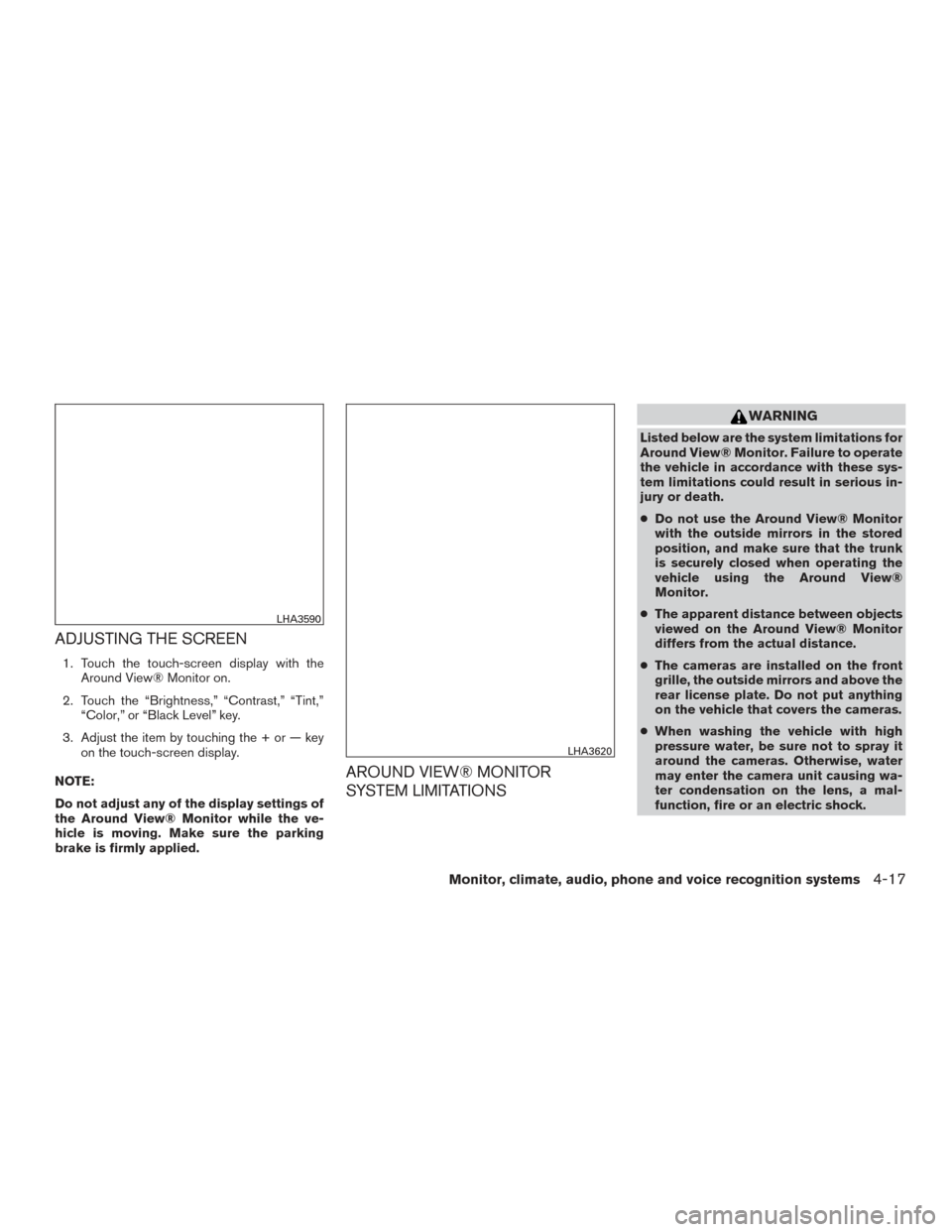
ADJUSTING THE SCREEN
1. Touch the touch-screen display with theAround View® Monitor on.
2. Touch the “Brightness,” “Contrast,” “Tint,” “Color,” or “Black Level” key.
3. Adjust the item by touching the + or — key on the touch-screen display.
NOTE:
Do not adjust any of the display settings of
the Around View® Monitor while the ve-
hicle is moving. Make sure the parking
brake is firmly applied.
AROUND VIEW® MONITOR
SYSTEM LIMITATIONS
WARNING
Listed below are the system limitations for
Around View® Monitor. Failure to operate
the vehicle in accordance with these sys-
tem limitations could result in serious in-
jury or death.
● Do not use the Around View® Monitor
with the outside mirrors in the stored
position, and make sure that the trunk
is securely closed when operating the
vehicle using the Around View®
Monitor.
● The apparent distance between objects
viewed on the Around View® Monitor
differs from the actual distance.
● The cameras are installed on the front
grille, the outside mirrors and above the
rear license plate. Do not put anything
on the vehicle that covers the cameras.
● When washing the vehicle with high
pressure water, be sure not to spray it
around the cameras. Otherwise, water
may enter the camera unit causing wa-
ter condensation on the lens, a mal-
function, fire or an electric shock.
LHA3590
LHA3620
Monitor, climate, audio, phone and voice recognition systems4-17
Page 191 of 401
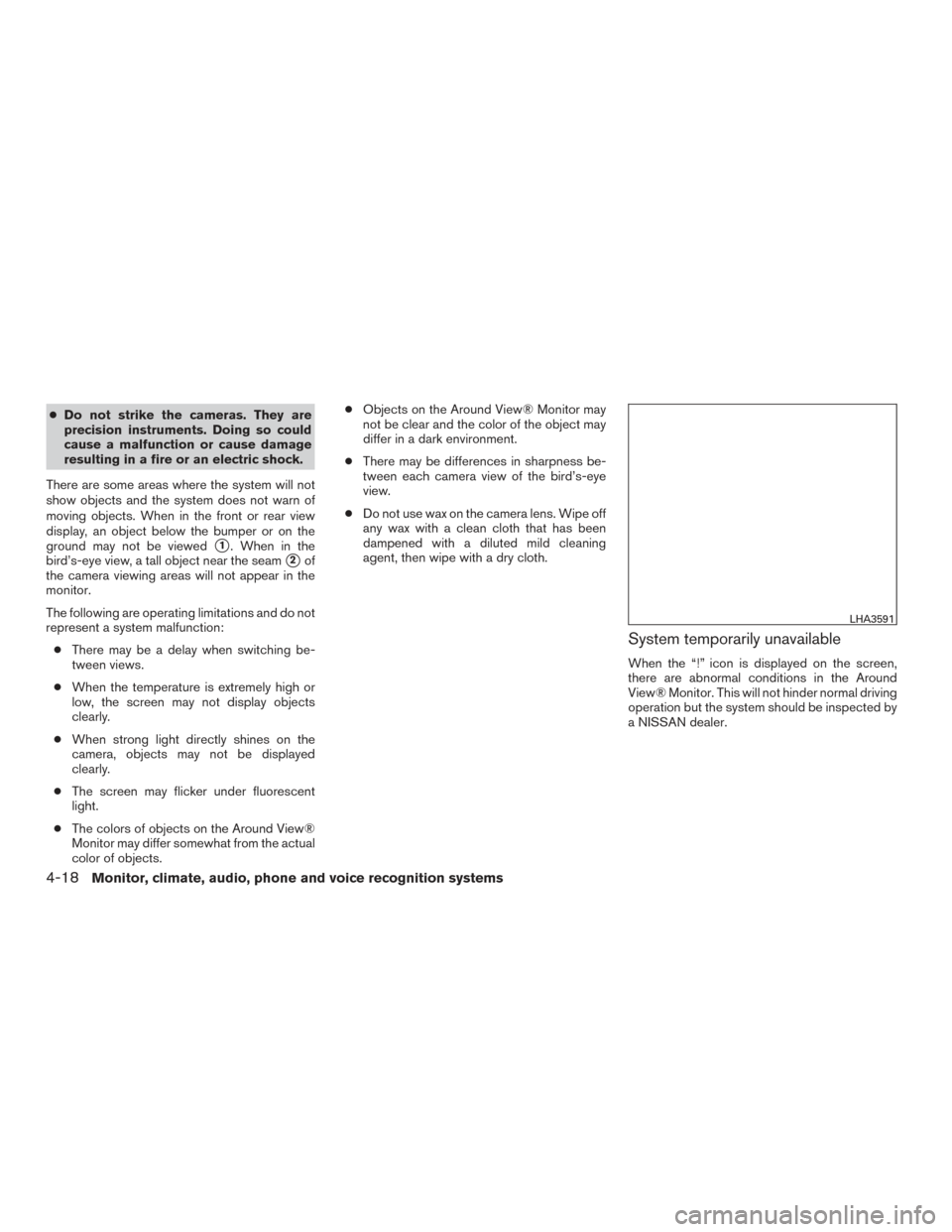
●Do not strike the cameras. They are
precision instruments. Doing so could
cause a malfunction or cause damage
resulting in a fire or an electric shock.
There are some areas where the system will not
show objects and the system does not warn of
moving objects. When in the front or rear view
display, an object below the bumper or on the
ground may not be viewed
�1. When in the
bird’s-eye view, a tall object near the seam
�2of
the camera viewing areas will not appear in the
monitor.
The following are operating limitations and do not
represent a system malfunction:
● There may be a delay when switching be-
tween views.
● When the temperature is extremely high or
low, the screen may not display objects
clearly.
● When strong light directly shines on the
camera, objects may not be displayed
clearly.
● The screen may flicker under fluorescent
light.
● The colors of objects on the Around View®
Monitor may differ somewhat from the actual
color of objects. ●
Objects on the Around View® Monitor may
not be clear and the color of the object may
differ in a dark environment.
● There may be differences in sharpness be-
tween each camera view of the bird’s-eye
view.
● Do not use wax on the camera lens. Wipe off
any wax with a clean cloth that has been
dampened with a diluted mild cleaning
agent, then wipe with a dry cloth.
System temporarily unavailable
When the “!” icon is displayed on the screen,
there are abnormal conditions in the Around
View® Monitor. This will not hinder normal driving
operation but the system should be inspected by
a NISSAN dealer.
LHA3591
4-18Monitor, climate, audio, phone and voice recognition systems
Page 192 of 401
When the “[X]” icon is displayed on the screen,
the camera image may be receiving temporary
electronic disturbances from surrounding de-
vices. This will not hinder normal driving opera-
tion but the system should be inspected by a
NISSAN dealer if it occurs frequently.SYSTEM MAINTENANCE
CAUTION
●Do not use alcohol, benzine or thinner
to clean the camera. This will cause
discoloration.
● Do not damage the cameras as the
monitor screen may be adversely
affected. If dirt, rain or snow accumulates on any of the
cameras
�1, the Around View® Monitor may not
display objects clearly. Clean the camera by wip-
ing with a cloth dampened with a diluted mild
cleaning agent and then wiping with a dry cloth.
LHA3592LHA3587
Monitor, climate, audio, phone and voice recognition systems4-19
Page 193 of 401
1. CAMERA button
LHA3579
MOVING OBJECT DETECTION (MOD)
(if so equipped)
4-20Monitor, climate, audio, phone and voice recognition systems
Page 194 of 401
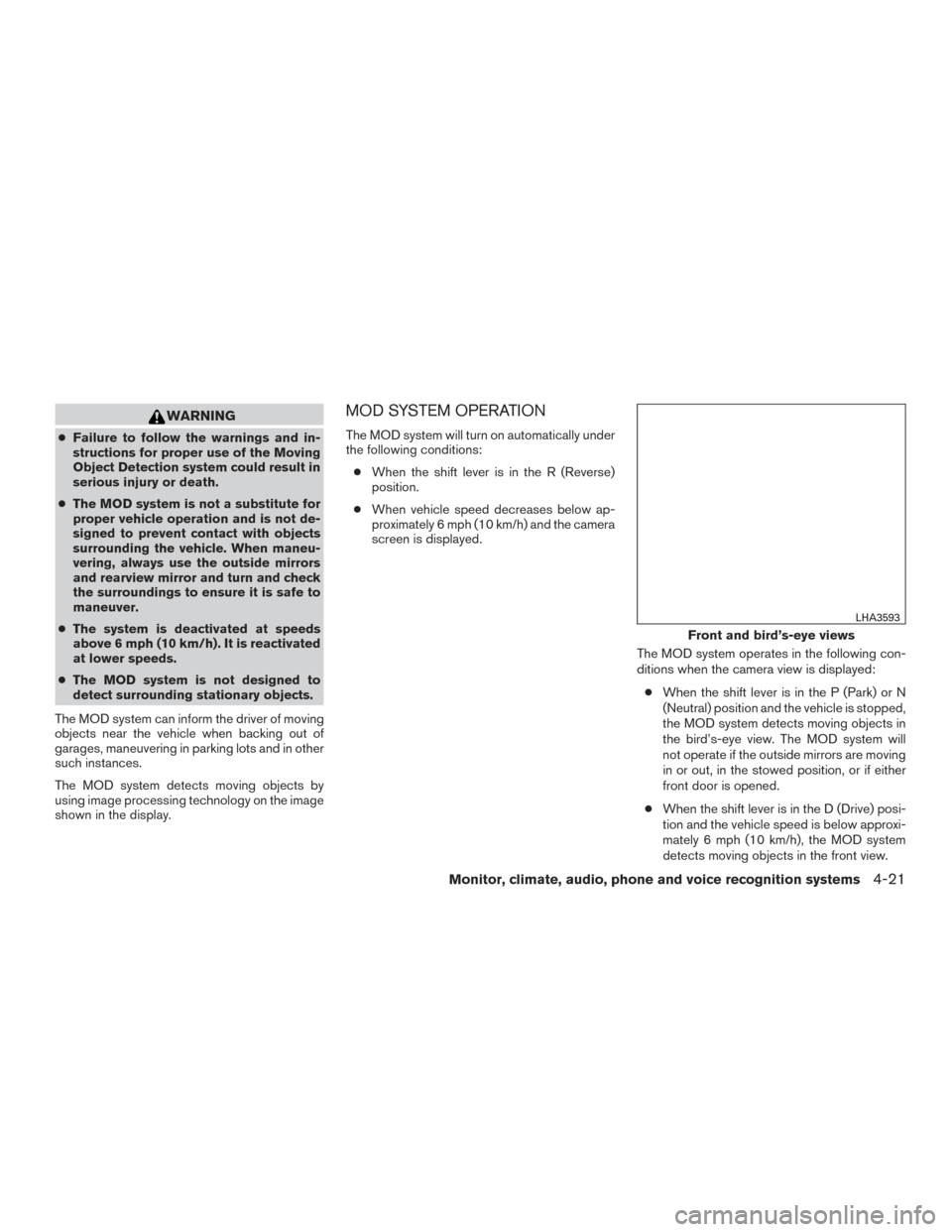
WARNING
●Failure to follow the warnings and in-
structions for proper use of the Moving
Object Detection system could result in
serious injury or death.
● The MOD system is not a substitute for
proper vehicle operation and is not de-
signed to prevent contact with objects
surrounding the vehicle. When maneu-
vering, always use the outside mirrors
and rearview mirror and turn and check
the surroundings to ensure it is safe to
maneuver.
● The system is deactivated at speeds
above 6 mph (10 km/h). It is reactivated
at lower speeds.
● The MOD system is not designed to
detect surrounding stationary objects.
The MOD system can inform the driver of moving
objects near the vehicle when backing out of
garages, maneuvering in parking lots and in other
such instances.
The MOD system detects moving objects by
using image processing technology on the image
shown in the display.
MOD SYSTEM OPERATION
The MOD system will turn on automatically under
the following conditions: ● When the shift lever is in the R (Reverse)
position.
● When vehicle speed decreases below ap-
proximately 6 mph (10 km/h) and the camera
screen is displayed.
The MOD system operates in the following con-
ditions when the camera view is displayed:● When the shift lever is in the P (Park) or N
(Neutral) position and the vehicle is stopped,
the MOD system detects moving objects in
the bird’s-eye view. The MOD system will
not operate if the outside mirrors are moving
in or out, in the stowed position, or if either
front door is opened.
● When the shift lever is in the D (Drive) posi-
tion and the vehicle speed is below approxi-
mately 6 mph (10 km/h), the MOD system
detects moving objects in the front view.
Front and bird’s-eye views
LHA3593
Monitor, climate, audio, phone and voice recognition systems4-21
Page 195 of 401
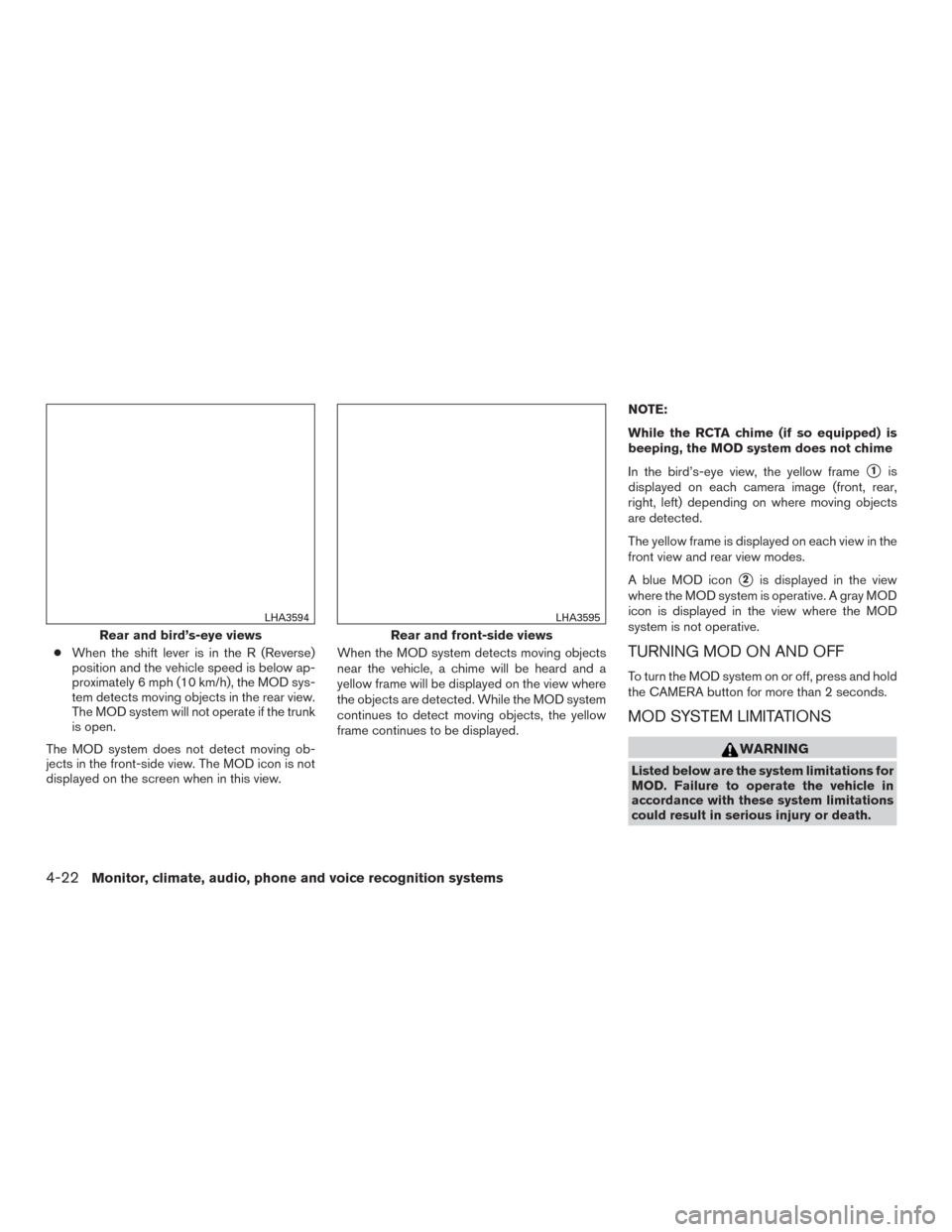
●When the shift lever is in the R (Reverse)
position and the vehicle speed is below ap-
proximately 6 mph (10 km/h), the MOD sys-
tem detects moving objects in the rear view.
The MOD system will not operate if the trunk
is open.
The MOD system does not detect moving ob-
jects in the front-side view. The MOD icon is not
displayed on the screen when in this view. When the MOD system detects moving objects
near the vehicle, a chime will be heard and a
yellow frame will be displayed on the view where
the objects are detected. While the MOD system
continues to detect moving objects, the yellow
frame continues to be displayed.NOTE:
While the RCTA chime (if so equipped) is
beeping, the MOD system does not chime
In the bird’s-eye view, the yellow frame
�1is
displayed on each camera image (front, rear,
right, left) depending on where moving objects
are detected.
The yellow frame is displayed on each view in the
front view and rear view modes.
A blue MOD icon
�2is displayed in the view
where the MOD system is operative. A gray MOD
icon is displayed in the view where the MOD
system is not operative.
TURNING MOD ON AND OFF
To turn the MOD system on or off, press and hold
the CAMERA button for more than 2 seconds.
MOD SYSTEM LIMITATIONS
WARNING
Listed below are the system limitations for
MOD. Failure to operate the vehicle in
accordance with these system limitations
could result in serious injury or death.
Rear and bird’s-eye views
LHA3594
Rear and front-side views
LHA3595
4-22Monitor, climate, audio, phone and voice recognition systems