2016 NISSAN LEAF key
[x] Cancel search: keyPage 4 of 35
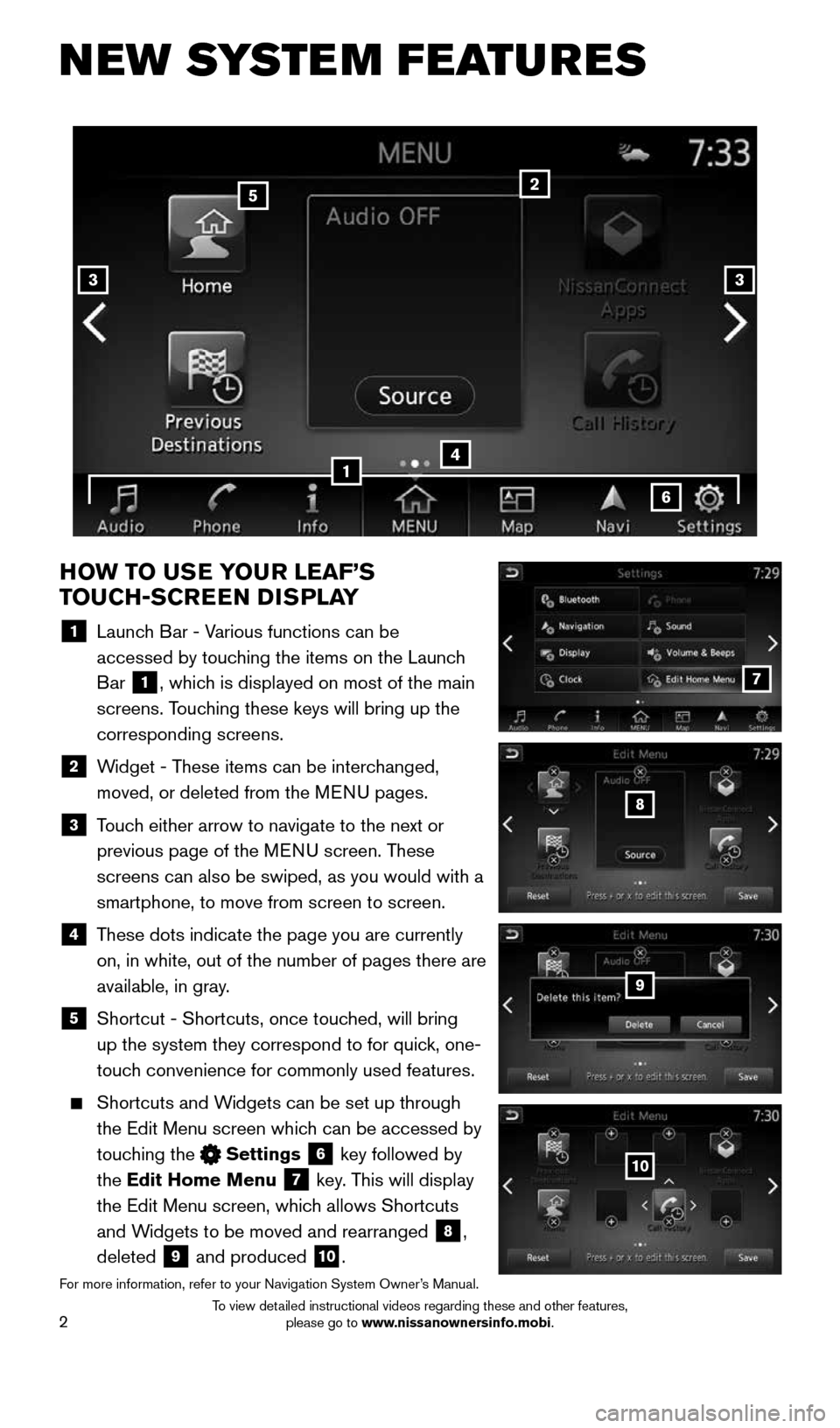
2
NEW SYSTEM FEATURES
HOW TO USE YOUR LEAF’S
TOUCH-SCREEN DISPLAY
1 Launch Bar - Various functions can be
accessed by touching the items on the Launch
Bar
1, which is displayed on most of the main
screens. Touching these keys will bring up the
corresponding screens.
2 Widget - These items can be interchanged,
moved, or deleted from the MENU pages.
3 Touch either arrow to navigate to the next or
previous page of the MENU screen. These
screens can also be swiped, as you would with a
smartphone, to move from screen to screen.
4 These dots indicate the page you are currently
on, in white, out of the number of pages there are
available, in gray.
5
Shortcut - Shortcuts, once touched, will bring
up the system they correspond to for quick, one-
touch convenience for commonly used features.
Shortcuts and Widgets can be set up through
the Edit Menu screen which can be accessed by
touching the
Settings 6 key followed by
the Edit Home Menu
7 key. This will display
the Edit Menu screen, which allows Shortcuts
and Widgets to be moved and rearranged
8,
deleted
9 and produced 10.
For more information, refer to your Navigation System Owner’s Manual.
4
2
33
5
7
8
9
10
1
6
1996737_16a_Leaf_QRG_071015.indd 27/10/15 11:28 AM
To view detailed instructional videos regarding these and other features, please go to www.nissanownersinfo.mobi.
Page 8 of 35
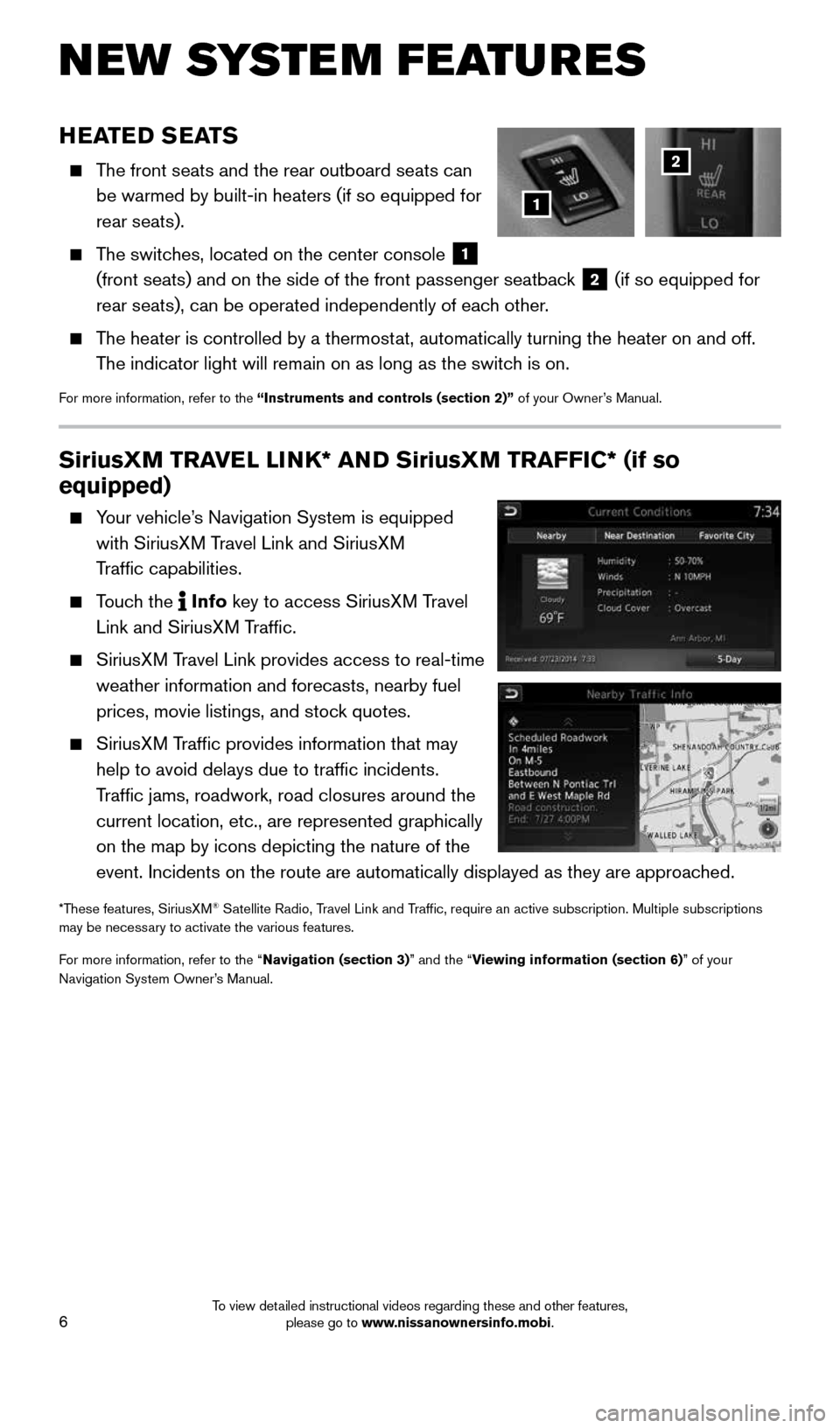
6
SiriusXM TRAVEL LINK* AND SiriusXM TRAFFIC* (if so
equipped)
Your vehicle’s Navigation System is equipped
with SiriusXM Travel Link and SiriusXM
Traffic capabilities.
Touch the Info
key
to access SiriusXM Travel
Link and SiriusXM Traffic.
SiriusXM Travel Link provides access to real-time
weather information and forecasts, nearby fuel
prices, movie listings, and stock quotes.
SiriusXM Traffic provides information that may
help to avoid delays due to traffic incidents.
Traffic jams, roadwork, road closures around the
current location, etc., are represented graphically
on the map by icons depicting the nature of the
event. Incidents on the route are automatically displayed as they are ap\
proached.
*These features, SiriusXM® Satellite Radio, Travel Link and Traffic, require an active subscription. Multiple subscriptions
may be necessary to activate the various features.
For more information, refer to the “Navigation (section 3)” and the “Viewing information (section 6)” of your
Navigation System Owner’s Manual.
NEW SYSTEM FEATURES
HEATED SEATS
The front seats and the rear outboard seats can
be warmed by built-in heaters (if so equipped for
rear seats).
The switches, located on the center console
1
(front seats) and on the side of the front passenger seatback 2 (if so equipped for
rear seats), can be operated independently of each other.
The heater is controlled by a thermostat, automatically turning the heater on and off.
The indicator light will remain on as long as the switch is on.
For more information, refer to the “Instruments and controls (section 2)” of your Owner’s Manual.
1
2
1996737_16a_Leaf_QRG_071015.indd 67/10/15 11:28 AM
To view detailed instructional videos regarding these and other features, please go to www.nissanownersinfo.mobi.
Page 11 of 35
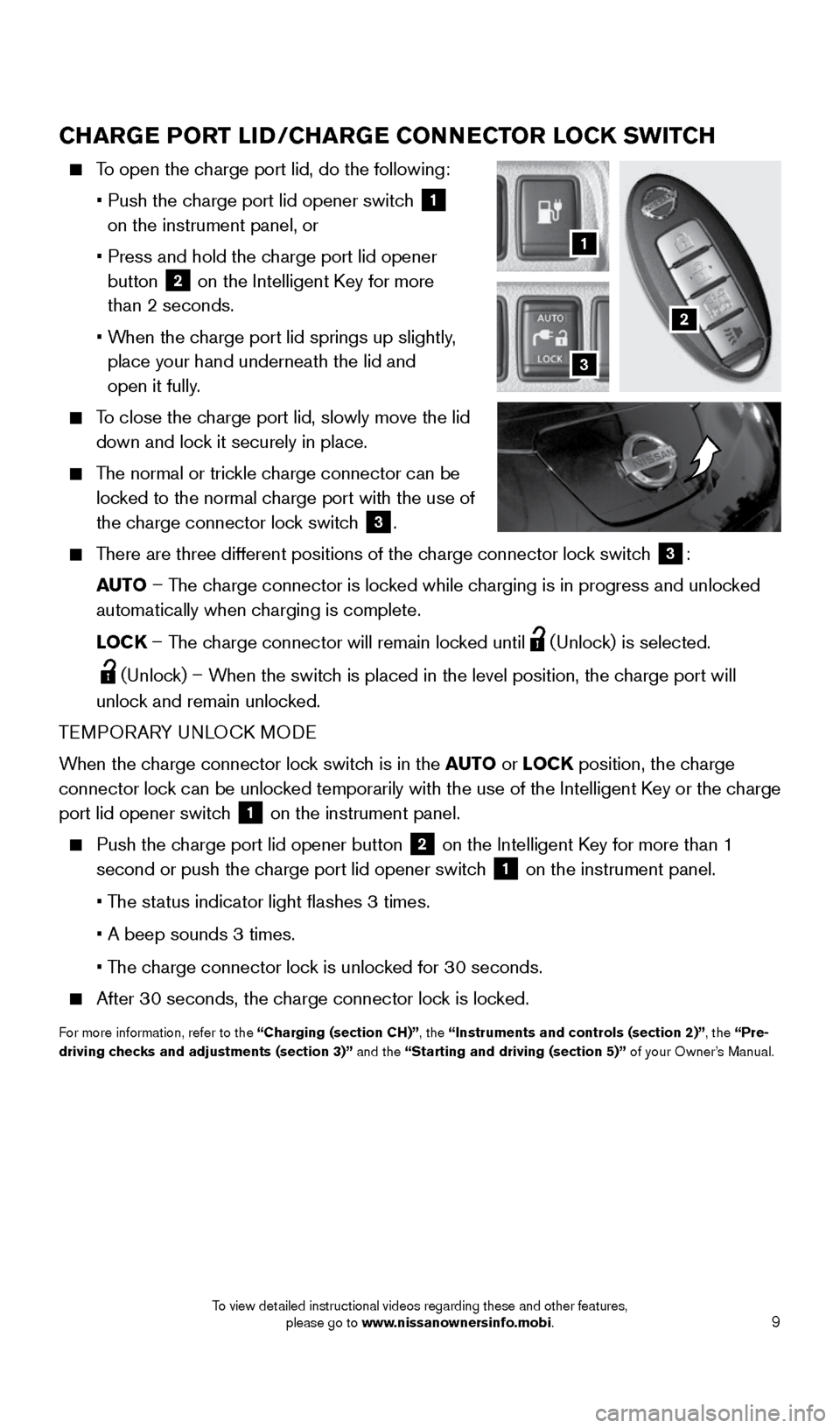
9
CHARGE PORT LID/CHARGE CONNECTOR LOCK SWITCH
To open the charge port lid, do the following:
• Push the charge port lid opener switch
1
on the instrument panel, or
• Press and hold the charge port lid opener
button
2 on the Intelligent Key for more
than 2 seconds.
• When the charge port lid springs up slightly,
place your hand underneath the lid and
open it fully.
To close the charge port lid, slowly move the lid
down and lock it securely in place.
The normal or trickle charge connector can be
locked to the normal charge port with the use of
the charge connector lock switch
3.
There are three different positions of the charge connector lock switch
3:
AUTO – The charge connector is locked while charging is in progress and unlocked
automatically when charging is complete.
LOCK – The charge connector will remain locked until
(Unlock) is selected.
(Unlock) – When the switch is placed in the level position, the charge port will
unlock and remain unlocked.
TEMPORARY UNLOCK MODE
When the charge connector lock switch is in the AUTO or LOCK position, the charge
connector lock can be unlocked temporarily with the use of the Intelligent Key or the charge
port lid opener switch
1 on the instrument panel.
Push the charge port lid opener button
2 on the Intelligent Key for more than 1
second or push the charge port lid opener switch
1 on the instrument panel.
• The status indicator light flashes 3 times.
• A beep sounds 3 times.
• The charge connector lock is unlocked for 30 seconds.
After 30 seconds, the charge connector lock is locked.
For more information, refer to the “Charging (section CH)”, the “Instruments and controls (section 2)”, the “Pre-
driving checks and adjustments (section 3)” and the “Starting and driving (section 5)” of your Owner’s Manual.
2
1
3
1996737_16a_Leaf_QRG_071015.indd 97/10/15 11:28 AM
To view detailed instructional videos regarding these and other features, please go to www.nissanownersinfo.mobi.
Page 15 of 35
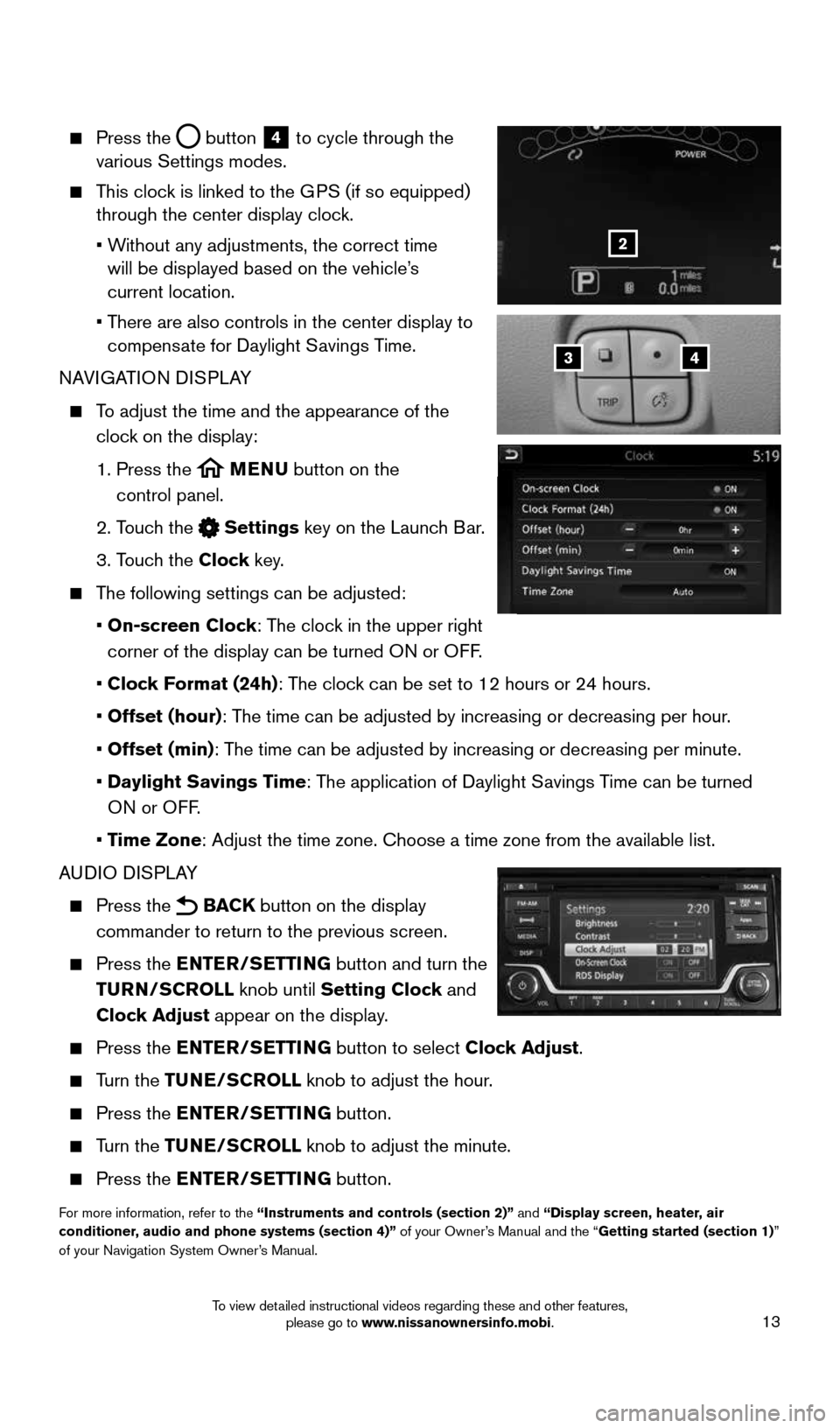
13
Press the button
4 to cycle through the
various Settings modes.
This clock is linked to the GPS (if so equipped)
through the center display clock.
• Without any adjustments, the correct time
will be displayed based on the vehicle’s
current location.
• There are also controls in the center display to
compensate for Daylight Savings Time.
NAVIGATION DISPLAY
To adjust the time and the appearance of the
clock on the display:
1. Press the
MENU button on the
control panel.
2. Touch the
Settings key on the Launch Bar.
3. Touch the Clock key.
The following settings can be adjusted:
• On-screen Clock: The clock in the upper right
corner of the display can be turned ON or OFF.
• Clock Format (24h): The clock can be set to 12 hours or 24 hours.
• Offset (hour): The time can be adjusted by increasing or decreasing per hour.
• Offset (min): The time can be adjusted by increasing or decreasing per minute.
• Daylight Savings Time: The application of Daylight Savings Time can be turned
ON or OFF.
• Time Zone: Adjust the time zone. Choose a time zone from the available list.
AUDIO DISPLAY
Press the BACK button on the display
commander to return to the previous screen.
Press the ENTER/SETTING button and turn the
TURN/SCROLL knob until Setting Clock and
Clock Adjust appear on the display.
Press the ENTER/SETTING button to select Clock Adjust.
Turn the TUNE/SCROLL knob to adjust the hour.
Press the ENTER/SETTING button.
Turn the TUNE/SCROLL knob to adjust the minute.
Press the ENTER/SETTING button.
For more information, refer to the “Instruments and controls (section 2)” and “Display screen, heater, air
conditioner, audio and phone systems (section 4)” of your Owner’s Manual and the “Getting started (section 1)”
of your Navigation System Owner’s Manual.
43
2
1996737_16a_Leaf_QRG_071015.indd 137/10/15 11:28 AM
To view detailed instructional videos regarding these and other features, please go to www.nissanownersinfo.mobi.
Page 16 of 35
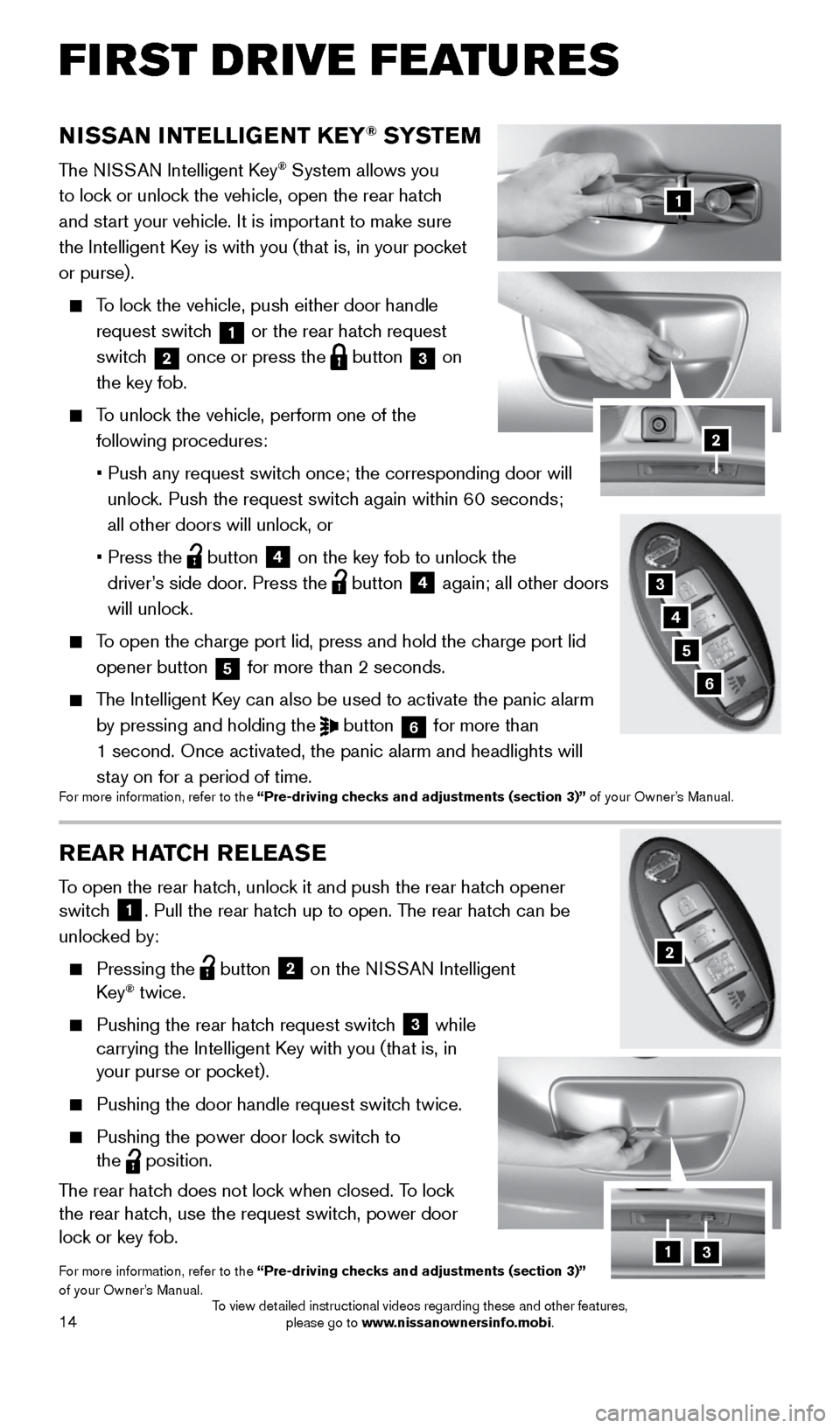
14
REAR HATCH RELEASE
To open the rear hatch, unlock it and push the rear hatch opener
switch 1. Pull the rear hatch up to open. The rear hatch can be
unlocked by:
Pressing the button
2 on the NISSAN Intelligent
Key® twice.
Pushing the rear hatch request switch
3 while
carrying the Intelligent Key with you (that is, in
your purse or pocket).
Pushing the door handle request switch twice.
Pushing the power door lock switch to
the
position.
The rear hatch does not lock when closed. To lock
the rear hatch, use the request switch, power door
lock or key fob.
For more information, refer to the “Pre-driving checks and adjustments (section 3)”
of your Owner’s Manual.
NISSAN INTELLIGENT KEY® SYSTE M
The NISSAN Intelligent Key® System allows you
to lock or unlock the vehicle, open the rear hatch
and start your vehicle. It is important to make sure
the Intelligent Key is with you (that is, in your pocket
or purse).
To lock the vehicle, push either door handle
request switch
1 or the rear hatch request
switch 2 once or press the
button
3 on
the key fob.
To unlock the vehicle, perform one of the
following procedures:
• Push any request switch once; the corresponding door will
unlock. Push the request switch again within 60 seconds;
all other doors will unlock, or
• Press the
button
4 on the key fob to unlock the
driver’s side door. Press the button 4 again; all other doors
will unlock.
To open the charge port lid, press and hold the charge port lid
opener button
5 for more than 2 seconds.
The Intelligent Key can also be used to activate the panic alarm
by pressing and holding the
button
6 for more than
1 second. Once activated, the panic alarm and headlights will
stay on for a period of time.
For more information, refer to the “Pre-driving checks and adjustments (section 3)” of your Owner’s Manual.
1
2
3
4
6
2
FIRST DRIVE FEATURES
5
13
1996737_16a_Leaf_QRG_071015.indd 147/10/15 11:28 AM
To view detailed instructional videos regarding these and other features, please go to www.nissanownersinfo.mobi.
Page 18 of 35
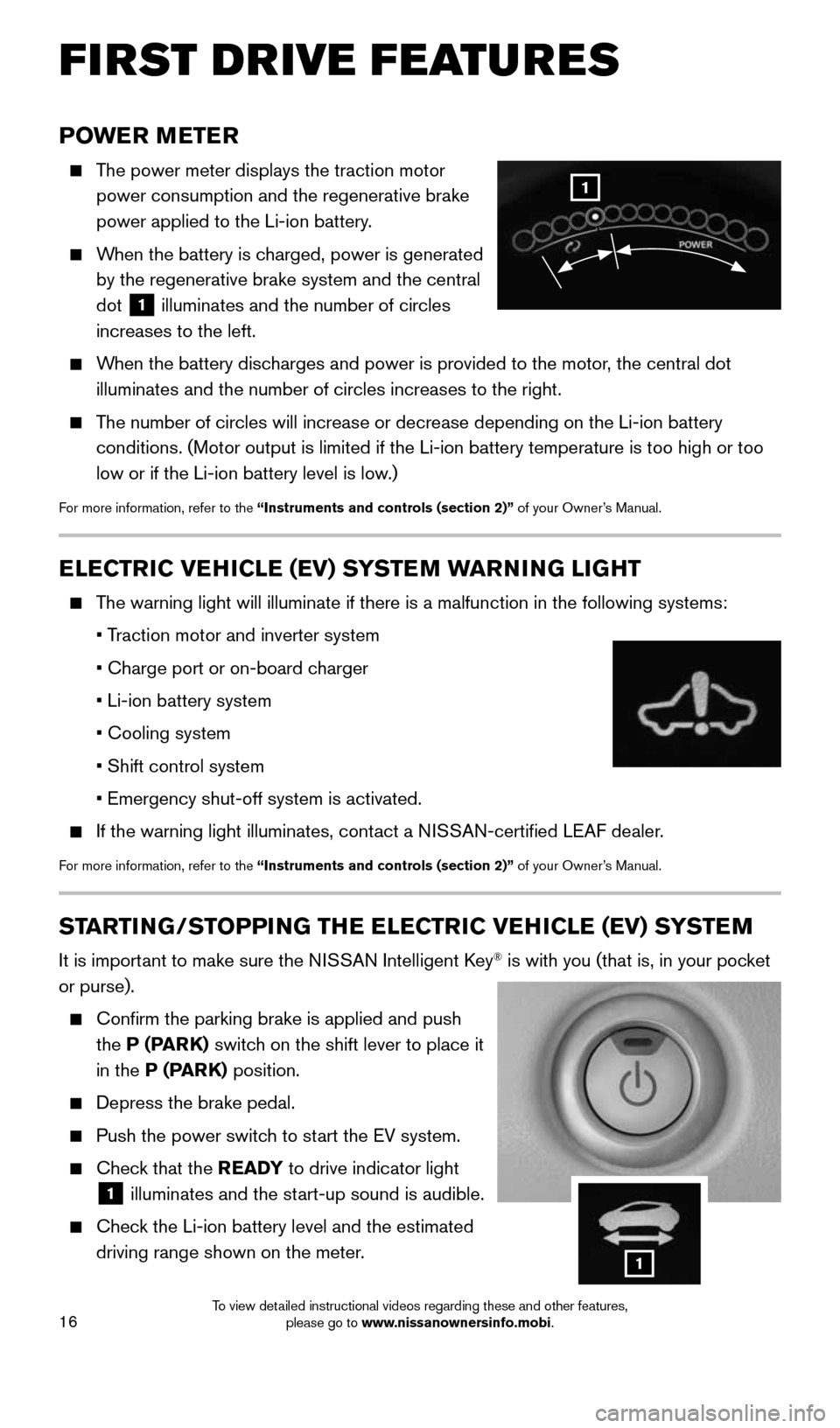
16
POWER METER
The power meter displays the traction motor
power consumption and the regenerative brake
power applied to the Li-ion battery.
When the battery is charged, power is generated
by the regenerative brake system and the central
dot
1 illuminates and the number of circles
increases to the left.
When the battery discharges and power is provided to the motor, the central dot
illuminates and the number of circles increases to the right.
The number of circles will increase or decrease depending on the Li-ion b\
attery
conditions. (Motor output is limited if the Li-ion battery temperature \
is too high or too
low or if the Li-ion battery level is low.)
For more information, refer to the “Instruments and controls (section 2)” of your Owner’s Manual.
ELECTRIC VEHICLE (EV) SYSTEM WARNING LIGHT
The warning light will illuminate if there is a malfunction in the follow\
ing systems:
• Traction motor and inverter system
• Charge port or on-board charger
• Li-ion battery system
• Cooling system
• Shift control system
• Emergency shut-off system is activated.
If the warning light illuminates, contact a NISSAN-certified LEAF dealer.
For more information, refer to the “Instruments and controls (section 2)” of your Owner’s Manual.
STARTING/STOPPING THE ELECTRIC VEHICLE (EV) SYSTEM
It is important to make sure the NISSAN Intelligent Key® is with you (that is, in your pocket
or purse).
Confirm the parking brake is applied and push
the P (PARK) switch on the shift lever to place it
in the P (PARK) position.
Depress the brake pedal.
Push the power switch to start the EV system.
Check that the READY to drive indicator light
1 illuminates and the start-up sound is audible.
Check the Li-ion battery level and the estimated
driving range shown on the meter.
1
FIRST DRIVE FEATURES
1
1996737_16a_Leaf_QRG_071015.indd 167/10/15 11:28 AM
To view detailed instructional videos regarding these and other features, please go to www.nissanownersinfo.mobi.
Page 22 of 35
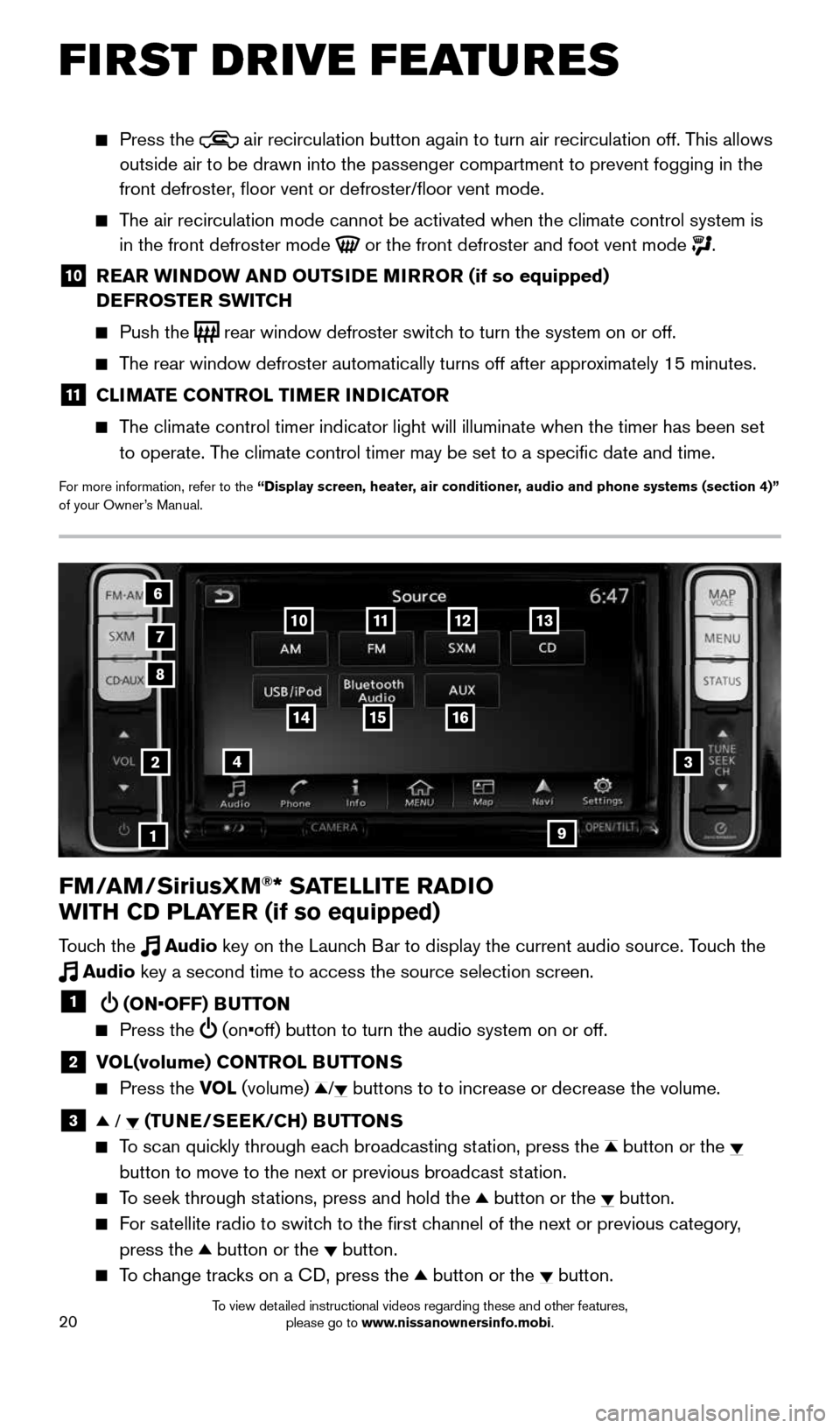
20
FM/AM/SiriusXM®* SATELLITE RADIO
WITH CD PLAYER (if so equipped)
Touch the Audio key on the Launch Bar to display the current audio source. Touch the
Audio key a second time to access the source selection screen.
1 (ON•OFF) BUTTON
Press the (on•off) button to turn the audio system on or off.
2 VOL(volume) CONTROL BUTTONS
Press the VOL (volume) / buttons to to increase or decrease the volume.
3 / (TUNE/SEEK/CH) BUTTONS
To scan quickly through each broadcasting station, press the button or the
button to move to the next or previous broadcast station.
To seek through stations, press and hold the button or the button.
For satellite radio to switch to the first channel of the next or previous category,
press the
button or the button.
To change tracks on a CD, press the button or the button.
2
1
3
8
6
7
4
12
Press the air recirculation button again to turn air recirculation off. This allows
outside air to be drawn into the passenger compartment to prevent foggin\
g in the
front defroster, floor vent or defroster/floor vent mode.
The air recirculation mode cannot be activated when the climate control s\
ystem is
in the front defroster mode
or the front defroster and foot vent mode .
10 REAR WINDOW AND OUTSIDE MIRROR (if so equipped)
DEFROSTER SWITCH
Push the rear window defroster switch to turn the system on or off.
The rear window defroster automatically turns off after approximately 15 minutes.
11 CLIMATE CONTROL TIMER INDICATOR
The climate control timer indicator light will illuminate when the timer \
has been set
to operate. The climate control timer may be set to a specific date and time.
For more information, refer to the “Display screen, heater, air conditioner, audio and phone systems (section 4)”
of your Owner’s Manual.
13
16
9
1514
1110
FIRST DRIVE FEATURES
1996737_16a_Leaf_QRG_071015.indd 207/10/15 11:28 AM
To view detailed instructional videos regarding these and other features, please go to www.nissanownersinfo.mobi.
Page 23 of 35
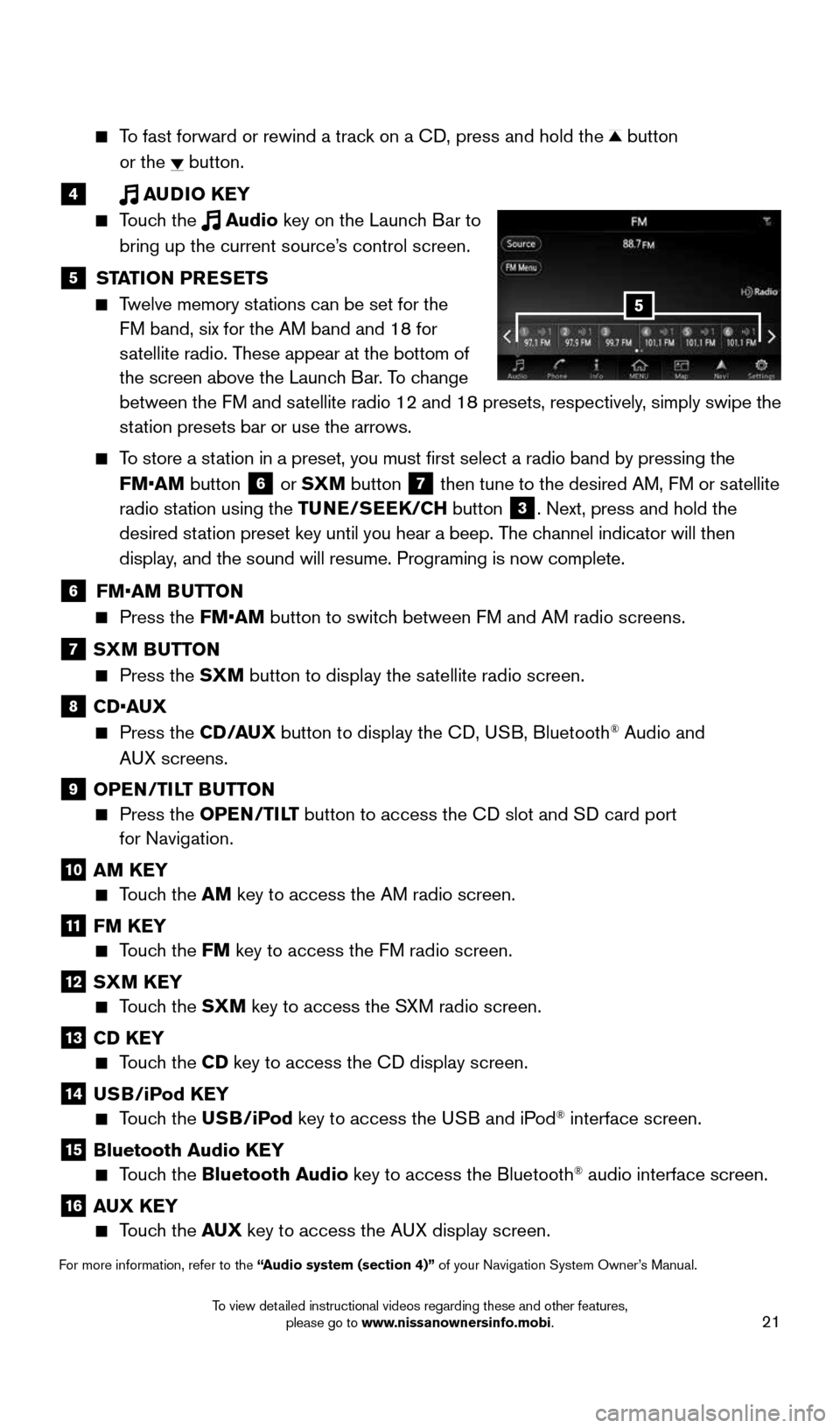
21
To fast forward or rewind a track on a CD, press and hold the button
or the
button.
4 AUDIO KEY
Touch the Audio key on the Launch Bar to
bring up the current source’s control screen.
5 STATION PRESETS
Twelve memory stations can be set for the
FM band, six for the AM band and 18 for
satellite radio. These appear at the bottom of
the screen above the Launch Bar. To change
between the FM and satellite radio 12 and 18 presets, respectively, simply swipe the
station presets bar or use the arrows.
To store a station in a preset, you must first select a radio band by pressing the
FM•AM button
6 or SXM button
7 then tune to the desired AM, FM or satellite
radio station using the TUNE/SEEK/CH button
3. Next, press and hold the
desired station preset key until you hear a beep. The channel indicator will then
display, and the sound will resume. Programing is now complete.
6 FM•AM BUTTON
Press the FM•AM button to switch between FM and AM radio screens.
7 SXM BUTTON
Press the SXM button to display the satellite radio screen.
8 CD•AUX
Press the CD /AUX button to display the CD, USB, Bluetooth® Audio and
AUX screens.
9 OPEN/TILT BUTTON
Press the OPEN/TILT button to access the CD slot and SD card port
for Navigation.
10 AM KEY
Touch the AM key to access the AM radio screen.
11 FM KEY
Touch the FM key to access the FM radio screen.
12 SXM KEY
Touch the SXM key to access the SXM radio screen.
13 CD KEY
Touch the CD key to access the CD display screen.
14 USB/iPod KEY
Touch the USB/iPod key to access the USB and iPod® interface screen.
15 Bluetooth Audio KEY
Touch the Bluetooth Audio key to access the Bluetooth® audio interface screen.
16 AUX KEY
Touch the AUX key to access the AUX display screen.
For more information, refer to the “Audio system (section 4)” of your Navigation System Owner’s Manual.
5
1996737_16a_Leaf_QRG_071015.indd 217/10/15 11:28 AM
To view detailed instructional videos regarding these and other features, please go to www.nissanownersinfo.mobi.