Page 26 of 35
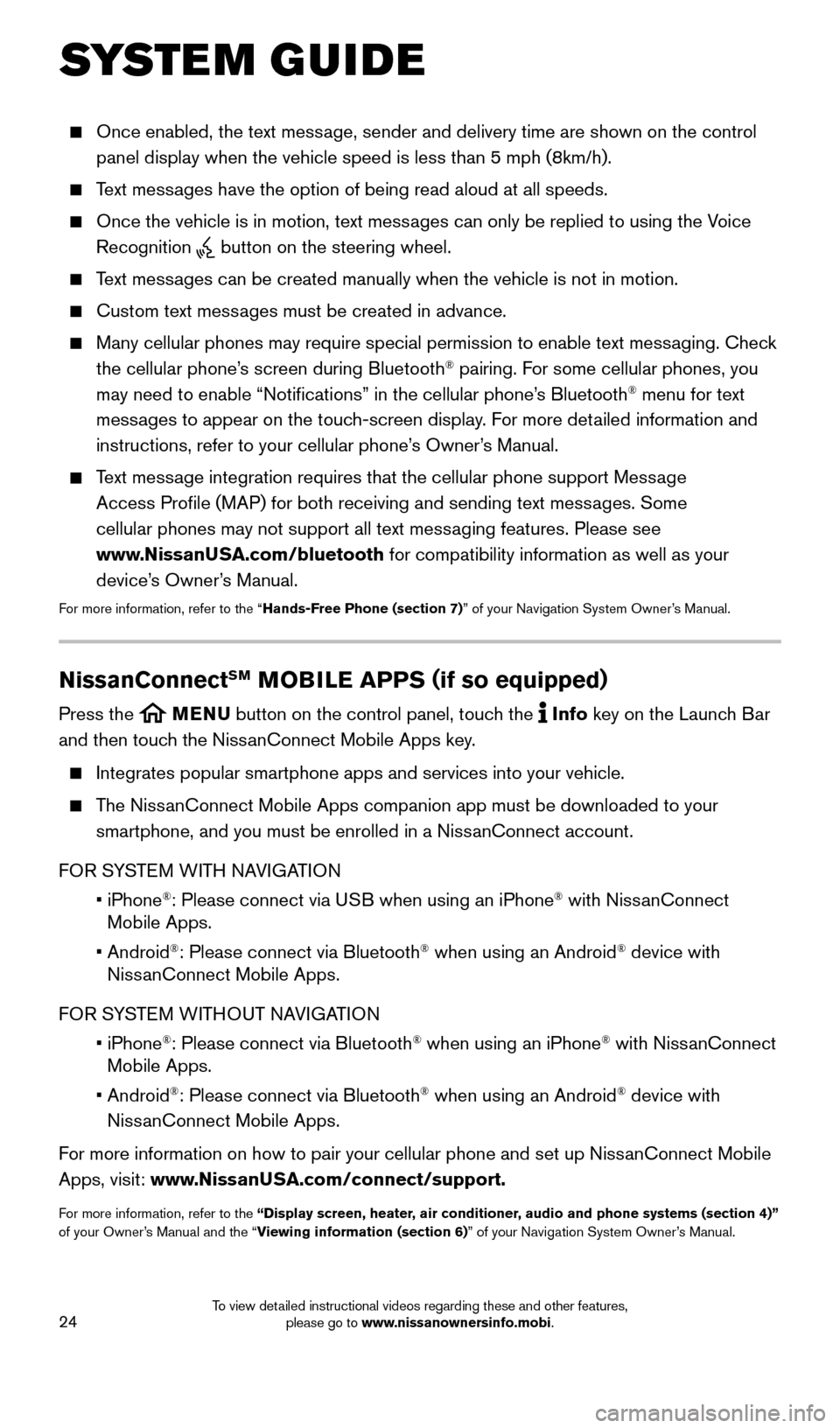
24
SYSTEM GUIDE
Once enabled, the text message, sender and delivery time are shown on the control
panel display when the vehicle speed is less than 5 mph (8km/h).
Text messages have the option of being read aloud at all speeds.
Once the vehicle is in motion, text messages can only be replied to using the Voice
Recognition
button on the steering wheel.
Text messages can be created manually when the vehicle is not in motion.
Custom text messages must be created in advance.
Many cellular phones may require special permission to enable text messaging. Check
the cellular phone’s screen during Bluetooth® pairing. For some cellular phones, you
may need to enable “Notifications” in the cellular phone’s Bluetooth® menu for text
messages to appear on the touch-screen display. For more detailed information and
instructions, refer to your cellular phone’s Owner’s Manual.
Text message integration requires that the cellular phone support Message
Access Profile (MAP) for both receiving and sending text messages. Some
cellular phones may not support all text messaging features. Please see
www.NissanUSA.com/bluetooth for compatibility information as well as your
device’s Owner’s Manual.
For more information, refer to the “Hands-Free Phone (section 7)” of your Navigation System Owner’s Manual.
NissanConnectSM MOBILE APPS ( if so equipped)
Press the MENU button on the control panel, touch the Info key on the Launch Bar
and then touch the NissanConnect Mobile Apps key.
Integrates popular smartphone apps and services into your vehicle.
The NissanConnect Mobile Apps companion app must be downloaded to your
smartphone, and you must be enrolled in a NissanConnect account.
FOR SYSTEM WITH NAVIGATION
• iPhone
®: Please connect via USB when using an iPhone® with NissanConnect
Mobile Apps.
• Android
®: Please connect via Bluetooth® when using an Android® device with
NissanConnect Mobile Apps.
FOR SYSTEM WITHOUT NAVIGATION
• iPhone
®: Please connect via Bluetooth® when using an iPhone® with NissanConnect
Mobile Apps.
• Android
®: Please connect via Bluetooth® when using an Android® device with
NissanConnect Mobile Apps.
For more information on how to pair your cellular phone and set up NissanConnect Mobile
Apps, visit: www.NissanUSA.com/connect/support.
For more information, refer to the “Display screen, heater, air conditioner, audio and phone systems (section 4)”
of your Owner’s Manual and the “Viewing information (section 6)” of your Navigation System Owner’s Manual.
1996737_16a_Leaf_QRG_071015.indd 247/10/15 11:28 AM
To view detailed instructional videos regarding these and other features, please go to www.nissanownersinfo.mobi.
Page 28 of 35
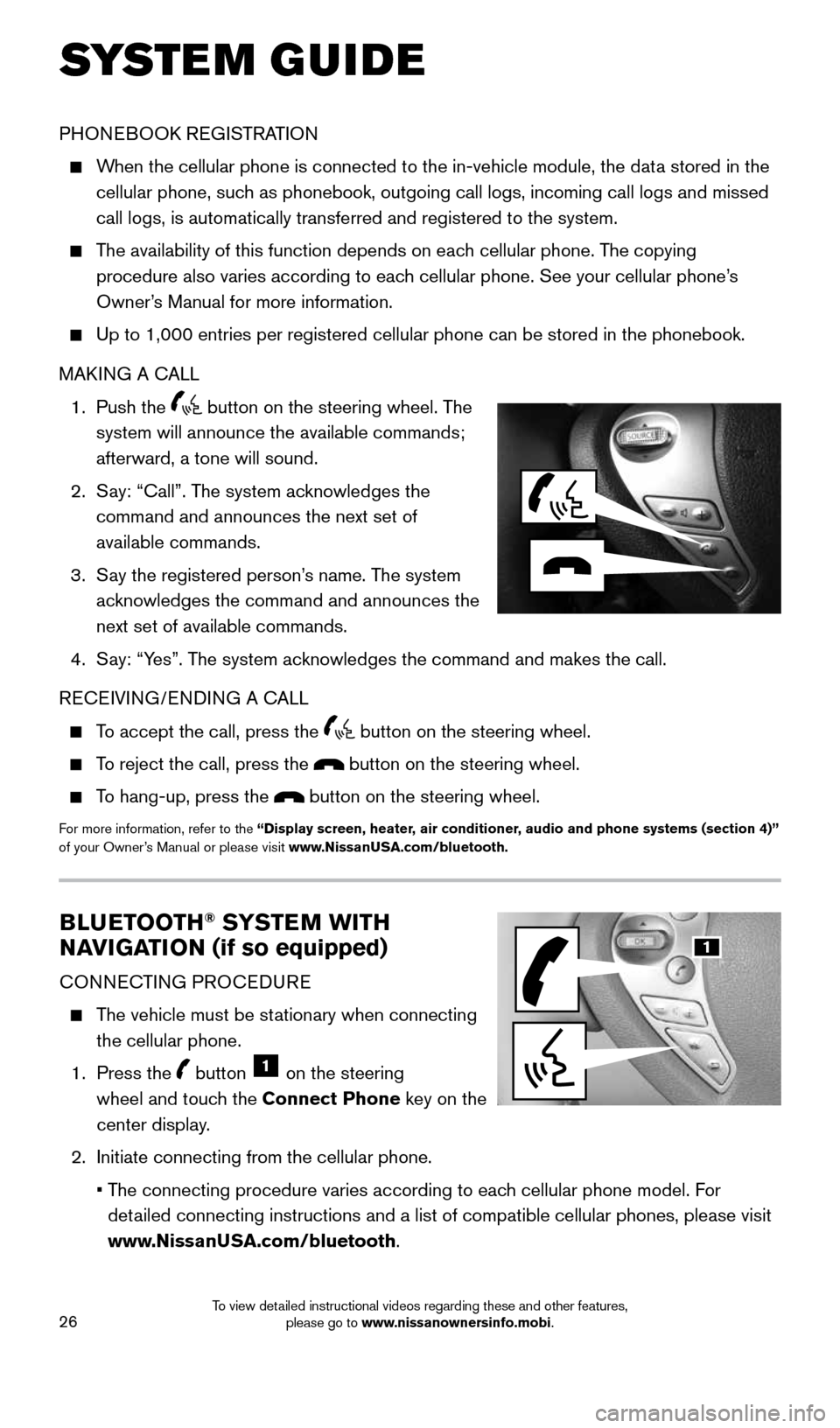
26
BLUETOOTH® SYSTEM WITH
NAVIGATION (if so equipped)
CONNECTING PROCEDURE
The vehicle must be stationary when connecting
the cellular phone.
1. Press the
button 1 on the steering
wheel and touch the Connect Phone key on the
center display.
2. Initiate connecting from the cellular phone.
• The connecting procedure varies according to each cellular phone model. For
detailed connecting instructions and a list of compatible cellular phones, \
please visit
www.NissanUSA.com/bluetooth.
PHONEBOOK REGISTRATION
When the cellular phone is connected to the in-vehicle module, the data stored in the
cellular phone, such as phonebook, outgoing call logs, incoming call logs and missed
call logs, is automatically transferred and registered to the system.
The availability of this function depends on each cellular phone. The copying
procedure also varies according to each cellular phone. See your cellular phone’s
Owner’s Manual for more information.
Up to 1,000 entries per registered cellular phone can be stored in the p\
honebook.
MAKING A CALL
1. Push the
button on the steering wheel. The
system will announce the available commands;
afterward, a tone will sound.
2. Say: “Call”. The system acknowledges the
command and announces the next set of
available commands.
3. Say the registered person’s name. The system
acknowledges the command and announces the
next set of available commands.
4. Say: “Yes”. The system acknowledges the command and makes the call.
RECEIVING/ENDING A CALL
To accept the call, press the button on the steering wheel.
To reject the call, press the button on the steering wheel.
To hang-up, press the button on the steering wheel.
For more information, refer to the “Display screen, heater, air conditioner, audio and phone systems (section 4)”
of your Owner’s Manual or please visit www.NissanUSA.com/bluetooth.
SYSTEM GUIDE
1
1996737_16a_Leaf_QRG_071015.indd 267/10/15 11:28 AM
To view detailed instructional videos regarding these and other features, please go to www.nissanownersinfo.mobi.
Page 31 of 35
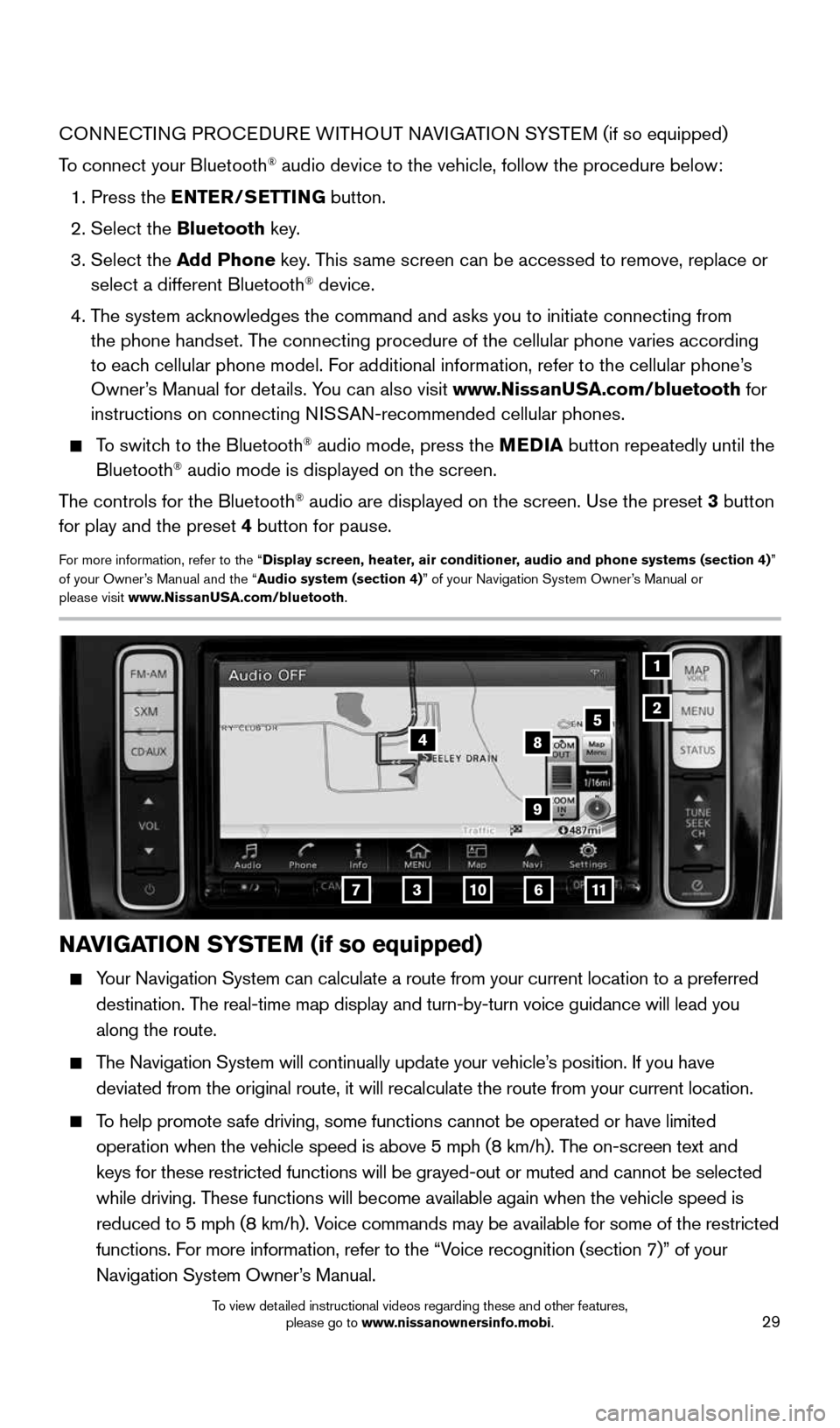
29
CONNECTING PROCEDURE WITHOUT NAVIGATION SYSTEM (if so equipped)
To connect your Bluetooth
® audio device to the vehicle, follow the procedure below:
1. Press the ENTER/SETTING button.
2. Select the Bluetooth key.
3. Select the Add Phone key. This same screen can be accessed to remove, replace or
select a different Bluetooth
® device.
4. The system acknowledges the command and asks you to initiate connecting from
the phone handset. The connecting procedure of the cellular phone varies according
to each cellular phone model. For additional information, refer to the cellular phone’s
Owner’s Manual for details. You can also visit www.NissanUSA.com/bluetooth for
instructions on connecting NISSAN-recommended cellular phones.
To switch to the Bluetooth® audio mode, press the MEDIA button repeatedly until the
Bluetooth® audio mode is displayed on the screen.
The controls for the Bluetooth
® audio are displayed on the screen. Use the preset 3 button
for play and the preset 4 button for pause.
For more information, refer to the “Display screen, heater, air conditioner, audio and phone systems (section 4)”
of your Owner’s Manual and the “Audio system (section 4)” of your Navigation System Owner’s Manual or
please visit www.NissanUSA.com/bluetooth.
1
2
NAVIGATION SYSTEM (if so equipped)
Your Navigation System can calculate a route from your current location t\
o a preferred
destination. The real-time map display and turn-by-turn voice guidance will lead you
along the route.
The Navigation System will continually update your vehicle’s position. If you have
deviated from the original route, it will recalculate the route from you\
r current location.
To help promote safe driving, some functions cannot be operated or have limited
operation when the vehicle speed is above 5 mph (8 km/h). The on-screen text and
keys for these restricted functions will be grayed-out or muted and cann\
ot be selected
while driving. These functions will become available again when the vehicle speed is
reduced to 5 mph (8 km/h). Voice commands may be available for some of the restricted
functions. For more information, refer to the “Voice recognition (section 7)” of your
Navigation System Owner’s Manual.
37
5
6
4
11
8
10
9
1996737_16a_Leaf_QRG_071015.indd 297/10/15 11:28 AM
To view detailed instructional videos regarding these and other features, please go to www.nissanownersinfo.mobi.