2016 NISSAN LEAF display
[x] Cancel search: displayPage 15 of 35
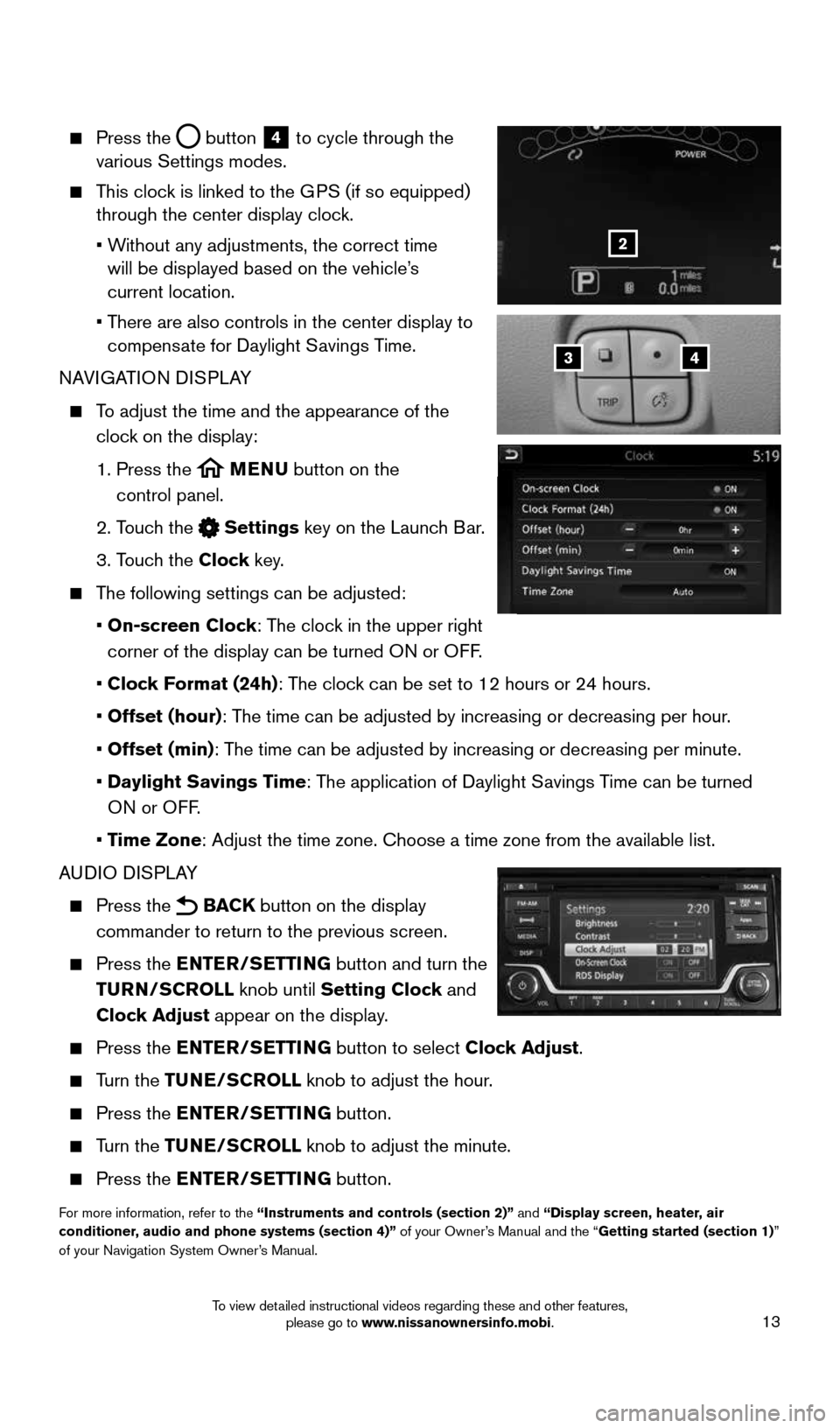
13
Press the button
4 to cycle through the
various Settings modes.
This clock is linked to the GPS (if so equipped)
through the center display clock.
• Without any adjustments, the correct time
will be displayed based on the vehicle’s
current location.
• There are also controls in the center display to
compensate for Daylight Savings Time.
NAVIGATION DISPLAY
To adjust the time and the appearance of the
clock on the display:
1. Press the
MENU button on the
control panel.
2. Touch the
Settings key on the Launch Bar.
3. Touch the Clock key.
The following settings can be adjusted:
• On-screen Clock: The clock in the upper right
corner of the display can be turned ON or OFF.
• Clock Format (24h): The clock can be set to 12 hours or 24 hours.
• Offset (hour): The time can be adjusted by increasing or decreasing per hour.
• Offset (min): The time can be adjusted by increasing or decreasing per minute.
• Daylight Savings Time: The application of Daylight Savings Time can be turned
ON or OFF.
• Time Zone: Adjust the time zone. Choose a time zone from the available list.
AUDIO DISPLAY
Press the BACK button on the display
commander to return to the previous screen.
Press the ENTER/SETTING button and turn the
TURN/SCROLL knob until Setting Clock and
Clock Adjust appear on the display.
Press the ENTER/SETTING button to select Clock Adjust.
Turn the TUNE/SCROLL knob to adjust the hour.
Press the ENTER/SETTING button.
Turn the TUNE/SCROLL knob to adjust the minute.
Press the ENTER/SETTING button.
For more information, refer to the “Instruments and controls (section 2)” and “Display screen, heater, air
conditioner, audio and phone systems (section 4)” of your Owner’s Manual and the “Getting started (section 1)”
of your Navigation System Owner’s Manual.
43
2
1996737_16a_Leaf_QRG_071015.indd 137/10/15 11:28 AM
To view detailed instructional videos regarding these and other features, please go to www.nissanownersinfo.mobi.
Page 18 of 35
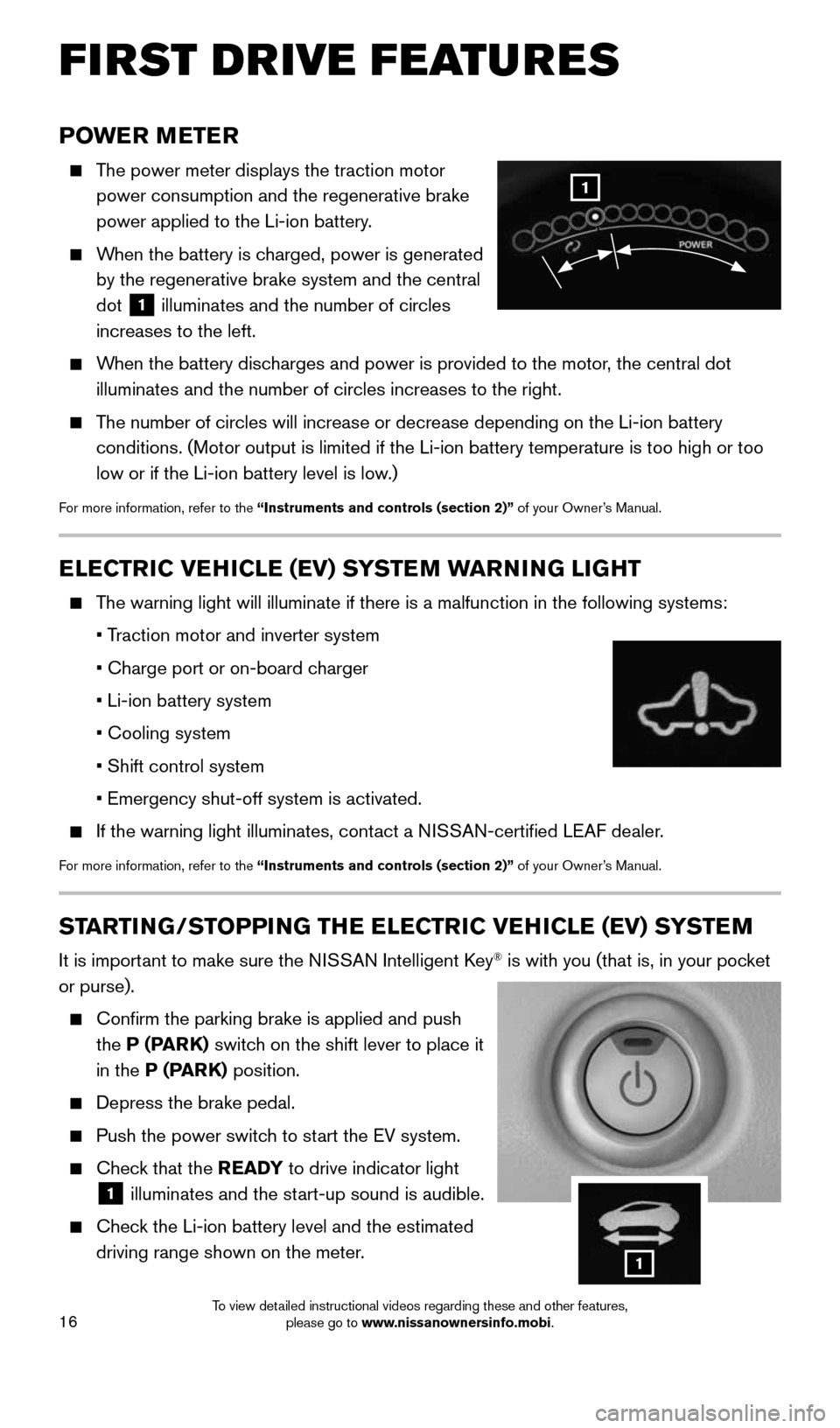
16
POWER METER
The power meter displays the traction motor
power consumption and the regenerative brake
power applied to the Li-ion battery.
When the battery is charged, power is generated
by the regenerative brake system and the central
dot
1 illuminates and the number of circles
increases to the left.
When the battery discharges and power is provided to the motor, the central dot
illuminates and the number of circles increases to the right.
The number of circles will increase or decrease depending on the Li-ion b\
attery
conditions. (Motor output is limited if the Li-ion battery temperature \
is too high or too
low or if the Li-ion battery level is low.)
For more information, refer to the “Instruments and controls (section 2)” of your Owner’s Manual.
ELECTRIC VEHICLE (EV) SYSTEM WARNING LIGHT
The warning light will illuminate if there is a malfunction in the follow\
ing systems:
• Traction motor and inverter system
• Charge port or on-board charger
• Li-ion battery system
• Cooling system
• Shift control system
• Emergency shut-off system is activated.
If the warning light illuminates, contact a NISSAN-certified LEAF dealer.
For more information, refer to the “Instruments and controls (section 2)” of your Owner’s Manual.
STARTING/STOPPING THE ELECTRIC VEHICLE (EV) SYSTEM
It is important to make sure the NISSAN Intelligent Key® is with you (that is, in your pocket
or purse).
Confirm the parking brake is applied and push
the P (PARK) switch on the shift lever to place it
in the P (PARK) position.
Depress the brake pedal.
Push the power switch to start the EV system.
Check that the READY to drive indicator light
1 illuminates and the start-up sound is audible.
Check the Li-ion battery level and the estimated
driving range shown on the meter.
1
FIRST DRIVE FEATURES
1
1996737_16a_Leaf_QRG_071015.indd 167/10/15 11:28 AM
To view detailed instructional videos regarding these and other features, please go to www.nissanownersinfo.mobi.
Page 22 of 35
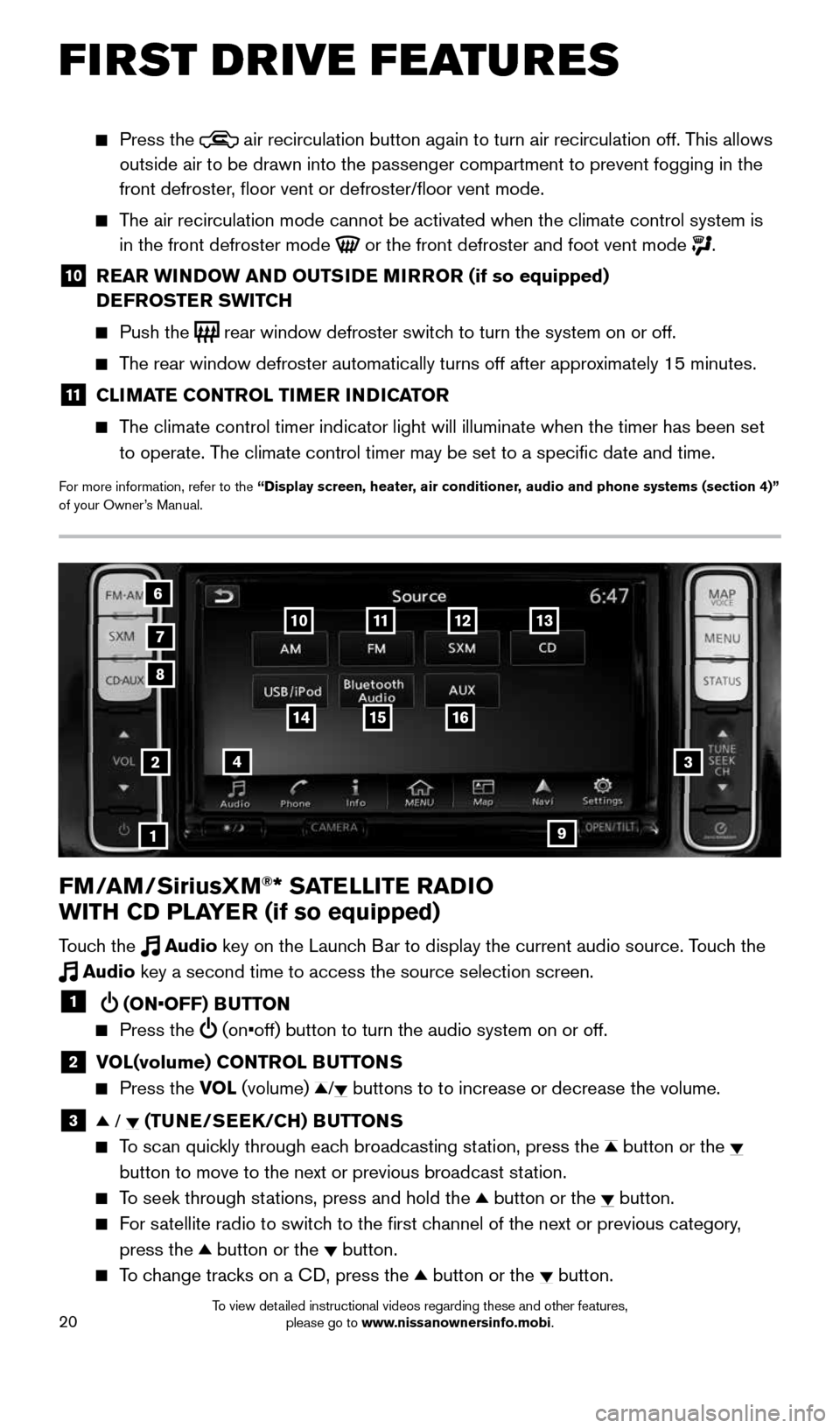
20
FM/AM/SiriusXM®* SATELLITE RADIO
WITH CD PLAYER (if so equipped)
Touch the Audio key on the Launch Bar to display the current audio source. Touch the
Audio key a second time to access the source selection screen.
1 (ON•OFF) BUTTON
Press the (on•off) button to turn the audio system on or off.
2 VOL(volume) CONTROL BUTTONS
Press the VOL (volume) / buttons to to increase or decrease the volume.
3 / (TUNE/SEEK/CH) BUTTONS
To scan quickly through each broadcasting station, press the button or the
button to move to the next or previous broadcast station.
To seek through stations, press and hold the button or the button.
For satellite radio to switch to the first channel of the next or previous category,
press the
button or the button.
To change tracks on a CD, press the button or the button.
2
1
3
8
6
7
4
12
Press the air recirculation button again to turn air recirculation off. This allows
outside air to be drawn into the passenger compartment to prevent foggin\
g in the
front defroster, floor vent or defroster/floor vent mode.
The air recirculation mode cannot be activated when the climate control s\
ystem is
in the front defroster mode
or the front defroster and foot vent mode .
10 REAR WINDOW AND OUTSIDE MIRROR (if so equipped)
DEFROSTER SWITCH
Push the rear window defroster switch to turn the system on or off.
The rear window defroster automatically turns off after approximately 15 minutes.
11 CLIMATE CONTROL TIMER INDICATOR
The climate control timer indicator light will illuminate when the timer \
has been set
to operate. The climate control timer may be set to a specific date and time.
For more information, refer to the “Display screen, heater, air conditioner, audio and phone systems (section 4)”
of your Owner’s Manual.
13
16
9
1514
1110
FIRST DRIVE FEATURES
1996737_16a_Leaf_QRG_071015.indd 207/10/15 11:28 AM
To view detailed instructional videos regarding these and other features, please go to www.nissanownersinfo.mobi.
Page 23 of 35
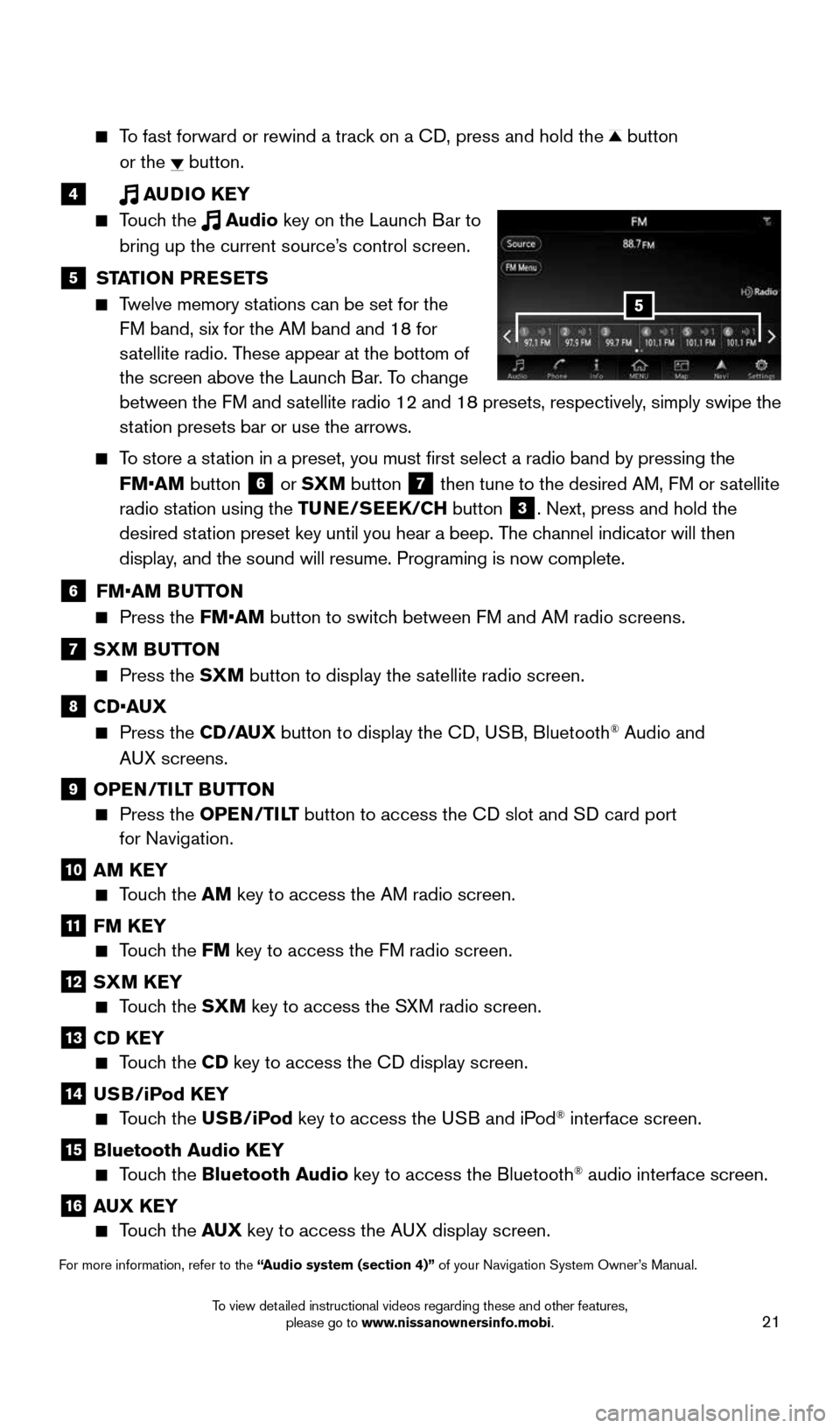
21
To fast forward or rewind a track on a CD, press and hold the button
or the
button.
4 AUDIO KEY
Touch the Audio key on the Launch Bar to
bring up the current source’s control screen.
5 STATION PRESETS
Twelve memory stations can be set for the
FM band, six for the AM band and 18 for
satellite radio. These appear at the bottom of
the screen above the Launch Bar. To change
between the FM and satellite radio 12 and 18 presets, respectively, simply swipe the
station presets bar or use the arrows.
To store a station in a preset, you must first select a radio band by pressing the
FM•AM button
6 or SXM button
7 then tune to the desired AM, FM or satellite
radio station using the TUNE/SEEK/CH button
3. Next, press and hold the
desired station preset key until you hear a beep. The channel indicator will then
display, and the sound will resume. Programing is now complete.
6 FM•AM BUTTON
Press the FM•AM button to switch between FM and AM radio screens.
7 SXM BUTTON
Press the SXM button to display the satellite radio screen.
8 CD•AUX
Press the CD /AUX button to display the CD, USB, Bluetooth® Audio and
AUX screens.
9 OPEN/TILT BUTTON
Press the OPEN/TILT button to access the CD slot and SD card port
for Navigation.
10 AM KEY
Touch the AM key to access the AM radio screen.
11 FM KEY
Touch the FM key to access the FM radio screen.
12 SXM KEY
Touch the SXM key to access the SXM radio screen.
13 CD KEY
Touch the CD key to access the CD display screen.
14 USB/iPod KEY
Touch the USB/iPod key to access the USB and iPod® interface screen.
15 Bluetooth Audio KEY
Touch the Bluetooth Audio key to access the Bluetooth® audio interface screen.
16 AUX KEY
Touch the AUX key to access the AUX display screen.
For more information, refer to the “Audio system (section 4)” of your Navigation System Owner’s Manual.
5
1996737_16a_Leaf_QRG_071015.indd 217/10/15 11:28 AM
To view detailed instructional videos regarding these and other features, please go to www.nissanownersinfo.mobi.
Page 24 of 35
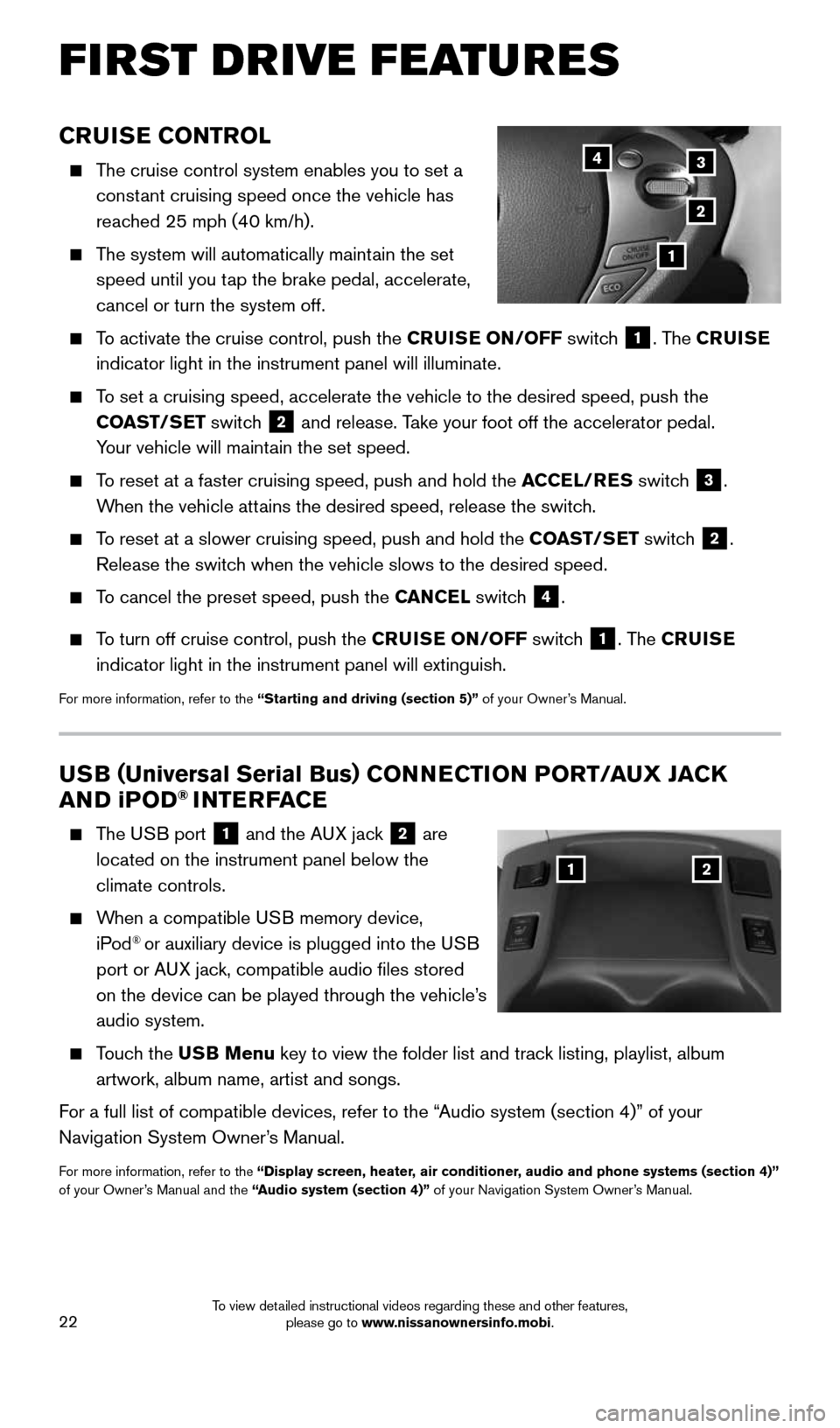
22
CRUISE CONTROL
The cruise control system enables you to set a
constant cruising speed once the vehicle has
reached 25 mph (40 km/h).
The system will automatically maintain the set
speed until you tap the brake pedal, accelerate,
cancel or turn the system off.
To activate the cruise control, push the CRUISE ON/OFF switch
1. The CRUISE
indicator light in the instrument panel will illuminate.
To set a cruising speed, accelerate the vehicle to the desired speed, pus\
h the
COAST/SET switch
2 and release. Take your foot off the accelerator pedal.
Your vehicle will maintain the set speed.
To reset at a faster cruising speed, push and hold the ACCEL/RES switch
3.
When the vehicle attains the desired speed, release the switch.
To reset at a slower cruising speed, push and hold the COAST/SET switch
2.
Release the switch when the vehicle slows to the desired speed.
To cancel the preset speed, push the CANCEL switch
4.
To turn off cruise control, push the CRUISE ON/OFF switch
1. The CRUISE
indicator light in the instrument panel will extinguish.
For more information, refer to the “Starting and driving (section 5)” of your Owner’s Manual.
FIRST DRIVE FEATURES
3
2
1
4
USB ( Universal Serial Bus) CONNECTION PORT/AUX JACK
AND i POD® INTERFACE
The USB port
1 and the AUX jack 2 are
located on the instrument panel below the
climate controls.
When a compatible USB memory device,
iPod® or auxiliary device is plugged into the USB
port or AUX jack, compatible audio files stored
on the device can be played through the vehicle’s
audio system.
Touch the USB Menu key to view the folder list and track listing, playlist, album
artwork, album name, artist and songs.
For a full list of compatible devices, refer to the “Audio system (section 4)” of your
Navigation System Owner’s Manual.
For more information, refer to the “Display screen, heater, air conditioner, audio and phone systems (section 4)”
of your Owner’s Manual and the “Audio system (section 4)” of your Navigation System Owner’s Manual.
12
1996737_16a_Leaf_QRG_071015.indd 227/10/15 11:28 AM
To view detailed instructional videos regarding these and other features, please go to www.nissanownersinfo.mobi.
Page 25 of 35
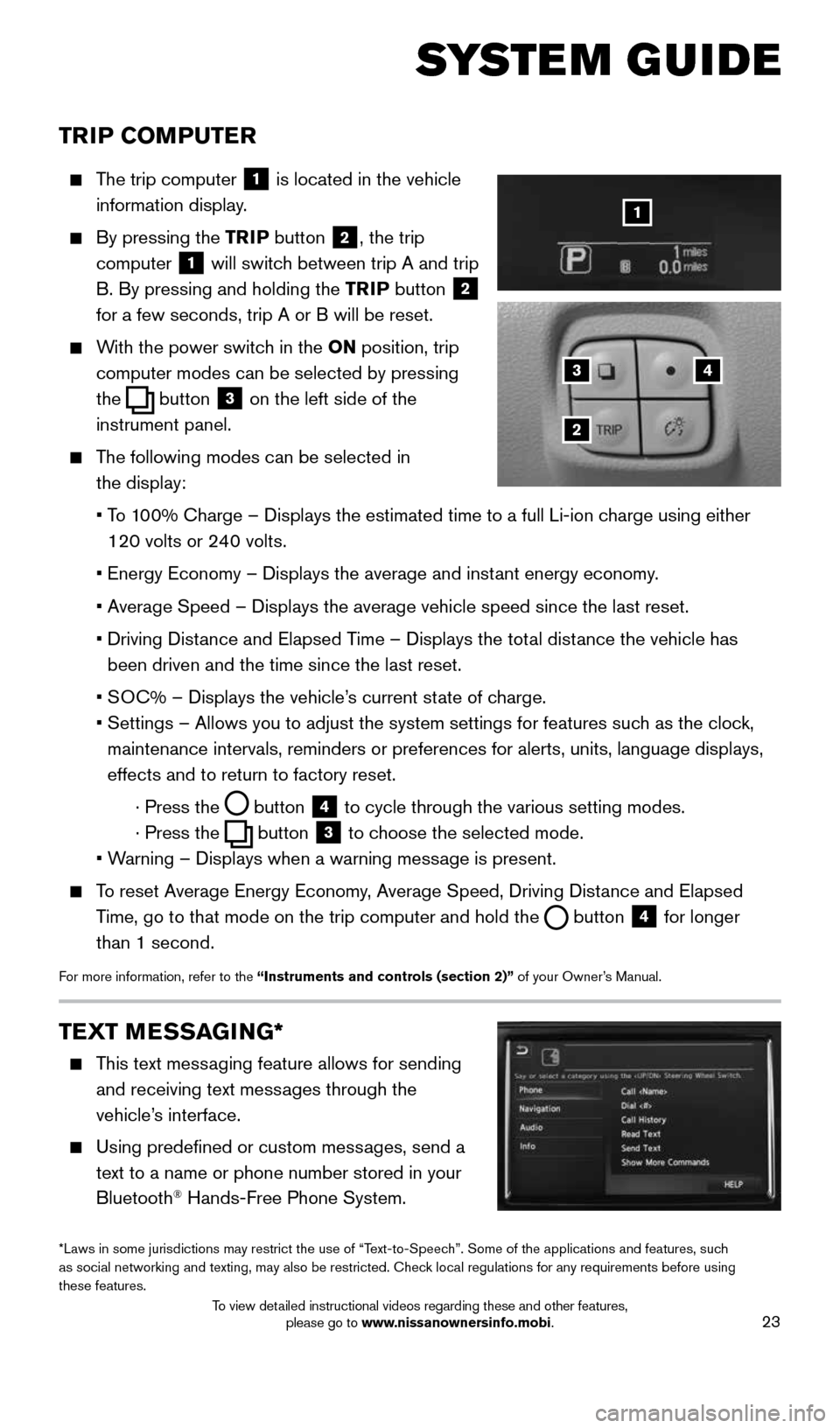
23
TRIP COMPUTER
The trip computer
1 is located in the vehicle
information display.
By pressing the TRIP button 2, the trip
computer
1 will switch between trip A and trip
B. By pressing and holding the TRIP button
2
for a few seconds, trip A or B will be reset.
With the power switch in the ON position, trip
computer modes can be selected by pressing
the
button
3 on the left side of the
instrument panel.
The following modes can be selected in
the display:
• To 100% Charge – Displays the estimated time to a full Li-ion charge using either
120 volts or 240 volts.
• Energy Economy – Displays the average and instant energy economy.
• Average Speed – Displays the average vehicle speed since the last rese\
t.
• Driving Distance and Elapsed Time – Displays the total distance the vehicle has
been driven and the time since the last reset.
• SOC% – Displays the vehicle’s current state of charge.
• Settings – Allows you to adjust the system settings for features such as the clock,
maintenance intervals, reminders or preferences for alerts, units, langu\
age displays,
effects and to return to factory reset.
· Press the
button
4 to cycle through the various setting modes.
· Press the
button
3 to choose the selected mode.
• Warning – Displays when a warning message is present.
To reset Average Energy Economy, Average Speed, Driving Distance and Elapsed
Time, go to that mode on the trip computer and hold the
button 4 for longer
than 1 second.
For more information, refer to the “Instruments and controls (section 2)” of your Owner’s Manual.
43
2
1
SYSTEM GUIDE
TEXT MESSAGING*
This text messaging feature allows for sending
and receiving text messages through the
vehicle’s interface.
Using predefined or custom messages, send a
text to a name or phone number stored in your
Bluetooth
® Hands-Free Phone System.
*Laws in some jurisdictions may restrict the use of “Text-to-Speech”. Some of the applications and features, such
as social networking and texting, may also be restricted. Check local regulations for any requirements before using
these features.
1996737_16a_Leaf_QRG_071015.indd 237/10/15 11:28 AM
To view detailed instructional videos regarding these and other features, please go to www.nissanownersinfo.mobi.
Page 26 of 35
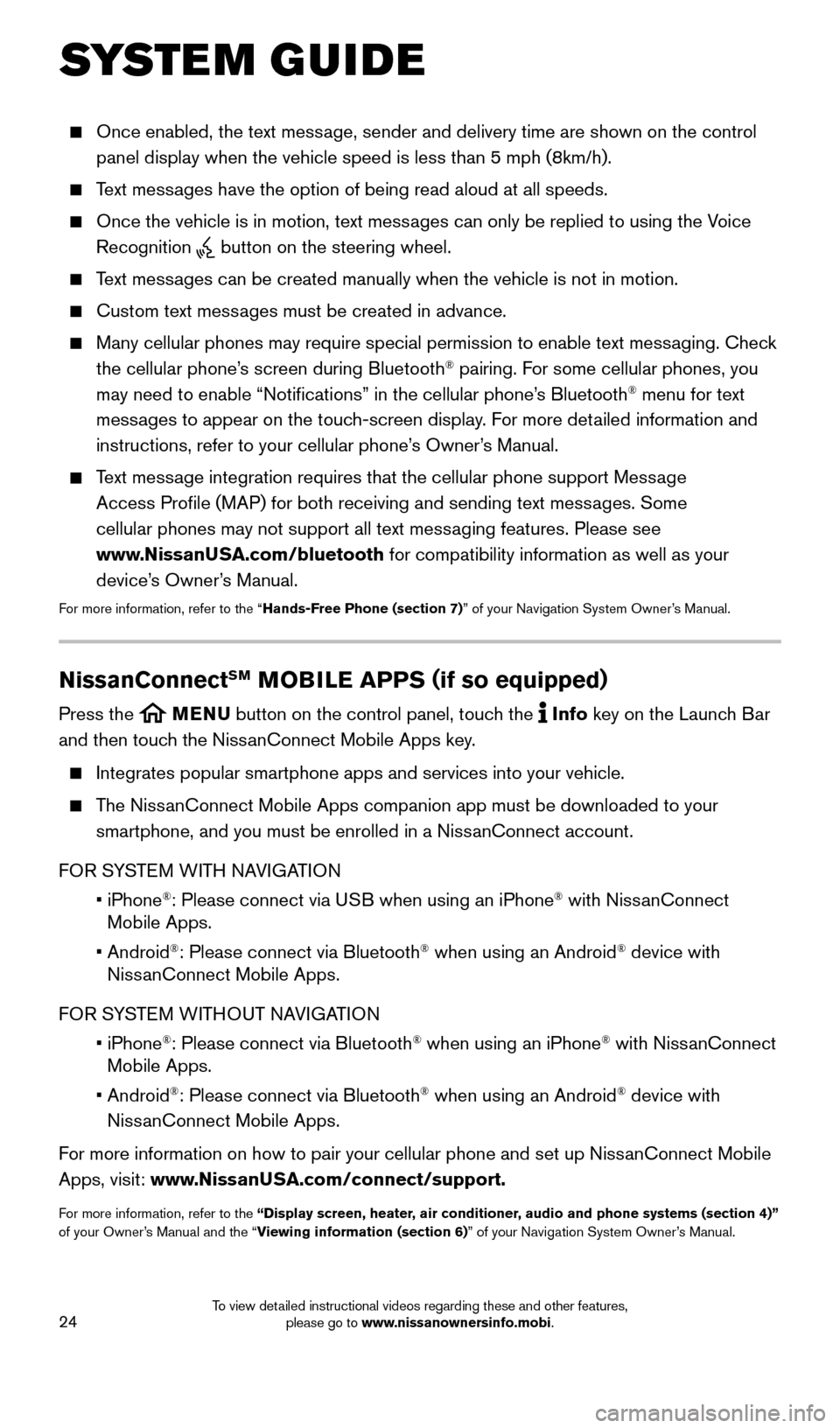
24
SYSTEM GUIDE
Once enabled, the text message, sender and delivery time are shown on the control
panel display when the vehicle speed is less than 5 mph (8km/h).
Text messages have the option of being read aloud at all speeds.
Once the vehicle is in motion, text messages can only be replied to using the Voice
Recognition
button on the steering wheel.
Text messages can be created manually when the vehicle is not in motion.
Custom text messages must be created in advance.
Many cellular phones may require special permission to enable text messaging. Check
the cellular phone’s screen during Bluetooth® pairing. For some cellular phones, you
may need to enable “Notifications” in the cellular phone’s Bluetooth® menu for text
messages to appear on the touch-screen display. For more detailed information and
instructions, refer to your cellular phone’s Owner’s Manual.
Text message integration requires that the cellular phone support Message
Access Profile (MAP) for both receiving and sending text messages. Some
cellular phones may not support all text messaging features. Please see
www.NissanUSA.com/bluetooth for compatibility information as well as your
device’s Owner’s Manual.
For more information, refer to the “Hands-Free Phone (section 7)” of your Navigation System Owner’s Manual.
NissanConnectSM MOBILE APPS ( if so equipped)
Press the MENU button on the control panel, touch the Info key on the Launch Bar
and then touch the NissanConnect Mobile Apps key.
Integrates popular smartphone apps and services into your vehicle.
The NissanConnect Mobile Apps companion app must be downloaded to your
smartphone, and you must be enrolled in a NissanConnect account.
FOR SYSTEM WITH NAVIGATION
• iPhone
®: Please connect via USB when using an iPhone® with NissanConnect
Mobile Apps.
• Android
®: Please connect via Bluetooth® when using an Android® device with
NissanConnect Mobile Apps.
FOR SYSTEM WITHOUT NAVIGATION
• iPhone
®: Please connect via Bluetooth® when using an iPhone® with NissanConnect
Mobile Apps.
• Android
®: Please connect via Bluetooth® when using an Android® device with
NissanConnect Mobile Apps.
For more information on how to pair your cellular phone and set up NissanConnect Mobile
Apps, visit: www.NissanUSA.com/connect/support.
For more information, refer to the “Display screen, heater, air conditioner, audio and phone systems (section 4)”
of your Owner’s Manual and the “Viewing information (section 6)” of your Navigation System Owner’s Manual.
1996737_16a_Leaf_QRG_071015.indd 247/10/15 11:28 AM
To view detailed instructional videos regarding these and other features, please go to www.nissanownersinfo.mobi.
Page 27 of 35
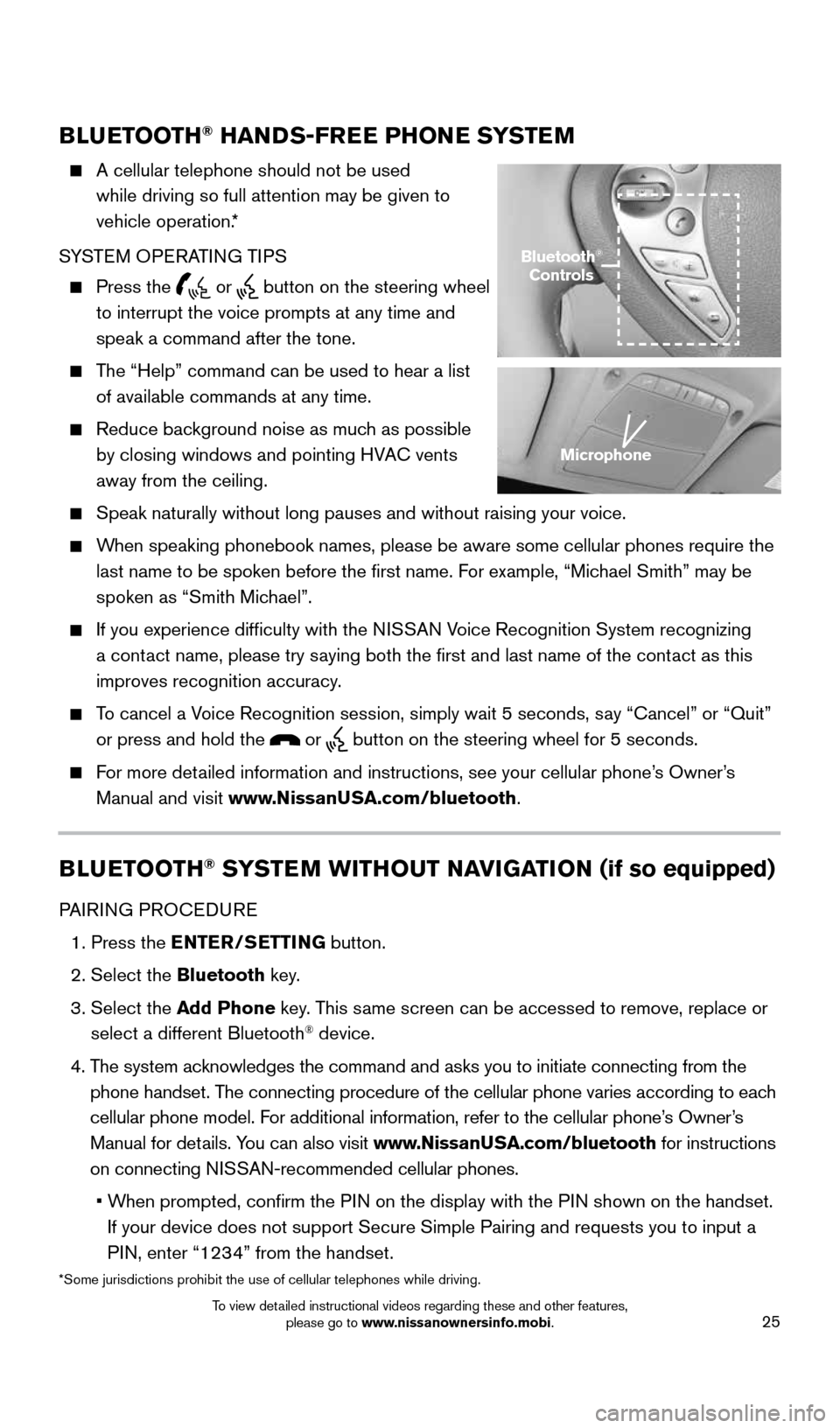
25
BLUETOOTH® HANDS-FREE PHONE SYSTEM
A cellular telephone should not be used
while driving so full attention may be given to
vehicle operation.*
SYSTEM OPERATING TIPS
Press the or button on the steering wheel
to interrupt the voice prompts at any time and
speak a command after the tone.
The “Help” command can be used to hear a list
of available commands at any time.
Reduce background noise as much as possible
by closing windows and pointing HVAC vents
away from the ceiling.
Speak naturally without long pauses and without raising your voice.
When speaking phonebook names, please be aware some cellular phones requi\
re the
last name to be spoken before the first name. For example, “Michael Smith” may be
spoken as “Smith Michael”.
If you experience difficulty with the NISSAN Voice Recognition System recognizing
a contact name, please try saying both the first and last name of the contact as this
improves recognition accuracy.
To cancel a Voice Recognition session, simply wait 5 seconds, say “Cancel” or “Quit”
or press and hold the
or button on the steering wheel for 5 seconds.
For more detailed information and instructions, see your cellular phone’s Owner’s
Manual and visit www.NissanUSA.com/bluetooth.
BLUETOOTH® SYSTEM WITHOUT NAVIGATION (if so equipped)
PAIRING PROCEDURE
1. Press the ENTER/SETTING button.
2. Select the Bluetooth key.
3. Select the Add Phone key. This same screen can be accessed to remove, replace or
select a different Bluetooth
® device.
4. The system acknowledges the command and asks you to initiate connecting from the
phone handset. The connecting procedure of the cellular phone varies according to each
cellular phone model. For additional information, refer to the cellular phone’s Owner’s
Manual for details. You can also visit www.NissanUSA.com/bluetooth for instructions
on connecting NISSAN-recommended cellular phones.
• When prompted, confirm the PIN on the display with the PIN shown on the handset.
If your device does not support Secure Simple Pairing and requests you t\
o input a
PIN, enter “1234” from the handset.
Bluetooth®
Controls
Microphone
*Some jurisdictions prohibit the use of cellular telephones while drivin\
g.
1996737_16a_Leaf_QRG_071015.indd 257/10/15 11:28 AM
To view detailed instructional videos regarding these and other features, please go to www.nissanownersinfo.mobi.