2016 NISSAN LEAF Bluetooth
[x] Cancel search: BluetoothPage 4 of 437
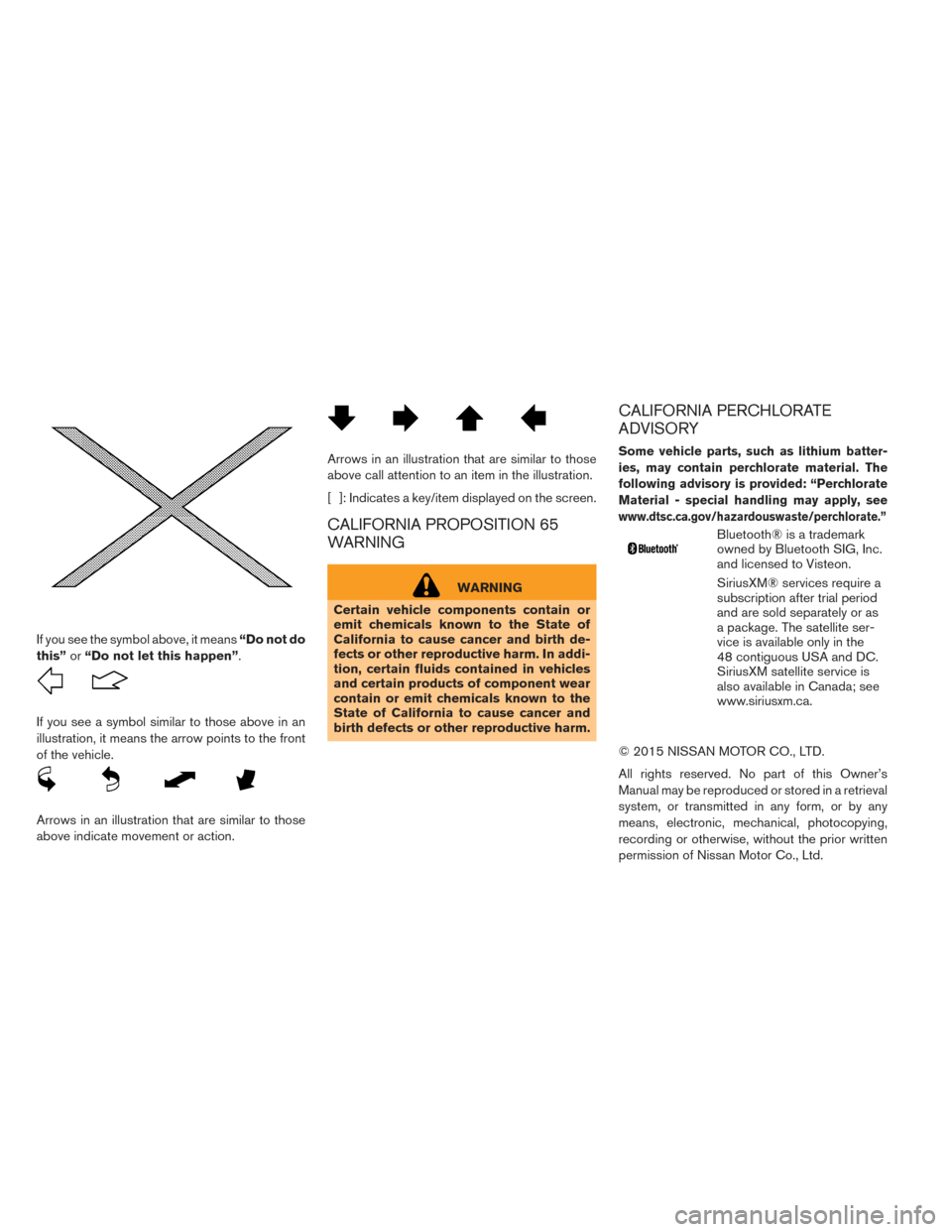
If you see the symbol above, it means“Do not do
this” or“Do not let this happen”.
If you see a symbol similar to those above in an
illustration, it means the arrow points to the front
of the vehicle.
Arrows in an illustration that are similar to those
above indicate movement or action.
Arrows in an illustration that are similar to those
above call attention to an item in the illustration.
[ ]: Indicates a key/item displayed on the screen.
CALIFORNIA PROPOSITION 65
WARNING
WARNING
Certain vehicle components contain or
emit chemicals known to the State of
California to cause cancer and birth de-
fects or other reproductive harm. In addi-
tion, certain fluids contained in vehicles
and certain products of component wear
contain or emit chemicals known to the
State of California to cause cancer and
birth defects or other reproductive harm.
CALIFORNIA PERCHLORATE
ADVISORY
Some vehicle parts, such as lithium batter-
ies, may contain perchlorate material. The
following advisory is provided: “Perchlorate
Material - special handling may apply, see
www.dtsc.ca.gov/hazardouswaste/perchlorate.”
Bluetooth® is a trademark
owned by Bluetooth SIG, Inc.
and licensed to Visteon.
SiriusXM® services require a
subscription after trial period
and are sold separately or as
a package. The satellite ser-
vice is available only in the
48 contiguous USA and DC.
SiriusXM satellite service is
also available in Canada; see
www.siriusxm.ca.
© 2015 NISSAN MOTOR CO., LTD.
All rights reserved. No part of this Owner’s
Manual may be reproduced or stored in a retrieval
system, or transmitted in any form, or by any
means, electronic, mechanical, photocopying,
recording or otherwise, without the prior written
permission of Nissan Motor Co., Ltd.
Page 12 of 437
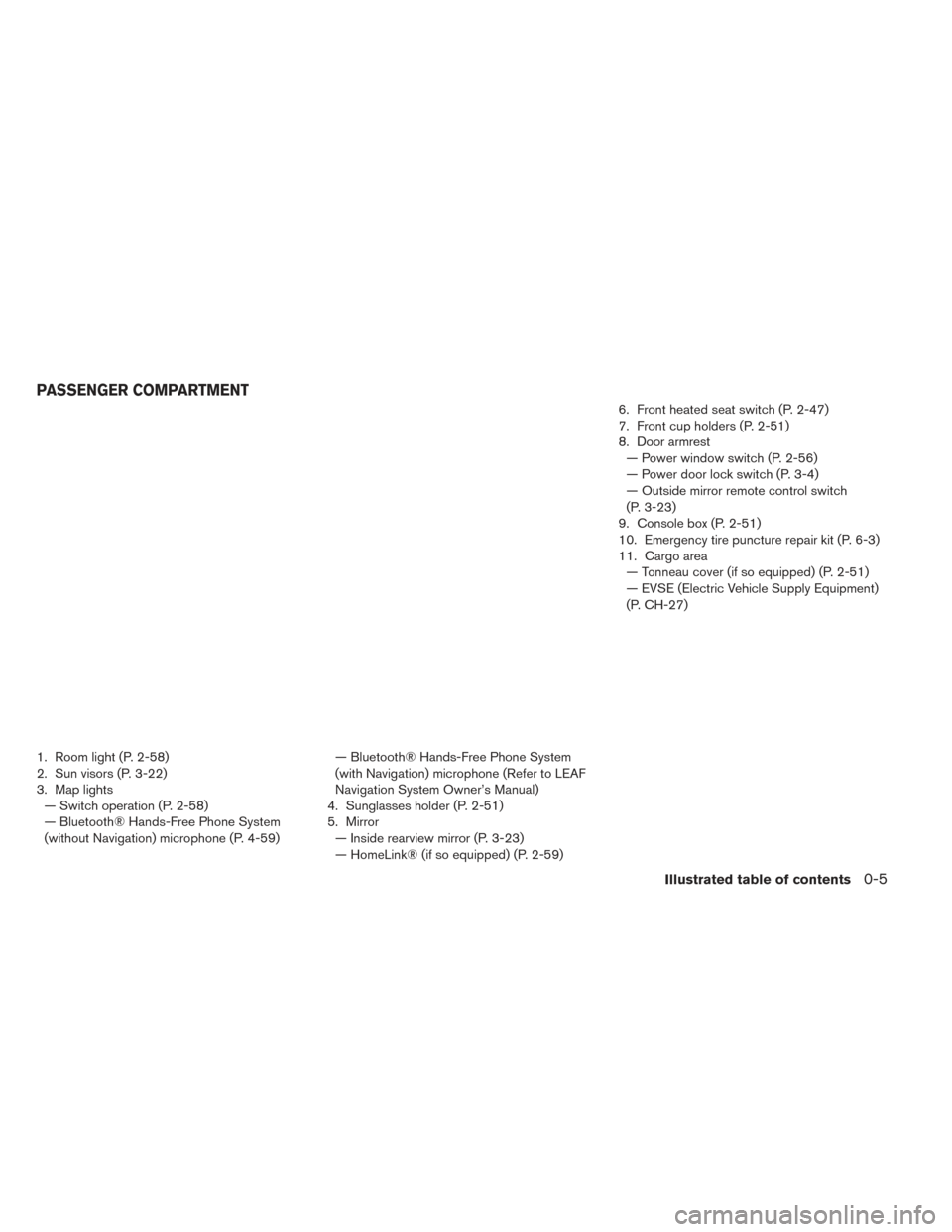
1. Room light (P. 2-58)
2. Sun visors (P. 3-22)
3. Map lights— Switch operation (P. 2-58)
— Bluetooth® Hands-Free Phone System
(without Navigation) microphone (P. 4-59) — Bluetooth® Hands-Free Phone System
(with Navigation) microphone (Refer to LEAF
Navigation System Owner’s Manual)
4. Sunglasses holder (P. 2-51)
5. Mirror — Inside rearview mirror (P. 3-23)
— HomeLink® (if so equipped) (P. 2-59) 6. Front heated seat switch (P. 2-47)
7. Front cup holders (P. 2-51)
8. Door armrest
— Power window switch (P. 2-56)
— Power door lock switch (P. 3-4)
— Outside mirror remote control switch
(P. 3-23)
9. Console box (P. 2-51)
10. Emergency tire puncture repair kit (P. 6-3)
11. Cargo area — Tonneau cover (if so equipped) (P. 2-51)
— EVSE (Electric Vehicle Supply Equipment)
(P. CH-27)
PASSENGER COMPARTMENT
Illustrated table of contents0-5
Page 13 of 437
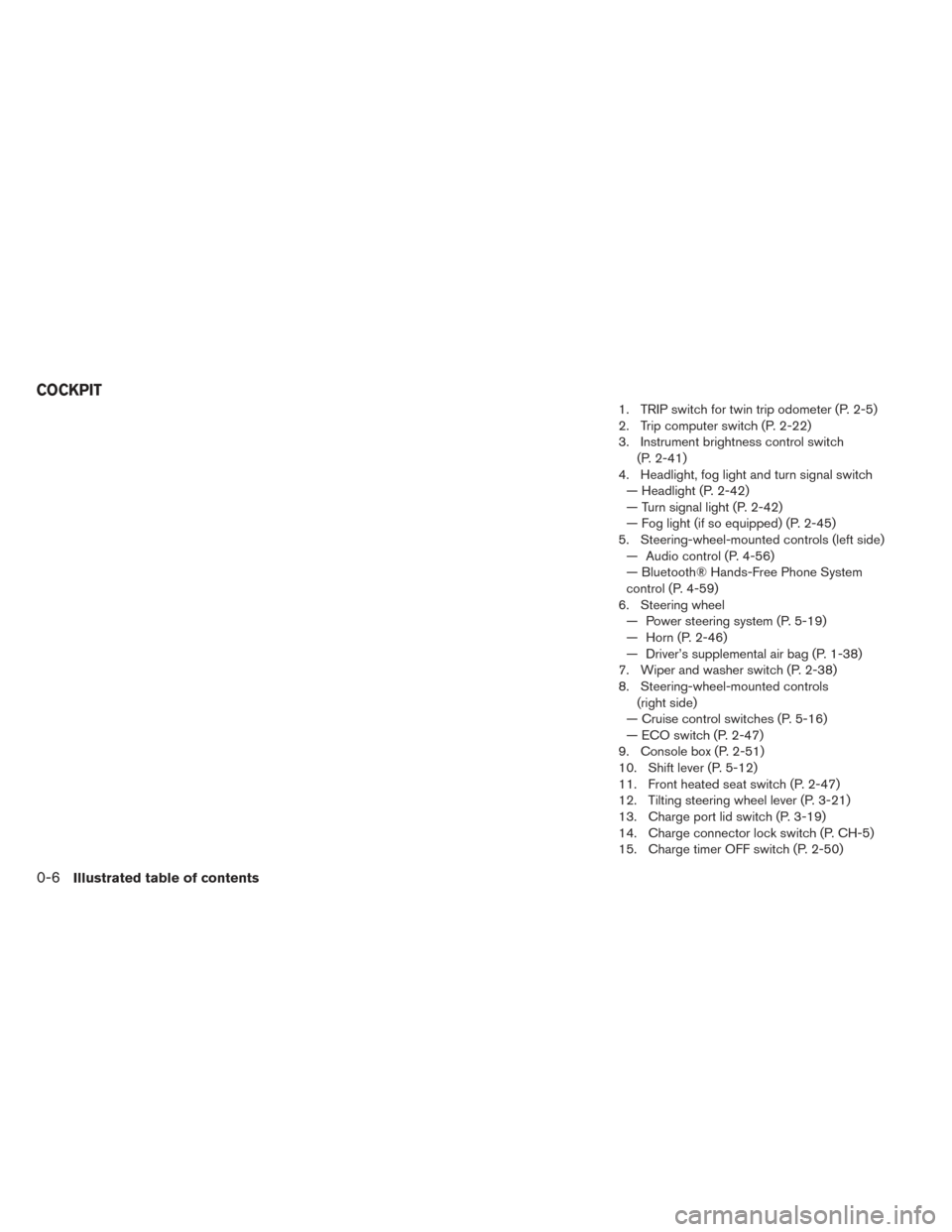
1. TRIP switch for twin trip odometer (P. 2-5)
2. Trip computer switch (P. 2-22)
3. Instrument brightness control switch(P. 2-41)
4. Headlight, fog light and turn signal switch — Headlight (P. 2-42)
— Turn signal light (P. 2-42)
— Fog light (if so equipped) (P. 2-45)
5. Steering-wheel-mounted controls (left side) — Audio control (P. 4-56)
— Bluetooth® Hands-Free Phone System
control (P. 4-59)
6. Steering wheel — Power steering system (P. 5-19)
— Horn (P. 2-46)
— Driver’s supplemental air bag (P. 1-38)
7. Wiper and washer switch (P. 2-38)
8. Steering-wheel-mounted controls (right side)
— Cruise control switches (P. 5-16)
— ECO switch (P. 2-47)
9. Console box (P. 2-51)
10. Shift lever (P. 5-12)
11. Front heated seat switch (P. 2-47)
12. Tilting steering wheel lever (P. 3-21)
13. Charge port lid switch (P. 3-19)
14. Charge connector lock switch (P. CH-5)
15. Charge timer OFF switch (P. 2-50)
COCKPIT
0-6Illustrated table of contents
Page 142 of 437
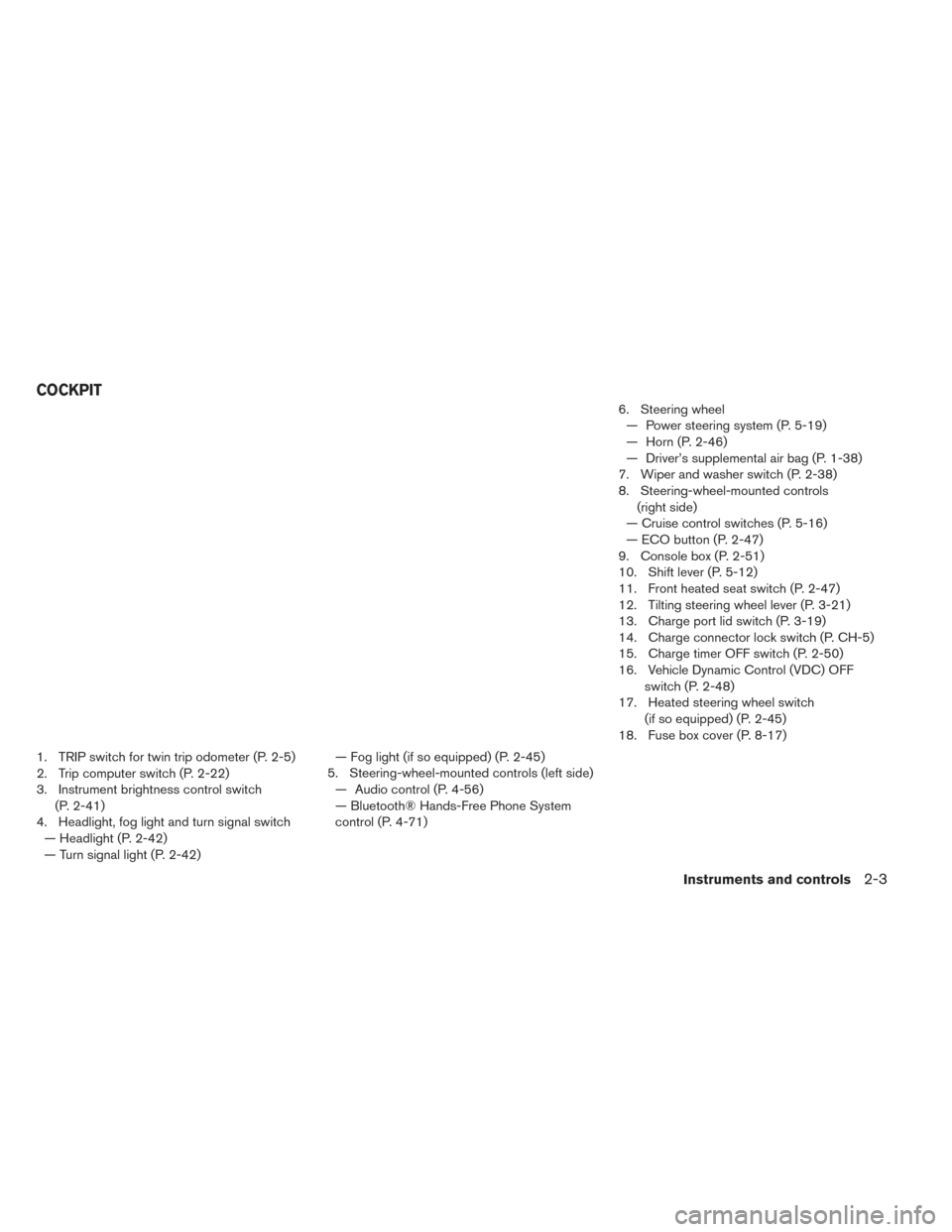
1. TRIP switch for twin trip odometer (P. 2-5)
2. Trip computer switch (P. 2-22)
3. Instrument brightness control switch(P. 2-41)
4. Headlight, fog light and turn signal switch — Headlight (P. 2-42)
— Turn signal light (P. 2-42) — Fog light (if so equipped) (P. 2-45)
5. Steering-wheel-mounted controls (left side) — Audio control (P. 4-56)
— Bluetooth® Hands-Free Phone System
control (P. 4-71) 6. Steering wheel
— Power steering system (P. 5-19)
— Horn (P. 2-46)
— Driver’s supplemental air bag (P. 1-38)
7. Wiper and washer switch (P. 2-38)
8. Steering-wheel-mounted controls (right side)
— Cruise control switches (P. 5-16)
— ECO button (P. 2-47)
9. Console box (P. 2-51)
10. Shift lever (P. 5-12)
11. Front heated seat switch (P. 2-47)
12. Tilting steering wheel lever (P. 3-21)
13. Charge port lid switch (P. 3-19)
14. Charge connector lock switch (P. CH-5)
15. Charge timer OFF switch (P. 2-50)
16. Vehicle Dynamic Control (VDC) OFF switch (P. 2-48)
17. Heated steering wheel switch (if so equipped) (P. 2-45)
18. Fuse box cover (P. 8-17)
COCKPIT
Instruments and controls2-3
Page 230 of 437
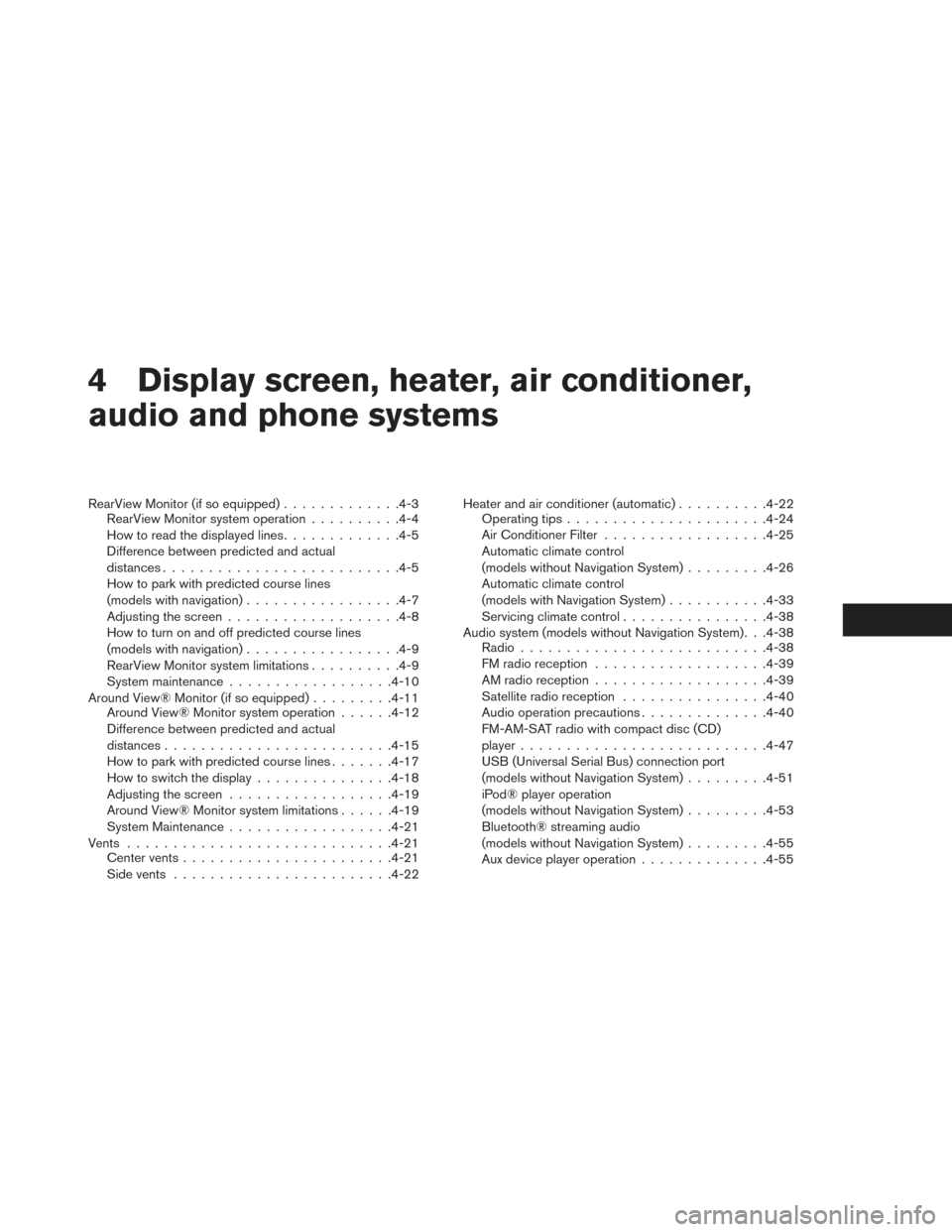
4 Display screen, heater, air conditioner,
audio and phone systems
RearView Monitor (if so equipped).............4-3
RearView Monitor system operation ..........4-4
How to read the displayed lines .............4-5
Difference between predicted and actual
distances ......................... .4-5
How to park with predicted course lines
(models with navigation) ................ .4-7
Adjusting the screen .................. .4-8
How to turn on and off predicted course lines
(models with navigation) ................ .4-9
RearView Monitor system limitations ..........4-9
System maintenance ................. .4-10
Around View® Monitor (if so equipped) .........4-11
Around View® Monitor system operation ......4-12
Difference between predicted and actual
distances ........................ .4-15
How to park with predicted course lines .......4-17
How to switch the display ...............4-18
Adjusting the screen ................. .4-19
Around View® Monitor system limitations ......4-19
System Maintenance ................. .4-21
Vents ............................ .4-21
Center vents ...................... .4-21
Side vents ....................... .4-22Heater and air conditioner (automatic)
..........4-22
Operating tips ..................... .4-24
Air Conditioner Filter ................. .4-25
Automatic climate control
(models without Navigation System) .........4-26
Automatic climate control
(models with Navigation System) ...........4-33
Servicing climate control ................4-38
Audio system (models without Navigation System). . .4-38 Radio .......................... .4-38
FM radio reception .................. .4-39
AM radio reception .................. .4-39
Satellite radio reception ................4-40
Audio operation precautions ..............4-40
FM-AM-SAT radio with compact disc (CD)
player .......................... .4-47
USB (Universal Serial Bus) connection port
(models without Navigation System) .........4-51
iPod® player operation
(models without Navigation System) .........4-53
Bluetooth®
streaming audio
(models without Navigation System) .........4-55
Aux device player operation ..............4-55
Page 231 of 437
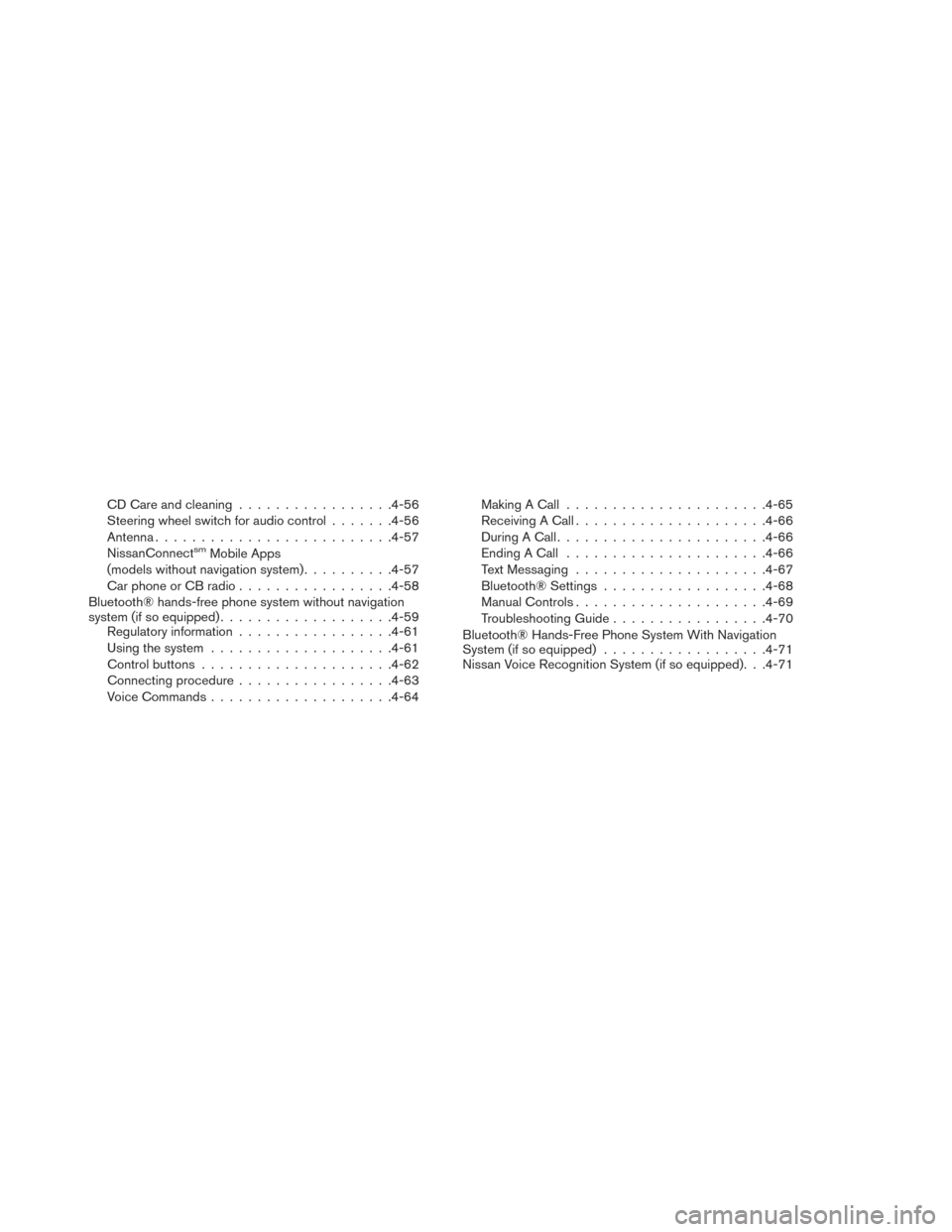
CD Care and cleaning................ .4-56
Steering wheel switch for audio control .......4-56
Antenna ......................... .4-57
NissanConnect
smMobile Apps
(models without navigation system) ..........4-57
Car phone or CB radio ................ .4-58
Bluetooth® hands-free phone system without navigation
system (if so equipped) .................. .4-59
Regulatory information ................ .4-61
Using the system ................... .4-61
Control buttons .................... .4-62
Connecting procedure ................ .4-63
Voice Commands ................... .4-64Making A Call
..................... .4-65
Receiving A Call .................... .4-66
During A Call ...................... .4-66
Ending A Call ..................... .4-66
Text Messaging .................... .4-67
Bluetooth® Settings ................. .4-68
Manual Controls .................... .4-69
Troubleshooting Guide ................ .4-70
Bluetooth® Hands-Free Phone System With Navigation
System (if so equipped) ................. .4-71
Nissan Voice Recognition System (if so equipped). . .4-71
Page 275 of 437
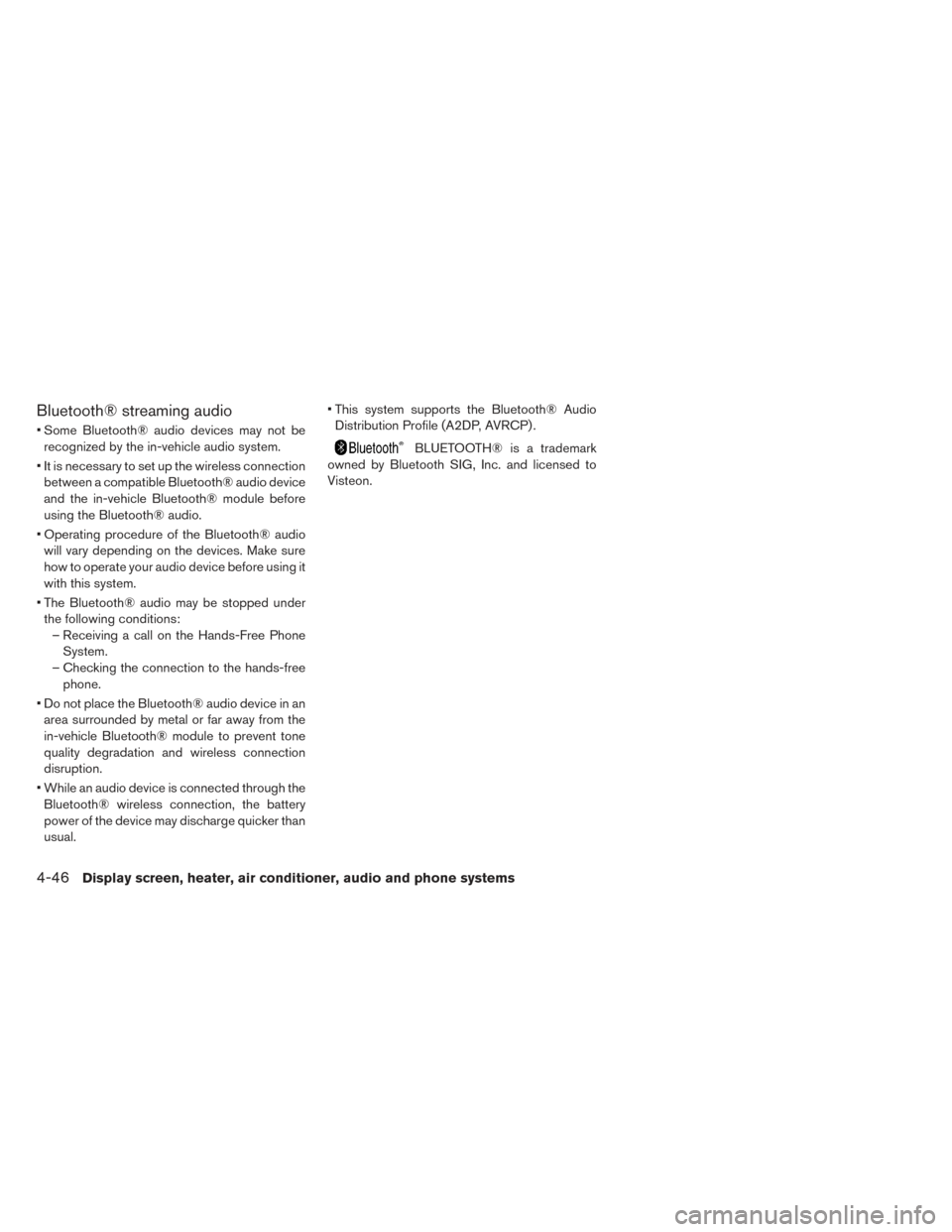
Bluetooth® streaming audio
• Some Bluetooth® audio devices may not berecognized by the in-vehicle audio system.
• It is necessary to set up the wireless connection between a compatible Bluetooth® audio device
and the in-vehicle Bluetooth® module before
using the Bluetooth® audio.
• Operating procedure of the Bluetooth® audio will vary depending on the devices. Make sure
how to operate your audio device before using it
with this system.
• The Bluetooth® audio may be stopped under the following conditions: – Receiving a call on the Hands-Free Phone System.
– Checking the connection to the hands-free phone.
• Do not place the Bluetooth® audio device in an area surrounded by metal or far away from the
in-vehicle Bluetooth® module to prevent tone
quality degradation and wireless connection
disruption.
• While an audio device is connected through the Bluetooth® wireless connection, the battery
power of the device may discharge quicker than
usual. • This system supports the Bluetooth® Audio
Distribution Profile (A2DP, AVRCP) .
BLUETOOTH® is a trademark
owned by Bluetooth SIG, Inc. and licensed to
Visteon.
4-46Display screen, heater, air conditioner, audio and phone systems
Page 278 of 437
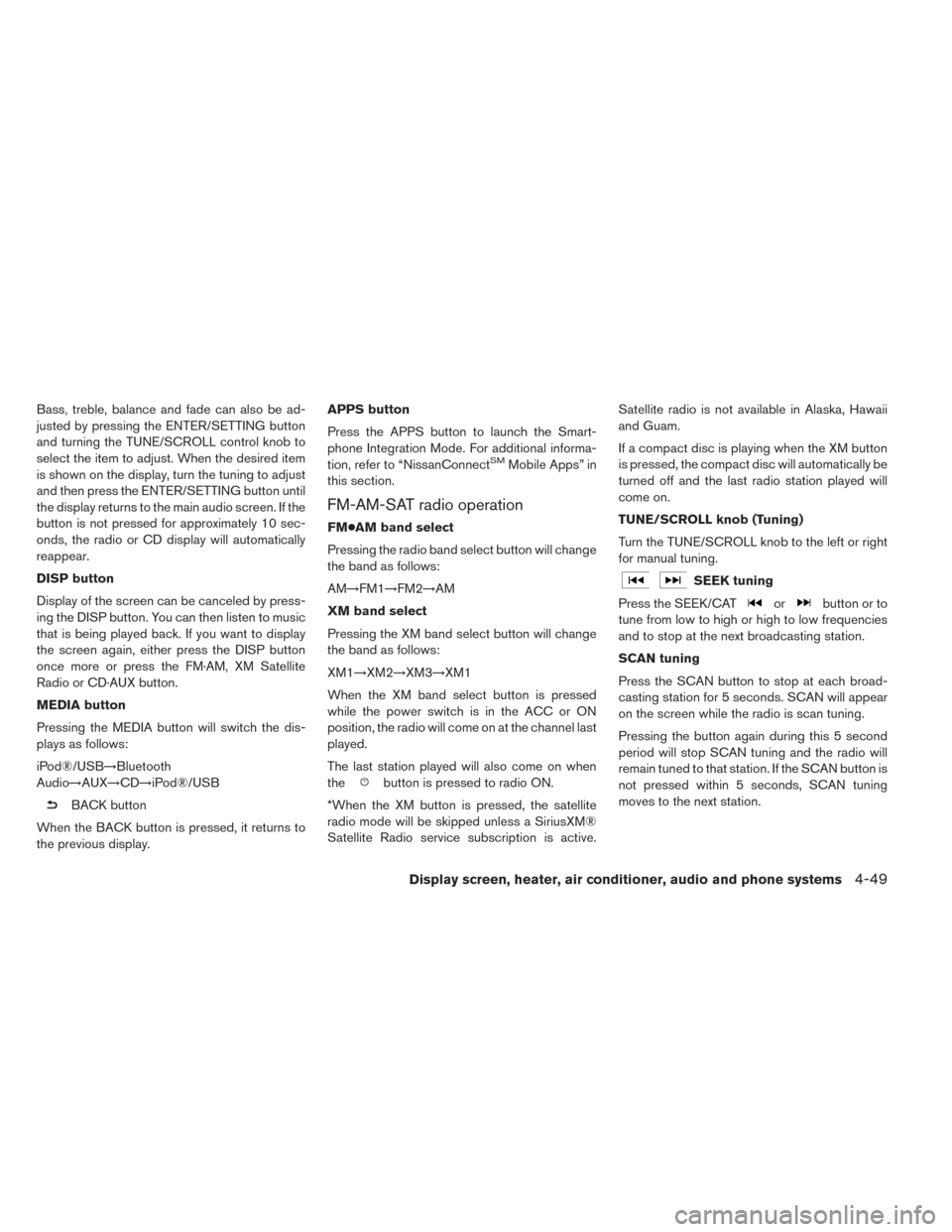
Bass, treble, balance and fade can also be ad-
justed by pressing the ENTER/SETTING button
and turning the TUNE/SCROLL control knob to
select the item to adjust. When the desired item
is shown on the display, turn the tuning to adjust
and then press the ENTER/SETTING button until
the display returns to the main audio screen. If the
button is not pressed for approximately 10 sec-
onds, the radio or CD display will automatically
reappear.
DISP button
Display of the screen can be canceled by press-
ing the DISP button. You can then listen to music
that is being played back. If you want to display
the screen again, either press the DISP button
once more or press the FM·AM, XM Satellite
Radio or CD·AUX button.
MEDIA button
Pressing the MEDIA button will switch the dis-
plays as follows:
iPod®/USB→Bluetooth
Audio→AUX→CD→iPod®/USB
BACK button
When the BACK button is pressed, it returns to
the previous display. APPS button
Press the APPS button to launch the Smart-
phone Integration Mode. For additional informa-
tion, refer to “NissanConnect
SMMobile Apps” in
this section.
FM-AM-SAT radio operation
FM●AM band select
Pressing the radio band select button will change
the band as follows:
AM→FM1→FM2→AM
XM band select
Pressing the XM band select button will change
the band as follows:
XM1→XM2→XM3→XM1
When the XM band select button is pressed
while the power switch is in the ACC or ON
position, the radio will come on at the channel last
played.
The last station played will also come on when
the
button is pressed to radio ON.
*When the XM button is pressed, the satellite
radio mode will be skipped unless a SiriusXM®
Satellite Radio service subscription is active. Satellite radio is not available in Alaska, Hawaii
and Guam.
If a compact disc is playing when the XM button
is pressed, the compact disc will automatically be
turned off and the last radio station played will
come on.
TUNE/SCROLL knob (Tuning)
Turn the TUNE/SCROLL knob to the left or right
for manual tuning.
SEEK tuning
Press the SEEK/CAT
orbutton or to
tune from low to high or high to low frequencies
and to stop at the next broadcasting station.
SCAN tuning
Press the SCAN button to stop at each broad-
casting station for 5 seconds. SCAN will appear
on the screen while the radio is scan tuning.
Pressing the button again during this 5 second
period will stop SCAN tuning and the radio will
remain tuned to that station. If the SCAN button is
not pressed within 5 seconds, SCAN tuning
moves to the next station.
Display screen, heater, air conditioner, audio and phone systems4-49