2016 NISSAN JUKE navigation
[x] Cancel search: navigationPage 2 of 28

2
3
14
5
9
16
13
1718
19
20
21
14
15
12
11
7
6
8
*See your Owner’s Manual for information.1 Vehicle Information Display*2 Headlight and Turn Signal Switch3 Low Tire Pressure Warning Light4 Instrument Brightness
Control Switch*5 Twin Trip Odometer Reset Switch* /
Trip Computer Mode Switch
Wiper and Washer Switch7 Steering Wheel Switches for
Audio* / Bluetooth
® / Siri
® Eyes Free
8 Cruise Control9 Outside Mirror Control Switch10 Paddle Shifters*11 Tilt Steering Adjustment*
12 Vehicle Dynamic Control (VDC)
OFF Switch*13 All-Wheel Drive (AWD) Switch*14 Fuel-filler Door Release15 Hood Release*16 Hazard Warning Flasher Switch*
17 Audio and Navigation System18 Integrated Control System19 Auxiliary Jack*20 USB Connection Port21 Power Outlet*
610
1905578_16a_Juke_US_pQRG_081915.indd 48/19/15 11:07 AM
Page 3 of 28
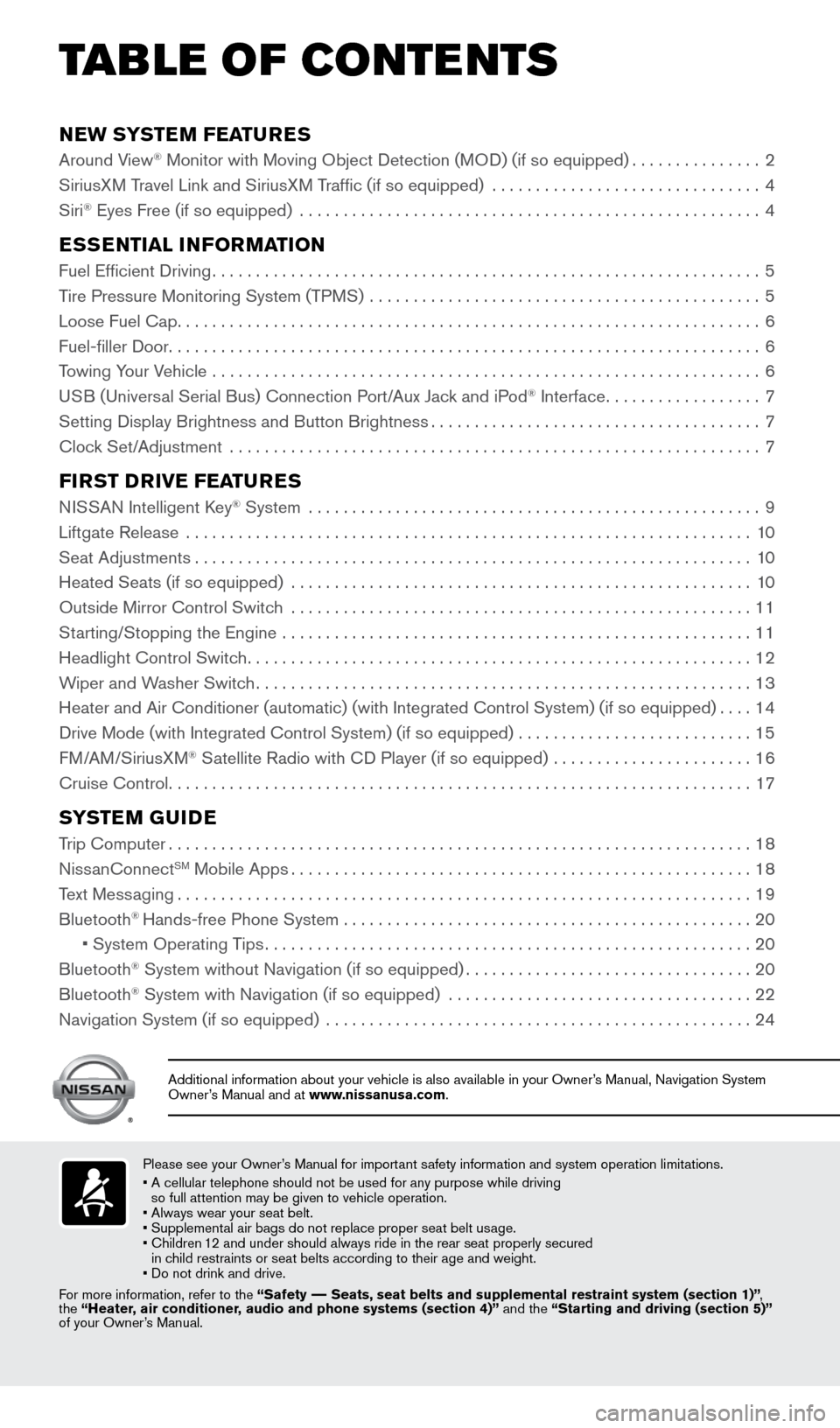
NEW SYSTEM FEATURES
Around View® Monitor with Moving Object Detection (MOD) (if so equipped)...............2
SiriusXM Travel Link and SiriusXM Traffic (if so equipped) ............................... 4
Siri
® Eyes Free (if so equipped) ..................................................... 4
ESSENTIAL INFORMATION
Fuel Efficient Driving............................................................... 5
Tire Pressure Monitoring System (TPMS) ............................................. 5
Loose Fuel Cap ................................................................... 6
Fuel-filler Door .................................................................... 6
Towing Your Vehicle ............................................................... 6
USB (Universal Serial Bus) Connection Port/Aux Jack and iPod
® Interface .................. 7
Setting Display Brightness and Button Brightness ......................................7
Clock Set/Adjustment ............................................................. 7
FIRST DRIVE FEATURES
NISSAN Intelligent Key® System ....................................................9
Liftgate Release ................................................................. 10
Seat Adjustments ................................................................ 10
Heated Seats (if so equipped) ..................................................... 10
Outside Mirror Control Switch ..................................................... 11
Starting/Stopping the Engine ...................................................... 11
Headlight Control Switch .......................................................... 12
Wiper and Washer Switch ......................................................... 13
Heater and Air Conditioner (automatic) (with Integrated Control Syste\
m) (if so equipped) ....14
Drive Mode (with Integrated Control System) (if so equipped) ........................... 15
FM/AM/SiriusXM
® Satellite Radio with CD Player (if so equipped) ....................... 16
Cruise Control ................................................................... 17
SYSTEM GUIDE
Trip Computer................................................................... 18
NissanConnectSM Mobile Apps ..................................................... 18
Text Messaging .................................................................. 19
Bluetooth
® Hands-free Phone System ............................................... 20
• System Operating Tips ........................................................ 20
Bluetooth
® System without Navigation (if so equipped) .................................20
Bluetooth® System with Navigation (if so equipped) ................................... 22
Navigation System (if so equipped) ................................................. 24
TAB LE OF CONTE NTS
Please see your Owner’s Manual for important safety information and system operation limitations.
• A cellular telephone should not be used for any purpose while driving
so full attention may be given to vehicle operation.
• Always wear your seat belt.
• Supplemental air bags do not replace proper seat belt usage.
• Children 12 and under should always ride in the rear seat properly secured
in child restraints or seat belts according to their age and weight.
• Do not drink and drive.
For more information, refer to the “Safety –– Seats, seat belts and supplemental restraint system (section 1)”\
,
the “Heater, air conditioner, audio and phone systems (section 4)” and the “Starting and driving (section 5)”
of your Owner’s Manual.
Additional information about your vehicle is also available in your Owne\
r’s Manual, Navigation System
Owner’s Manual and at www.nissanusa.com.
1905578_16a_Juke_US_pQRG_081915.indd 58/19/15 11:07 AM
Page 4 of 28
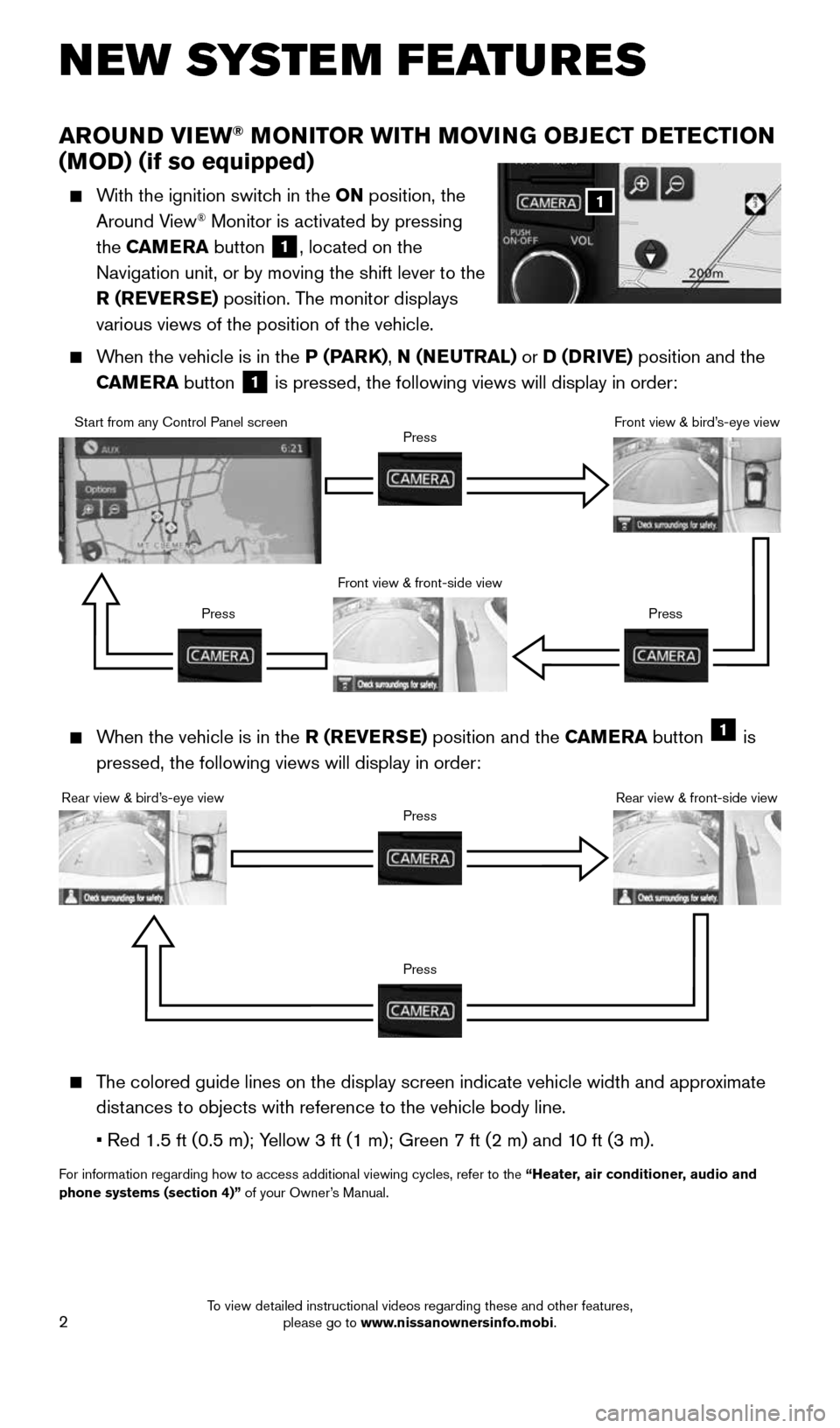
2
AROUND VIEW® MONITOR WITH MOVING OBJECT DETECTION
(MOD) (if so equipped)
With the ignition switch in the ON position, the
Around View® Monitor is activated by pressing
the CAMERA button
1, located on the
Navigation unit, or by moving the shift lever to the
R (REVERSE) position. The monitor displays
various views of the position of the vehicle.
When the vehicle is in the P (PARK), N (NEUTRAL) or D (DRIVE) position and the
CAMERA button
1 is pressed, the following views will display in order:
NEW SYSTEM FEATURES
When the vehicle is in the R (REVERSE) position and the CAMERA button 1 is
pressed, the following views will display in order:
The colored guide lines on the display screen indicate vehicle width and \
approximate
distances to objects with reference to the vehicle body line.
• Red 1.5 ft (0.5 m); Yellow 3 ft (1 m); Green 7 ft (2 m) and 10 ft (3 m).
For information regarding how to access additional viewing cycles, refer \
to the “Heater, air conditioner, audio and
phone systems (section 4)” of your Owner’s Manual.
1
Start from any Control Panel screen
Front view & front-side viewPress
Press Press
Front view & bird’s-eye view
Rear view & bird’s-eye view
PressRear view & front-side viewPress
1905578_16a_Juke_US_pQRG_081915.indd 28/19/15 11:07 AM
To view detailed instructional videos regarding these and other features, please go to www.nissanownersinfo.mobi.
Page 6 of 28
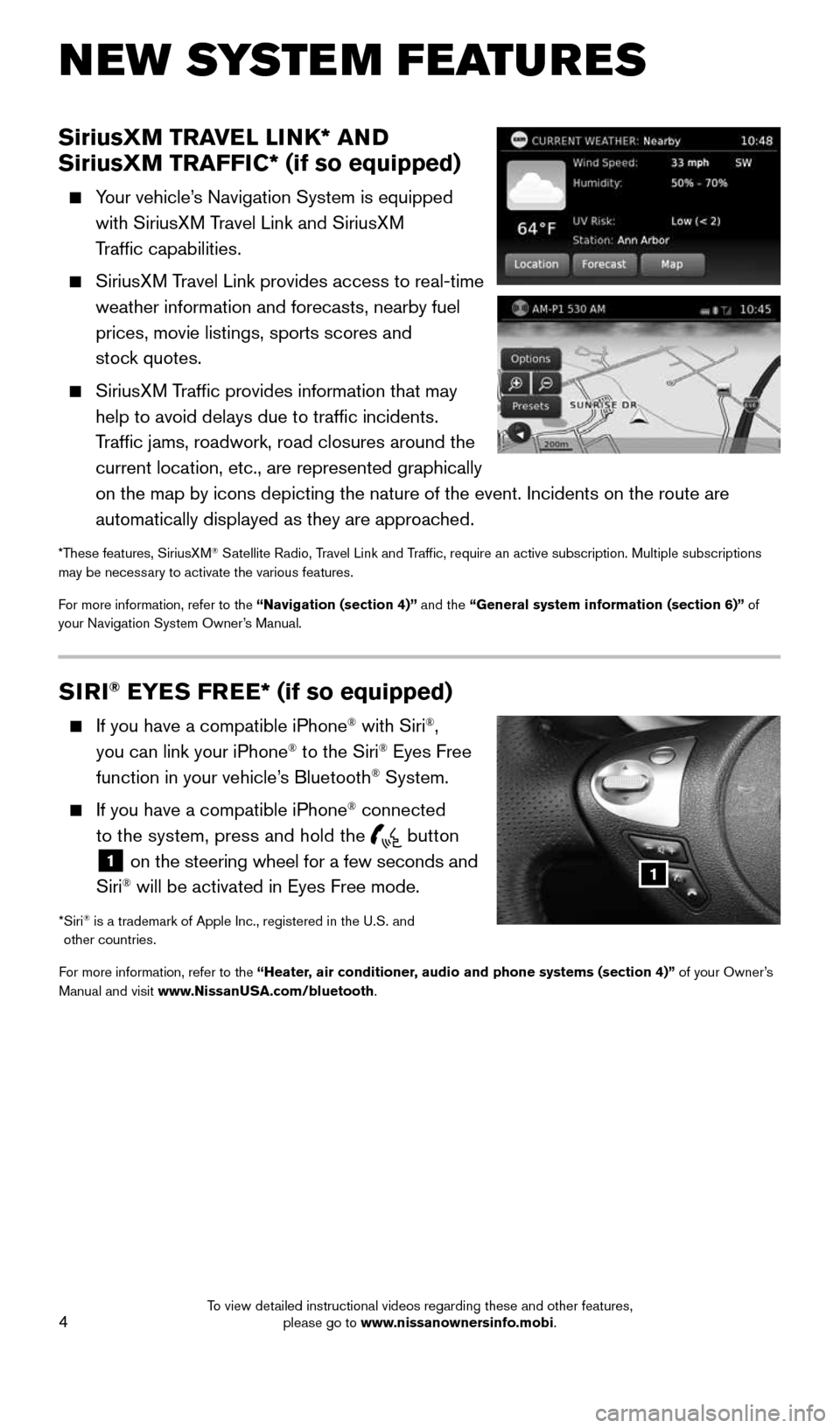
4
SiriusXM TRAVEL LINK* AND
SiriusXM TRAFFIC* (if so equipped)
Your vehicle’s Navigation System is equipped
with SiriusXM Travel Link and SiriusXM
Traffic capabilities.
SiriusXM Travel Link provides access to real-time
weather information and forecasts, nearby fuel
prices, movie listings, sports scores and
stock quotes.
SiriusXM Traffic provides information that may
help to avoid delays due to traffic incidents.
Traffic jams, roadwork, road closures around the
current location, etc., are represented graphically
on the map by icons depicting the nature of the event. Incidents on the \
route are
automatically displayed as they are approached.
*These features, SiriusXM® Satellite Radio, Travel Link and Traffic, require an active subscription. Multiple subscriptions
may be necessary to activate the various features.
For more information, refer to the “Navigation (section 4)” and the “General system information (section 6)” of
your Navigation System Owner’s Manual.
NEW SYSTEM FEATURES
SIRI® EYES FREE* (if so equipped)
If you have a compatible iPhone® with Siri®,
you can link your iPhone® to the Siri® Eyes Free
function in your vehicle’s Bluetooth® System.
If you have a compatible iPhone® connected
to the system, press and hold the
button
1 on the steering wheel for a few seconds and
Siri® will be activated in Eyes Free mode.
* Siri® is a trademark of Apple Inc., registered in the U.S. and
other countries.
For more information, refer to the “Heater, air conditioner, audio and phone systems (section 4)” of your Owner’s
Manual and visit www.NissanUSA.com/bluetooth.
1
1905578_16a_Juke_US_pQRG_081915.indd 48/19/15 11:07 AM
To view detailed instructional videos regarding these and other features, please go to www.nissanownersinfo.mobi.
Page 10 of 28
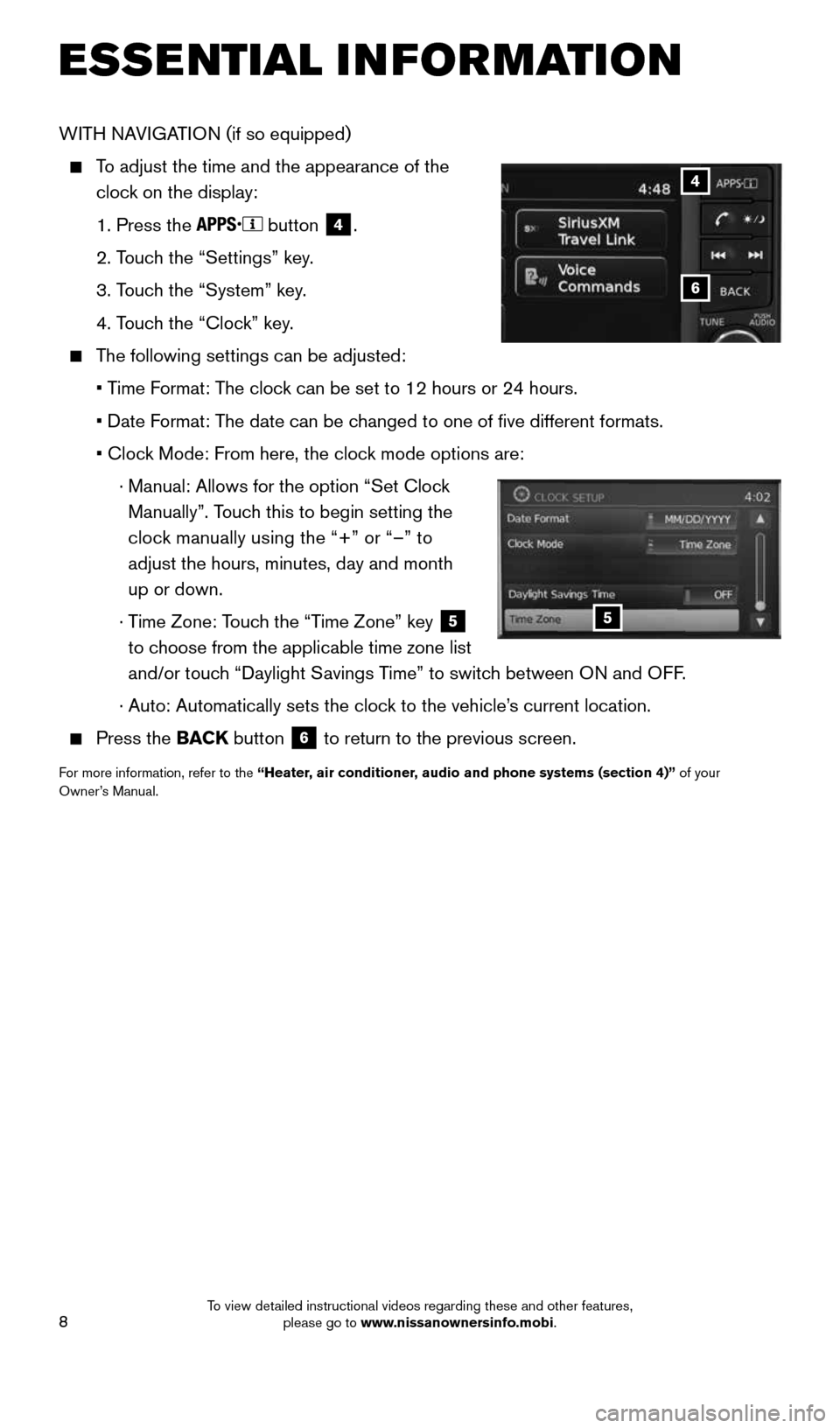
8
WITH NAVIGATION (if so equipped)
To adjust the time and the appearance of the
clock on the display:
1. Press the
button
4.
2. Touch the “Settings” key.
3. Touch the “System” key.
4. Touch the “Clock” key.
The following settings can be adjusted:
• Time Format: The clock can be set to 12 hours or 24 hours.
• Date Format: The date can be changed to one of five different formats.
• Clock Mode: From here, the clock mode options are:
· Manual: Allows for the option “Set Clock
Manually”. Touch this to begin setting the
clock manually using the “+” or “–” to
adjust the hours, minutes, day and month
up or down.
· Time Zone: Touch the “Time Zone” key
5
to choose from the applicable time zone list
and/or touch “Daylight Savings Time” to switch between ON and OFF.
· Auto: Automatically sets the clock to the vehicle’s current location.
Press the BACK button 6 to return to the previous screen.
For more information, refer to the “Heater, air conditioner, audio and phone systems (section 4)” of your
Owner’s Manual.
6
4
5
ESSE NTIAL I N FOR MATION
1905578_16a_Juke_US_pQRG_081915.indd 88/19/15 11:07 AM
To view detailed instructional videos regarding these and other features, please go to www.nissanownersinfo.mobi.
Page 20 of 28
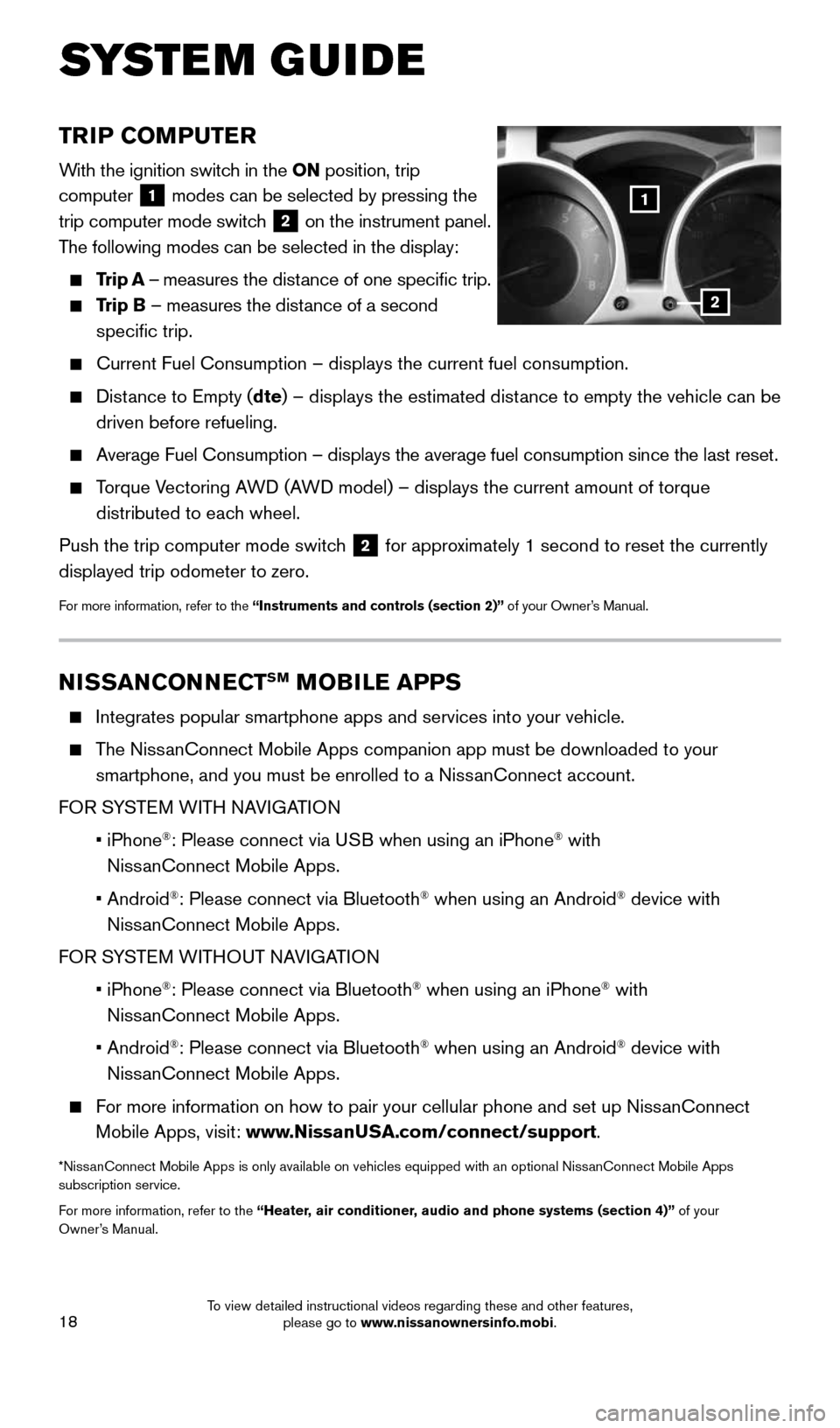
18
TRIP COMPUTER
With the ignition switch in the ON position, trip
computer
1 modes can be selected by pressing the
trip computer mode switch
2 on the instrument panel.
The following modes can be selected in the display:
Trip A – measures the distance of one specific trip.
Trip B – measures the distance of a second
specific trip.
Current Fuel Consumption – displays the current fuel consumption.
Distance to Empty (dte) – displays the estimated distance to empty the vehicle can be
driven before refueling.
Average Fuel Consumption – displays the average fuel consumption since\
the last reset.
Torque Vectoring AWD (AWD model) – displays the current amount of torque
distributed to each wheel.
Push the trip computer mode switch
2 for approximately 1 second to reset the currently
displayed trip odometer to zero.
For more information, refer to the “Instruments and controls (section 2)” of your Owner’s Manual.
NISSANCONNECTSM MOBILE APPS
Integrates popular smartphone apps and services into your vehicle.
The NissanConnect Mobile Apps companion app must be downloaded to your
smartphone, and you must be enrolled to a NissanConnect account.
FOR SYSTEM WITH NAVIGATION
• iPhone
®: Please connect via USB when using an iPhone® with
NissanConnect Mobile Apps.
• Android
®: Please connect via Bluetooth® when using an Android® device with
NissanConnect Mobile Apps.
FOR SYSTEM WITHOUT NAVIGATION
• iPhone
®: Please connect via Bluetooth® when using an iPhone® with
NissanConnect Mobile Apps.
• Android®: Please connect via Bluetooth® when using an Android® device with
NissanConnect Mobile Apps.
For more information on how to pair your cellular phone and set up NissanConnect
Mobile Apps, visit: www.NissanUSA.com/connect/support.
*NissanConnect Mobile Apps is only available on vehicles equipped with an opt\
ional NissanConnect Mobile Apps
subscription service.
For more information, refer to the “Heater, air conditioner, audio and phone systems (section 4)” of your
Owner’s Manual.
SYSTEM GUIDE
2
1
1905578_16a_Juke_US_pQRG_081915.indd 188/19/15 11:08 AM
To view detailed instructional videos regarding these and other features, please go to www.nissanownersinfo.mobi.
Page 22 of 28
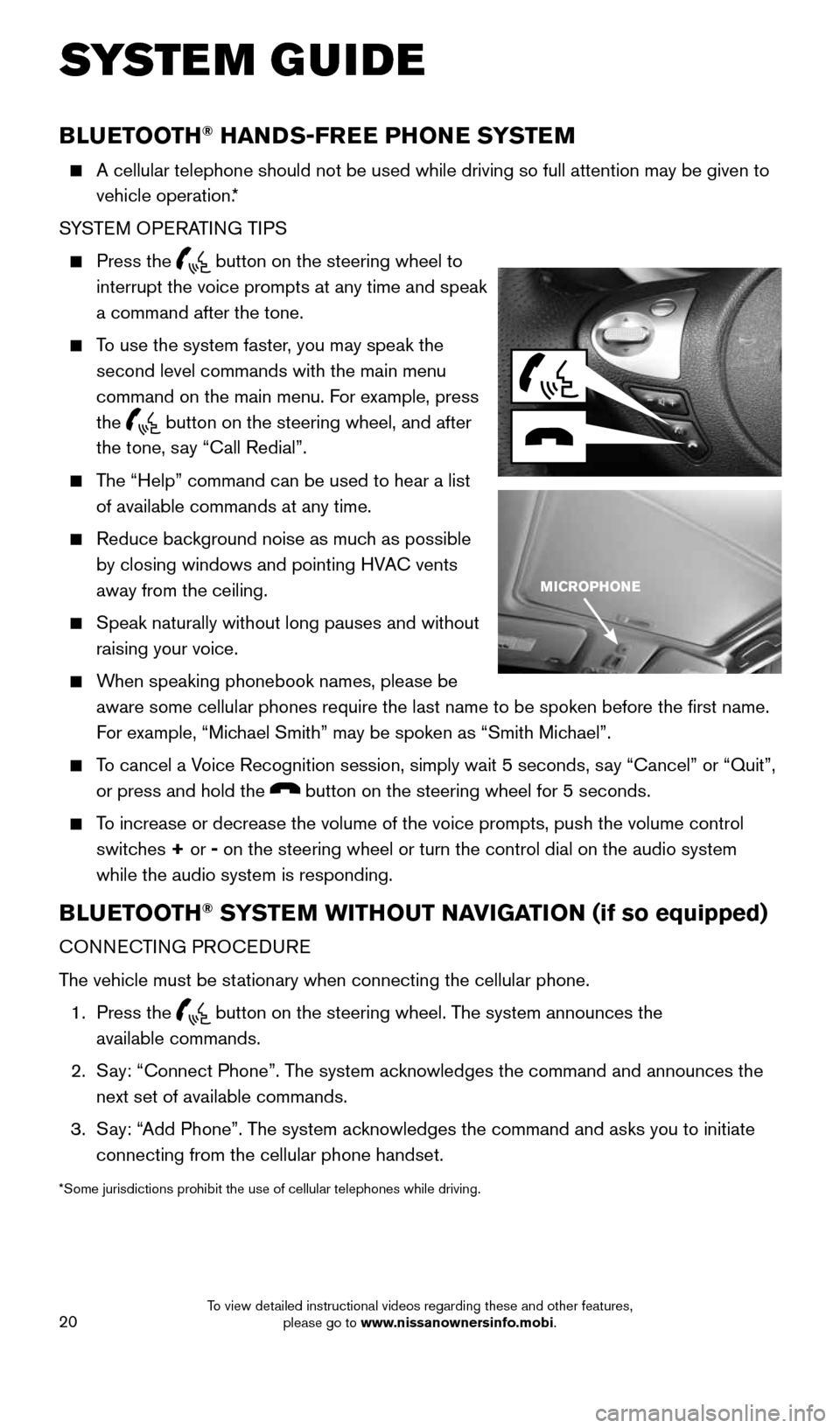
20
BLUETOOTH® HANDS-FREE PHONE SYSTEM
A cellular telephone should not be used while driving so full attention \
may be given to
vehicle operation.*
SYSTEM OPERATING TIPS
Press the button on the steering wheel to
interrupt the voice prompts at any time and speak
a command after the tone.
To use the system faster, you may speak the
second level commands with the main menu
command on the main menu. For example, press
the
button on the steering wheel, and after
the tone, say “Call Redial”.
The “Help” command can be used to hear a list
of available commands at any time.
Reduce background noise as much as possible
by closing windows and pointing HVAC vents
away from the ceiling.
Speak naturally without long pauses and without
raising your voice.
When speaking phonebook names, please be
aware some cellular phones require the last name to be spoken before the\
first name.
For example, “Michael Smith” may be spoken as “Smith Michael”.
To cancel a Voice Recognition session, simply wait 5 seconds, say “Cancel” or “Quit”,
or press and hold the
button on the steering wheel for 5 seconds.
To increase or decrease the volume of the voice prompts, push the volume \
control
switches + or -
on the steering wheel or turn the control dial on the audio system
while the audio system is responding.
BLUETOOTH® SYSTEM WITHOUT NAVIGATION (if so equipped)
CONNECTING PROCEDURE
The vehicle must be stationary when connecting the cellular phone.
1. Press the
button on the steering wheel. The system announces the
available commands.
2. Say: “Connect Phone”. The system acknowledges the command and announces the
next set of available commands.
3. Say: “Add Phone”. The system acknowledges the command and asks you to initiate
connecting from the cellular phone handset.
*Some jurisdictions prohibit the use of cellular telephones while drivin\
g.
SYSTEM GUIDE
1905578_16a_Juke_US_pQRG_081915.indd 208/19/15 11:08 AM
To view detailed instructional videos regarding these and other features, please go to www.nissanownersinfo.mobi.
Page 24 of 28
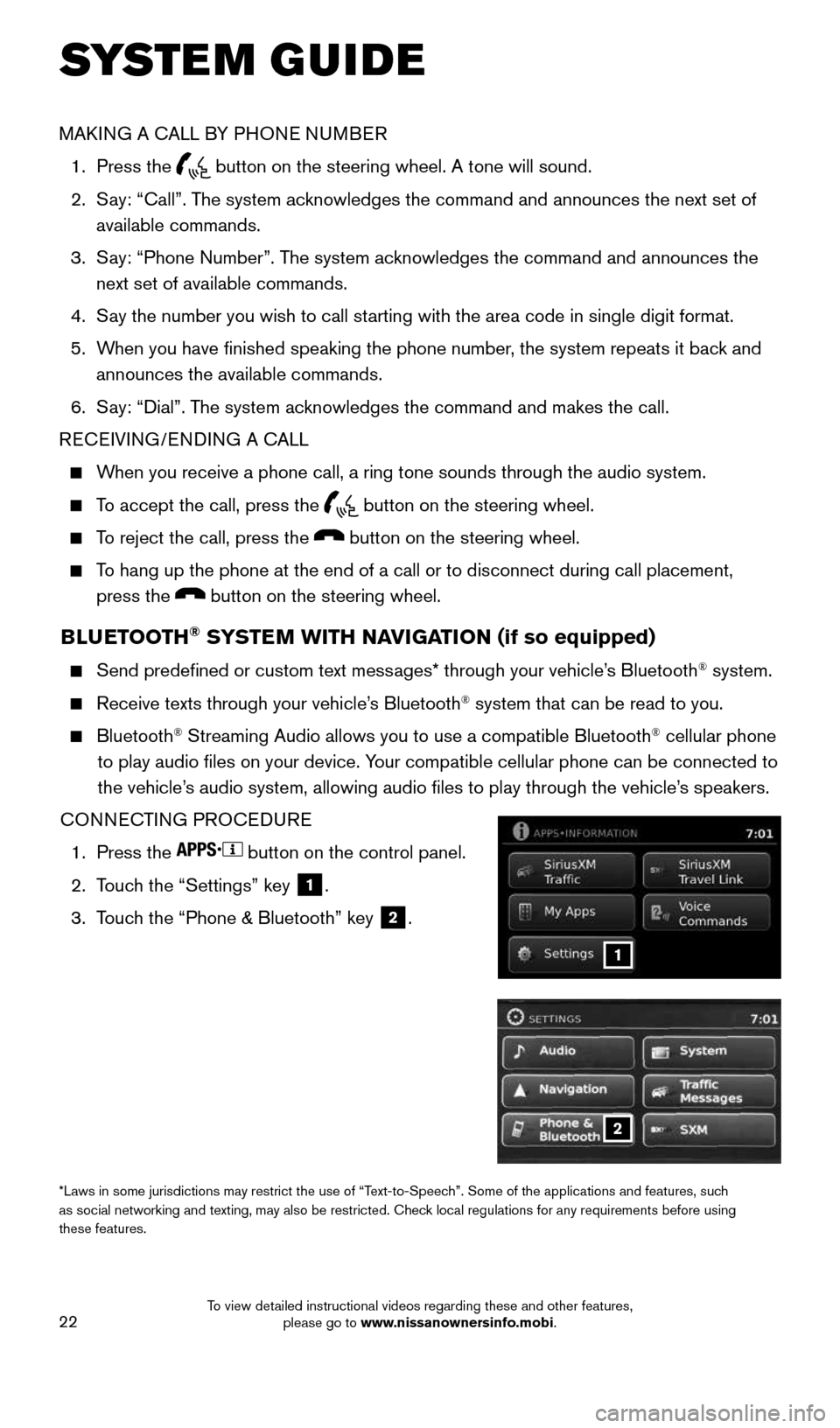
22
BLUETOOTH® SYSTEM WITH NAVIGATION (if so equipped)
Send predefined or custom text messages* through your vehicle’s Bluetooth® system.
Receive texts through your vehicle’s Bluetooth® system that can be read to you.
Bluetooth® Streaming Audio allows you to use a compatible Bluetooth® cellular phone
to play audio files on your device. Your compatible cellular phone can be connected to
the vehicle’s audio system, allowing audio files to play through the vehicle’s speakers.
CONNECTING PROCEDURE
1. Press the
button on the control panel.
2. Touch the “Settings” key
1.
3. Touch the “Phone & Bluetooth” key
2.
1
*Laws in some jurisdictions may restrict the use of “Text-to-Speech”. Some of the applications and features, such
as social networking and texting, may also be restricted. Check local regulations for any requirements before using
these features.
MAKING A CALL BY PHONE NUMBER
1. Press the
button on the steering wheel. A tone will sound.
2. Say: “Call”. The system acknowledges the command and announces the next set of
available commands.
3. Say: “Phone Number”. The system acknowledges the command and announces the
next set of available commands.
4. Say the number you wish to call starting with the area code in single digit format.
5. When you have finished speaking the phone number, the system repeats it back and
announces the available commands.
6. Say: “Dial”. The system acknowledges the command and makes the call.
RECEIVING/ENDING A CALL
When you receive a phone call, a ring tone sounds through the audio syste\
m.
To accept the call, press the button on the steering wheel.
To reject the call, press the button on the steering wheel.
To hang up the phone at the end of a call or to disconnect during call pl\
acement,
press the
button on the steering wheel.
SYSTEM GUIDE
2
1905578_16a_Juke_US_pQRG_081915.indd 228/19/15 11:08 AM
To view detailed instructional videos regarding these and other features, please go to www.nissanownersinfo.mobi.