2016 NISSAN GT-R window
[x] Cancel search: windowPage 12 of 24
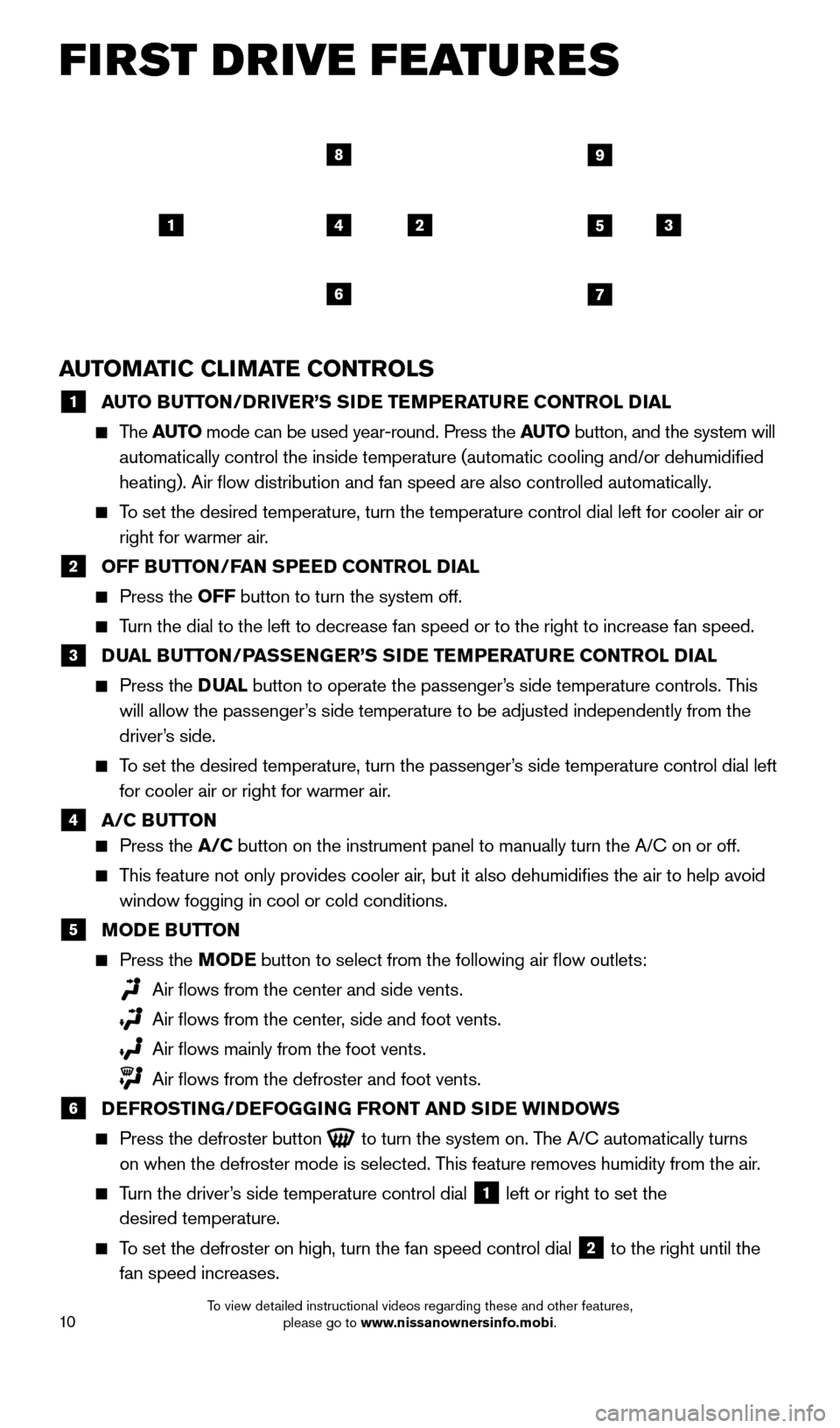
10
FIRST DRIVE FEATURES
AUTOMATIC CLIMATE CONTROLS
1 A UTO BUTTON/DRIVER’S SIDE TEMPERATURE CONTROL DIAL The
AUTO mode can be used year-round. Press the AUTO button, and the system will
automatically control the inside temperature (automatic cooling and/or \
dehumidified
heating). Air flow distribution and fan speed are also controlled aut\
omatically.
To set the desired temperature, turn the temperature control dial left fo\
r cooler air or right for warmer air.
2 OFF B UTTON/FAN SPEED CONTROL DIAL Press the
OFF button to turn the system off.
Turn the dial to the left to decrease fan speed or to the right to increa\
se fan speed.
3 D UAL BUTTON/PASSENGER’S SIDE TEMPERATURE CONTROL DIAL Press the
D UAL button to operate the passenger’s side temperature controls. This
will allow the passenger’s side temperature to be adjusted independently from the
driver’s side.
To set the desired temperature, turn the passenger’s side temperature control dial left for cooler air or right for warmer air.
4 A/C B UTTON
Press the A/C button on the instrument panel to manually turn the A/C on or off.
This feature not only provides cooler air, but it also dehumidifies the air to help avoid
window fogging in cool or cold conditions.
5 M ODE BUTTON Press the MODE button to select from the following air flow outlets:
Air flows from the center and side vents.
Air flows from the center , side and foot vents.
Air flows mainly from the foot vents.
Air flows from the defroster and foot vents.
6 D EFROSTING/DEFOGGING FRONT AND SIDE WINDOWS Press the defroster button
to turn the system on. The A/C automatically turns
on when the defroster mode is selected. This feature removes humidity from the air.
Turn the driver’s side temperature control dial 1 left or right to set the
desired temperature.
To set the defroster on high, turn the fan speed control dial 2 to the right until the
fan speed increases.
145
67
89
23
1852879_16a_GTR_QRG_Guts_123014.indd 1012/30/14 11:37 AM
To view detailed instructional videos regarding these and other features, please go to www.nissanownersinfo.mobi.
Page 13 of 24
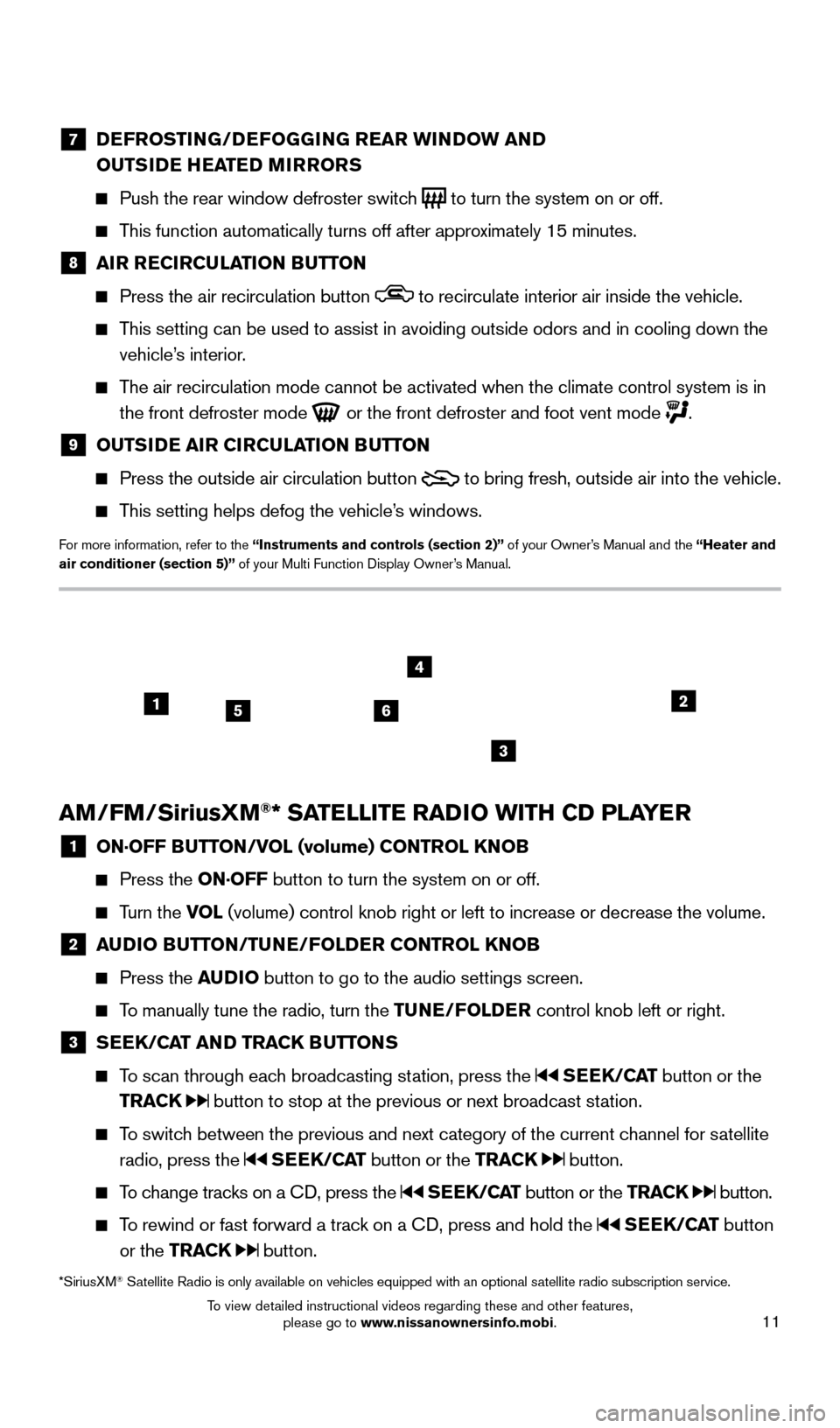
11
7 DEFROSTING/DEFOGGING REAR WINDOW AND
OUTSIDE HEATED MIRRORS
Push the rear window defroster switc h
to turn the system on or off.
This function automatically turns off after approximately 15 minutes.
8 AI R RECIRCULATION BUTTON
Press the air recirculation button to recirculate interior air inside the vehicle.
This setting can be used to assist in avoiding outside odors and in cooli\
ng down the
vehicle’s interior.
The air recirculation mode cannot be activated when the climate control s\
ystem is in the front defroster mode
or the front defroster and foot vent mode .
9 OUTS IDE AIR CIRCULATION BUTTON
Press the outside air circulation button
to bring fresh, outside air into the vehicle.
This setting helps defog the vehicle’s windows.
For more information, refer to the “Instruments and controls (section 2)” of your Owner’s Manual and the “Heater and
air conditioner (section 5)” of your Multi Function Display Owner’s Manual.
AM/FM/SiriusXM®* SATELLITE RADIO WITH CD PLAYER
1 ON·OFF B UTTON/VOL (volume) CONTROL KNOB
Press the
ON·OFF button to turn the system on or off.
Turn the VOL (volume) control knob right or left to increase or decrease the volume.
2 AUDIO BUTTON/TUNE/FOLDER CONTROL KNOB
Press the
AUDIO button to go to the audio settings screen.
To manually tune the radio, turn the TUNE/FOLDER control knob left or right.
3 SEEK/CAT AND TRACK BUTTONS
To scan through each broadcasting station, press the
SEEK/CAT button or the
TRACK
button to stop at the previous or next broadcast station.
To switch between the previous and next category of the current channel for satellite radio, press the
SEEK/CAT button or the TRACK button.
To change tracks on a CD, press the SEEK/CAT button or the TRACK button.
To rewind or fast forward a track on a CD, press and hold the SEEK/CAT button
or the TRACK
button.
*SiriusXM® Satellite Radio is only available on vehicles equipped with an optional s\
atellite radio subscription service.
256
3
4
1
1852879_16a_GTR_QRG_Guts_123014.indd 1112/30/14 11:37 AM
To view detailed instructional videos regarding these and other features, please go to www.nissanownersinfo.mobi.
Page 18 of 24
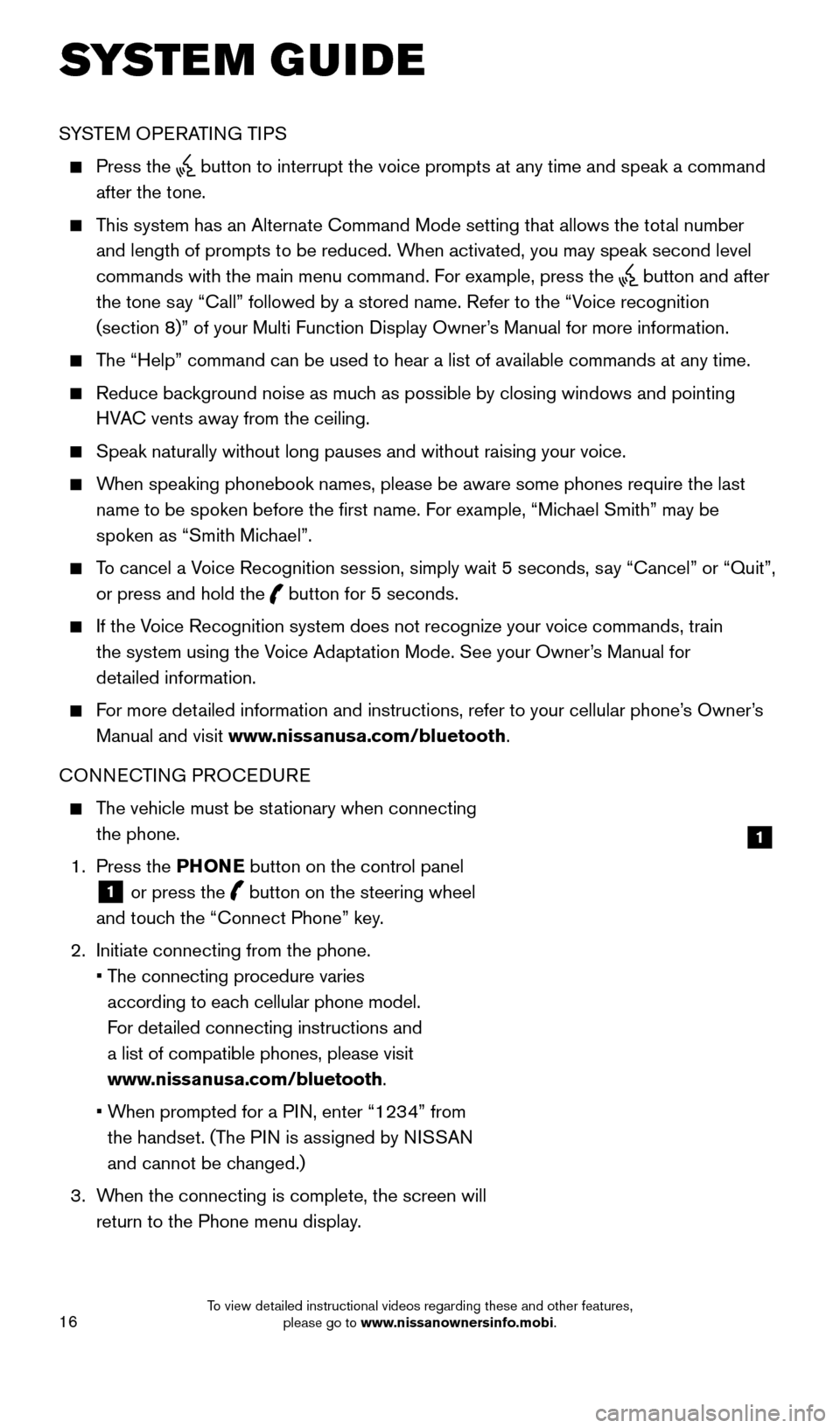
16
SYSTEM GUIDE
SYSTEM OPERATING TIPS
Press the button to interrupt the voice prompts at any time and speak a command
after the tone.
This system has an Alternate Command Mode setting that allows the total number and length of prompts to be reduced. When activated, you may speak second level
commands with the main menu command. For example, press the
button and after
the tone say “Call” followed by a stored name. Refer to the “Voice recognition
(section 8)” of your Multi Function Display Owner’s Manual for more information.
The “Help” command can be used to hear a list of available commands\
at any time.
Reduce bac kground noise as much as possible by closing windows and pointing
HVAC vents away from the ceiling.
Speak naturally without long pauses and without raising your voice.
When speaking phonebook names, please be aware some phones require the la\
st name to be spoken before the first name. For example, “Michael Smith” may be
spoken as “Smith Michael”.
To cancel a Voice Recognition session, simply wait 5 seconds, say “Cancel” or “Quit”, or press and hold the
button for 5 seconds.
If the Voice Recognition system does not recognize your voice commands, train the system using the Voice Adaptation Mode. See your Owner’s Manual for
detailed information.
For more detailed information and instructions, refer to your cellular phone’s Owner’s Manual and visit www.nissanusa.com/bluetooth.
CONNECTING PROCEDURE
The vehicle must be stationary when connecting the phone.
1.
Press the PHONE button on the control panel
1 or press the
button on the steering wheel
and touch the “Connect Phone” key.
2.
Initiate connecting from the phone.
•
T
he connecting procedure varies
according to each cellular phone model.
For detailed connecting instructions and
a list of compatible phones, please visit
www.nissanusa.com/bluetooth.
•
W
hen prompted for a PIN, enter “1234” from
the handset. (The PIN is assigned by NISSAN
and cannot be changed.)
3.
W
hen the connecting is complete, the screen will
return to the Phone menu display.
1
1852879_16a_GTR_QRG_Guts_123014.indd 1612/30/14 11:37 AM
To view detailed instructional videos regarding these and other features, please go to www.nissanownersinfo.mobi.