2016 NISSAN GT-R key
[x] Cancel search: keyPage 3 of 24
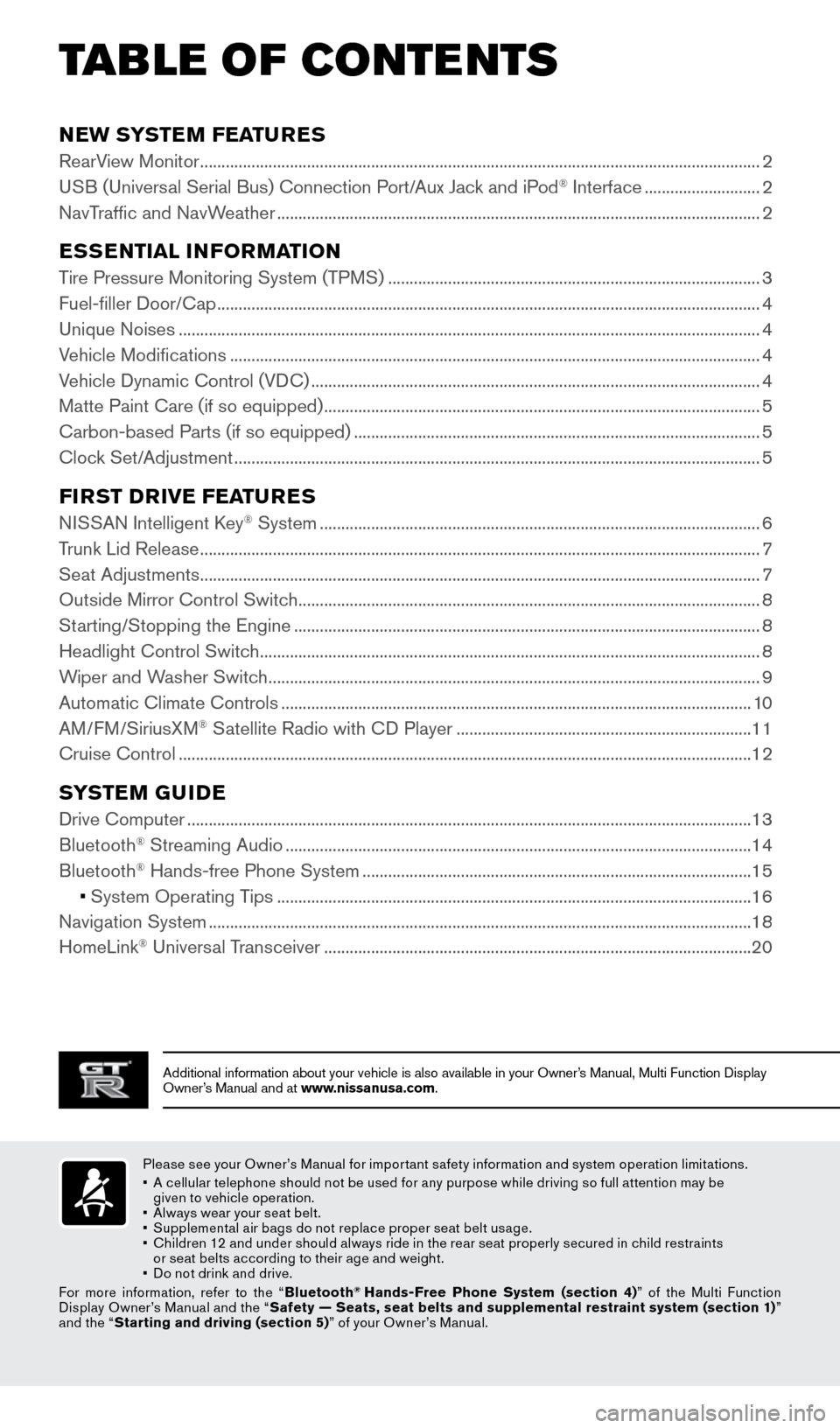
TAB LE OF CONTE NTS
Additional information about your vehicle is also available in your Owne\
r’s Manual, Multi Function Display
Owner’s Manual and at www.nissanusa.com.
NEW SYSTEM FEATURES
RearView Monitor ........................................................................\
...........................................................2
USB (Universal Serial Bus) Connection Port/Aux Jack and iPod® Interface ........................... 2
NavTraffic and NavWeather
........................................................................\
......................................... 2
ESSENTIAL INFORMATION
Tire Pressure Monitoring System (TPMS) ........................................................................\
...............3
Fuel-filler Door/Cap ........................................................................\
....................................................... 4
Unique Noises
........................................................................\
................................................................ 4
Vehicle Modifications
........................................................................\
.................................................... 4
Vehicle Dynamic Control (VDC)
........................................................................\
................................. 4
Matte Paint Care (if so equipped)
........................................................................\
.............................. 5
Carbon-based Parts (if so equipped)
........................................................................\
....................... 5
Clock Set/Adjustment
........................................................................\
................................................... 5
FIRST DRIVE FEATURES
NISSAN Intelligent Key® System ........................................................................\
...............................6
Trunk Lid Release
........................................................................\
........................................................... 7
Seat Adjustments
........................................................................\
........................................................... 7
Outside Mirror Control Switch
........................................................................\
.................................... 8
Starting/Stopping the Engine
........................................................................\
..................................... 8
Headlight Control Switch
........................................................................\
............................................. 8
Wiper and Washer Switch
........................................................................\
........................................... 9
Automatic Climate Controls
........................................................................\
...................................... 10
AM/FM/SiriusXM
® Satellite Radio with CD Player ..................................................................... 11
Cruise Control
........................................................................\
.............................................................. 12
SYSTEM GUIDE
Drive Computer ........................................................................\
............................................................13
Bluetooth® Streaming Audio ........................................................................\
..................................... 14
Bluetooth® Hands-free Phone System ........................................................................\
................... 15
• System Operating Tips
............................................................................................................... 16
Navigation System
........................................................................\
....................................................... 18
HomeLink
® Universal Transceiver ........................................................................\
............................ 20
Please see your Owner’s Manual for impor tant safety information and system operation limitations.
•
A c
ellular telephone should not be used for any purpose while driving so full attention may be
given to vehicle operation.
•
A
lways wear your seat belt.
•
S
upplemental air bags do not replace proper seat belt usage.
•
C
hildren 12 and under should always ride in the rear seat properly secured in child restraints
or seat belts according to their age and weight.
•
D
o not drink and drive.
For more information, refer to the “ Bluetooth
® Hands-Free Phone System (section 4) ” of the Multi Function
Display Owner’s Manual and the “ Safety — Seats, seat belts and supplemental restraint system (section 1) ”
and the “ Starting and driving (section 5) ” of your Owner’s Manual.
1852879_16a_GTR_QRG_Guts_123014.indd 112/30/14 11:37 AM
Page 7 of 24
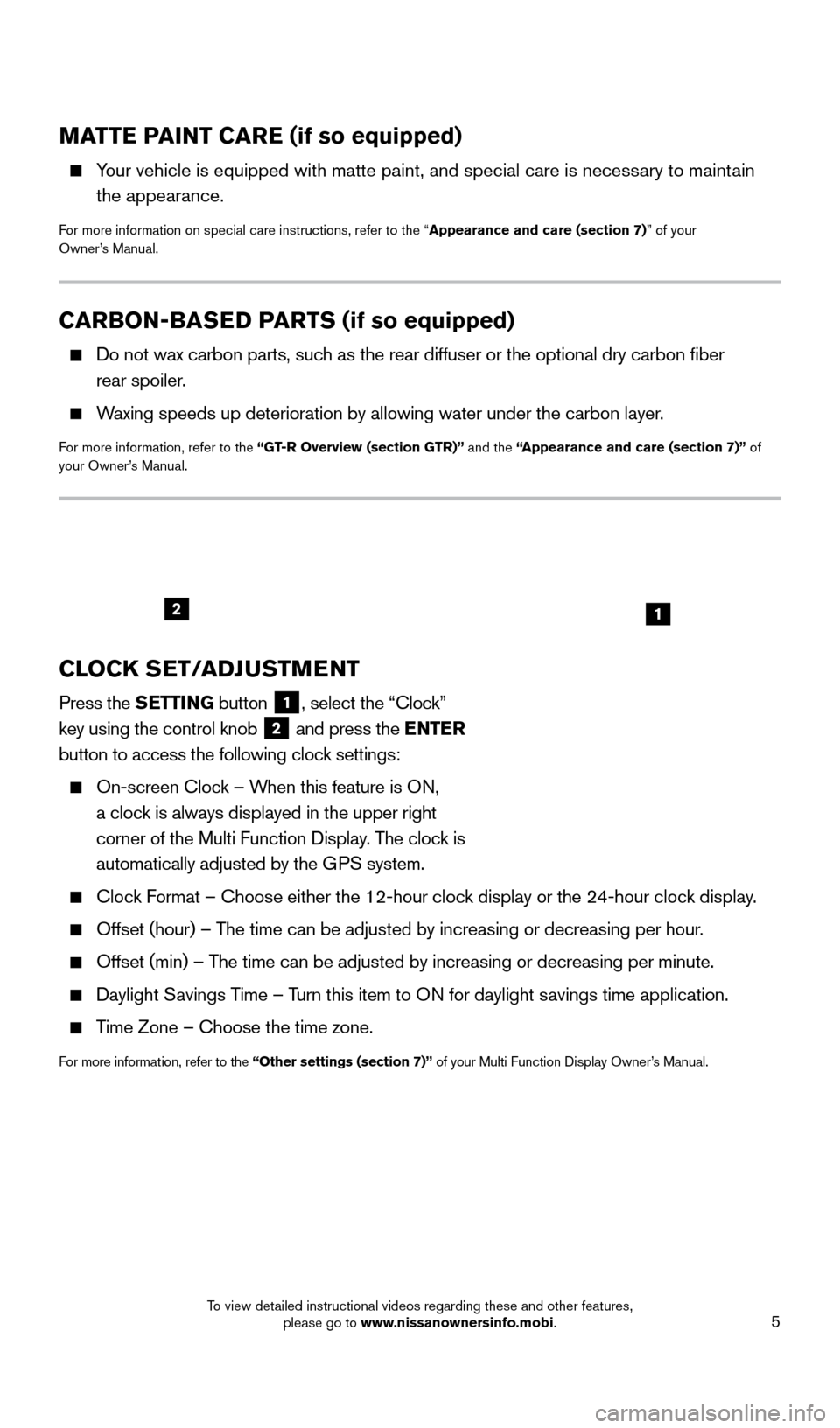
5
CARBON-BASED PARTS (if so equipped)
Do not wax carbon parts, suc h as the rear diffuser or the optional dry carbon fiber
rear spoiler.
Waxing speeds up deterioration by allowing water under the carbon layer.
For more information, refer to the “GT-R Overview (section GTR)” and the “Appearance and care (section 7)” of
your Owner’s Manual.
MATTE PAINT CARE (if so equipped)
Your vehicle is equipped with matte paint, and special care is necessary to maintain the appearance.
For more information on special care instructions, refer to the “Appearance and care (section 7)” of your
Owner’s Manual.
CLOCK SET/ADJUSTMENT
Press the SETTING button 1, select the “Clock”
key using the control knob
2 and press the ENTER
button to access the following clock settings:
On-screen Cloc
k – When this feature is ON,
a clock is always displayed in the upper right
corner of the Multi Function Display. The clock is
automatically adjusted by the GPS system.
Clock Format – Choose either the 12-hour clock display or the 24-hour clock display.
Offset (hour) – T he time can be adjusted by increasing or decreasing per hour.
Offset (min) – The time can be adjusted by increasing or decreasing per minute.
Daylight Savings Time – Turn this item to ON for daylight savings time application.
Time Zone – Choose the time zone.
For more information, refer to the “Other settings (section 7)” of your Multi Function Display Owner’s Manual.
12
1852879_16a_GTR_QRG_Guts_123014.indd 512/30/14 11:37 AM
To view detailed instructional videos regarding these and other features, please go to www.nissanownersinfo.mobi.
Page 8 of 24
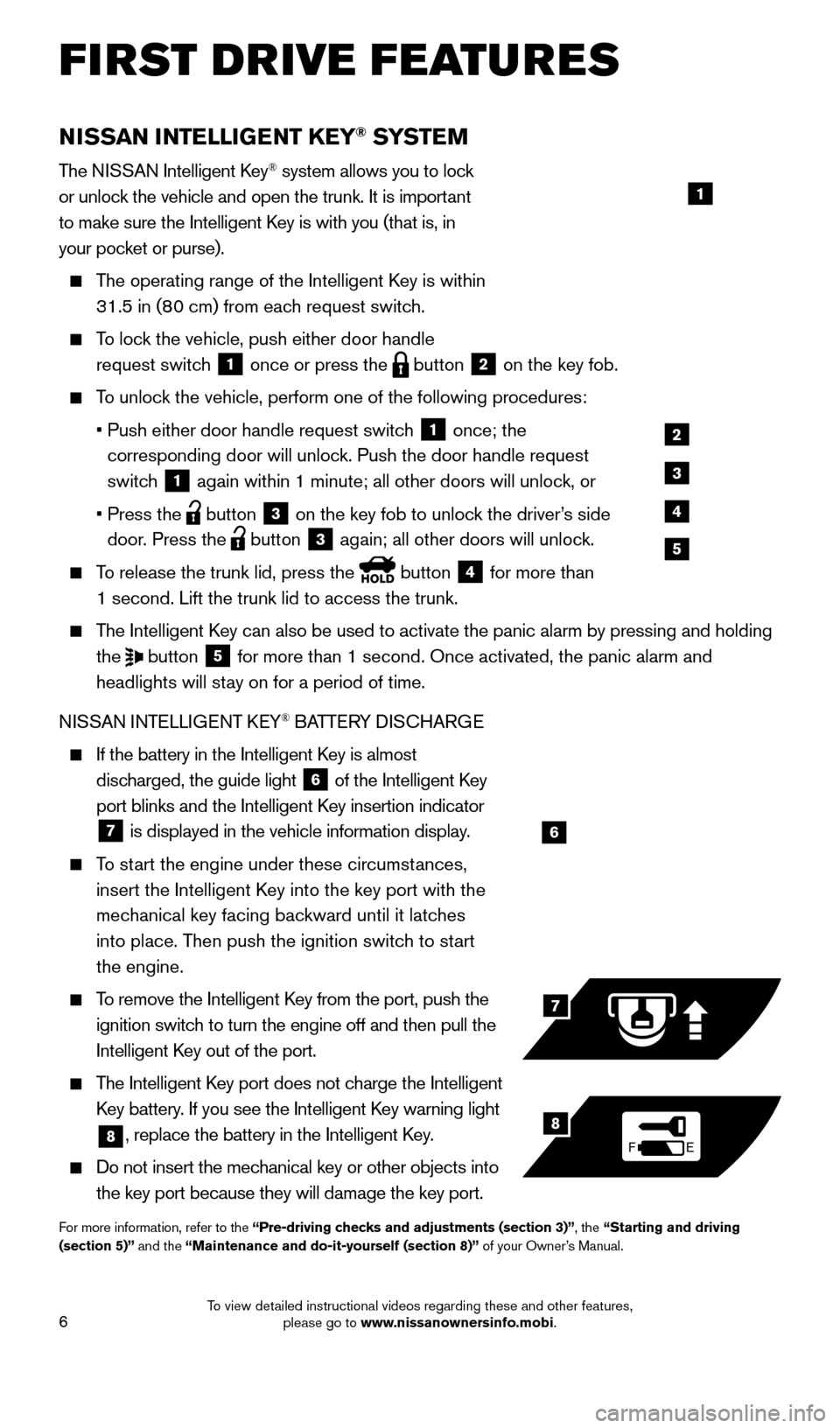
6
NISSAN INTELLIGENT KEY® SYSTE M
The NISSAN Intelligent Key® system allows you to lock
or unlock the vehicle and open the trunk. It is important
to make sure the Intelligent Key is with you (that is, in
your pocket or purse).
The operating range of the Intelligent Key is within
31.5 in (80 cm) from each request switch.
To lock the vehicle, push either door handle request switch
1 once or press the
button
2 on the key fob.
To unlock the vehicle, perform one of the following procedures:
•
Push either door handle request switc
h
1 once; the
corresponding door will unlock. Push the door handle request
switch
1 again within 1 minute; all other doors will unlock, or
•
Press the button
3 on the key fob to unlock the driver’s side
door. Press the button 3 again; all other doors will unlock.
To release the trunk lid, press the
button
4 for more than
1 second. Lift the trunk lid to access the trunk.
The Intelligent Key can also be used to activate the panic alarm by pressing and holding the
button
5 for more than 1 second. Once activated, the panic alarm and
headlights will stay on for a period of time.
NISSAN INTELLIGENT KEY
® BATTERY DISCHARGE
If the battery in the Intelligent K ey is almost
discharged, the guide light
6 of the Intelligent Key
port blinks and the Intelligent Key insertion indicator
7 is displayed in the vehicle information display.
To start the engine under these circumstances,
insert the Intelligent Key into the key port with the
mechanical key facing backward until it latches
into place. Then push the ignition switch to start
the engine.
To remove the Intelligent Key from the port, push the
ignition switch to turn the engine off and then pull the
Intelligent Key out of the port.
The Intelligent Key port does not charge the Intelligent
Key battery. If you see the Intelligent Key warning light
8, replace the battery in the Intelligent Key.
Do not insert the mechanical key or other objects into
the key port because they will damage the key port.
For more information, refer to the “Pre-driving checks and adjustments (section 3)”, the “Starting and driving
(section 5)” and the “Maintenance and do-it-yourself (section 8)” of your Owner’s Manual.
6
FE
7
8
FIRST DRIVE FEATURES
1
2
3
4
5
1852879_16a_GTR_QRG_Guts_123014.indd 612/30/14 11:37 AM
To view detailed instructional videos regarding these and other features, please go to www.nissanownersinfo.mobi.
Page 9 of 24
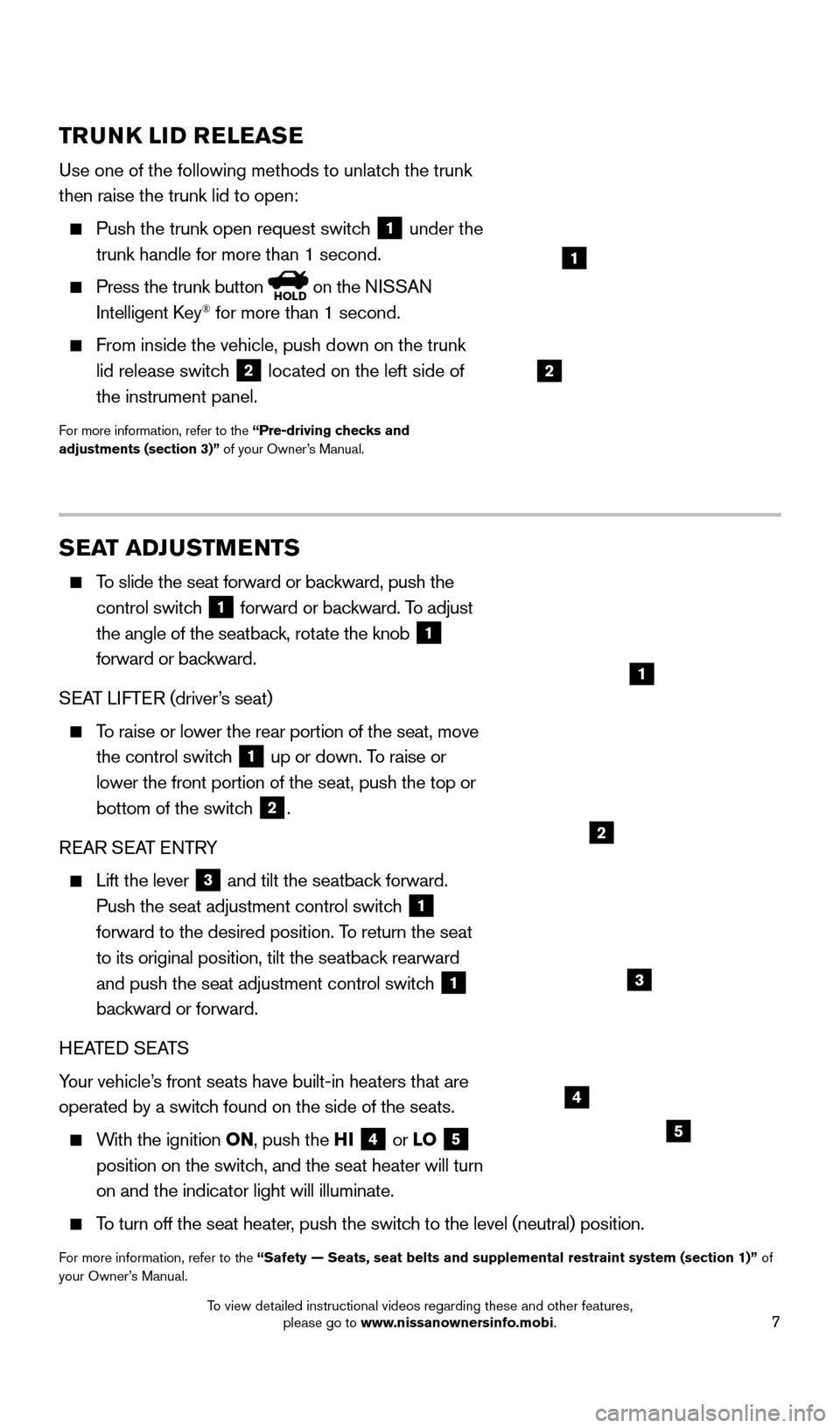
7
TRUNK LID RELEASE
Use one of the following methods to unlatch the trunk
then raise the trunk lid to open:
Push the trunk open request switc h
1 under the
trunk handle for more than 1 second.
Press the trunk button HOLD on the NISSAN
Intelligent Key® for more than 1 second.
From inside the vehicle, push down on the trunk
lid release switch
2 located on the left side of
the instrument panel.
For more information, refer to the “Pre-driving checks and
adjustments (section 3)” of your Owner’s Manual.
1
SEAT ADJUSTMENTS
To slide the seat forward or backward, push the control switch
1 forward or backward. To adjust
the angle of the seatback, rotate the knob 1
forward or backward.
SEAT LIFTER (driver’s seat)
To raise or lower the rear portion of the seat, move the control switch
1 up or down. To raise or
lower the front portion of the seat, push the top or
bottom of the switch
2.
REAR SEAT ENTRY
Lift the lever 3 and tilt the seatback forward.
Push the seat adjustment control switch 1
forward to the desired position. To return the seat
to its original position, tilt the seatback rearward
and push the seat adjustment control switch
1
backward or forward.
HEATED SEATS
Your vehicle’s front seats have built-in heaters that are
operated by a switch found on the side of the seats.
With the ignition ON, push the HI 4 or LO 5
position on the switch, and the seat heater will turn
on and the indicator light will illuminate.
To turn off the seat heater, push the switch to the level (neutral) position.
For more information, refer to the “Safety — Seats, seat belts and supplemental restraint system (se\
ction 1)” of
your Owner’s Manual.
3
2
4
5
2
1
1852879_16a_GTR_QRG_Guts_123014.indd 712/30/14 11:37 AM
To view detailed instructional videos regarding these and other features, please go to www.nissanownersinfo.mobi.
Page 10 of 24
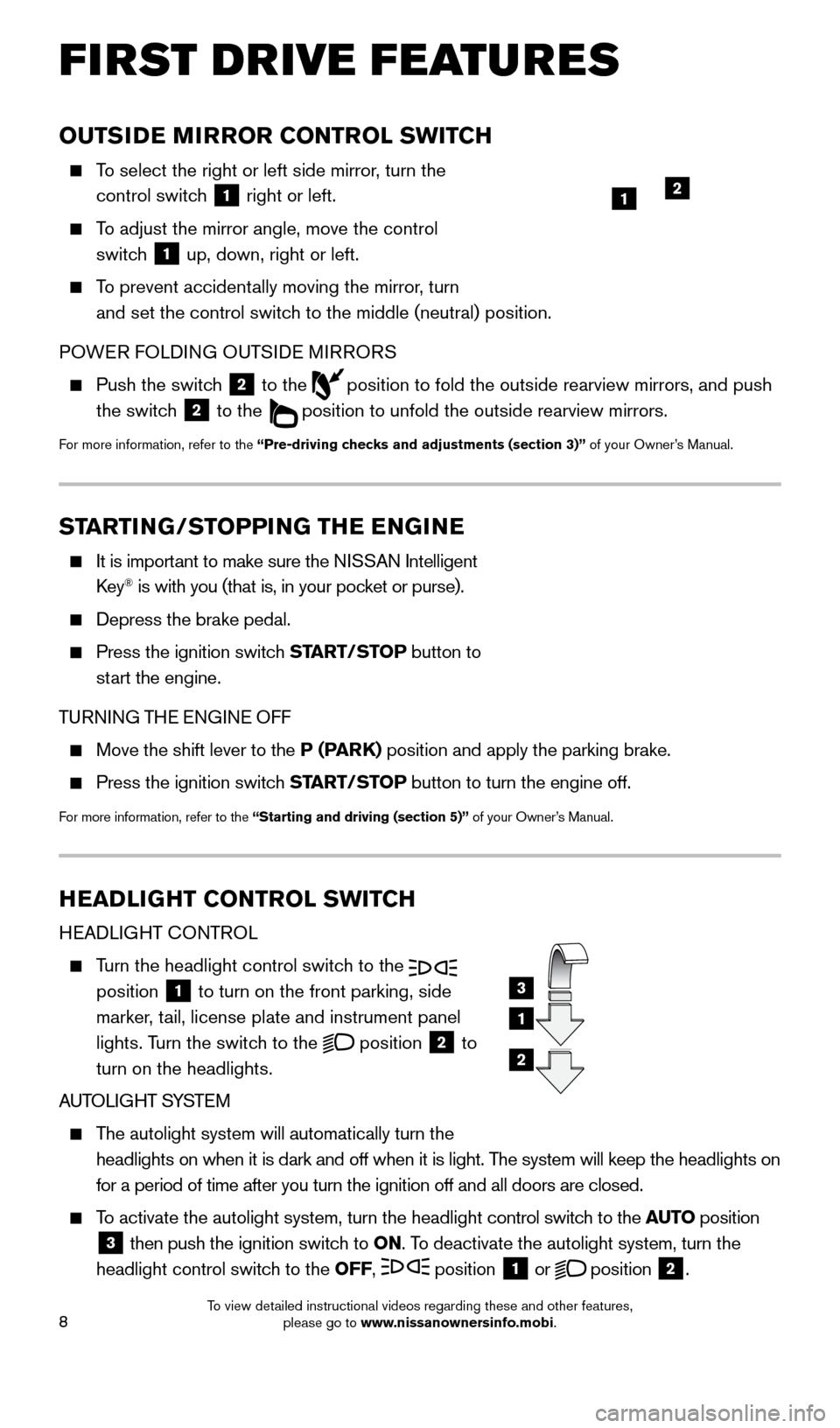
8
OUTSIDE MIRROR CONTROL SWITCH
To select the right or left side mirror, turn the control switch
1 right or left.
To adjust the mirror angle, move the control
switch
1 up, down, right or left.
To prevent accidentally moving the mirror, turn
and set the control switch to the middle (neutral) position.
POWER FOLDING OUTSIDE MIRRORS
Push the switc h
2 to the
position to fold the outside rearview mirrors, and push
the switch
2 to the
position to unfold the outside rearview mirrors.
For more information, refer to the “Pre-driving checks and adjustments (section 3)” of your Owner’s Manual.
HEADLIGHT CONTROL SWITCH
HEADLIGHT CONTROL
Turn the headlight control switch to the
position 1 to turn on the front parking, side
marker, tail, license plate and instrument panel
lights. Turn the switch to the
position
2 to
turn on the headlights.
AUTOLIGHT SYSTEM
The autolight system will automatically turn the
headlights on when it is dark and off when it is light. The system will keep the headlights on
for a period of time after you turn the ignition off and all doors are c\
losed.
To activate the autolight system, turn the headlight control switch to the AUTO position
3 then push the ignition switch to
ON. To deactivate the autolight system, turn the
headlight control switch to the OFF, position 1 or
position
2.
3
1
2
FIRST DRIVE FEATURES
1
STARTING/STOPPING THE ENGINE
It is import ant to make sure the NISSAN Intelligent
Key® is with you (that is, in your pocket or purse).
Depress the brake pedal.
Press the ignition switc h START/STOP button to
start the engine.
TURNING THE ENGINE OFF
Move the shift lever to the P (PARK) position and apply the parking brake.
Press the ignition switch START/STOP button to turn the engine off.
For more information, refer to the “Starting and driving (section 5)” of your Owner’s Manual.
2
1852879_16a_GTR_QRG_Guts_123014.indd 812/30/14 11:37 AM
To view detailed instructional videos regarding these and other features, please go to www.nissanownersinfo.mobi.
Page 17 of 24
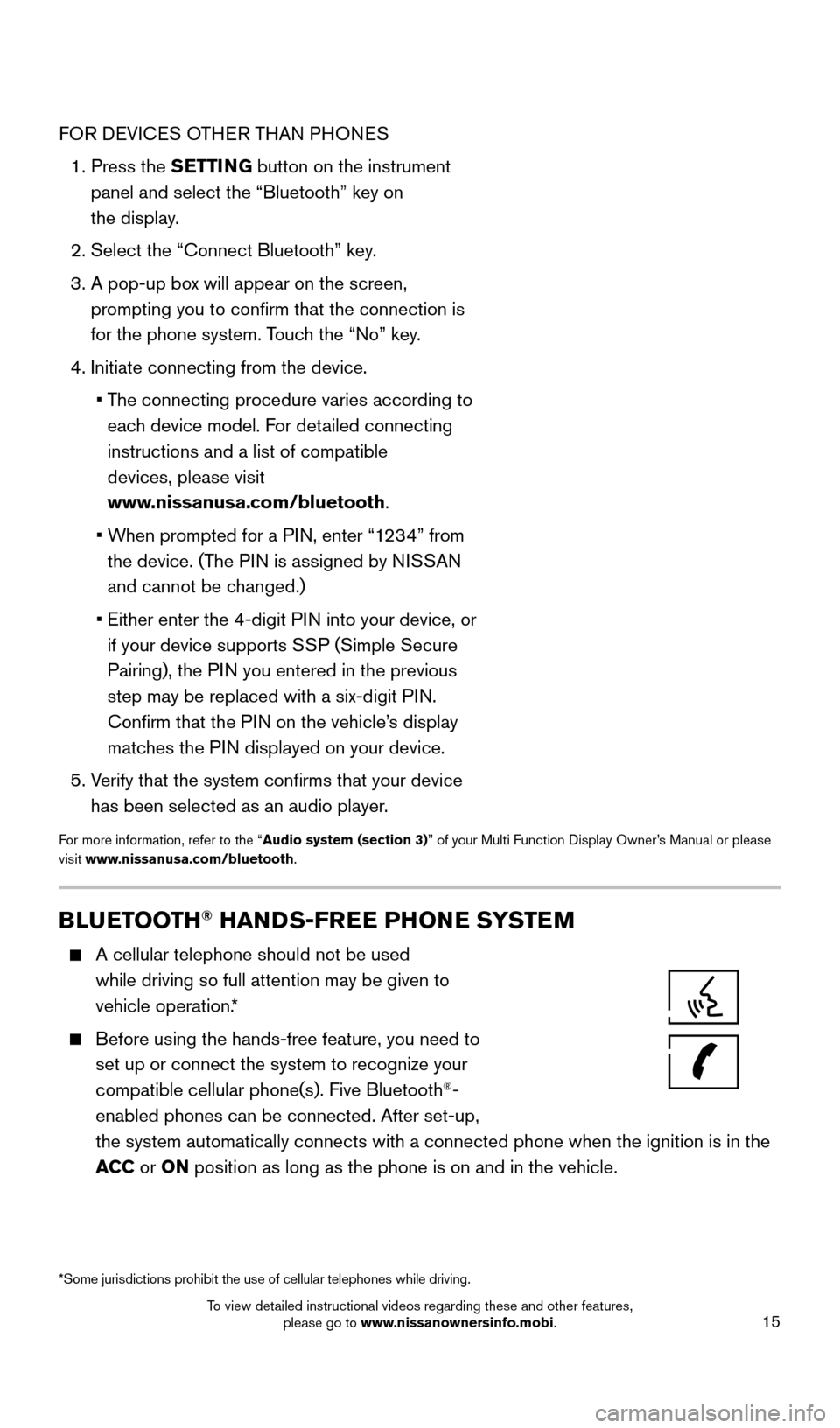
15
FOR DEVICES OTHER THAN PHONES
1.
Press the
SETTING button on the instrument
panel and select the “Bluetooth” key on
the display.
2. Select the “Connect Bluetooth” key
.
3.
A pop-up bo
x will appear on the screen,
prompting you to confirm that the connection is
for the phone system. Touch the “No” key.
4. Initiate connecting from the device.
•
T
he connecting procedure varies according to
each device model. For detailed connecting
instructions and a list of compatible
devices, please visit
www.nissanusa.com/bluetooth.
•
W
hen prompted for a PIN, enter “1234” from
the device. (The PIN is assigned by NISSAN
and cannot be changed.)
•
Either enter the 4-digit P
IN into your device, or
if your device supports SSP (Simple Secure
Pairing), the PIN you entered in the previous
step may be replaced with a six-digit PIN.
Confirm that the PIN on the vehicle’s display
matches the PIN displayed on your device.
5.
V
erify that the system confirms that your device
has been selected as an audio player.
For more information, refer to the “Audio system (section 3)” of your Multi Function Display Owner’s Manual or please
visit www.nissanusa.com/bluetooth.
BLUETOOTH® HANDS-FREE PHONE SYSTEM
A cellular telephone should not be used
while driving so full attention may be given to
vehicle operation.*
Before using the hands-free feature, you need to
set up or connect the system to recognize your
compatible cellular phone(s). Five Bluetooth
®-
enabled phones can be connected. After set-up,
the system automatically connects with a connected phone when the igniti\
on is in the
ACC or ON position as long as the phone is on and in the vehicle.
*Some jurisdictions prohibit the use of cellular telephones while drivin\
g.
1852879_16a_GTR_QRG_Guts_123014.indd 1512/30/14 11:37 AM
To view detailed instructional videos regarding these and other features, please go to www.nissanownersinfo.mobi.
Page 18 of 24
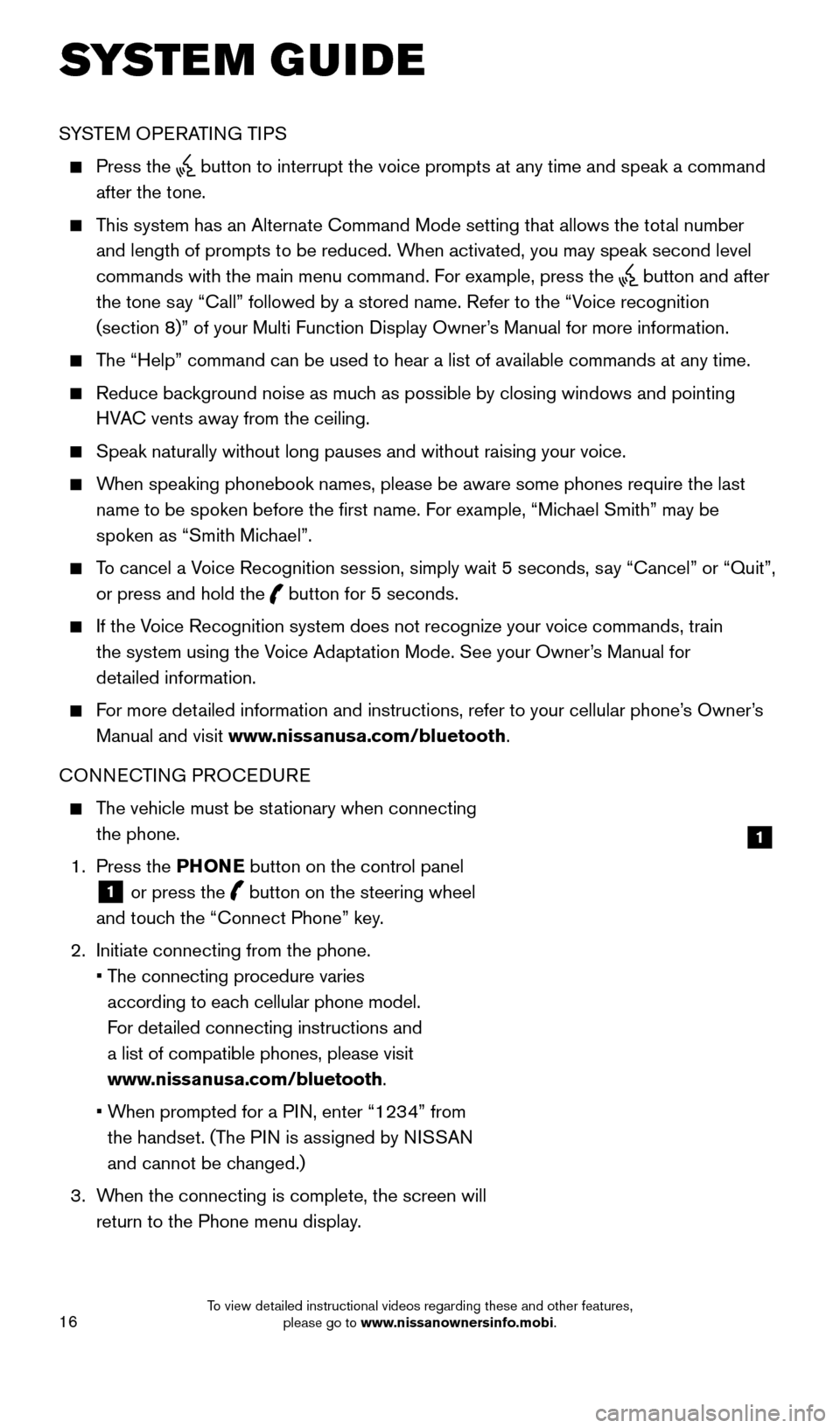
16
SYSTEM GUIDE
SYSTEM OPERATING TIPS
Press the button to interrupt the voice prompts at any time and speak a command
after the tone.
This system has an Alternate Command Mode setting that allows the total number and length of prompts to be reduced. When activated, you may speak second level
commands with the main menu command. For example, press the
button and after
the tone say “Call” followed by a stored name. Refer to the “Voice recognition
(section 8)” of your Multi Function Display Owner’s Manual for more information.
The “Help” command can be used to hear a list of available commands\
at any time.
Reduce bac kground noise as much as possible by closing windows and pointing
HVAC vents away from the ceiling.
Speak naturally without long pauses and without raising your voice.
When speaking phonebook names, please be aware some phones require the la\
st name to be spoken before the first name. For example, “Michael Smith” may be
spoken as “Smith Michael”.
To cancel a Voice Recognition session, simply wait 5 seconds, say “Cancel” or “Quit”, or press and hold the
button for 5 seconds.
If the Voice Recognition system does not recognize your voice commands, train the system using the Voice Adaptation Mode. See your Owner’s Manual for
detailed information.
For more detailed information and instructions, refer to your cellular phone’s Owner’s Manual and visit www.nissanusa.com/bluetooth.
CONNECTING PROCEDURE
The vehicle must be stationary when connecting the phone.
1.
Press the PHONE button on the control panel
1 or press the
button on the steering wheel
and touch the “Connect Phone” key.
2.
Initiate connecting from the phone.
•
T
he connecting procedure varies
according to each cellular phone model.
For detailed connecting instructions and
a list of compatible phones, please visit
www.nissanusa.com/bluetooth.
•
W
hen prompted for a PIN, enter “1234” from
the handset. (The PIN is assigned by NISSAN
and cannot be changed.)
3.
W
hen the connecting is complete, the screen will
return to the Phone menu display.
1
1852879_16a_GTR_QRG_Guts_123014.indd 1612/30/14 11:37 AM
To view detailed instructional videos regarding these and other features, please go to www.nissanownersinfo.mobi.
Page 19 of 24
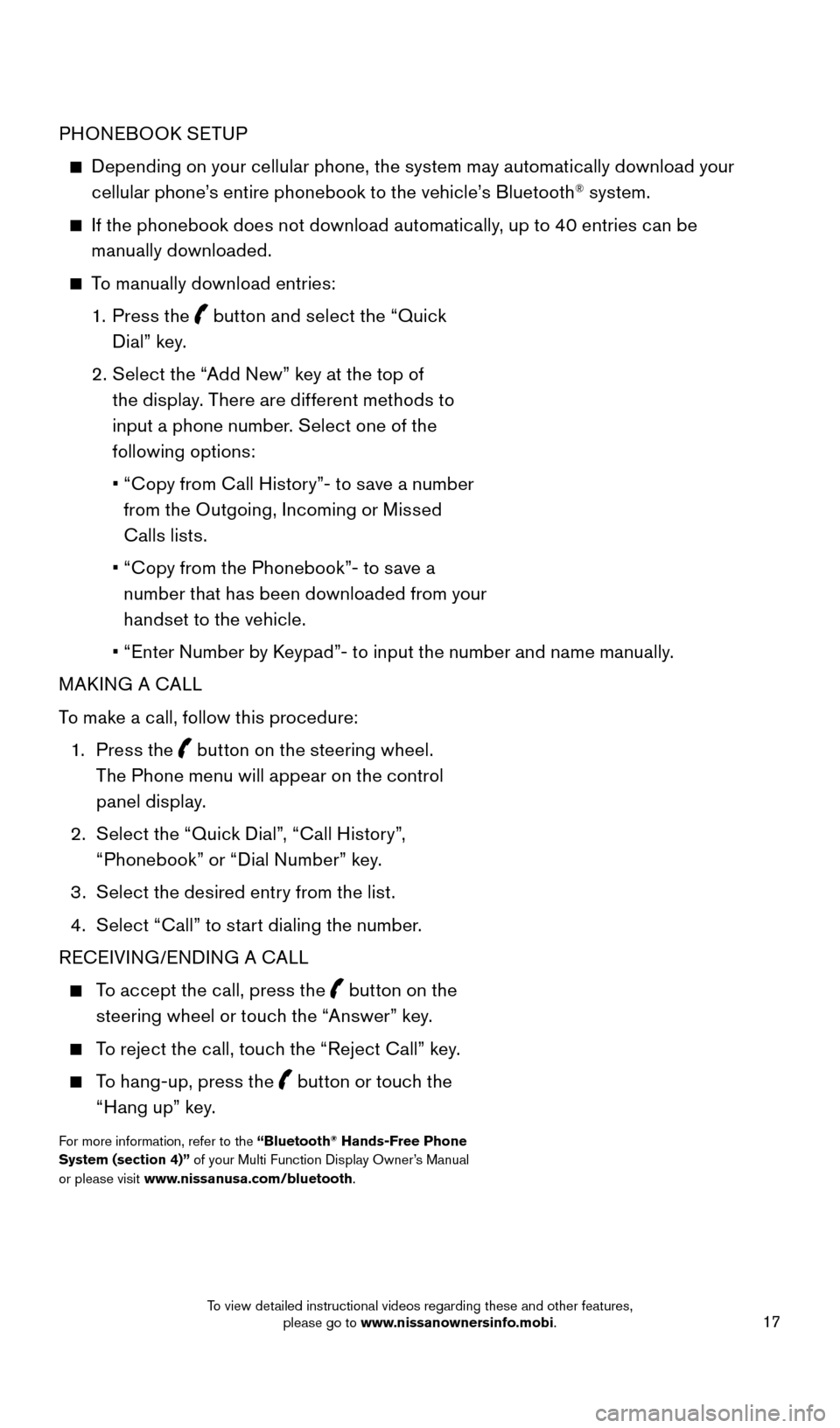
17
PHONEBOOK SETUP
Depending on your cellular phone, the system may automatically download your
cellular phone’s entire phonebook to the vehicle’s Bluetooth® system.
If the phonebook does not download automatically, up to 40 entries can be manually downloaded.
To manually download entries:
1. P
ress the
button and select the “Quick
Dial” key.
2
.
S
elect the “Add New” key at the top of
the display. There are different methods to
input a phone number. Select one of the
following options:
•
“
Copy from Call History”- to save a number
from the Outgoing, Incoming or Missed
Calls lists.
•
“
Copy from the Phonebook”- to save a
number that has been downloaded from your
handset to the vehicle.
•
“
Enter Number by Keypad”- to input the number and name manually.
MAKING A CALL
To make a call, follow this procedure:
1
.
Press the
button on the steering wheel.
The Phone menu will appear on the control
panel display.
2
.
S
elect the “Quick Dial”, “Call History”,
“Phonebook” or “Dial Number” key.
3
.
S
elect the desired entry from the list.
4
.
S
elect “Call” to start dialing the number.
RECEIVING/ENDING A CALL
To accept the call, press the button on the
steering wheel or touch the “Answer” key.
To reject the call, touch the “Reject Call” key.
To hang-up, press the
button or touch the
“Hang up” key.
For more information, refer to the “Bluetooth® Hands-Free Phone
System (section 4)” of your Multi Function Display Owner’s Manual
or please visit www.nissanusa.com/bluetooth.
1852879_16a_GTR_QRG_Guts_123014.indd 1712/30/14 11:37 AM
To view detailed instructional videos regarding these and other features, please go to www.nissanownersinfo.mobi.