2016 NISSAN FRONTIER navigation
[x] Cancel search: navigationPage 2 of 28

*See your Owner’s Manual for information.
1
2
3
4
5
11
12
13
14
15
16
17
18
19
20
21
1 Low Tire Pressure Warning Light2 Headlight and Turn Signal Switch3 Trip Computer4 Instrument Brightness Control* /
Trip Change Button5 Wiper and Washer Switch
6 Steering Wheel Switches for
Audio Control* / Bluetooth
®
7
Cruise Control8 Outside Mirror Control Switch9 Hill Descent Control Switch10 Cargo Lamp Switch*11 Steering Wheel Tilt Adjustment*
12 Hood Release*13 Audio and Navigation System14 Heater and Air
Conditioner Controls15 Front Passenger Air Bag
Status Light*16
4-Wheel Drive (4WD)
Shift Switch*
17 Vehicle Dynamic Control
(VDC) OFF Switch18
Rear Sonar System OFF Switch19 Electronic Locking Rear Differential
(E-Lock) Switch*20
Power Outlets*21 Heated Seat Switches
6
7
Underneath
instrument panel
Behind steering wheel8
9
10
1938136_16b_Frontier_QRG_012016.indd 41/20/16 5:06 PM
Page 3 of 28

NEW SYSTEM FEATURESRear Sonar System (if so equipped).................................................. 2
RearView Monitor (if so equipped) ................................................... 2
Hill Start Assist (HSA) (if so equipped) ............................................... 2
Hill Descent Control (HDC) (if so equipped) ........................................... 3
Hands-free Text Messaging Assistant (if so equipped) .................................. 3
Vehicle Dynamic Control (VDC) ..................................................... 4
Siri
® Eyes Free (if so equipped) ..................................................... 4
SiriusXM Travel Link and SiriusXM Traffic (if so equipped) ............................... 5
Heated Seats (if so equipped) ...................................................... 5
ESSENTIAL INFORMATIONTire Pressure Monitoring System (TPMS) .............................................6
Loose Fuel Cap ................................................................... 6
Fuel-filler Door .................................................................... 7
Power Moonroof (if so equipped) .................................................... 7
Clock Set/Adjustment ............................................................. 7
FIRST DRIVE FEATURESRemote Keyless Entry System (if so equipped)......................................... 9
Opening the Tailgate .............................................................. 9
Power Seat Adjustments (if so equipped) ............................................. 9
Outside Mirror Control Switch (if so equipped) .......................................10
Starting/Stopping the Engine ...................................................... 10
Headlight Control Switch .......................................................... 11
Wiper and Washer Switch ......................................................... 12
FM/AM/SiriusXM
® Satellite Radio with CD Player (if so equipped) ....................... 12
Heater and Air Conditioner (automatic) (if so equipped) ................................ 13
USB (Universal Serial Bus) Connection Port/Aux Jack and iPod
® Interface (if so equipped) ...15
Cruise Control (if so equipped) ..................................................... 15
SYSTEM GUIDE
Trip Computer (if so equipped)..................................................... 16
NissanConnectSM Mobile Apps (if so equipped) ....................................... 16
Bluetooth® Hands-free Phone System (if so equipped) .................................17
System Operating Tips ......................................................... 17
Bluetooth
® System without Navigation (if so equipped) .................................17
Bluetooth® System with Navigation (if so equipped) ................................... 19
Navigation System (if so equipped) ................................................. 21
HomeLink
® Universal Transceiver (if so equipped) ..................................... 22
Please see your Owner’s Manual for important safety information and system operation limitations.
• A cellular telephone should not be used for any purpose while driving so\
full attention may be given to
vehicle operation.
• Always wear your seat belt.
• Supplemental air bags do not replace proper seat belt usage.
• Children 12 and under should always ride in the rear seat properly secur\
ed in child restraints or seat belts
according to their age and weight.
• Do not drink and drive.
For more information, refer to the “Safety — Seats, seat belts and supplemental restraint system (se\
ction 1)” ,
the “Monitor, climate, audio, phone and voice recognition systems (section 4)” \
and the “Starting and driving
(section 5)” of your Owner’s Manual.
Additional information about your vehicle is also available in your Owne\
r’s Manual, Navigation System
Owner’s Manual and at www.NissanUSA.com.
TAB LE OF CONTE NTS
1938136_16b_Frontier_QRG_012016.indd 51/20/16 5:06 PM
Page 7 of 28
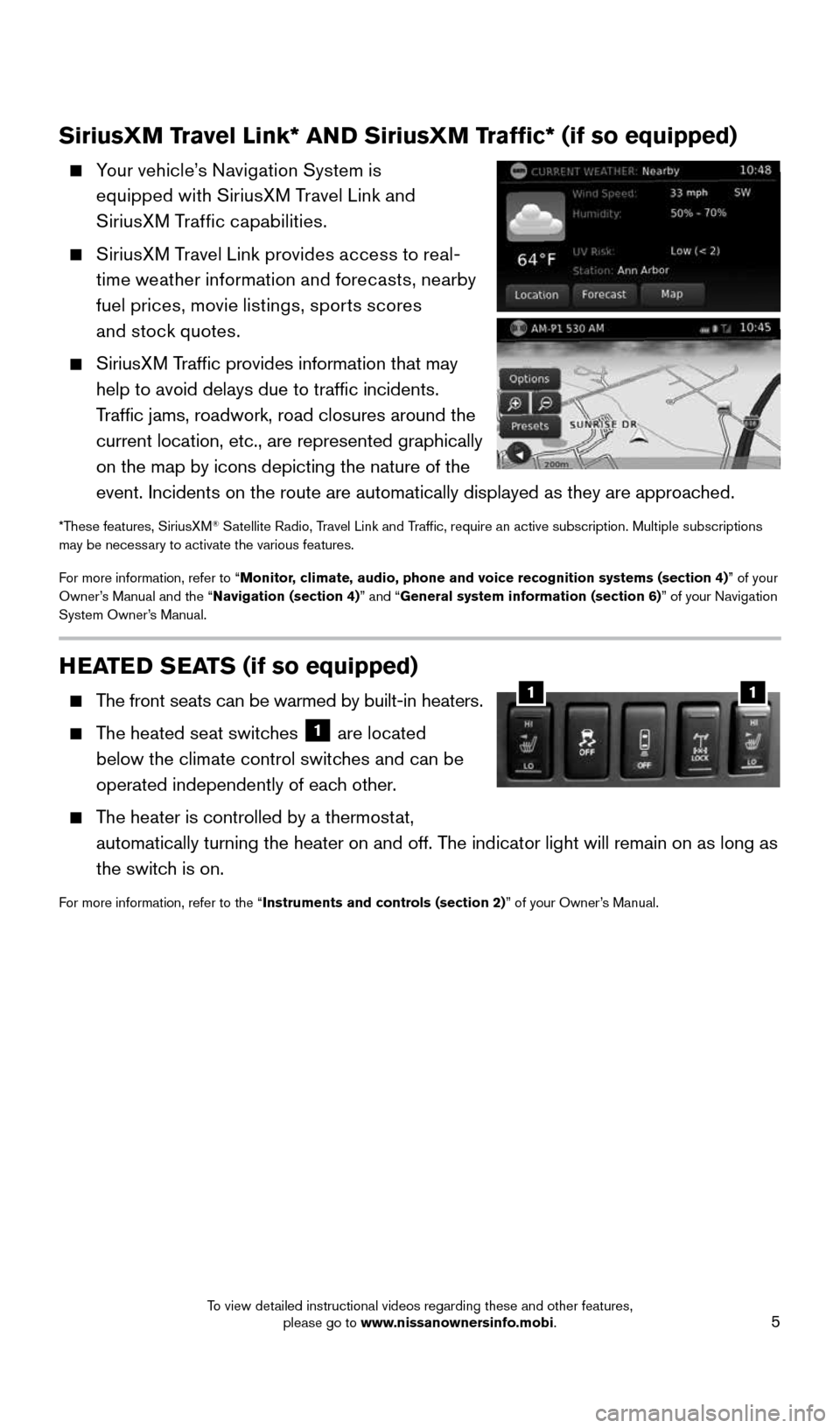
5
HEATED SEATS (if so equipped)
The front seats can be warmed by built-in heaters.
The heated seat switches 1 are located
below the climate control switches and can be
operated independently of each other.
The heater is controlled by a thermostat,
automatically turning the heater on and off. The indicator light will remain on as long as
the switch is on.
For more information, refer to the “Instruments and controls (section 2)” of your Owner’s Manual.
11
SiriusXM Travel Link* AND SiriusXM Traffic* (if so equipped)
Your vehicle’s Navigation System is
equipped with SiriusXM Travel Link and
SiriusXM Traffic capabilities.
SiriusXM Travel Link provides access to real-
time weather information and forecasts, nearby
fuel prices, movie listings, sports scores
and stock quotes.
SiriusXM Traffic provides information that may
help to avoid delays due to traffic incidents.
Traffic jams, roadwork, road closures around the
current location, etc., are represented graphically
on the map by icons depicting the nature of the
event. Incidents on the route are automatically displayed as they are ap\
proached.
*These features, SiriusXM® Satellite Radio, Travel Link and Traffic, require an active subscription. Multiple subscriptions
may be necessary to activate the various features.
For more information, refer to “Monitor, climate, audio, phone and voice recognition systems (section 4) ” of your
Owner’s Manual and the “Navigation (section 4)” and “General system information (section 6)” of your Navigation
System Owner’s Manual.
1938136_16b_Frontier_QRG_012016.indd 51/20/16 5:06 PM
To view detailed instructional videos regarding these and other features, please go to www.nissanownersinfo.mobi.
Page 10 of 28
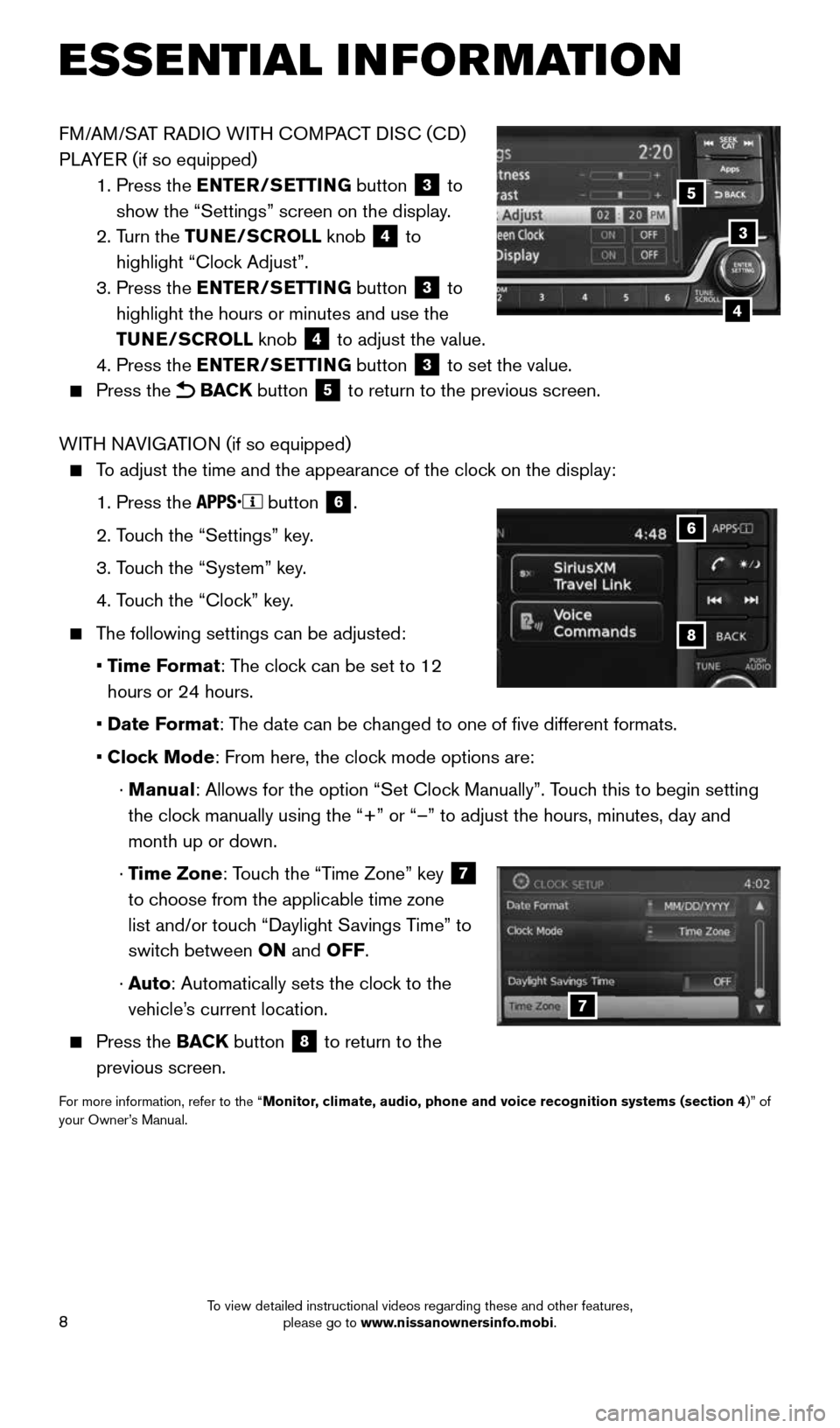
8
FM/AM/SAT RADIO WITH COMPACT DISC (CD)
PLAYER (if so equipped)
1. Press the ENTER/SETTING button
3 to
show the “Settings” screen on the display.
2. Turn the TUNE/SCROLL knob
4 to
highlight “Clock Adjust”.
3. Press the ENTER/SETTING button
3 to
highlight the hours or minutes and use the
TUNE/SCROLL knob
4 to adjust the value.
4. Press the ENTER/SETTING button 3 to set the value.
Press the BACK button 5 to return to the previous screen.
WITH NAVIGATION (if so equipped)
To adjust the time and the appearance of the clock on the display:
1. Press the
button
6.
2. Touch the “Settings” key.
3. Touch the “System” key.
4. Touch the “Clock” key.
The following settings can be adjusted:
• Time Format: The clock can be set to 12
hours or 24 hours.
• Date Format: The date can be changed to one of five different formats.
• Clock Mode: From here, the clock mode options are:
· Manual: Allows for the option “Set Clock Manually”. Touch this to begin setting
the clock manually using the “+” or “–” to adjust the hours, minu\
tes, day and
month up or down.
· Time Zone: Touch the “Time Zone” key
7
to choose from the applicable time zone
list and/or touch “Daylight Savings Time” to
switch between ON and OFF.
· Auto: Automatically sets the clock to the
vehicle’s current location.
Press the BACK button
8 to return to the
previous screen.
For more information, refer to the “Monitor, climate, audio, phone and voice recognition systems (section 4 )” of
your Owner’s Manual.
8
6
7
3
5
4
ESSE NTIAL I N FOR MATION
1938136_16b_Frontier_QRG_012016.indd 81/20/16 5:06 PM
To view detailed instructional videos regarding these and other features, please go to www.nissanownersinfo.mobi.
Page 18 of 28
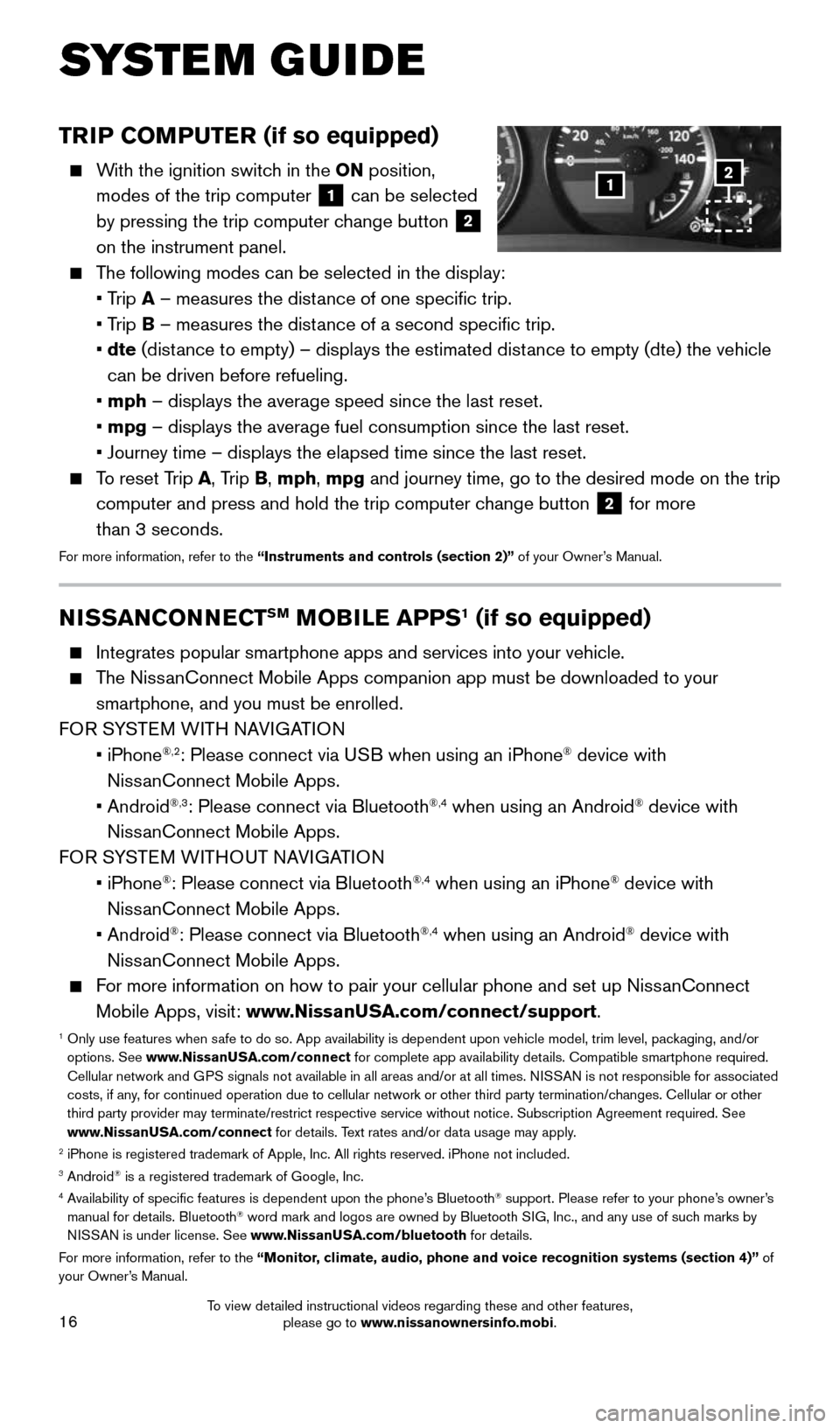
16
TRIP COMPUTER (if so equipped)
With the ignition switch in the ON position,
modes of the trip computer
1 can be selected
by pressing the trip computer change button 2
on the instrument panel.
The following modes can be selected in the display:
• Trip A – measures the distance of one specific trip.
• Trip B – measures the distance of a second specific trip.
• dte (distance to empty) – displays the estimated distance to empty (dte) the vehicle
can be driven before refueling.
• mph – displays the average speed since the last reset.
• mpg – displays the average fuel consumption since the last reset.
• Journey time – displays the elapsed time since the last reset.
To reset Trip A, Trip B, mph, mpg and journey time, go to the desired mode on the trip
computer and press and hold the trip computer change button
2 for more
than 3 seconds.
For more information, refer to the “Instruments and controls (section 2)” of your Owner’s Manual.
1
SYSTEM GUIDE
2
NISSANCONNECTSM MOBILE APPS1 (if so equipped)
Integrates popular smartphone apps and services into your vehicle.
The NissanConnect Mobile Apps companion app must be downloaded to your
smartphone, and you must be enrolled.
FOR SYSTEM WITH NAVIGATION
• iPhone
®,2: Please connect via USB when using an iPhone® device with
NissanConnect Mobile Apps.
• Android
®,3: Please connect via Bluetooth®,4 when using an Android® device with
NissanConnect Mobile Apps.
FOR SYSTEM WITHOUT NAVIGATION
• iPhone
®: Please connect via Bluetooth®,4 when using an iPhone® device with
NissanConnect Mobile Apps.
• Android
®: Please connect via Bluetooth®,4 when using an Android® device with
NissanConnect Mobile Apps.
For more information on how to pair your cellular phone and set up NissanConnect
Mobile Apps, visit: www.NissanUSA.com/connect/support.
1 Only use features when safe to do so. App availability is dependent upon vehicle model, trim lev\
el, packaging, and/or
options. See www.NissanUSA.com/connect for complete app availability details. Compatible smartphone required.
Cellular network and GPS signals not available in all areas and/or at all times. NISSAN is not responsible for associated
costs, if any, for continued operation due to cellular network or other third party t\
ermination/changes. Cellular or other
third party provider may terminate/restrict respective service without n\
otice. Subscription Agreement required. See
www.NissanUSA.com/connect for details. Text rates and/or data usage may apply.
2 iPhone is registered trademark of Apple, Inc. All rights reserved. iPho\
ne not included.3 Android® is a registered trademark of Google, Inc.4 Availability of specific features is dependent upon the phone’s Bluetooth® support. Please refer to your phone’s owner’s
manual for details. Bluetooth® word mark and logos are owned by Bluetooth SIG, Inc., and any use of such marks by
NISSAN is under license. See www.NissanUSA.com/bluetooth for details.
For more information, refer to the “Monitor, climate, audio, phone and voice recognition systems (section 4)” of
your Owner’s Manual.
1938136_16b_Frontier_QRG_012016.indd 161/20/16 5:06 PM
To view detailed instructional videos regarding these and other features, please go to www.nissanownersinfo.mobi.
Page 19 of 28
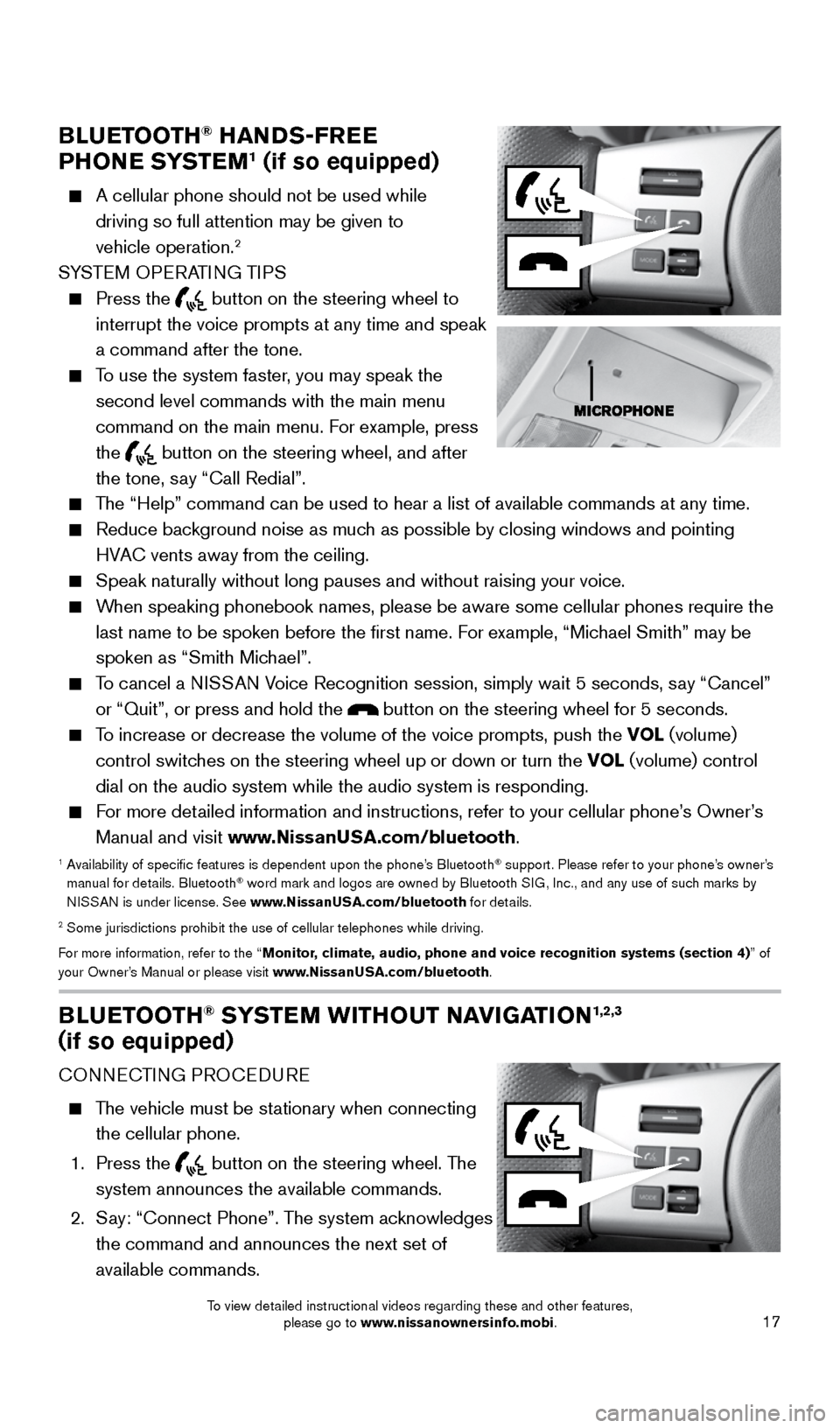
17
BLUETOOTH® HANDS-FREE
PHONE SYSTEM1 (if so equipped)
A cellular phone should not be used while
driving so full attention may be given to
vehicle operation.
2
SYSTEM OPERATING TIPS
Press the
button on the steering wheel to
interrupt the voice prompts at any time and speak
a command after the tone.
To use the system faster, you may speak the
second level commands with the main menu
command on the main menu. For example, press
the
button on the steering wheel, and after
the tone, say “Call Redial”.
The “Help” command can be used to hear a list of available commands\
at any time.
Reduce background noise as much as possible by closing windows and pointing
HVAC vents away from the ceiling.
Speak naturally without long pauses and without raising your voice.
When speaking phonebook names, please be aware some cellular phones requi\
re the
last name to be spoken before the first name. For example, “Michael Smith” may be
spoken as “Smith Michael”.
To cancel a NISSAN Voice Recognition session, simply wait 5 seconds, say “Cancel”
or “Quit”, or press and hold the
button on the steering wheel for 5 seconds.
To increase or decrease the volume of the voice prompts, push the VOL (volume)
control switches on the steering wheel up or down or turn the VOL (volume) control
dial on the audio system while the audio system is responding.
For more detailed information and instructions, refer to your cellular phone’s Owner’s
Manual and visit www.NissanUSA.com/bluetooth.
1 Availability of specific features is dependent upon the phone’s Bluetooth® support. Please refer to your phone’s owner’s
manual for details. Bluetooth® word mark and logos are owned by Bluetooth SIG, Inc., and any use of such marks by
NISSAN is under license. See www.NissanUSA.com/bluetooth for details.
2 Some jurisdictions prohibit the use of cellular telephones while drivin\
g.
For more information, refer to the “Monitor, climate, audio, phone and voice recognition systems (section 4) ” of
your Owner’s Manual or please visit www.NissanUSA.com/bluetooth.
BLUETOOTH® SYSTEM WITHOUT NAVIGATION1,2,3
(if so equipped)
CONNECTING PROCEDURE
The vehicle must be stationary when connecting
the cellular phone.
1. Press the
button on the steering wheel. The
system announces the available commands.
2. Say: “Connect Phone”. The system acknowledges
the command and announces the next set of
available commands.
1938136_16b_Frontier_QRG_012016.indd 171/20/16 5:06 PM
To view detailed instructional videos regarding these and other features, please go to www.nissanownersinfo.mobi.
Page 21 of 28
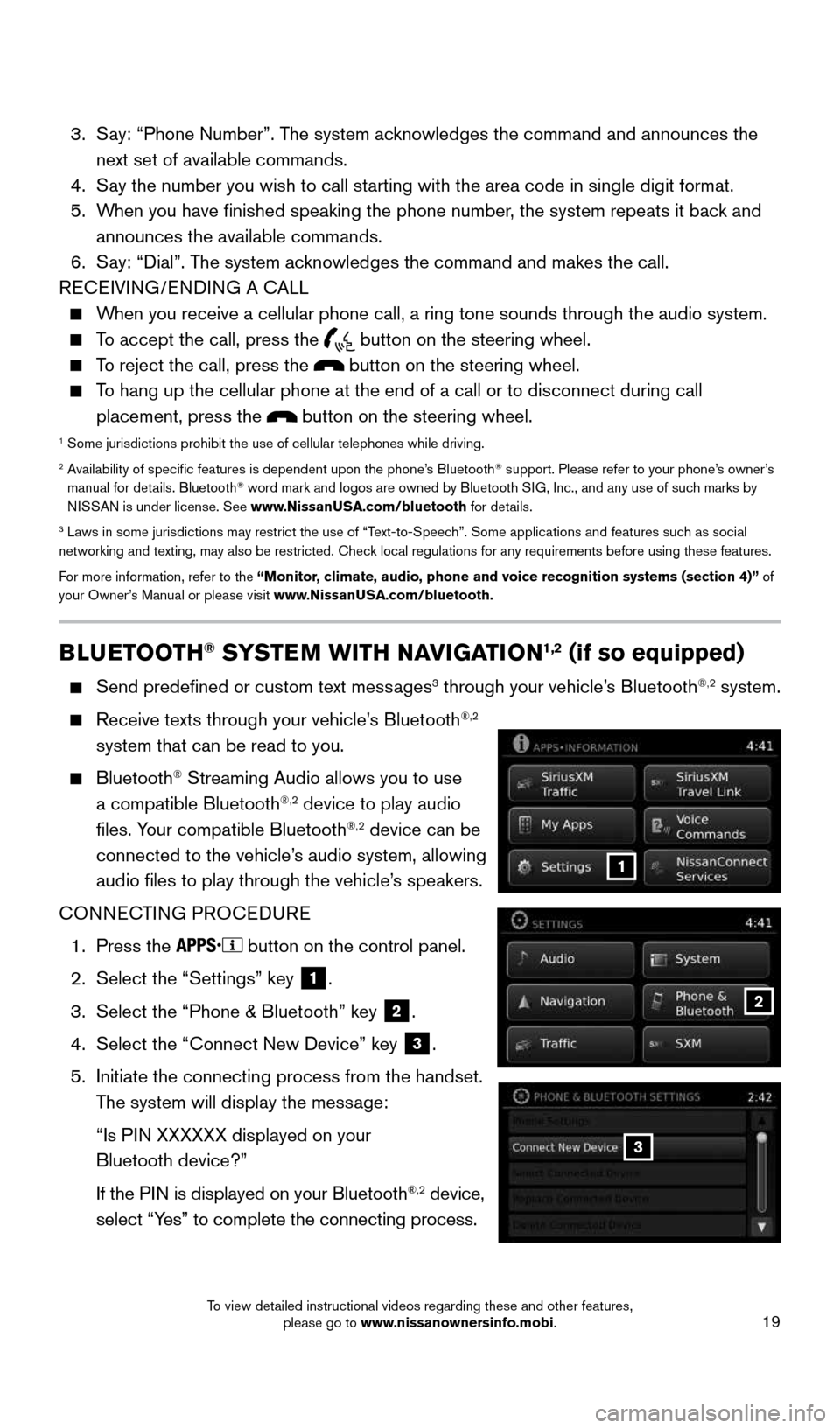
19
BLUETOOTH® SYSTEM WITH NAVIGATION1,2 (if so equipped)
Send predefined or custom text messages3 through your vehicle’s Bluetooth®,2 system.
Receive texts through your vehicle’s Bluetooth®,2
system that can be read to you.
Bluetooth® Streaming Audio allows you to use
a compatible Bluetooth®,2 device to play audio
files. Your compatible Bluetooth®,2 device can be
connected to the vehicle’s audio system, allowing
audio files to play through the vehicle’s speakers.
CONNECTING PROCEDURE
1. Press the
button on the control panel.
2. Select the “Settings” key
1.
3. Select the “Phone & Bluetooth” key
2.
4. Select the “Connect New Device” key
3.
5. Initiate the connecting process from the handset.
The system will display the message:
“Is PIN XXXXXX displayed on your
Bluetooth device?”
If the PIN is displayed on your Bluetooth
®,2 device,
select “Yes” to complete the connecting process.
3. Say: “Phone Number”. The system acknowledges the command and announces the
next set of available commands.
4. Say the number you wish to call starting with the area code in single digit format.
5. When you have finished speaking the phone number, the system repeats it back and
announces the available commands.
6. Say: “Dial”. The system acknowledges the command and makes the call.
RECEIVING/ENDING A CALL
When you receive a cellular phone call, a ring tone sounds through the au\
dio system.
To accept the call, press the
button on the steering wheel.
To reject the call, press the button on the steering wheel.
To hang up the cellular phone at the end of a call or to disconnect durin\
g call
placement, press the
button on the steering wheel.1 Some jurisdictions prohibit the use of cellular telephones while drivin\
g.2 Availability of specific features is dependent upon the phone’s Bluetooth® support. Please refer to your phone’s owner’s
manual for details. Bluetooth® word mark and logos are owned by Bluetooth SIG, Inc., and any use of such marks by
NISSAN is under license. See www.NissanUSA.com/bluetooth for details.
3 Laws in some jurisdictions may restrict the use of “Text-to-Speech”. Some applications and features such as social
networking and texting, may also be restricted. Check local regulations for any requirements before using these features.
For more information, refer to the “Monitor, climate, audio, phone and voice recognition systems (section 4)” of
your Owner’s Manual or please visit www.NissanUSA.com/bluetooth.
2
1
3
1938136_16b_Frontier_QRG_012016.indd 191/20/16 5:06 PM
To view detailed instructional videos regarding these and other features, please go to www.nissanownersinfo.mobi.
Page 23 of 28
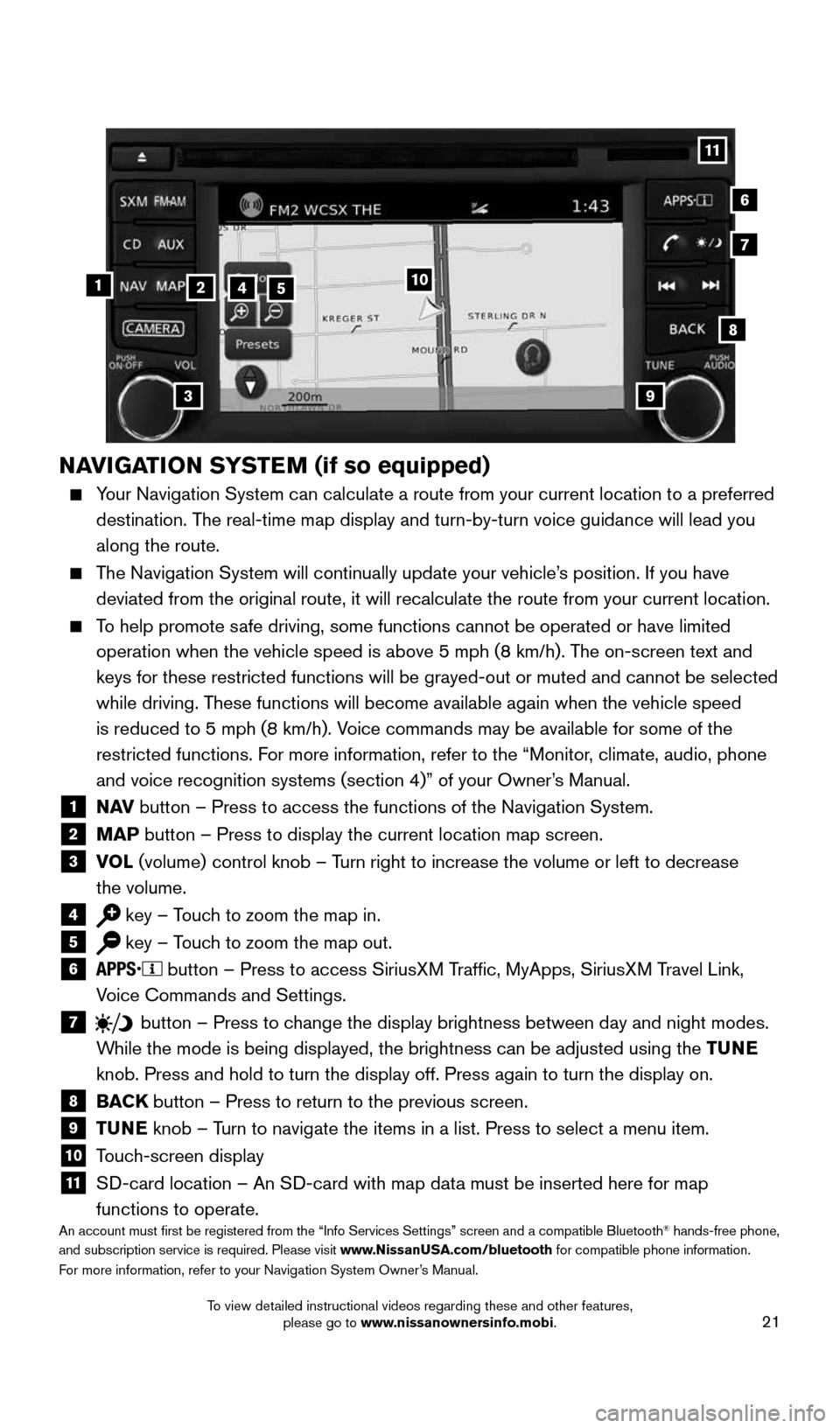
21
NAVIGATION SYSTEM (if so equipped)
Your Navigation System can calculate a route from your current location t\
o a preferred
destination. The real-time map display and turn-by-turn voice guidance will lead you
along the route.
The Navigation System will continually update your vehicle’s position. If you have
deviated from the original route, it will recalculate the route from you\
r current location.
To help promote safe driving, some functions cannot be operated or have limited
operation when the vehicle speed is above 5 mph (8 km/h). The on-screen text and
keys for these restricted functions will be grayed-out or muted and cann\
ot be selected
while driving. These functions will become available again when the vehicle speed
is reduced to 5 mph (8 km/h). Voice commands may be available for some of the
restricted functions. For more information, refer to the “Monitor, climate, audio, phone
and voice recognition systems (section 4)” of your Owner’s Manual.
1 N AV
button – Press to access the functions of the Navigation System.2 MAP button – Press to display the current location map screen.3 VOL (volume) control knob – Turn right to increase the volume or left to decrease
the volume.
4 key – Touch to zoom the map in.5 key – Touch to zoom the map out.6
button – Press to access SiriusXM Traffic, MyApps, SiriusXM Travel Link,
Voice Commands and Settings.
7 button
– Press to change the display brightness between day and night modes.
While the mode is being displayed, the brightness can be adjusted using t\
he TUNE
knob. Press and hold to turn the display off. Press again to turn the di\
splay on.
8
BACK button – Press to return to the previous screen.9 TUNE knob – Turn to navigate the items in a list. Press to select a menu item.10 Touch-screen display11 SD-card location – An SD-card with map data must be inserted here for map
functions to operate.
An account must first be registered from the “Info Services Setting\
s” screen and a compatible Bluetooth® hands-free phone,
and subscription service is required. Please visit www.NissanUSA.com/bluetooth for compatible phone information.
For more information, refer to your Navigation System Owner’s Manual.
4
3
6
7
512
8
9
10
11
1938136_16b_Frontier_QRG_012016.indd 211/20/16 5:06 PM
To view detailed instructional videos regarding these and other features, please go to www.nissanownersinfo.mobi.