2016 NISSAN FRONTIER USB
[x] Cancel search: USBPage 3 of 28

NEW SYSTEM FEATURESRear Sonar System (if so equipped).................................................. 2
RearView Monitor (if so equipped) ................................................... 2
Hill Start Assist (HSA) (if so equipped) ............................................... 2
Hill Descent Control (HDC) (if so equipped) ........................................... 3
Hands-free Text Messaging Assistant (if so equipped) .................................. 3
Vehicle Dynamic Control (VDC) ..................................................... 4
Siri
® Eyes Free (if so equipped) ..................................................... 4
SiriusXM Travel Link and SiriusXM Traffic (if so equipped) ............................... 5
Heated Seats (if so equipped) ...................................................... 5
ESSENTIAL INFORMATIONTire Pressure Monitoring System (TPMS) .............................................6
Loose Fuel Cap ................................................................... 6
Fuel-filler Door .................................................................... 7
Power Moonroof (if so equipped) .................................................... 7
Clock Set/Adjustment ............................................................. 7
FIRST DRIVE FEATURESRemote Keyless Entry System (if so equipped)......................................... 9
Opening the Tailgate .............................................................. 9
Power Seat Adjustments (if so equipped) ............................................. 9
Outside Mirror Control Switch (if so equipped) .......................................10
Starting/Stopping the Engine ...................................................... 10
Headlight Control Switch .......................................................... 11
Wiper and Washer Switch ......................................................... 12
FM/AM/SiriusXM
® Satellite Radio with CD Player (if so equipped) ....................... 12
Heater and Air Conditioner (automatic) (if so equipped) ................................ 13
USB (Universal Serial Bus) Connection Port/Aux Jack and iPod
® Interface (if so equipped) ...15
Cruise Control (if so equipped) ..................................................... 15
SYSTEM GUIDE
Trip Computer (if so equipped)..................................................... 16
NissanConnectSM Mobile Apps (if so equipped) ....................................... 16
Bluetooth® Hands-free Phone System (if so equipped) .................................17
System Operating Tips ......................................................... 17
Bluetooth
® System without Navigation (if so equipped) .................................17
Bluetooth® System with Navigation (if so equipped) ................................... 19
Navigation System (if so equipped) ................................................. 21
HomeLink
® Universal Transceiver (if so equipped) ..................................... 22
Please see your Owner’s Manual for important safety information and system operation limitations.
• A cellular telephone should not be used for any purpose while driving so\
full attention may be given to
vehicle operation.
• Always wear your seat belt.
• Supplemental air bags do not replace proper seat belt usage.
• Children 12 and under should always ride in the rear seat properly secur\
ed in child restraints or seat belts
according to their age and weight.
• Do not drink and drive.
For more information, refer to the “Safety — Seats, seat belts and supplemental restraint system (se\
ction 1)” ,
the “Monitor, climate, audio, phone and voice recognition systems (section 4)” \
and the “Starting and driving
(section 5)” of your Owner’s Manual.
Additional information about your vehicle is also available in your Owne\
r’s Manual, Navigation System
Owner’s Manual and at www.NissanUSA.com.
TAB LE OF CONTE NTS
1938136_16b_Frontier_QRG_012016.indd 51/20/16 5:06 PM
Page 17 of 28
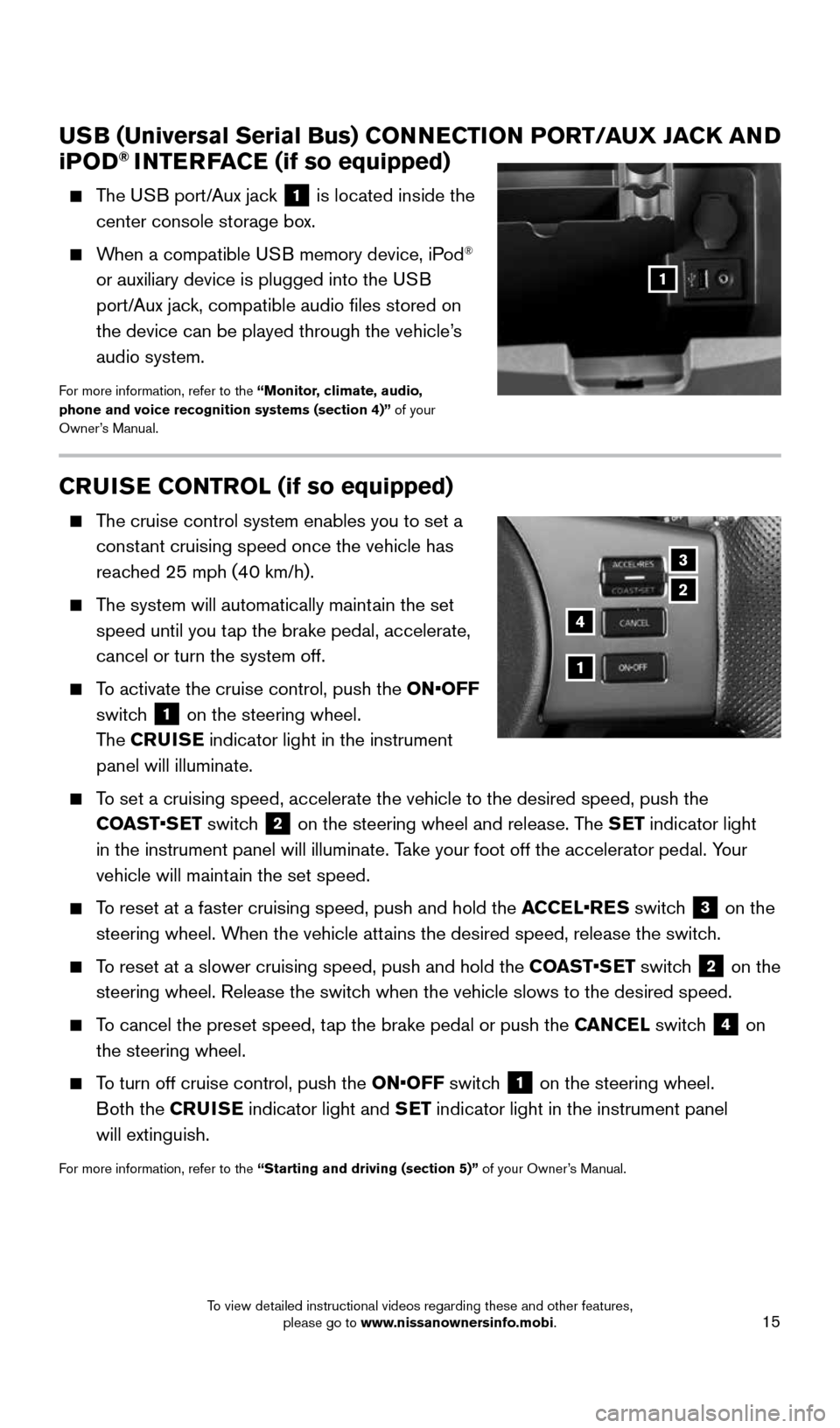
15
CRUISE CONTROL (if so equipped)
The cruise control system enables you to set a
constant cruising speed once the vehicle has
reached 25 mph (40 km/h).
The system will automatically maintain the set
speed until you tap the brake pedal, accelerate,
cancel or turn the system off.
To activate the cruise control, push the ON•OFF
switch
1 on the steering wheel.
The CRUISE indicator light in the instrument
panel will illuminate.
To set a cruising speed, accelerate the vehicle to the desired speed, pus\
h the
COAST•SET switch
2 on the steering wheel and release. The SET indicator light
in the instrument panel will illuminate. Take your foot off the accelerator pedal. Your
vehicle will maintain the set speed.
To reset at a faster cruising speed, push and hold the ACCEL•RES switch
3 on the
steering wheel. When the vehicle attains the desired speed, release the switch.
To reset at a slower cruising speed, push and hold the COAST•SET switch
2 on the
steering wheel. Release the switch when the vehicle slows to the desired speed.
To cancel the preset speed, tap the brake pedal or push the CANCEL switch
4 on
the steering wheel.
To turn off cruise control, push the ON•OFF switch
1 on the steering wheel.
Both the CRUISE indicator light and SET indicator light in the instrument panel
will extinguish.
For more information, refer to the “Starting and driving (section 5)” of your Owner’s Manual.
3
2
1
4
USB (Universal Serial Bus) CONNECTION PORT/AUX JACK AND
i POD® INTERFACE (if so equipped)
The USB port/Aux jack
1 is located inside the
center console storage box.
When a compatible USB memory device, iPod®
or auxiliary device is plugged into the USB
port/Aux jack, compatible audio files stored on
the device can be played through the vehicle’s
audio system.
For more information, refer to the “Monitor, climate, audio,
phone and voice recognition systems (section 4)” of your
Owner’s Manual.
1
1938136_16b_Frontier_QRG_012016.indd 151/20/16 5:06 PM
To view detailed instructional videos regarding these and other features, please go to www.nissanownersinfo.mobi.
Page 18 of 28
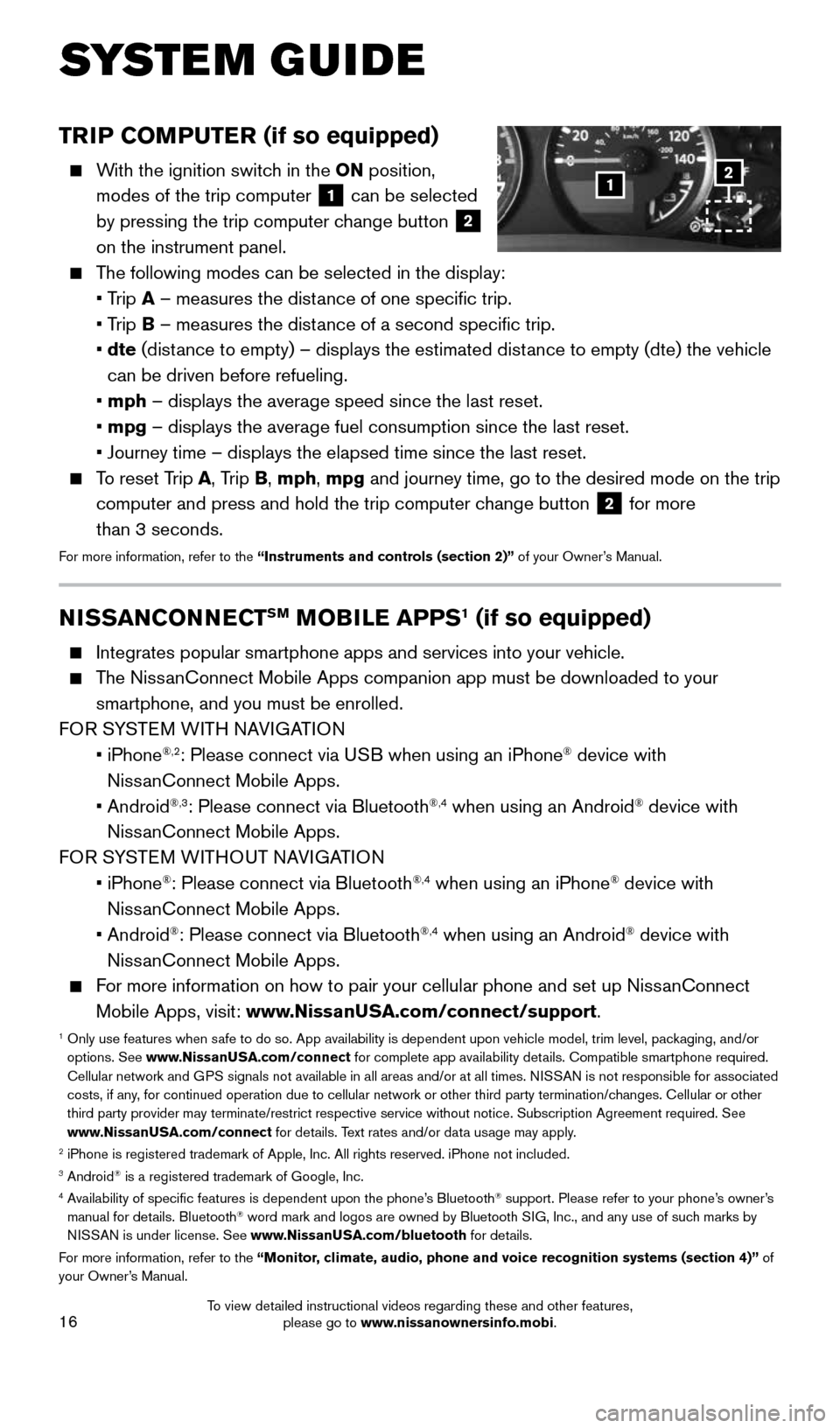
16
TRIP COMPUTER (if so equipped)
With the ignition switch in the ON position,
modes of the trip computer
1 can be selected
by pressing the trip computer change button 2
on the instrument panel.
The following modes can be selected in the display:
• Trip A – measures the distance of one specific trip.
• Trip B – measures the distance of a second specific trip.
• dte (distance to empty) – displays the estimated distance to empty (dte) the vehicle
can be driven before refueling.
• mph – displays the average speed since the last reset.
• mpg – displays the average fuel consumption since the last reset.
• Journey time – displays the elapsed time since the last reset.
To reset Trip A, Trip B, mph, mpg and journey time, go to the desired mode on the trip
computer and press and hold the trip computer change button
2 for more
than 3 seconds.
For more information, refer to the “Instruments and controls (section 2)” of your Owner’s Manual.
1
SYSTEM GUIDE
2
NISSANCONNECTSM MOBILE APPS1 (if so equipped)
Integrates popular smartphone apps and services into your vehicle.
The NissanConnect Mobile Apps companion app must be downloaded to your
smartphone, and you must be enrolled.
FOR SYSTEM WITH NAVIGATION
• iPhone
®,2: Please connect via USB when using an iPhone® device with
NissanConnect Mobile Apps.
• Android
®,3: Please connect via Bluetooth®,4 when using an Android® device with
NissanConnect Mobile Apps.
FOR SYSTEM WITHOUT NAVIGATION
• iPhone
®: Please connect via Bluetooth®,4 when using an iPhone® device with
NissanConnect Mobile Apps.
• Android
®: Please connect via Bluetooth®,4 when using an Android® device with
NissanConnect Mobile Apps.
For more information on how to pair your cellular phone and set up NissanConnect
Mobile Apps, visit: www.NissanUSA.com/connect/support.
1 Only use features when safe to do so. App availability is dependent upon vehicle model, trim lev\
el, packaging, and/or
options. See www.NissanUSA.com/connect for complete app availability details. Compatible smartphone required.
Cellular network and GPS signals not available in all areas and/or at all times. NISSAN is not responsible for associated
costs, if any, for continued operation due to cellular network or other third party t\
ermination/changes. Cellular or other
third party provider may terminate/restrict respective service without n\
otice. Subscription Agreement required. See
www.NissanUSA.com/connect for details. Text rates and/or data usage may apply.
2 iPhone is registered trademark of Apple, Inc. All rights reserved. iPho\
ne not included.3 Android® is a registered trademark of Google, Inc.4 Availability of specific features is dependent upon the phone’s Bluetooth® support. Please refer to your phone’s owner’s
manual for details. Bluetooth® word mark and logos are owned by Bluetooth SIG, Inc., and any use of such marks by
NISSAN is under license. See www.NissanUSA.com/bluetooth for details.
For more information, refer to the “Monitor, climate, audio, phone and voice recognition systems (section 4)” of
your Owner’s Manual.
1938136_16b_Frontier_QRG_012016.indd 161/20/16 5:06 PM
To view detailed instructional videos regarding these and other features, please go to www.nissanownersinfo.mobi.