2016 NISSAN ALTIMA lock
[x] Cancel search: lockPage 3 of 32
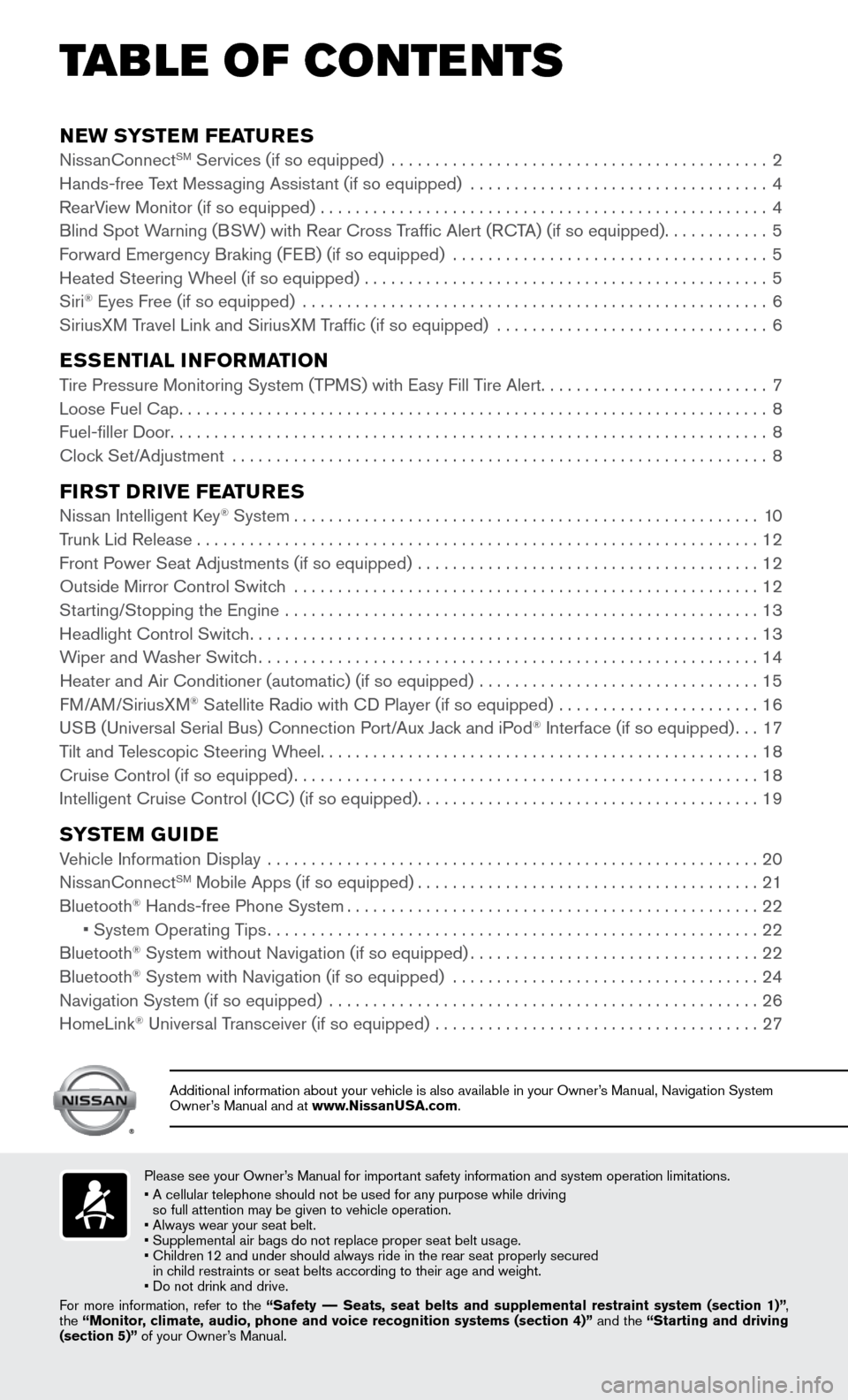
NEW SYSTEM FEATURESNissanConnectSM Services (if so equipped) ...........................................2
Hands-free Text Mess aging Assistant (if so equipped) ..................................4
RearV
iew Monitor (if so equipped)
...................................................4
Blind Spot W
arning (BSW) with Rear Cross Traffic Alert (RCTA) (if so equipped)
............5
Forward Emergency Braking (F
EB) (if so equipped)
....................................5
Heated Steering Wheel (if so equipped) ..............................................5
Siri® Eyes Free (if so equipped) .....................................................6
SiriusXM T ravel Link and SiriusXM Traffic (if so equipped) ...............................6
ESSENTIAL INFORMATIONTire Pressure Monitoring System (TPMS) with Easy Fill Tire Alert..........................7
Loose Fuel Cap...................................................................8
Fuel-filler Door....................................................................8
Clock Set/
Adjustment
.............................................................8
FIRST DRIVE FEATURESNissan Intelligent Key® System.....................................................10
Trunk Lid Release................................................................12
Front Power Seat Adjustments (if so equipped) .......................................12
Outside Mirror Control Switch .....................................................12
Starting/Stopping the Engine ......................................................13
Headlight Control Switch..........................................................13
Wiper and W
asher Switch
.........................................................14
Heater and Air Conditioner (automatic) (if so equipped) ................................15
FM
/AM/SiriusXM
® Satellite Radio with CD Player (if so equipped) .......................16
US
B (Universal Serial Bus) Connection Port/Aux Jack and iPod® Interface (if so equipped)...17
Tilt and T
elescopic Steering Wheel..................................................18
Cruise Control (if so equipped).....................................................18
Intelligent Cruise Control (IC
C) (if so equipped)
.......................................19
SYSTEM GUIDEVehicle Information Display ........................................................20
NissanConnectSM Mobile Apps (if so equipped).......................................21
Bluetooth® Hands-free Phone System...............................................22 • System Operating Tips........................................................22
Bluetooth® System without Navigation (if so equipped).................................22
Bluetooth® System with Navigation (if so equipped) ...................................24
Navigation System (if so equipped) .................................................26
HomeLink® Universal Transceiver (if so equipped) .....................................27
TAB LE OF CONTE NTS
Please see your Owner’s Manual for important safety information and system operation limitations.
• A cellular telephone should not be used for any purpose while driving
so full attention may be given to vehicle operation.
• Always wear your seat belt.
• Supplemental air bags do not replace proper seat belt us
age.
•
Children 1
2 and under should always ride in the rear seat properly secured
in child restraints or seat belts according to their age and weight.
• Do not drink and drive.
For more information, refer to the “Safety –– Seats, seat belts and supplemental restraint system (section 1)”\
,
the “Monitor, climate, audio, phone and voice recognition systems (section 4)” and the “Starting and driving
(section 5)” of your Owner’s Manual.
Additional information about your vehicle is also available in your Owne\
r’s Manual, Navigation System
Owner’s Manual and at www.NissanUSA.com.
Page 5 of 32
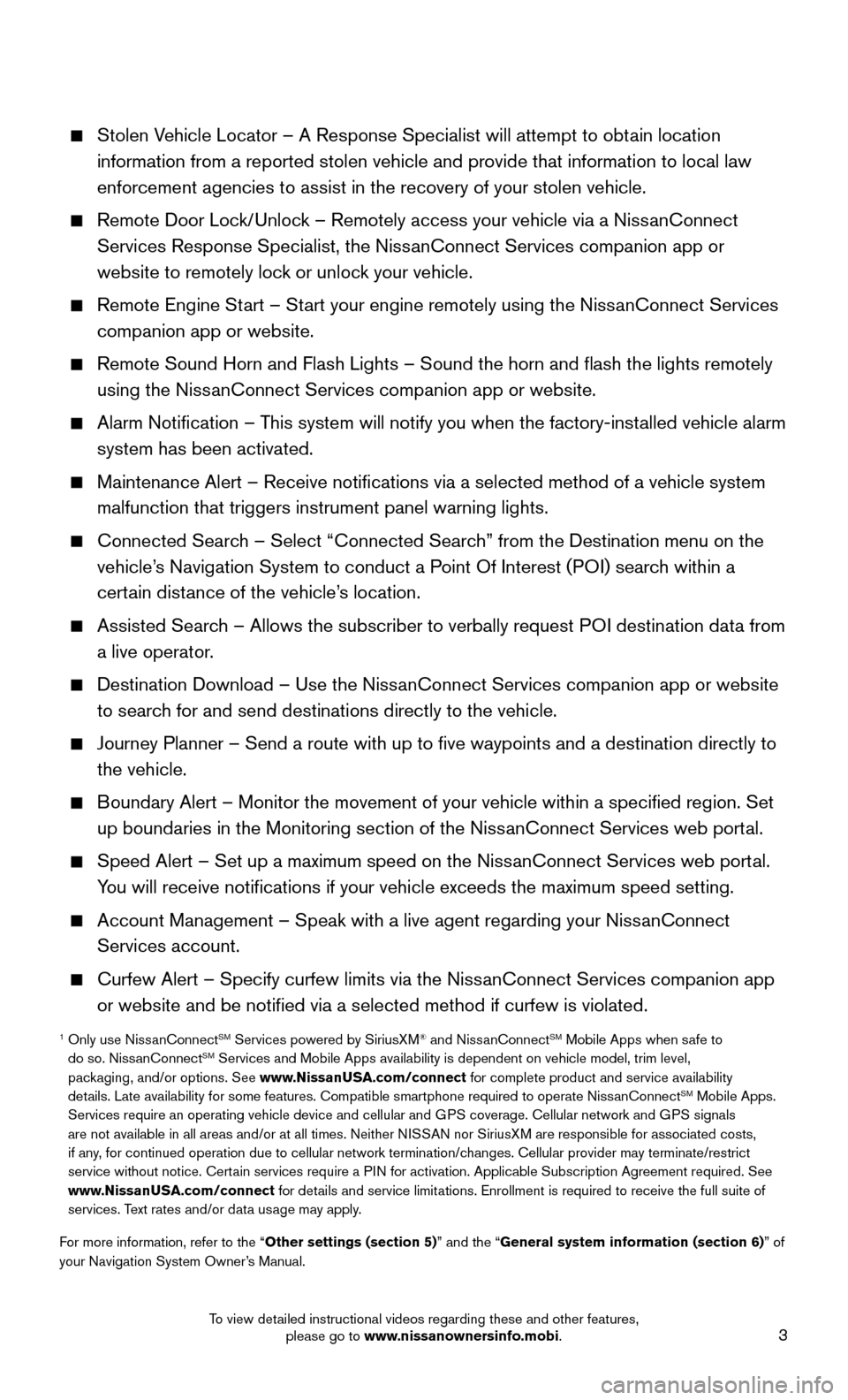
3
Stolen Vehicle Locator – A Response Specialist will attempt to obtain location
information from a reported stolen vehicle and provide that information \
to local law
enforcement agencies to assist in the recovery of your stolen vehicle.
Remote Door Lock/Unlock – Remotely access your vehicle via a NissanConnect
Services Response Specialist, the NissanConnect Services companion app or
website to remotely lock or unlock your vehicle.
Remote Engine Start – St art your engine remotely using the NissanConnect Services
companion app or website.
Remote Sound Horn and Flash Lights – Sound the horn and flash the l\
ights remotely
using the NissanConnect Services companion app or website.
Alarm Notification – This system will notify you when the factory-inst alled vehicle alarm
system has been activated.
Maintenance Alert – Receive notifications via a selected method of \
a vehicle system
malfunction that triggers instrument panel warning lights.
Connected Search – Select “Connected Searc h” from the Destination menu on the
vehicle’s Navigation System to conduct a Point Of Interest (POI) search within a
certain distance of the vehicle’s location.
Assisted Search – Allows the subscriber to verbally request P OI destination data from
a live operator.
Destination Download – Use the NissanConnect Services companion app or website
to searc h for and send destinations directly to the vehicle.
Journey Planner – Send a route with up to five waypoints and a dest\
ination directly to
the vehicle.
Boundary Alert – Monitor the movement of your vehicle within a specifi\
ed region. Set
up boundaries in the Monitoring section of the Niss anConnect Services web portal.
Speed Alert – Set up a maximum speed on the NissanConnect Services web port al.
You will receive notifications if your vehicle exceeds the maximum spee\
d setting.
Account Management – Speak with a live agent regarding your NissanConnect
Services account.
Curfew Alert – Specify curfew limits via the NissanConnect Services companion app
or website and be notified via a selected method if curfew is violated\
.
1 Only use NissanConnectSM Services powered by SiriusXM® and NissanConnectSM Mobile Apps when safe to
do so. NissanConnectSM Services and Mobile Apps availability is dependent on vehicle model, tr\
im level,
packaging, and/or options. See www.NissanUSA.com/connect for complete product and service availability
details. Late availability for some features. Compatible smartphone require\
d to operate NissanConnect
SM Mobile Apps.
Services require an operating vehicle device and cellular and GPS coverage. Cellular network and GPS signals
are not available in all areas and/or at all times. Neither NISSAN nor SiriusXM are responsible for associated costs,
if any, for continued operation due to cellular network termination/changes. Cellular provider may terminate/restrict
service without notice. Certain services require a PIN for activation. Applicable Subscription Agreement required. See
www.NissanUSA.com/connect for details and service limitations. Enrollment is required to receive the full suite of
services. Text rates and/or data usage may apply.
For more information, refer to the “Other settings (section 5)” and the “General system information (section 6)” of
your Navigation System Owner’s Manual.
To view detailed instructional videos regarding these and other features, please go to www.nissanownersinfo.mobi.
Page 10 of 32
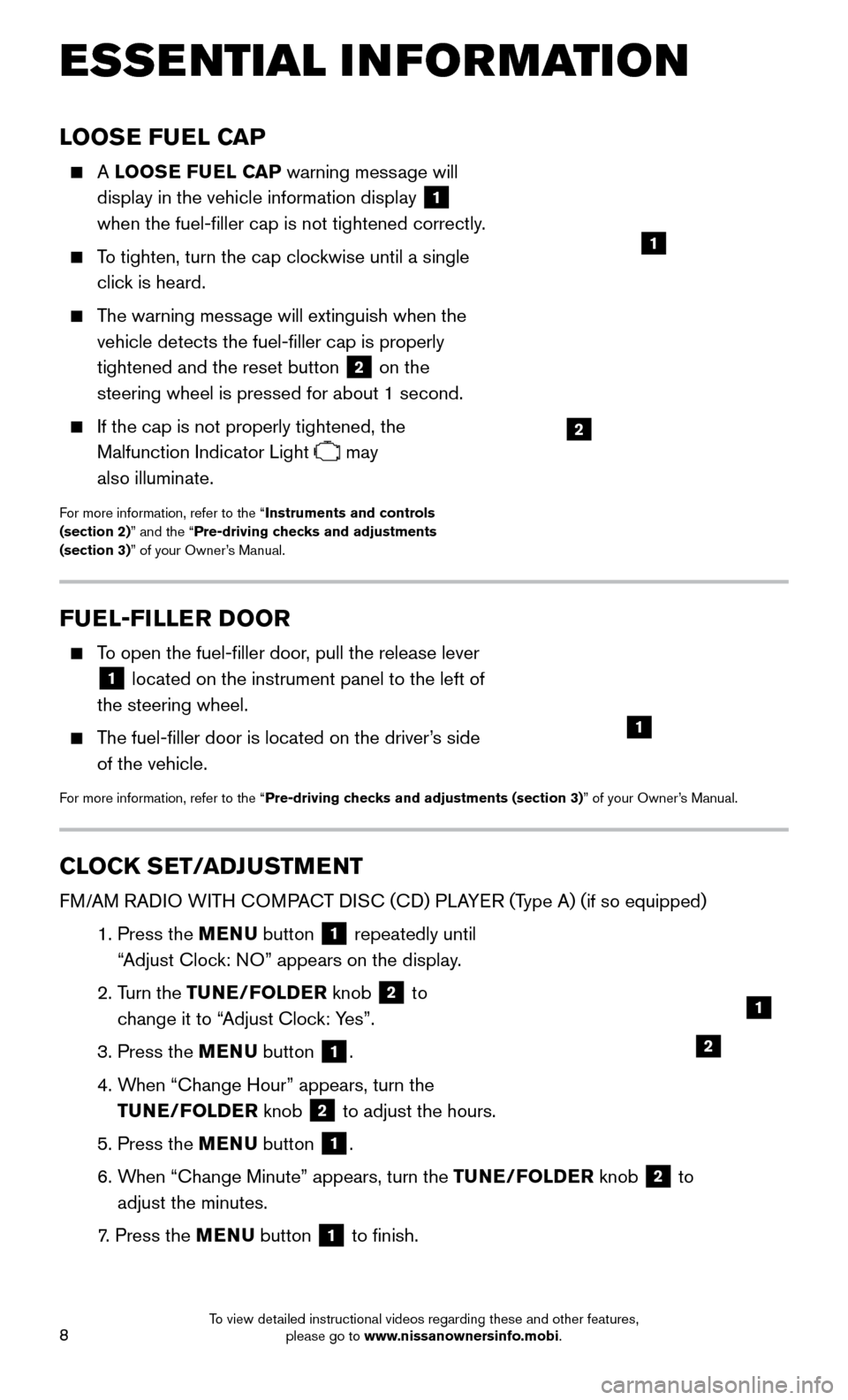
8
LOOSE FUEL CAP
A LOOSE FUEL CAP warning mess age will
display in the vehicle information display
1
when the fuel-filler cap is not tightened correctly.
To tighten, turn the cap clockwise until a single
clic k is heard.
The warning message will extinguish when the
vehicle detects the fuel-filler cap is properly
tightened and the reset button
2 on the
steering wheel is pressed for about 1 second.
If the cap is not properly tightened, the
Malfunction Indicator Light
may
also illuminate.
For more information, refer to the “Instruments and controls
(section 2)” and the “Pre-driving checks and adjustments
(section 3)” of your Owner’s Manual.
2
1
FUEL-FILLER DOOR
To open the fuel-filler door, pull the release lever
1 located on the instrument panel to the left of
the steering wheel.
The fuel-filler door is located on the driver’s side
of the vehicle.
For more information, refer to the “Pre-driving checks and adjustments (section 3)” of your Owner’s Manual.
1
CLOCK SET/ADJUSTMENT
FM/AM RADIO WITH COMPACT DISC (CD) PLAYER (Type A) (if so equipped)
1. Press the MENU button 1 repeatedly until
“Adjust Clock: NO” appears on the display.
2. Turn the
TUNE/FOLDER knob
2 to
change it to “Adjust Clock: Yes”.
3. Press the MENU button 1.
4. When “Change Hour
” appears, turn the
TUNE/FOLDER knob
2 to adjust the hours.
5. Press the MENU
button 1.
6. When “Change Minute” appears, turn the
TUNE/FOLDER knob
2 to
adjust the minutes.
7. Press the MENU button 1 to finish.
ESSE NTIAL I N FOR MATION
2
1
To view detailed instructional videos regarding these and other features, please go to www.nissanownersinfo.mobi.
Page 11 of 32
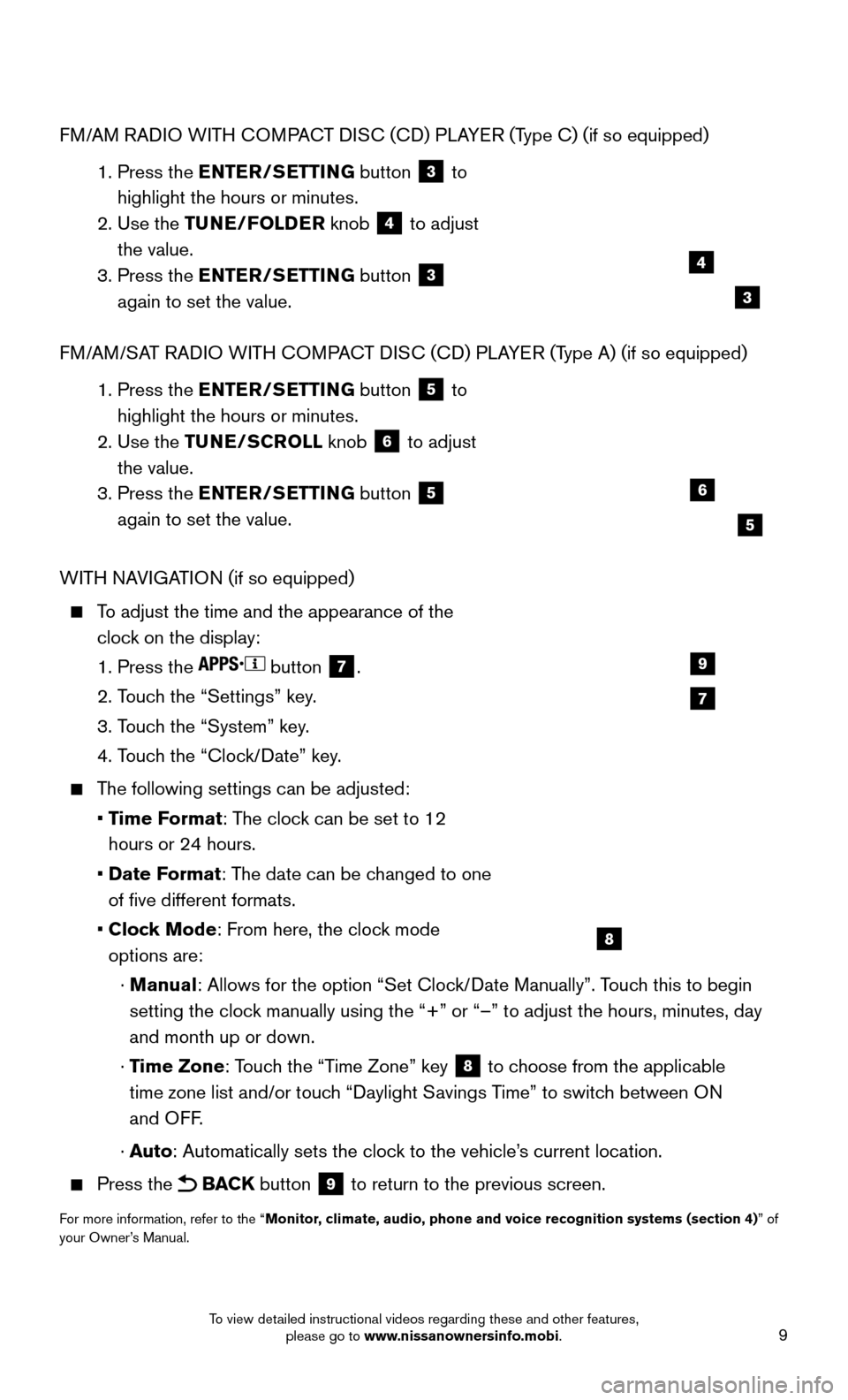
9
FM/AM RADIO WITH COMPACT DISC (CD) PLAYER (Type C) (if so equipped)
1. Press the EN
TER/SETTING button
3 to
highlight the hours or minutes.
2. Use the T
UNE/FOLDER knob
4 to adjust
the value.
3. Press the EN
TER/SETTING button
3
again to set the value.
FM/AM/SAT RADIO WITH COMPACT DISC (CD) PLAYER (Type A) (if so equipped)
1. Press the EN
TER/SETTING button
5 to
highlight the hours or minutes.
2. Use the TU
NE/SCROLL knob
6 to adjust
the value.
3. Press the EN
TER/SETTING button
5
again to set the value.
WITH NAVIGATION (if so equipped)
To adjust the time and the appearance of the
cloc k on the display:
1. Press the button 7.
2. Touc
h the “Settings” key.
3. Touc
h the “System” key.
4. Touc
h the “Clock/Date” key.
The following settings can be adjusted:
• Time F
ormat: The clock can be set to 12
hours or 24 hours.
• Date Format
: The date can be changed to one
of five different formats.
• Clock Mode
: From here, the clock mode
options are:
· Manual
: Allows for the option “Set Clock/Date Manually”. Touch this to begin
setting the clock manually using the “+” or “–” to adjust the hours, minu\
tes, day
and month up or down.
· Time Zone
: Touch the “Time Zone” key
8 to choose from the applicable
time zone list and/or touch “Daylight Savings Time” to switch between ON
and OFF.
· A
uto: Automatically sets the clock to the vehicle’s current location.
Press the BACK button 9 to return to the previous screen.
For more information, refer to the “Monitor, climate, audio, phone and voice recognition systems (section 4) ” of
your Owner’s Manual.
7
9
8
4
6
3
5
To view detailed instructional videos regarding these and other features, please go to www.nissanownersinfo.mobi.
Page 12 of 32
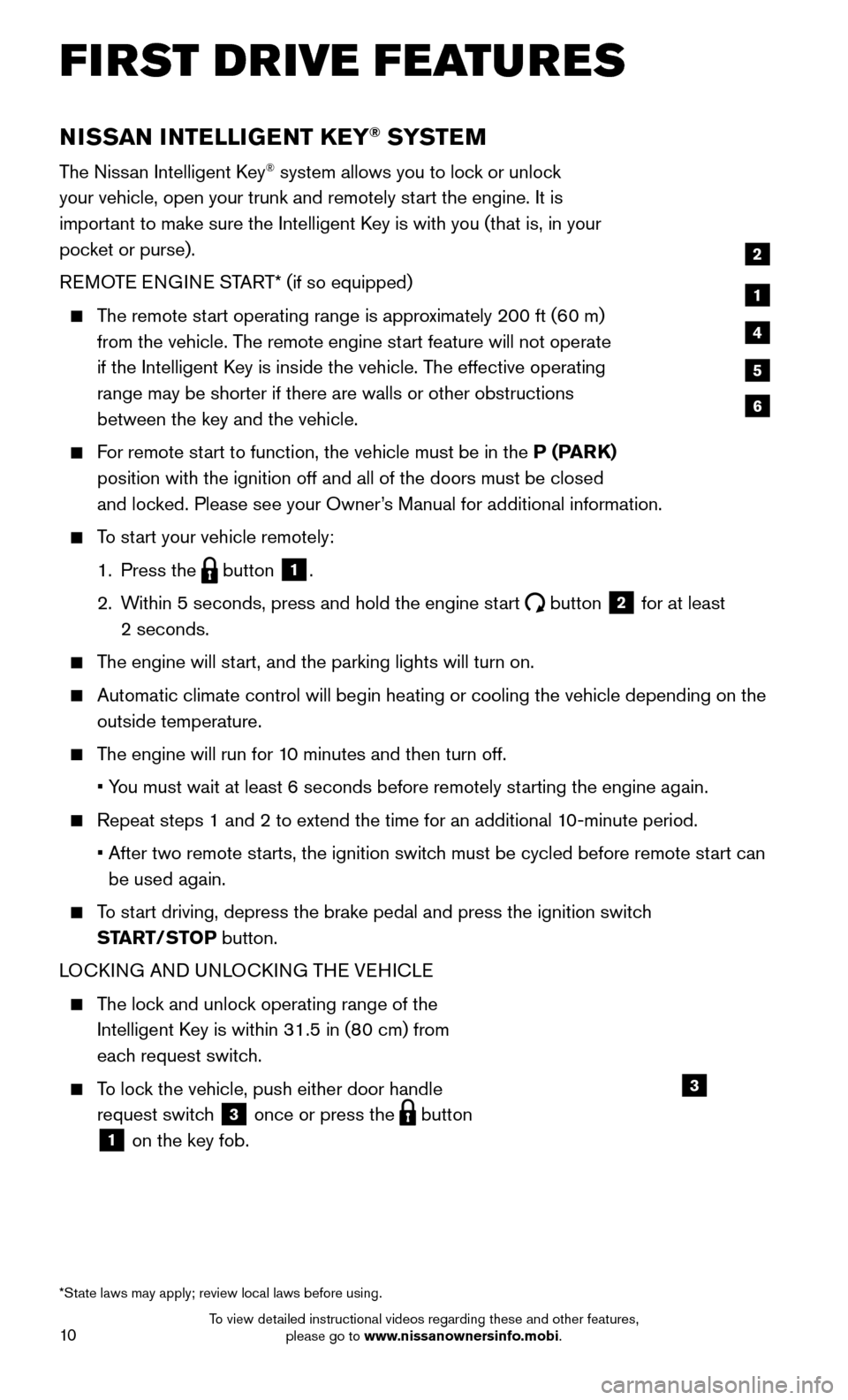
10
NISSAN INTELLIGENT KEY® SYSTE M
The Nissan Intelligent Key® system allows you to lock or unlock
your vehicle, open your trunk and remotely start the engine. It is
important to make sure the Intelligent Key is with you (that is, in your
pocket or purse).
REMOTE ENGINE START* (if so equipped)
The remote start operating range is approximately 200 ft (60 m)
from the vehicle. T he remote engine start feature will not operate
if the Intelligent Key is inside the vehicle. The effective operating
range may be shorter if there are walls or other obstructions
between the key and the vehicle.
For remote start to function, the vehicle must be in the P (PARK)
position with the ignition off and all of the doors must be closed
and loc
ked. Please see your Owner’s Manual for additional information.
To start your vehicle remotely:
1. Press the button 1.
2.
Within 5 seconds, press and hold the engine st
art
button 2 for at least
2 seconds.
The engine will start, and the parking lights will turn on.
Automatic climate control will begin heating or cooling the vehicle depe\
nding on the
outside temperature.
The engine will run for 10 minutes and then turn off.
• You must wait at least 6 seconds before remotely st
arting the engine again.
Repeat steps 1 and 2 to extend the time for an additional 10-minute period.
• After two remote starts, the ignition switc
h must be cycled before remote start can
be used again.
To start driving, depress the brake pedal and press the ignition switch
ST ART/STOP button.
LOCKING AND UNLOCKING THE VEHICLE
The lock and unlock operating range of the
Intelligent K ey is within 31.5 in (80 cm) from
each request switch.
To lock the vehicle, push either door handle
request switc h
3 once or press the button
1 on the key fob.
1
2
4
5
6
*State laws may apply; review local laws before using.
3
FIRST DRIVE FEATURES
To view detailed instructional videos regarding these and other features, please go to www.nissanownersinfo.mobi.
Page 13 of 32
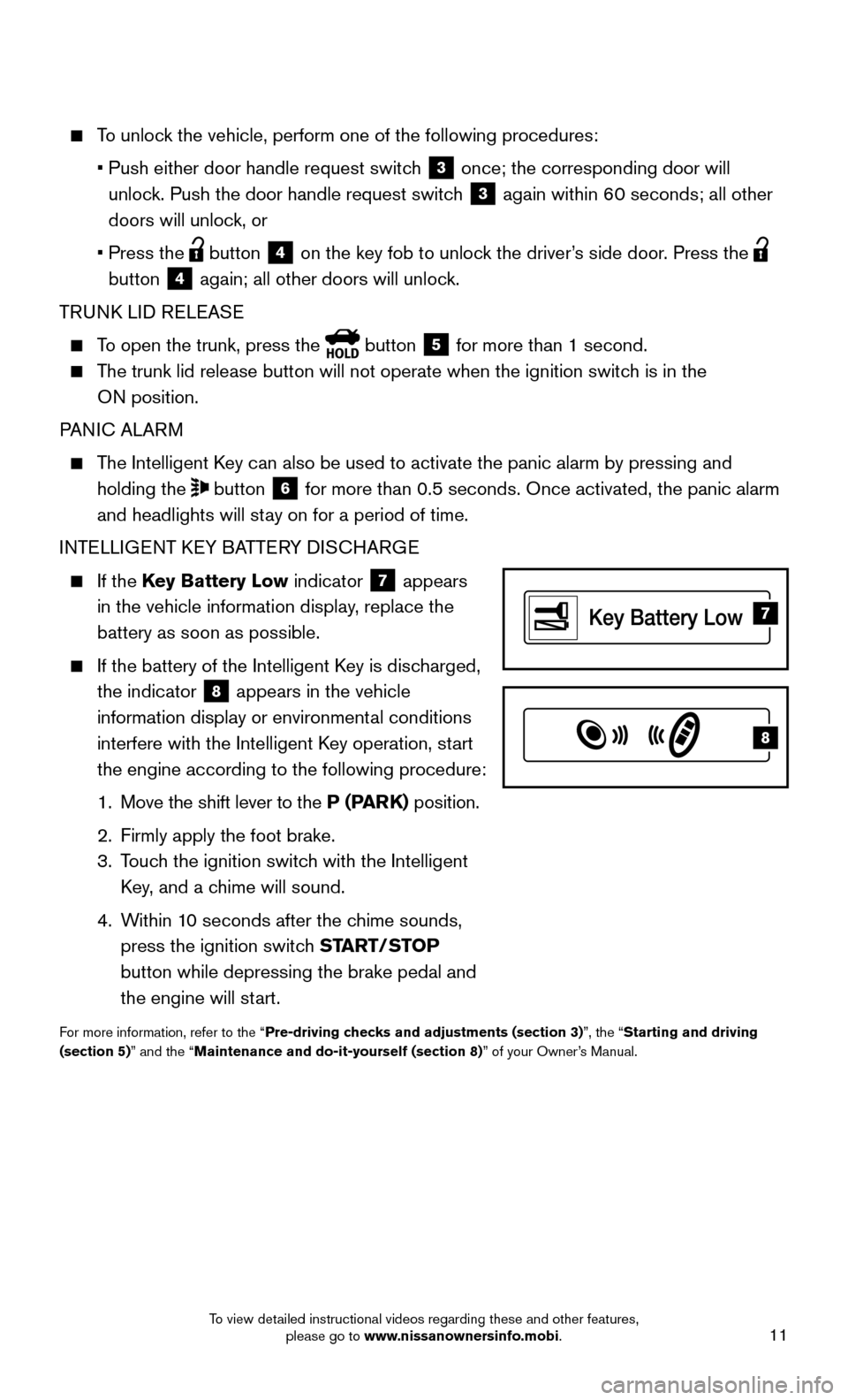
11
To unlock the vehicle, perform one of the following procedures:
• Push either door handle request switch 3 once; the corresponding door will
unlock. Push the door handle request switch
3 again within 60 seconds; all other
doors will unlock, or
• Press the button 4 on the key fob to unlock the driver’s side door. Press the
button
4 again; all other doors will unlock.
TRUNK LID RELEASE
To open the trunk, press the button 5 for more than 1 second.
The trunk lid release button will not operate when the ignition switch is in the
O N position.
PANIC ALARM
The Intelligent Key can also be used to activate the panic alarm by pressing and
holding the
button 6 for more than 0.5 seconds. Once activated, the panic alarm
and headlights will stay on for a period of time.
INTELLIGENT KEY BATTERY DISCHARGE
If the Key Battery Low indicator 7 appears
in the vehicle information display, replace the
battery as soon as possible.
If the battery of the Intelligent Key is disc harged,
the indicator
8 appears in the vehicle
information display or environmental conditions
interfere with the Intelligent Key operation, start
the engine according to the following procedure:
1. Move the shift lever to the P (P
ARK) position.
2. Firmly apply the foot brake.
3.
Touc
h the ignition switch with the Intelligent
Key, and a chime will sound.
4.
Within 1
0 seconds after the chime sounds,
press the ignition switch START/STOP
button while depressing the brake pedal and
the engine will start.
For more information, refer to the “Pre-driving checks and adjustments (section 3)”, the “Starting and driving
(section 5)” and the “Maintenance and do-it-yourself (section 8)” of your Owner’s Manual.
7
8
To view detailed instructional videos regarding these and other features, please go to www.nissanownersinfo.mobi.
Page 20 of 32
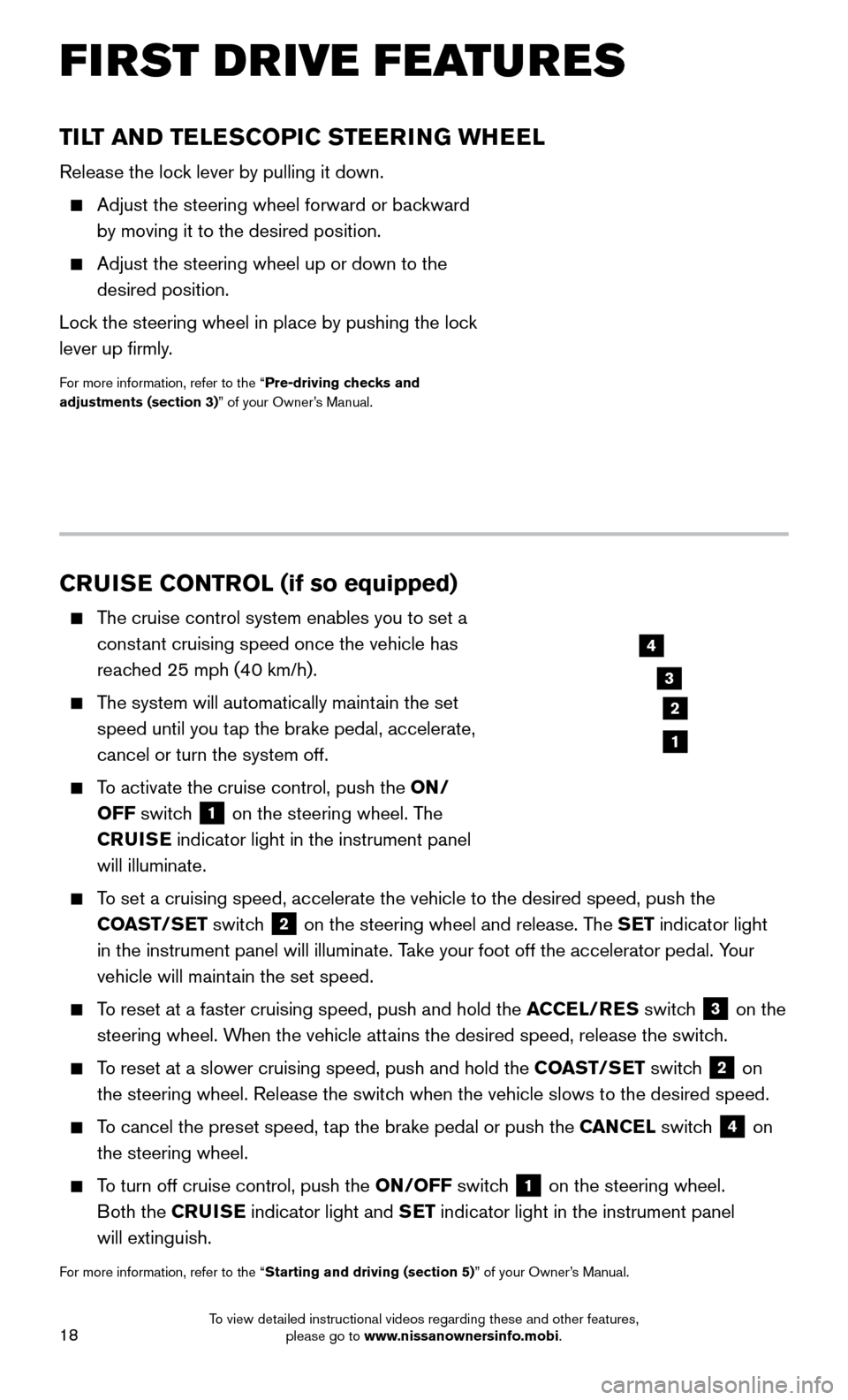
18
TILT AND TELESCOPIC STEERING WHEEL
Release the lock lever by pulling it down.
Adjust the steering wheel forward or backward
by moving it to the desired position.
Adjust the steering wheel up or down to the
desired position.
Lock the steering wheel in place by pushing the loc
k
lever up firmly.
For more information, refer to the “Pre-driving checks and
adjustments (section 3)” of your Owner’s Manual.
CRUISE CONTROL (if so equipped)
The cruise control system enables you to set a
const ant cruising speed once the vehicle has
reached 25 mph (40 km/h).
The system will automatically maintain the set
speed until you t ap the brake pedal, accelerate,
cancel or turn the system off.
To activate the cruise control, push the ON/
OFF switch
1 on the steering wheel. The
CRUISE indicator light in the instrument panel
will illuminate.
To set a cruising speed, accelerate the vehicle to the desired speed, pus\
h the
CO AST/SET switch
2 on the steering wheel and release. The SET indicator light
in the instrument panel will illuminate. Take your foot off the accelerator pedal. Your
vehicle will maintain the set speed.
To reset at a faster cruising speed, push and hold the ACCEL/RES switc h 3 on the
steering wheel. When the vehicle attains the desired speed, release the switch.
To reset at a slower cruising speed, push and hold the COAST/SET switch 2 on
the steering wheel. Release the switch when the vehicle slows to the desired speed.
To cancel the preset speed, tap the brake pedal or push the CANCEL switch 4 on
the steering wheel.
To turn off cruise control, push the ON/OFF switch 1 on the steering wheel.
Both the CRUISE indicator light and SET indicator light in the instrument panel
will extinguish.
For more information, refer to the “Starting and driving (section 5)” of your Owner’s Manual.
3
2
4
1
FIRST DRIVE FEATURES
To view detailed instructional videos regarding these and other features, please go to www.nissanownersinfo.mobi.
Page 28 of 32
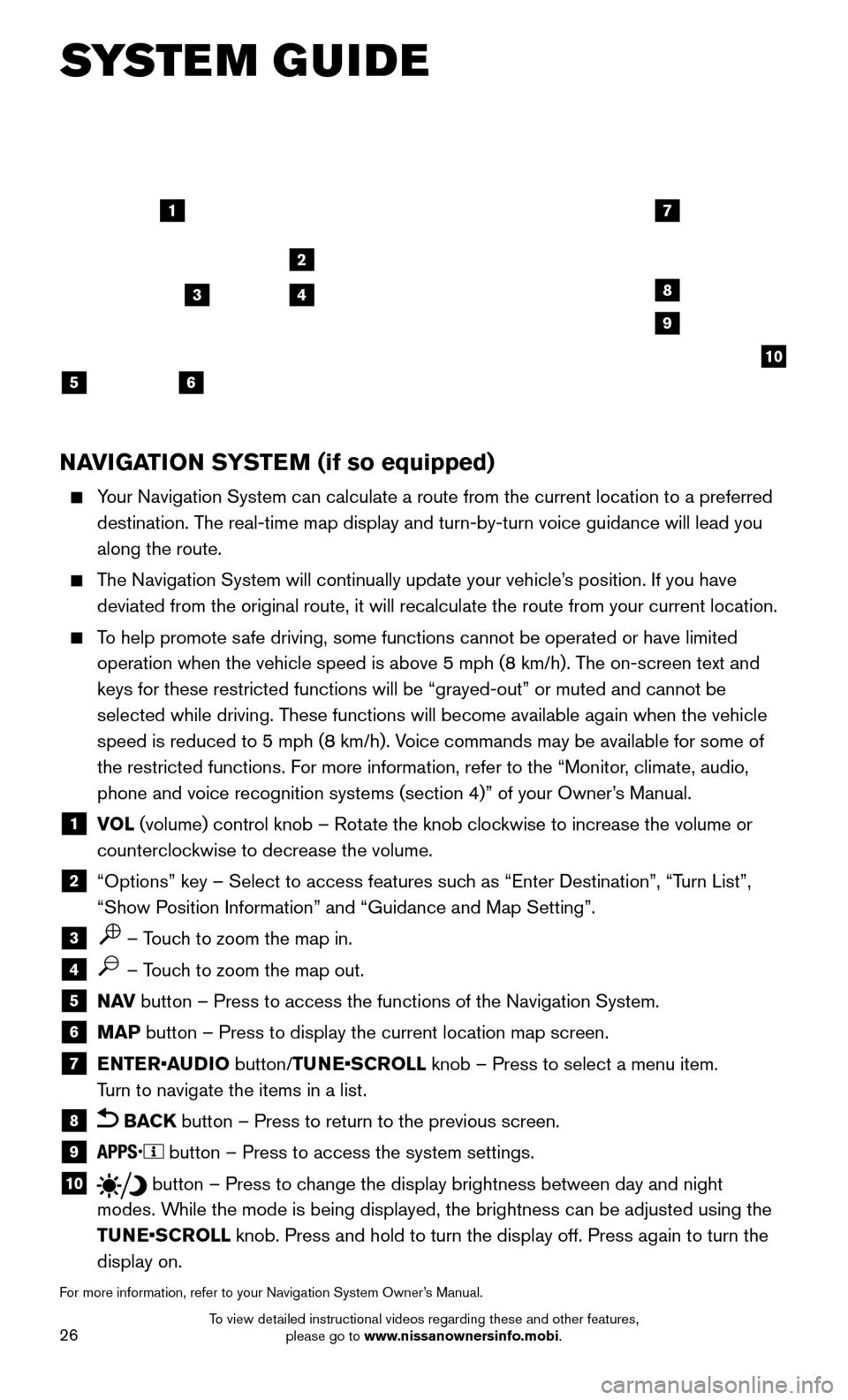
26
NAVIGATION SYSTEM (if so equipped)
Your Navigation System can calculate a route from the current location to\
a preferred
destination. The real-time map display and turn-by-turn voice guidance will lead you
along the route.
The Navigation System will continually update your vehicle’s position. If you have
deviated from the original route, it will recalculate the route from you\
r current location.
To help promote safe driving, some functions cannot be operated or have limited
operation when the vehicle speed is above 5 mph (8 km/h). T he on-screen text and
keys for these restricted functions will be “grayed-out” or muted \
and cannot be
selected while driving. These functions will become available again when the vehicle
speed is reduced to 5 mph (8 km/h). Voice commands may be available for some of
the restricted functions. For more information, refer to the “Monitor, climate, audio,
phone and voice recognition systems (section 4)” of your Owner’s Manual.
1 VOL (volume) control knob – Rotate the knob clockwise to increase the volume or
counterclockwise to decrease the volume.
2 “Options” key – Select to access features such as “Enter Destination”, “T urn List”,
“Show Position Information” and “Guidance and Map Setting”.
3 – Touch to zoom the map in.
4 – Touch to zoom the map out.
5 N AV button – Press to access the functions of the Navigation System.
6 MAP button – Press to display the current location map screen.
7 ENTER•AUDIO button/TUNE•SCROLL knob – Press to select a menu item.
T
urn to navigate the items in a list.
8 BACK button – Press to return to the previous screen.
9 button – Press to access the system settings.
10 button – Press to change the display brightness between day and night
modes. While the mode is being displayed, the brightness can be adjusted using t\
he
TUNE•SCROLL knob. Press and hold to turn the display off. Press again to turn the
display on.
For more information, refer to your Navigation System Owner’s Manual.
17
2
8
9
10
5
34
6
SYSTEM GUIDE
To view detailed instructional videos regarding these and other features, please go to www.nissanownersinfo.mobi.