2016 NISSAN ALTIMA AUX
[x] Cancel search: AUXPage 245 of 491
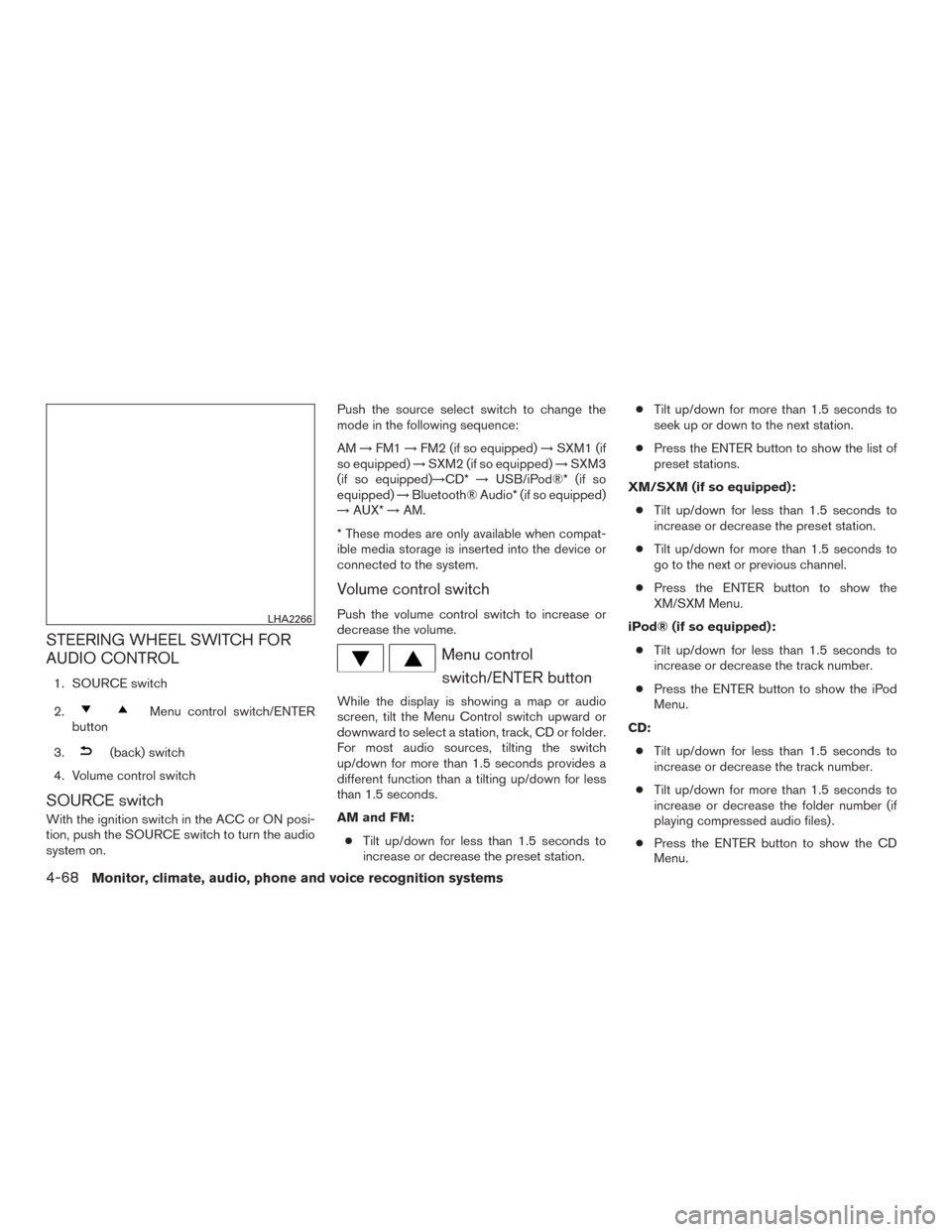
STEERING WHEEL SWITCH FOR
AUDIO CONTROL
1. SOURCE switch
2.
Menu control switch/ENTER
button
3.
(back) switch
4. Volume control switch
SOURCE switch
With the ignition switch in the ACC or ON posi-
tion, push the SOURCE switch to turn the audio
system on. Push the source select switch to change the
mode in the following sequence:
AM
→FM1 →FM2 (if so equipped) →SXM1 (if
so equipped) →SXM2 (if so equipped) →SXM3
(if so equipped)→CD* →USB/iPod®* (if so
equipped) →Bluetooth® Audio* (if so equipped)
→ AUX* →AM.
* These modes are only available when compat-
ible media storage is inserted into the device or
connected to the system.
Volume control switch
Push the volume control switch to increase or
decrease the volume.
Menu control switch/ENTER button
While the display is showing a map or audio
screen, tilt the Menu Control switch upward or
downward to select a station, track, CD or folder.
For most audio sources, tilting the switch
up/down for more than 1.5 seconds provides a
different function than a tilting up/down for less
than 1.5 seconds.
AM and FM:
● Tilt up/down for less than 1.5 seconds to
increase or decrease the preset station. ●
Tilt up/down for more than 1.5 seconds to
seek up or down to the next station.
● Press the ENTER button to show the list of
preset stations.
XM/SXM (if so equipped): ● Tilt up/down for less than 1.5 seconds to
increase or decrease the preset station.
● Tilt up/down for more than 1.5 seconds to
go to the next or previous channel.
● Press the ENTER button to show the
XM/SXM Menu.
iPod® (if so equipped): ● Tilt up/down for less than 1.5 seconds to
increase or decrease the track number.
● Press the ENTER button to show the iPod
Menu.
CD: ● Tilt up/down for less than 1.5 seconds to
increase or decrease the track number.
● Tilt up/down for more than 1.5 seconds to
increase or decrease the folder number (if
playing compressed audio files) .
● Press the ENTER button to show the CD
Menu.
LHA2266
4-68Monitor, climate, audio, phone and voice recognition systems
Page 246 of 491
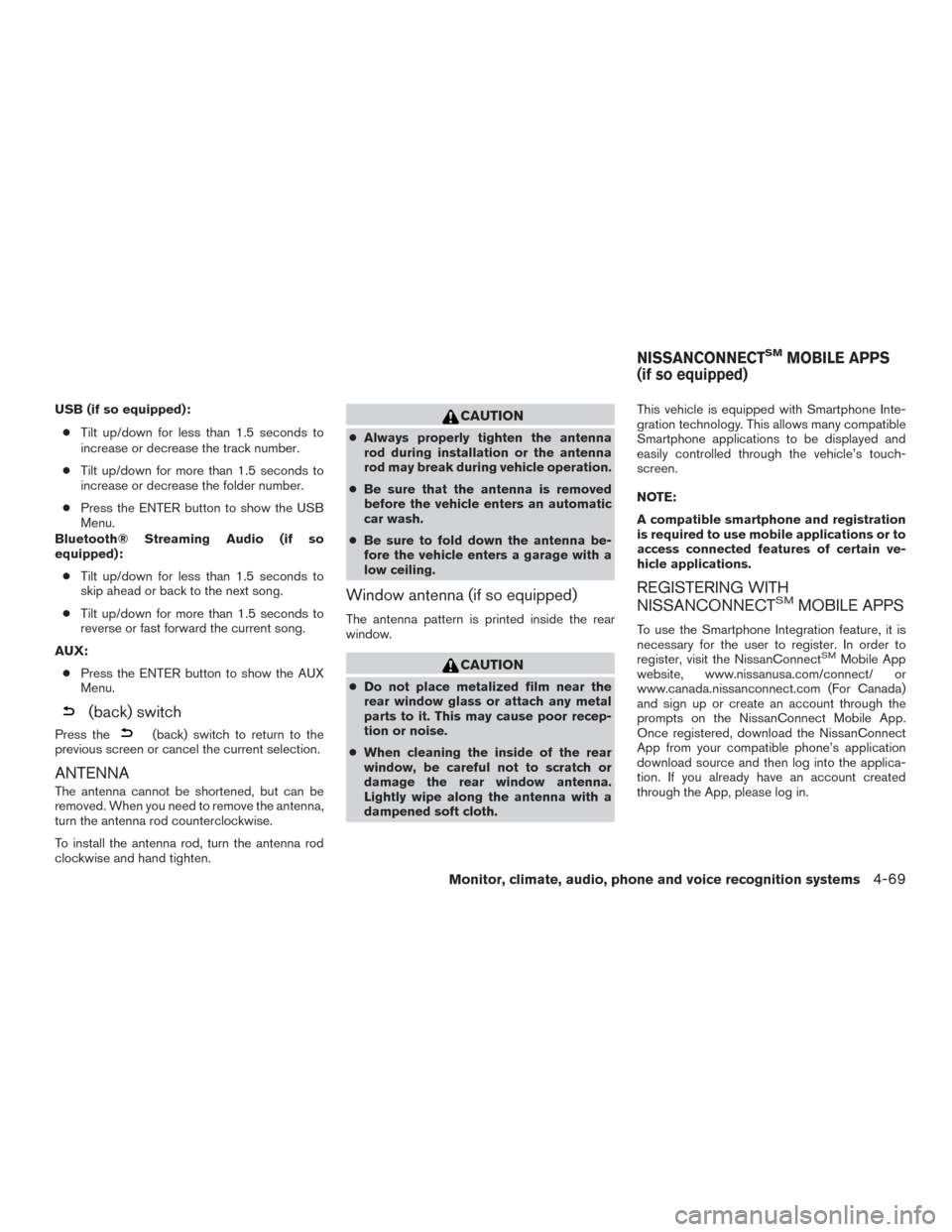
USB (if so equipped):● Tilt up/down for less than 1.5 seconds to
increase or decrease the track number.
● Tilt up/down for more than 1.5 seconds to
increase or decrease the folder number.
● Press the ENTER button to show the USB
Menu.
Bluetooth® Streaming Audio (if so
equipped):
● Tilt up/down for less than 1.5 seconds to
skip ahead or back to the next song.
● Tilt up/down for more than 1.5 seconds to
reverse or fast forward the current song.
AUX: ● Press the ENTER button to show the AUX
Menu.
(back) switch
Press the(back) switch to return to the
previous screen or cancel the current selection.
ANTENNA
The antenna cannot be shortened, but can be
removed. When you need to remove the antenna,
turn the antenna rod counterclockwise.
To install the antenna rod, turn the antenna rod
clockwise and hand tighten.
CAUTION
● Always properly tighten the antenna
rod during installation or the antenna
rod may break during vehicle operation.
● Be sure that the antenna is removed
before the vehicle enters an automatic
car wash.
● Be sure to fold down the antenna be-
fore the vehicle enters a garage with a
low ceiling.
Window antenna (if so equipped)
The antenna pattern is printed inside the rear
window.
CAUTION
● Do not place metalized film near the
rear window glass or attach any metal
parts to it. This may cause poor recep-
tion or noise.
● When cleaning the inside of the rear
window, be careful not to scratch or
damage the rear window antenna.
Lightly wipe along the antenna with a
dampened soft cloth. This vehicle is equipped with Smartphone Inte-
gration technology. This allows many compatible
Smartphone applications to be displayed and
easily controlled through the vehicle’s touch-
screen.
NOTE:
A compatible smartphone and registration
is required to use mobile applications or to
access connected features of certain ve-
hicle applications.
REGISTERING WITH
NISSANCONNECTSMMOBILE APPS
To use the Smartphone Integration feature, it is
necessary for the user to register. In order to
register, visit the NissanConnect
SMMobile App
website, www.nissanusa.com/connect/ or
www.canada.nissanconnect.com (For Canada)
and sign up or create an account through the
prompts on the NissanConnect Mobile App.
Once registered, download the NissanConnect
App from your compatible phone’s application
download source and then log into the applica-
tion. If you already have an account created
through the App, please log in.
NISSANCONNECTSMMOBILE APPS
(if so equipped)
Monitor, climate, audio, phone and voice recognition systems4-69
Page 250 of 491
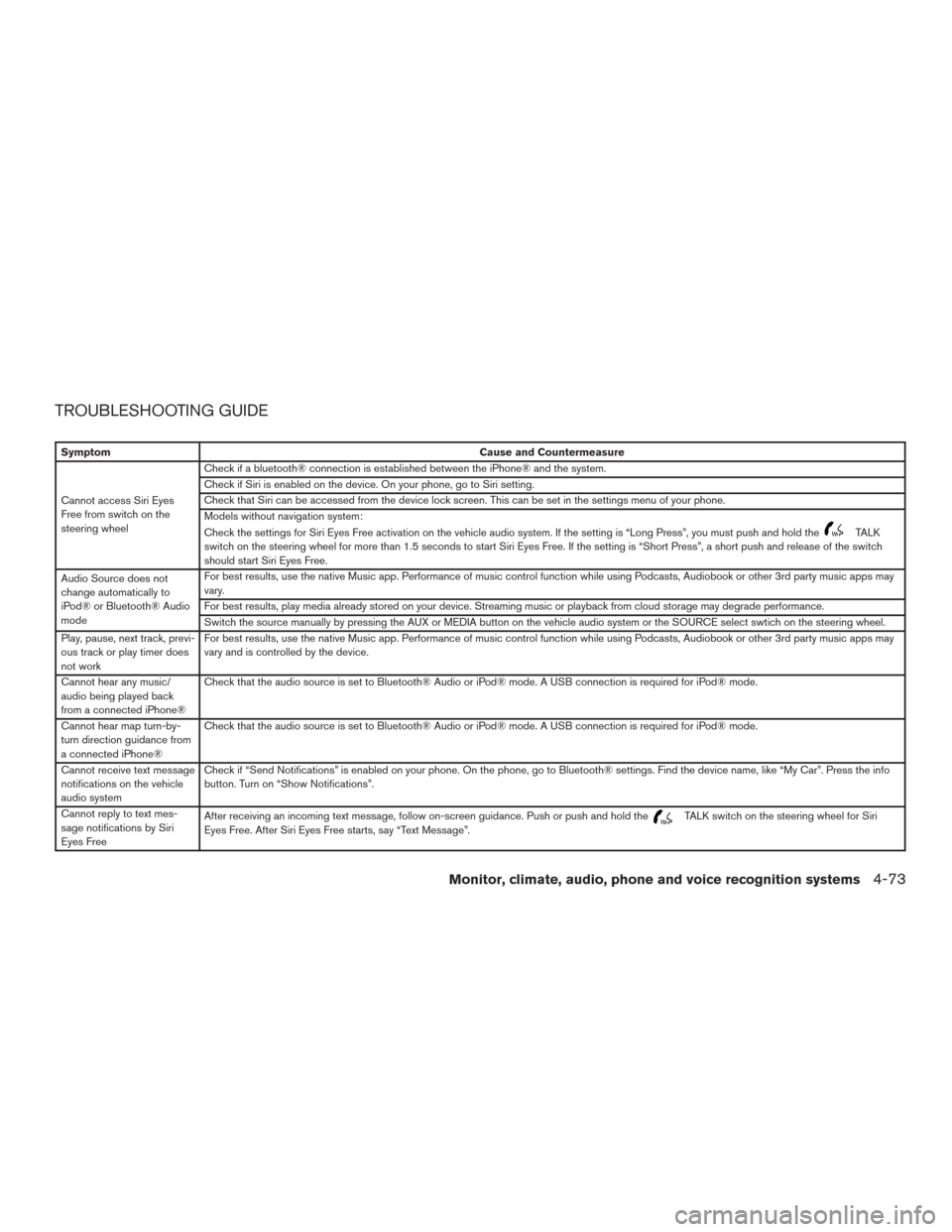
TROUBLESHOOTING GUIDE
SymptomCause and Countermeasure
Cannot access Siri Eyes
Free from switch on the
steering wheel Check if a bluetooth® connection is established between the iPhone® and the system.
Check if Siri is enabled on the device. On your phone, go to Siri setting.
Check that Siri can be accessed from the device lock screen. This can be set in the settings menu of your phone.
Models without navigation system:
Check the settings for Siri Eyes Free activation on the vehicle audio system. If the setting is “Long Press”, you must push and hold the
TALK
switch on the steering wheel for more than 1.5 seconds to start Siri Eyes Free. If the setting is “Short Press”, a short push and release of the switch
should start Siri Eyes Free.
Audio Source does not
change automatically to
iPod® or Bluetooth® Audio
mode For best results, use the native Music app. Performance of music control function while using Podcasts, Audiobook or other 3rd party music apps may
vary.
For best results, play media already stored on your device. Streaming music or playback from cloud storage may degrade performance.
Switch the source manually by pressing the AUX or MEDIA button on the vehicle audio system or the SOURCE select swtich on the steering wheel.
Play, pause, next track, previ-
ous track or play timer does
not work For best results, use the native Music app. Performance of music control function while using Podcasts, Audiobook or other 3rd party music apps may
vary and is controlled by the device.
Cannot hear any music/
audio being played back
from a connected iPhone® Check that the audio source is set to Bluetooth® Audio or iPod® mode. A USB connection is required for iPod® mode.
Cannot hear map turn-by-
turn direction guidance from
a connected iPhone® Check that the audio source is set to Bluetooth® Audio or iPod® mode. A USB connection is required for iPod® mode.
Cannot receive text message
notifications on the vehicle
audio system Check if “Send Notifications” is enabled on your phone. On the phone, go to Bluetooth® settings. Find the device name, like “My Car”. Press the info
button. Turn on “Show Notifications”.
Cannot reply to text mes-
sage notifications by Siri
Eyes Free After receiving an incoming text message, follow on-screen guidance. Push or push and hold the
TALK switch on the steering wheel for Siri
Eyes Free. After Siri Eyes Free starts, say “Text Message”.
Monitor, climate, audio, phone and voice recognition systems4-73
Page 468 of 491
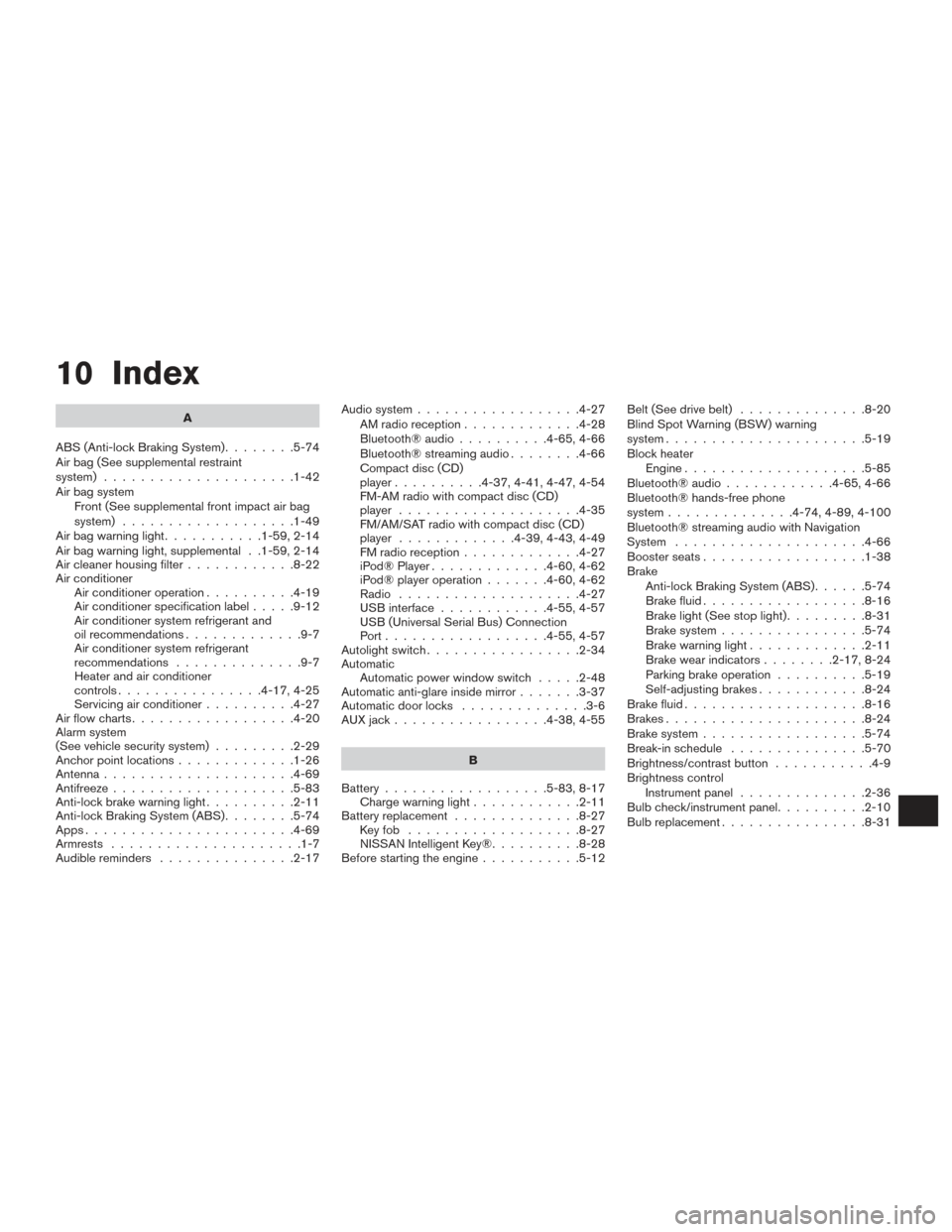
10 Index
A
ABS (Anti-lock Braking System) ........5-74
Air bag (See supplemental restraint
system) .....................1-42
Air bag system Front (See supplemental front impact air bag
system) ...................1-49
Airbagwarninglight...........1-59,2-14
Air bag warning light, supplemental . .1-59, 2-14
Air cleaner housing filter ............8-22
Air conditioner Air conditioner operation ..........4-19
Air conditioner specification label .....9-12
Air conditioner system refrigerant and
oil recommendations .............9-7
Air conditioner system refrigerant
recommendations ..............9-7
Heater and air conditioner
controls................4-17,4-25
Servicing air conditioner ..........4-27
Airflowcharts..................4-20
Alarm system
(See vehicle security system) .........2-29
Anchor point locations .............1-26
Antenna .....................4-69
Antifreeze ....................5-83
Anti-lock brake warning light ..........2-11
Anti-lock Braking System (ABS) ........5-74
Apps .......................4-69
Armrests .....................1-7
Audible reminders ...............2-17 Audio system
..................4-27
AMradioreception.............4-28
Bluetooth®audio..........4-65,4-66
Bluetooth® streaming audio ........4-66
Compact disc (CD)
player..........4-37,4-41,4-47,4-54
FM-AM radio with compact disc (CD)
player ....................4-35
FM/AM/SAT radio with compact disc (CD)
player .............4-39,4-43,4-49
FMradioreception.............4-27
iPod® Player .............4-60,4-62
iPod® player operation .......4-60,4-62
Radio ....................4-27
USB interface ............4-55,4-57
USB (Universal Serial Bus) Connection
Port..................4-55,4-57
Autolight switch .................2-34
Automatic Automatic power window switch .....2-48
Automatic anti-glare inside mirror .......3-37
Automatic door locks ..............3-6
AUXjack.................4-38,4-55
B
Battery ..................5-83,8-17
Chargewarninglight............2-11
Battery replacement ..............8-27
Keyfob ...................8-27
NISSAN Intelligent Key® ..........8-28
Before starting the engine ...........5-12 Belt (See drive belt)
..............8-20
Blind Spot Warning (BSW) warning
system......................5-19
Block heater Engine ....................5-85
Bluetooth® audio ............4-65,4-66
Bluetooth® hands-free phone
system..............4-74,4-89,4-100
Bluetooth® streaming audio with Navigation
System .....................4-66
Boosterseats..................1-38
Brake Anti-lock Braking System (ABS) ......5-74
Brake fluid ..................8-16
Brakelight(Seestoplight).........8-31
Brake system ................5-74
Brakewarninglight.............2-11
Brakewearindicators........2-17,8-24
Parking brake operation ..........5-19
Self-adjusting brakes ............8-24
Brake fluid ....................8-16
Brakes ......................8-24
Brake system ..................5-74
Break-inschedule ...............5-70
Brightness/contrast button ...........4-9
Brightness control Instrument panel ..............2-36
Bulb check/instrument panel ..........2-10
Bulbreplacement................8-31