2016 NISSAN 370Z COUPE heater
[x] Cancel search: heaterPage 222 of 428
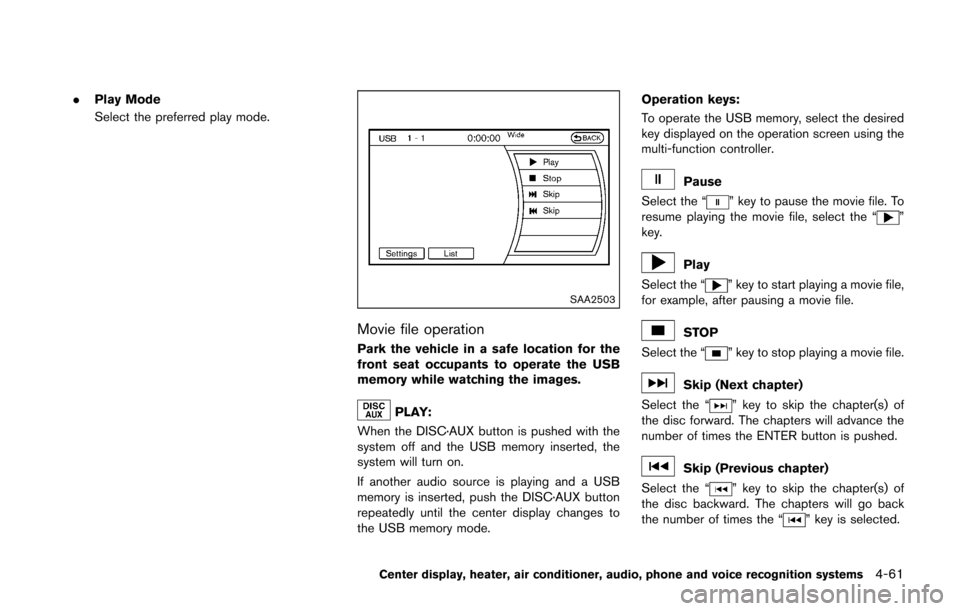
.Play Mode
Select the preferred play mode.
SAA2503
Movie file operation
Park the vehicle in a safe location for the
front seat occupants to operate the USB
memory while watching the images.
PLAY:
When the DISC·AUX button is pushed with the
system off and the USB memory inserted, the
system will turn on.
If another audio source is playing and a USB
memory is inserted, push the DISC·AUX button
repeatedly until the center display changes to
the USB memory mode. Operation keys:
To operate the USB memory, select the desired
key displayed on the operation screen using the
multi-function controller.
Pause
Select the “
” key to pause the movie file. To
resume playing the movie file, select the “”
key.
Play
Select the “
” key to start playing a movie file,
for example, after pausing a movie file.
STOP
Select the “
” key to stop playing a movie file.
Skip (Next chapter)
Select the “
” key to skip the chapter(s) of
the disc forward. The chapters will advance the
number of times the ENTER button is pushed.
Skip (Previous chapter)
Select the “
” key to skip the chapter(s) of
the disc backward. The chapters will go back
the number of times the “
” key is selected.
Center display, heater, air conditioner, audio, phone and voice recognition systems4-61
Page 223 of 428
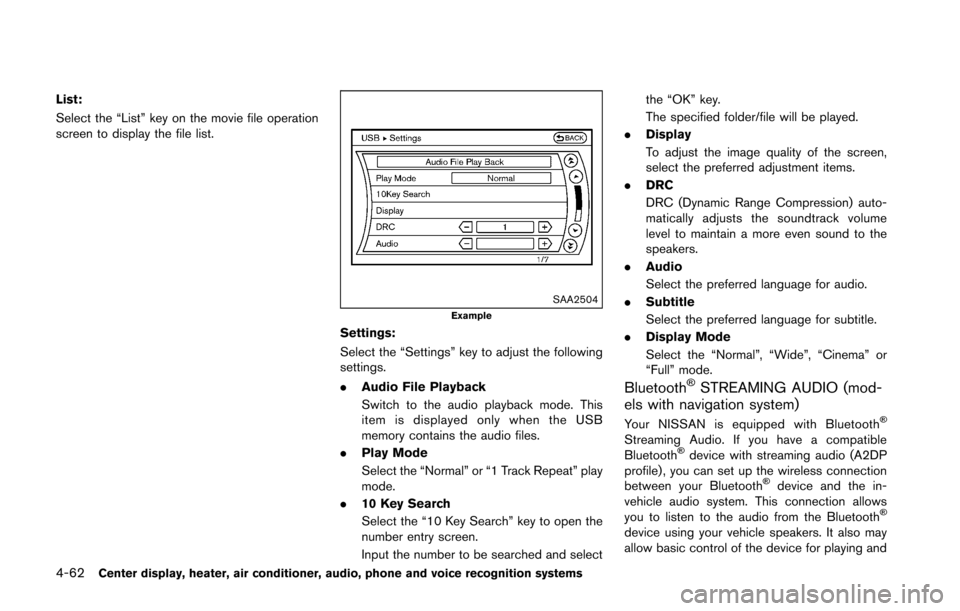
4-62Center display, heater, air conditioner, audio, phone and voice recognition systems
List:
Select the “List” key on the movie file operation
screen to display the file list.
SAA2504Example
Settings:
Select the “Settings” key to adjust the following
settings.
.Audio File Playback
Switch to the audio playback mode. This
item is displayed only when the USB
memory contains the audio files.
. Play Mode
Select the “Normal” or “1 Track Repeat” play
mode.
. 10 Key Search
Select the “10 Key Search” key to open the
number entry screen.
Input the number to be searched and select the “OK” key.
The specified folder/file will be played.
. Display
To adjust the image quality of the screen,
select the preferred adjustment items.
. DRC
DRC (Dynamic Range Compression) auto-
matically adjusts the soundtrack volume
level to maintain a more even sound to the
speakers.
. Audio
Select the preferred language for audio.
. Subtitle
Select the preferred language for subtitle.
. Display Mode
Select the “Normal”, “Wide”, “Cinema” or
“Full” mode.
Bluetooth�ŠSTREAMING AUDIO (mod-
els with navigation system)
Your NISSAN is equipped with Bluetooth�Š
Streaming Audio. If you have a compatible
Bluetooth�Šdevice with streaming audio (A2DP
profile) , you can set up the wireless connection
between your Bluetooth
�Šdevice and the in-
vehicle audio system. This connection allows
you to listen to the audio from the Bluetooth
�Š
device using your vehicle speakers. It also may
allow basic control of the device for playing and
Page 224 of 428
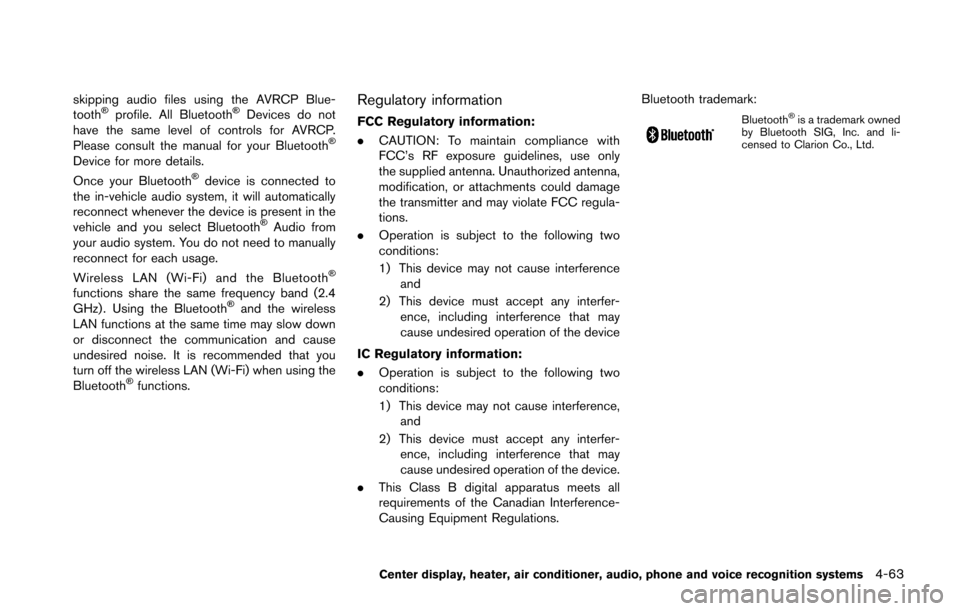
skipping audio files using the AVRCP Blue-
tooth�Šprofile. All Bluetooth�ŠDevices do not
have the same level of controls for AVRCP.
Please consult the manual for your Bluetooth
�Š
Device for more details.
Once your Bluetooth�Šdevice is connected to
the in-vehicle audio system, it will automatically
reconnect whenever the device is present in the
vehicle and you select Bluetooth
�ŠAudio from
your audio system. You do not need to manually
reconnect for each usage.
Wireless LAN (Wi-Fi) and the Bluetooth
�Š
functions share the same frequency band (2.4
GHz) . Using the Bluetooth�Šand the wireless
LAN functions at the same time may slow down
or disconnect the communication and cause
undesired noise. It is recommended that you
turn off the wireless LAN (Wi-Fi) when using the
Bluetooth
�Šfunctions.
Regulatory information
FCC Regulatory information:
. CAUTION: To maintain compliance with
FCC’s RF exposure guidelines, use only
the supplied antenna. Unauthorized antenna,
modification, or attachments could damage
the transmitter and may violate FCC regula-
tions.
. Operation is subject to the following two
conditions:
1) This device may not cause interference
and
2) This device must accept any interfer- ence, including interference that may
cause undesired operation of the device
IC Regulatory information:
. Operation is subject to the following two
conditions:
1) This device may not cause interference,
and
2) This device must accept any interfer- ence, including interference that may
cause undesired operation of the device.
. This Class B digital apparatus meets all
requirements of the Canadian Interference-
Causing Equipment Regulations. Bluetooth trademark:Bluetooth�Šis a trademark owned
by Bluetooth SIG, Inc. and li-
censed to Clarion Co., Ltd.
Center display, heater, air conditioner, audio, phone and voice recognition systems4-63
Page 225 of 428
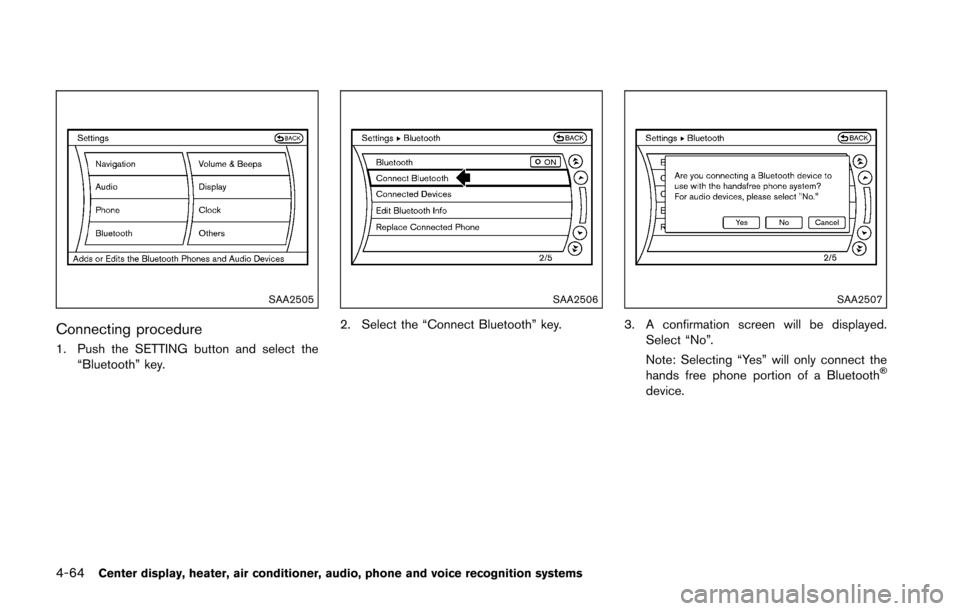
4-64Center display, heater, air conditioner, audio, phone and voice recognition systems
SAA2505
Connecting procedure
1. Push the SETTING button and select the“Bluetooth” key.
SAA2506
2. Select the “Connect Bluetooth” key.
SAA2507
3. A confirmation screen will be displayed.
Select “No”.
Note: Selecting “Yes” will only connect the
hands free phone portion of a Bluetooth
�Š
device.
Page 226 of 428
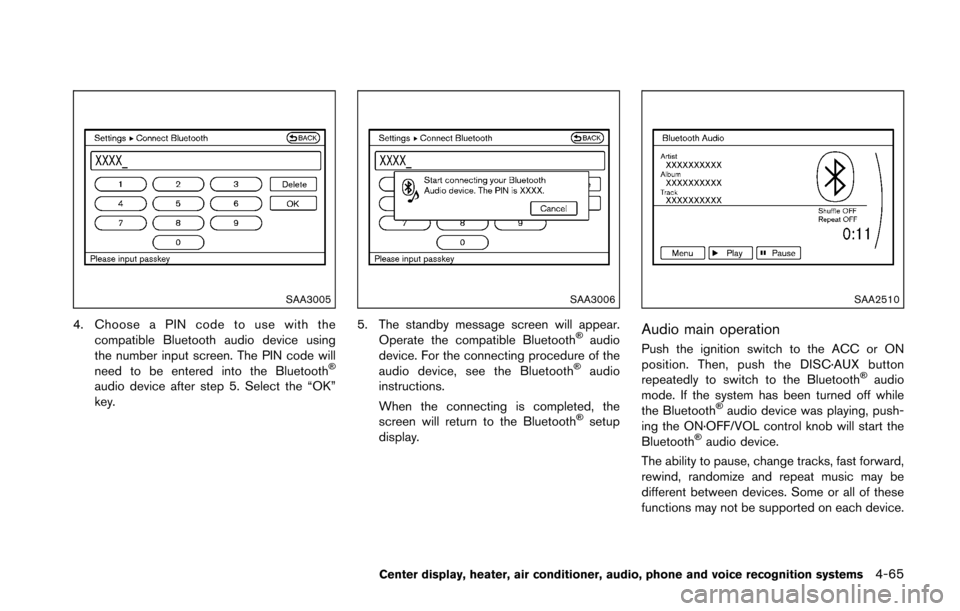
SAA3005
4. Choose a PIN code to use with thecompatible Bluetooth audio device using
the number input screen. The PIN code will
need to be entered into the Bluetooth
�Š
audio device after step 5. Select the “OK”
key.
SAA3006
5. The standby message screen will appear.Operate the compatible Bluetooth�Šaudio
device. For the connecting procedure of the
audio device, see the Bluetooth
�Šaudio
instructions.
When the connecting is completed, the
screen will return to the Bluetooth
�Šsetup
display.
SAA2510
Audio main operation
Push the ignition switch to the ACC or ON
position. Then, push the DISC·AUX button
repeatedly to switch to the Bluetooth
�Šaudio
mode. If the system has been turned off while
the Bluetooth
�Šaudio device was playing, push-
ing the ON·OFF/VOL control knob will start the
Bluetooth
�Šaudio device.
The ability to pause, change tracks, fast forward,
rewind, randomize and repeat music may be
different between devices. Some or all of these
functions may not be supported on each device.
Center display, heater, air conditioner, audio, phone and voice recognition systems4-65
Page 227 of 428
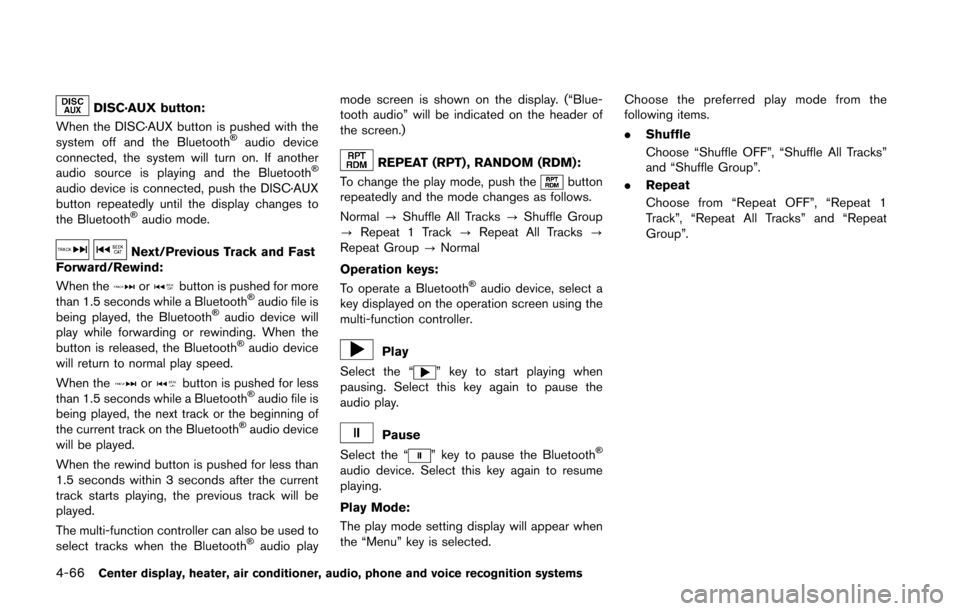
4-66Center display, heater, air conditioner, audio, phone and voice recognition systems
DISC·AUX button:
When the DISC·AUX button is pushed with the
system off and the Bluetooth
�Šaudio device
connected, the system will turn on. If another
audio source is playing and the Bluetooth
�Š
audio device is connected, push the DISC·AUX
button repeatedly until the display changes to
the Bluetooth
�Šaudio mode.
Next/Previous Track and Fast
Forward/Rewind:
When the
orbutton is pushed for more
than 1.5 seconds while a Bluetooth�Šaudio file is
being played, the Bluetooth�Šaudio device will
play while forwarding or rewinding. When the
button is released, the Bluetooth
�Šaudio device
will return to normal play speed.
When the
orbutton is pushed for less
than 1.5 seconds while a Bluetooth�Šaudio file is
being played, the next track or the beginning of
the current track on the Bluetooth
�Šaudio device
will be played.
When the rewind button is pushed for less than
1.5 seconds within 3 seconds after the current
track starts playing, the previous track will be
played.
The multi-function controller can also be used to
select tracks when the Bluetooth
�Šaudio play mode screen is shown on the display. (“Blue-
tooth audio” will be indicated on the header of
the screen.)
REPEAT (RPT) , RANDOM (RDM):
To change the play mode, push the
button
repeatedly and the mode changes as follows.
Normal ?Shuffle All Tracks ?Shuffle Group
? Repeat 1 Track ?Repeat All Tracks ?
Repeat Group ?Normal
Operation keys:
To operate a Bluetooth
�Šaudio device, select a
key displayed on the operation screen using the
multi-function controller.
Play
Select the “
” key to start playing when
pausing. Select this key again to pause the
audio play.
Pause
Select the “
” key to pause the Bluetooth�Š
audio device. Select this key again to resume
playing.
Play Mode:
The play mode setting display will appear when
the “Menu” key is selected. Choose the preferred play mode from the
following items.
.
Shuffle
Choose “Shuffle OFF”, “Shuffle All Tracks”
and “Shuffle Group”.
. Repeat
Choose from “Repeat OFF”, “Repeat 1
Track”, “Repeat All Tracks” and “Repeat
Group”.
Page 228 of 428
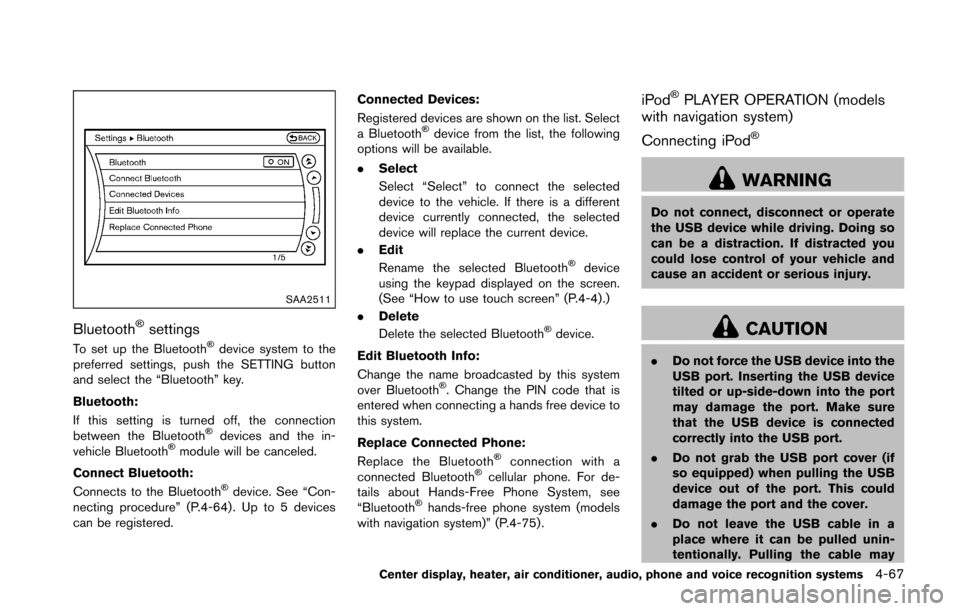
SAA2511
Bluetooth�Šsettings
To set up the Bluetooth�Šdevice system to the
preferred settings, push the SETTING button
and select the “Bluetooth” key.
Bluetooth:
If this setting is turned off, the connection
between the Bluetooth
�Šdevices and the in-
vehicle Bluetooth�Šmodule will be canceled.
Connect Bluetooth:
Connects to the Bluetooth
�Šdevice. See “Con-
necting procedure” (P.4-64) . Up to 5 devices
can be registered. Connected Devices:
Registered devices are shown on the list. Select
a Bluetooth
�Šdevice from the list, the following
options will be available.
. Select
Select “Select” to connect the selected
device to the vehicle. If there is a different
device currently connected, the selected
device will replace the current device.
. Edit
Rename the selected Bluetooth
�Šdevice
using the keypad displayed on the screen.
(See “How to use touch screen” (P.4-4).)
. Delete
Delete the selected Bluetooth
�Šdevice.
Edit Bluetooth Info:
Change the name broadcasted by this system
over Bluetooth
�Š. Change the PIN code that is
entered when connecting a hands free device to
this system.
Replace Connected Phone:
Replace the Bluetooth
�Šconnection with a
connected Bluetooth�Šcellular phone. For de-
tails about Hands-Free Phone System, see
“Bluetooth
�Šhands-free phone system (models
with navigation system)” (P.4-75) .
iPod�ŠPLAYER OPERATION (models
with navigation system)
Connecting iPod
�Š
WARNING
Do not connect, disconnect or operate
the USB device while driving. Doing so
can be a distraction. If distracted you
could lose control of your vehicle and
cause an accident or serious injury.
CAUTION
. Do not force the USB device into the
USB port. Inserting the USB device
tilted or up-side-down into the port
may damage the port. Make sure
that the USB device is connected
correctly into the USB port.
. Do not grab the USB port cover (if
so equipped) when pulling the USB
device out of the port. This could
damage the port and the cover.
. Do not leave the USB cable in a
place where it can be pulled unin-
tentionally. Pulling the cable may
Center display, heater, air conditioner, audio, phone and voice recognition systems4-67
Page 229 of 428
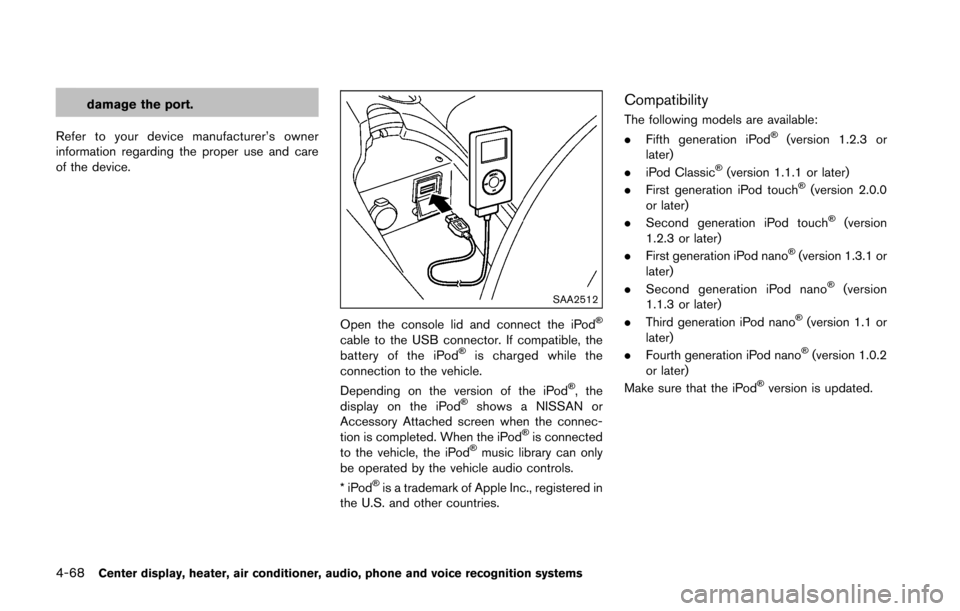
4-68Center display, heater, air conditioner, audio, phone and voice recognition systems
damage the port.
Refer to your device manufacturer’s owner
information regarding the proper use and care
of the device.
SAA2512
Open the console lid and connect the iPod�Š
cable to the USB connector. If compatible, the
battery of the iPod�Šis charged while the
connection to the vehicle.
Depending on the version of the iPod
�Š, the
display on the iPod�Šshows a NISSAN or
Accessory Attached screen when the connec-
tion is completed. When the iPod
�Šis connected
to the vehicle, the iPod�Šmusic library can only
be operated by the vehicle audio controls.
*iPod
�Šis a trademark of Apple Inc., registered in
the U.S. and other countries.
Compatibility
The following models are available:
. Fifth generation iPod�Š(version 1.2.3 or
later)
. iPod Classic
�Š(version 1.1.1 or later)
. First generation iPod touch�Š(version 2.0.0
or later)
. Second generation iPod touch
�Š(version
1.2.3 or later)
. First generation iPod nano
�Š(version 1.3.1 or
later)
. Second generation iPod nano
�Š(version
1.1.3 or later)
. Third generation iPod nano
�Š(version 1.1 or
later)
. Fourth generation iPod nano
�Š(version 1.0.2
or later)
Make sure that the iPod
�Šversion is updated.