2016 NISSAN 370Z COUPE buttons
[x] Cancel search: buttonsPage 207 of 428
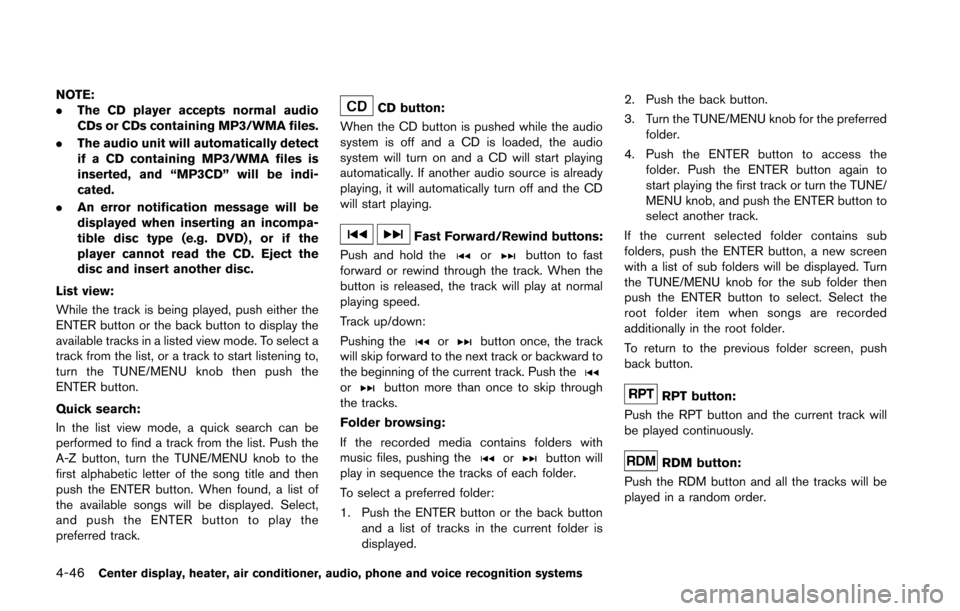
4-46Center display, heater, air conditioner, audio, phone and voice recognition systems
NOTE:
.The CD player accepts normal audio
CDs or CDs containing MP3/WMA files.
. The audio unit will automatically detect
if a CD containing MP3/WMA files is
inserted, and “MP3CD” will be indi-
cated.
. An error notification message will be
displayed when inserting an incompa-
tible disc type (e.g. DVD) , or if the
player cannot read the CD. Eject the
disc and insert another disc.
List view:
While the track is being played, push either the
ENTER button or the back button to display the
available tracks in a listed view mode. To select a
track from the list, or a track to start listening to,
turn the TUNE/MENU knob then push the
ENTER button.
Quick search:
In the list view mode, a quick search can be
performed to find a track from the list. Push the
A-Z button, turn the TUNE/MENU knob to the
first alphabetic letter of the song title and then
push the ENTER button. When found, a list of
the available songs will be displayed. Select,
and push the ENTER button to play the
preferred track.CD button:
When the CD button is pushed while the audio
system is off and a CD is loaded, the audio
system will turn on and a CD will start playing
automatically. If another audio source is already
playing, it will automatically turn off and the CD
will start playing.
Fast Forward/Rewind buttons:
Push and hold the
orbutton to fast
forward or rewind through the track. When the
button is released, the track will play at normal
playing speed.
Track up/down:
Pushing the
orbutton once, the track
will skip forward to the next track or backward to
the beginning of the current track. Push the
orbutton more than once to skip through
the tracks.
Folder browsing:
If the recorded media contains folders with
music files, pushing the
orbutton will
play in sequence the tracks of each folder.
To select a preferred folder:
1. Push the ENTER button or the back button
and a list of tracks in the current folder is
displayed. 2. Push the back button.
3. Turn the TUNE/MENU knob for the preferred
folder.
4. Push the ENTER button to access the folder. Push the ENTER button again to
start playing the first track or turn the TUNE/
MENU knob, and push the ENTER button to
select another track.
If the current selected folder contains sub
folders, push the ENTER button, a new screen
with a list of sub folders will be displayed. Turn
the TUNE/MENU knob for the sub folder then
push the ENTER button to select. Select the
root folder item when songs are recorded
additionally in the root folder.
To return to the previous folder screen, push
back button.
RPT button:
Push the RPT button and the current track will
be played continuously.
RDM button:
Push the RDM button and all the tracks will be
played in a random order.
Page 212 of 428
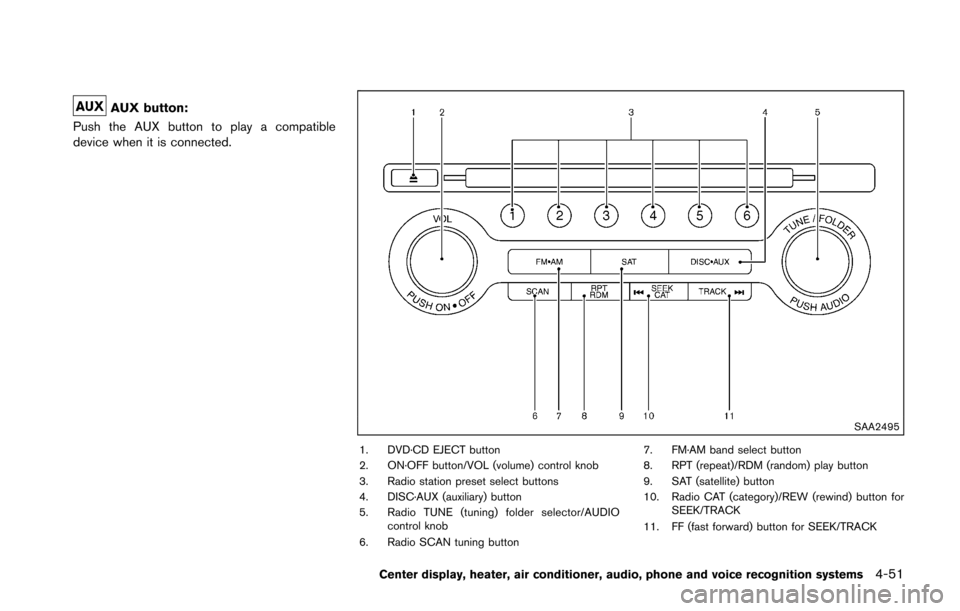
AUX button:
Push the AUX button to play a compatible
device when it is connected.
SAA2495
1. DVD·CD EJECT button
2. ON·OFF button/VOL (volume) control knob
3. Radio station preset select buttons
4. DISC·AUX (auxiliary) button
5. Radio TUNE (tuning) folder selector/AUDIO control knob
6. Radio SCAN tuning button 7. FM·AM band select button
8. RPT (repeat)/RDM (random) play button
9. SAT (satellite) button
10. Radio CAT (category)/REW (rewind) button for
SEEK/TRACK
11. FF (fast forward) button for SEEK/TRACK
Center display, heater, air conditioner, audio, phone and voice recognition systems4-51
Page 214 of 428
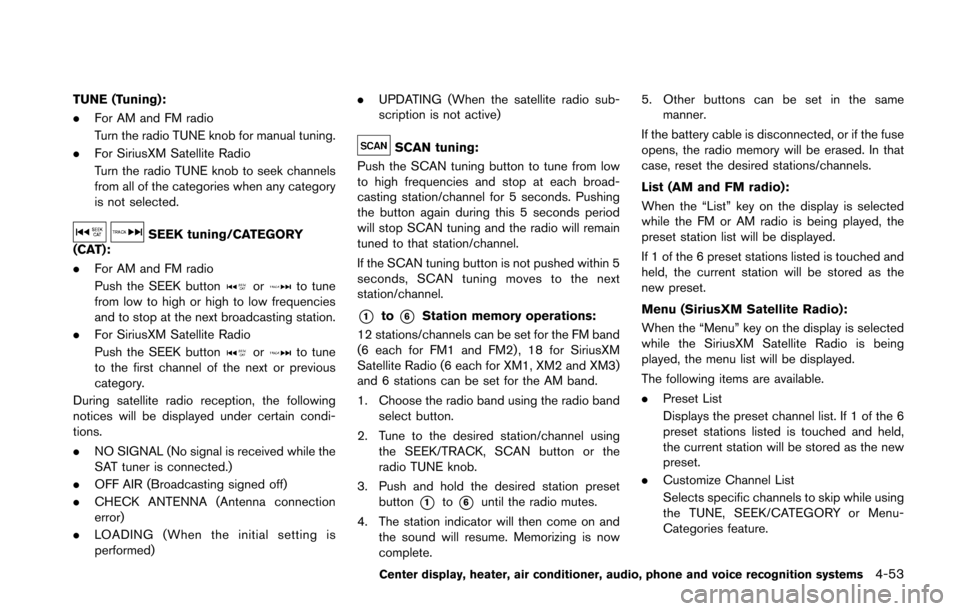
TUNE (Tuning):
.For AM and FM radio
Turn the radio TUNE knob for manual tuning.
. For SiriusXM Satellite Radio
Turn the radio TUNE knob to seek channels
from all of the categories when any category
is not selected.
SEEK tuning/CATEGORY
(CAT):
. For AM and FM radio
Push the SEEK button
orto tune
from low to high or high to low frequencies
and to stop at the next broadcasting station.
. For SiriusXM Satellite Radio
Push the SEEK button
orto tune
to the first channel of the next or previous
category.
During satellite radio reception, the following
notices will be displayed under certain condi-
tions.
. NO SIGNAL (No signal is received while the
SAT tuner is connected.)
. OFF AIR (Broadcasting signed off)
. CHECK ANTENNA (Antenna connection
error)
. LOADING (When the initial setting is
performed) .
UPDATING (When the satellite radio sub-
scription is not active)
SCAN tuning:
Push the SCAN tuning button to tune from low
to high frequencies and stop at each broad-
casting station/channel for 5 seconds. Pushing
the button again during this 5 seconds period
will stop SCAN tuning and the radio will remain
tuned to that station/channel.
If the SCAN tuning button is not pushed within 5
seconds, SCAN tuning moves to the next
station/channel.
*1to*6Station memory operations:
12 stations/channels can be set for the FM band
(6 each for FM1 and FM2) , 18 for SiriusXM
Satellite Radio (6 each for XM1, XM2 and XM3)
and 6 stations can be set for the AM band.
1. Choose the radio band using the radio band select button.
2. Tune to the desired station/channel using the SEEK/TRACK, SCAN button or the
radio TUNE knob.
3. Push and hold the desired station preset button
*1to*6until the radio mutes.
4. The station indicator will then come on and the sound will resume. Memorizing is now
complete. 5. Other buttons can be set in the same
manner.
If the battery cable is disconnected, or if the fuse
opens, the radio memory will be erased. In that
case, reset the desired stations/channels.
List (AM and FM radio):
When the “List” key on the display is selected
while the FM or AM radio is being played, the
preset station list will be displayed.
If 1 of the 6 preset stations listed is touched and
held, the current station will be stored as the
new preset.
Menu (SiriusXM Satellite Radio):
When the “Menu” key on the display is selected
while the SiriusXM Satellite Radio is being
played, the menu list will be displayed.
The following items are available.
. Preset List
Displays the preset channel list. If 1 of the 6
preset stations listed is touched and held,
the current station will be stored as the new
preset.
. Customize Channel List
Selects specific channels to skip while using
the TUNE, SEEK/CATEGORY or Menu-
Categories feature.
Center display, heater, air conditioner, audio, phone and voice recognition systems4-53
Page 230 of 428
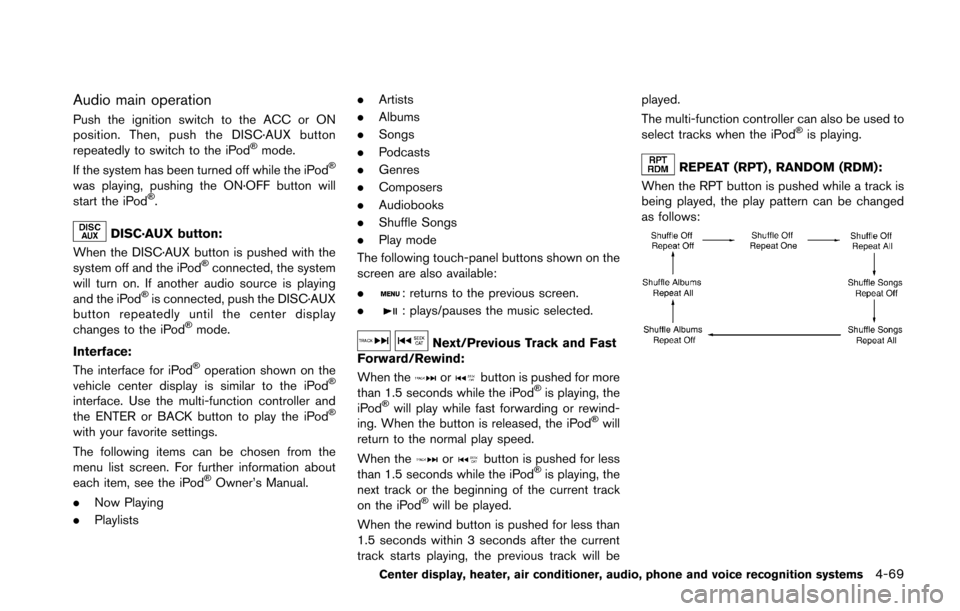
Audio main operation
Push the ignition switch to the ACC or ON
position. Then, push the DISC·AUX button
repeatedly to switch to the iPod
�Šmode.
If the system has been turned off while the iPod�Š
was playing, pushing the ON·OFF button will
start the iPod�Š.
DISC·AUX button:
When the DISC·AUX button is pushed with the
system off and the iPod
�Šconnected, the system
will turn on. If another audio source is playing
and the iPod
�Šis connected, push the DISC·AUX
button repeatedly until the center display
changes to the iPod
�Šmode.
Interface:
The interface for iPod
�Šoperation shown on the
vehicle center display is similar to the iPod�Š
interface. Use the multi-function controller and
the ENTER or BACK button to play the iPod�Š
with your favorite settings.
The following items can be chosen from the
menu list screen. For further information about
each item, see the iPod
�ŠOwner’s Manual.
. Now Playing
. Playlists .
Artists
. Albums
. Songs
. Podcasts
. Genres
. Composers
. Audiobooks
. Shuffle Songs
. Play mode
The following touch-panel buttons shown on the
screen are also available:
.
: returns to the previous screen.
.
: plays/pauses the music selected.
Next/Previous Track and Fast
Forward/Rewind:
When the
orbutton is pushed for more
than 1.5 seconds while the iPod�Šis playing, the
iPod�Šwill play while fast forwarding or rewind-
ing. When the button is released, the iPod�Šwill
return to the normal play speed.
When the
orbutton is pushed for less
than 1.5 seconds while the iPod�Šis playing, the
next track or the beginning of the current track
on the iPod
�Šwill be played.
When the rewind button is pushed for less than
1.5 seconds within 3 seconds after the current
track starts playing, the previous track will be played.
The multi-function controller can also be used to
select tracks when the iPod
�Šis playing.
REPEAT (RPT) , RANDOM (RDM):
When the RPT button is pushed while a track is
being played, the play pattern can be changed
as follows:
Center display, heater, air conditioner, audio, phone and voice recognition systems4-69
Page 238 of 428
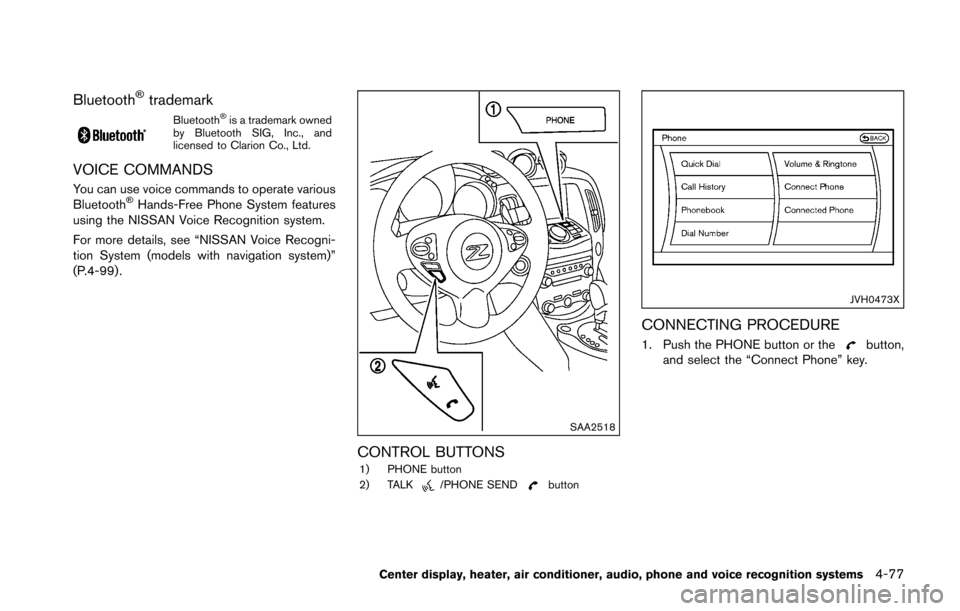
Bluetooth�Štrademark
Bluetooth�Šis a trademark owned
by Bluetooth SIG, Inc., and
licensed to Clarion Co., Ltd.
VOICE COMMANDS
You can use voice commands to operate various
Bluetooth�ŠHands-Free Phone System features
using the NISSAN Voice Recognition system.
For more details, see “NISSAN Voice Recogni-
tion System (models with navigation system)”
(P.4-99) .
SAA2518
CONTROL BUTTONS1) PHONE button
2) TALK/PHONE SENDbutton
JVH0473X
CONNECTING PROCEDURE
1. Push the PHONE button or thebutton,
and select the “Connect Phone” key.
Center display, heater, air conditioner, audio, phone and voice recognition systems4-77
Page 251 of 428
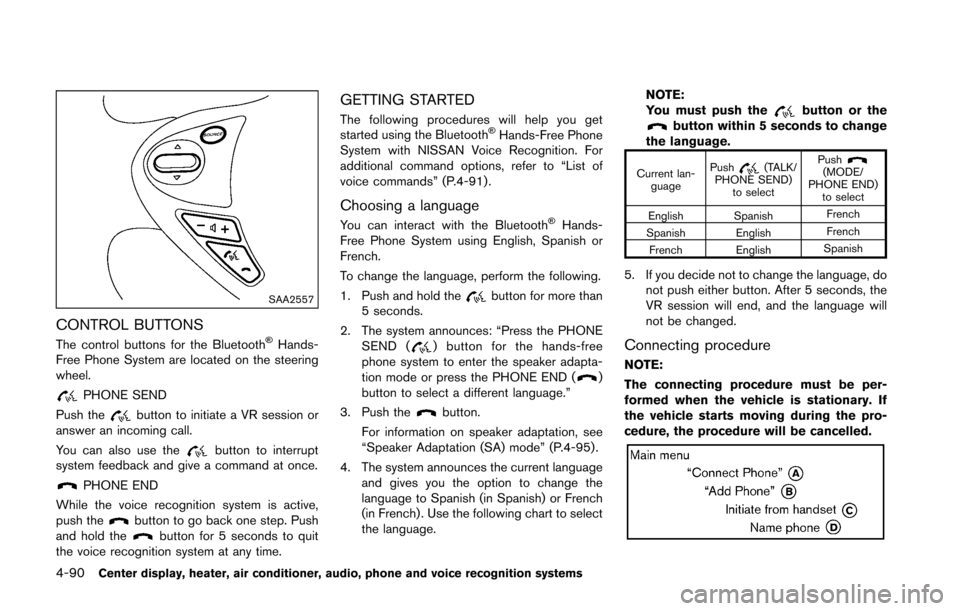
4-90Center display, heater, air conditioner, audio, phone and voice recognition systems
SAA2557
CONTROL BUTTONS
The control buttons for the Bluetooth�ŠHands-
Free Phone System are located on the steering
wheel.
PHONE SEND
Push the
button to initiate a VR session or
answer an incoming call.
You can also use the
button to interrupt
system feedback and give a command at once.
PHONE END
While the voice recognition system is active,
push the
button to go back one step. Push
and hold thebutton for 5 seconds to quit
the voice recognition system at any time.
GETTING STARTED
The following procedures will help you get
started using the Bluetooth�ŠHands-Free Phone
System with NISSAN Voice Recognition. For
additional command options, refer to “List of
voice commands” (P.4-91) .
Choosing a language
You can interact with the Bluetooth�ŠHands-
Free Phone System using English, Spanish or
French.
To change the language, perform the following.
1. Push and hold the
button for more than
5 seconds.
2. The system announces: “Press the PHONE SEND (
) button for the hands-free
phone system to enter the speaker adapta-
tion mode or press the PHONE END (
)
button to select a different language.”
3. Push the
button.
For information on speaker adaptation, see
“Speaker Adaptation (SA) mode” (P.4-95) .
4. The system announces the current language and gives you the option to change the
language to Spanish (in Spanish) or French
(in French) . Use the following chart to select
the language. NOTE:
You must push the
button or thebutton within 5 seconds to change
the language.
Current lan- guage Push(TALK/
PHONE SEND) to select Push(MODE/
PHONE END) to select
English Spanish French
Spanish English French
French English Spanish
5. If you decide not to change the language, do
not push either button. After 5 seconds, the
VR session will end, and the language will
not be changed.
Connecting procedure
NOTE:
The connecting procedure must be per-
formed when the vehicle is stationary. If
the vehicle starts moving during the pro-
cedure, the procedure will be cancelled.
Page 374 of 428
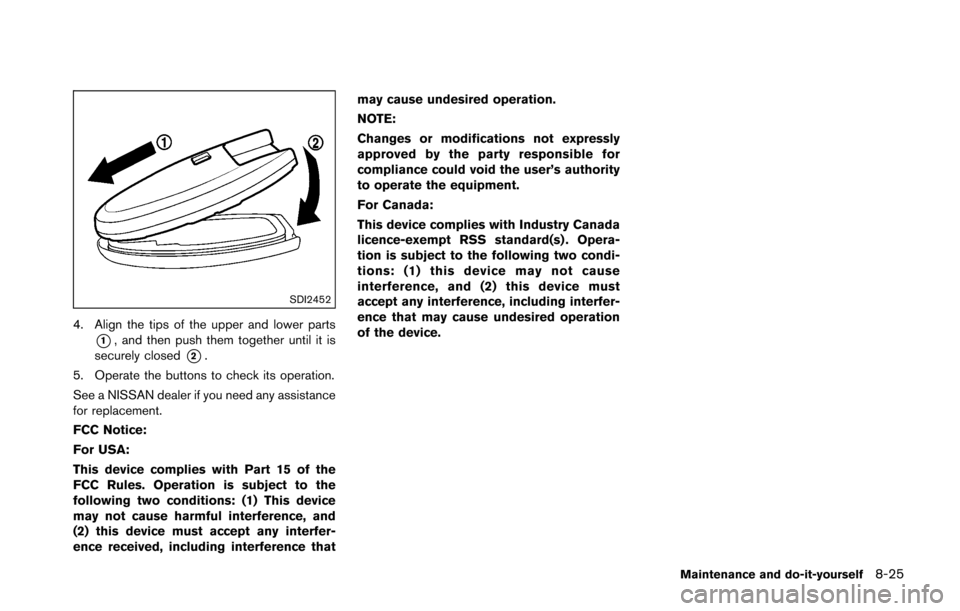
SDI2452
4. Align the tips of the upper and lower parts
*1, and then push them together until it is
securely closed
*2.
5. Operate the buttons to check its operation.
See a NISSAN dealer if you need any assistance
for replacement.
FCC Notice:
For USA:
This device complies with Part 15 of the
FCC Rules. Operation is subject to the
following two conditions: (1) This device
may not cause harmful interference, and
(2) this device must accept any interfer-
ence received, including interference that may cause undesired operation.
NOTE:
Changes or modifications not expressly
approved by the party responsible for
compliance could void the user’s authority
to operate the equipment.
For Canada:
This device complies with Industry Canada
licence-exempt RSS standard(s) . Opera-
tion is subject to the following two condi-
tions: (1) this device may not cause
interference, and (2) this device must
accept any interference, including interfer-
ence that may cause undesired operation
of the device.
Maintenance and do-it-yourself8-25