2016 NISSAN 370Z COUPE ad blue
[x] Cancel search: ad bluePage 174 of 428
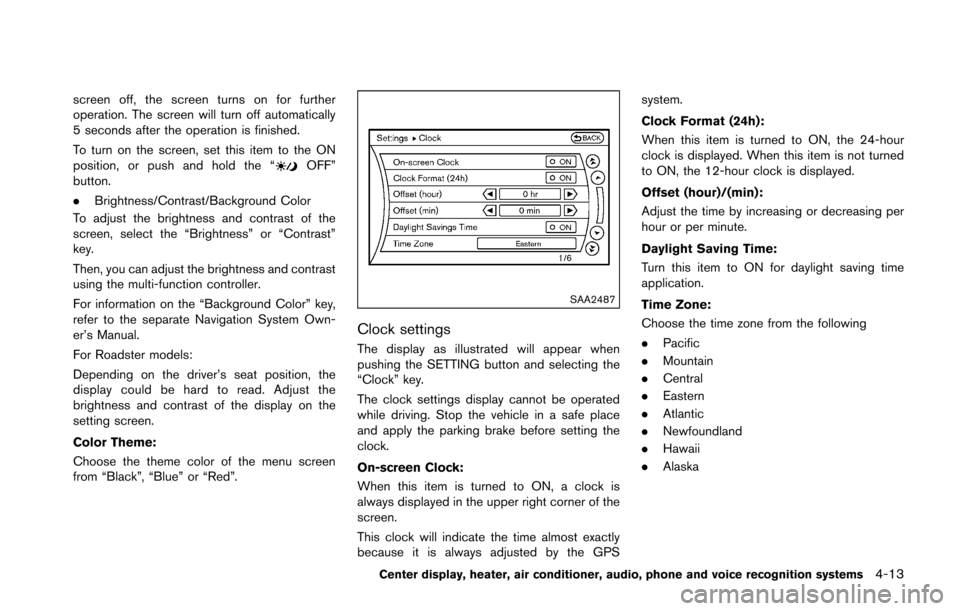
screen off, the screen turns on for further
operation. The screen will turn off automatically
5 seconds after the operation is finished.
To turn on the screen, set this item to the ON
position, or push and hold the “
OFF”
button.
. Brightness/Contrast/Background Color
To adjust the brightness and contrast of the
screen, select the “Brightness” or “Contrast”
key.
Then, you can adjust the brightness and contrast
using the multi-function controller.
For information on the “Background Color” key,
refer to the separate Navigation System Own-
er’s Manual.
For Roadster models:
Depending on the driver’s seat position, the
display could be hard to read. Adjust the
brightness and contrast of the display on the
setting screen.
Color Theme:
Choose the theme color of the menu screen
from “Black”, “Blue” or “Red”.
SAA2487
Clock settings
The display as illustrated will appear when
pushing the SETTING button and selecting the
“Clock” key.
The clock settings display cannot be operated
while driving. Stop the vehicle in a safe place
and apply the parking brake before setting the
clock.
On-screen Clock:
When this item is turned to ON, a clock is
always displayed in the upper right corner of the
screen.
This clock will indicate the time almost exactly
because it is always adjusted by the GPS system.
Clock Format (24h):
When this item is turned to ON, the 24-hour
clock is displayed. When this item is not turned
to ON, the 12-hour clock is displayed.
Offset (hour)/(min):
Adjust the time by increasing or decreasing per
hour or per minute.
Daylight Saving Time:
Turn this item to ON for daylight saving time
application.
Time Zone:
Choose the time zone from the following
.
Pacific
. Mountain
. Central
. Eastern
. Atlantic
. Newfoundland
. Hawaii
. Alaska
Center display, heater, air conditioner, audio, phone and voice recognition systems4-13
Page 202 of 428
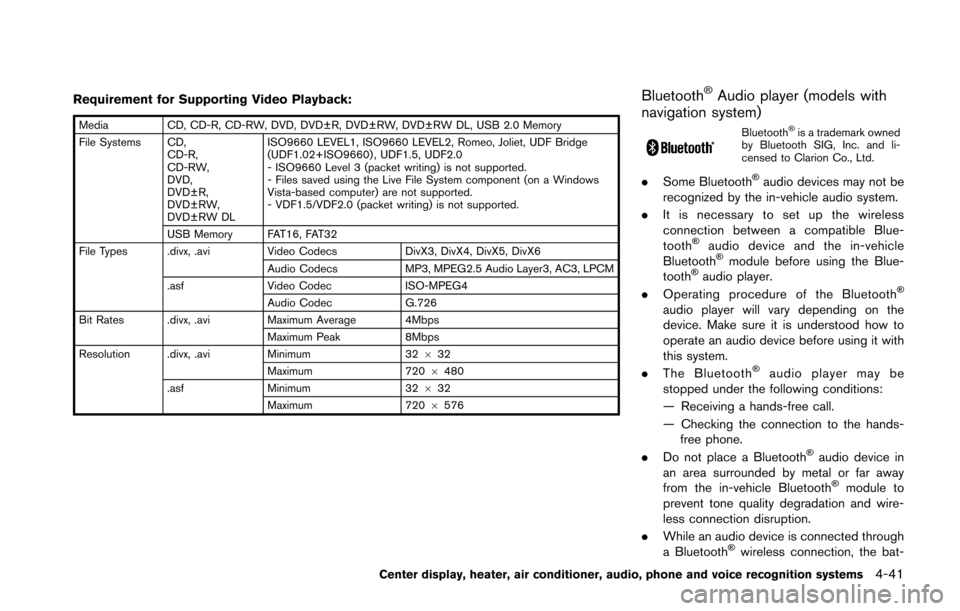
Requirement for Supporting Video Playback:
MediaCD, CD-R, CD-RW, DVD, DVD±R, DVD±RW, DVD±RW DL, USB 2.0 Memory
File Systems CD, CD-R,
CD-RW,
DVD,
DVD±R,
DVD±RW,
DVD±RW DL ISO9660 LEVEL1, ISO9660 LEVEL2, Romeo, Joliet, UDF Bridge
(UDF1.02+ISO9660) , UDF1.5, UDF2.0
- ISO9660 Level 3 (packet writing) is not supported.
- Files saved using the Live File System component (on a Windows
Vista-based computer) are not supported.
- VDF1.5/VDF2.0 (packet writing) is not supported.
USB Memory FAT16, FAT32
File Types .divx, .avi Video CodecsDivX3, DivX4, DivX5, DivX6
Audio Codecs MP3, MPEG2.5 Audio Layer3, AC3, LPCM
.asf Video Codec ISO-MPEG4
Audio Codec G.726
Bit Rates .divx, .avi Maximum Average 4Mbps
Maximum Peak 8Mbps
Resolution .divx, .avi Minimum32632
Maximum 7206480
.asf Minimum 32632
Maximum 7206576
Bluetooth�ŠAudio player (models with
navigation system)
Bluetooth�Šis a trademark owned
by Bluetooth SIG, Inc. and li-
censed to Clarion Co., Ltd.
. Some Bluetooth�Šaudio devices may not be
recognized by the in-vehicle audio system.
. It is necessary to set up the wireless
connection between a compatible Blue-
tooth
�Šaudio device and the in-vehicle
Bluetooth�Šmodule before using the Blue-
tooth�Šaudio player.
. Operating procedure of the Bluetooth�Š
audio player will vary depending on the
device. Make sure it is understood how to
operate an audio device before using it with
this system.
. The Bluetooth
�Šaudio player may be
stopped under the following conditions:
— Receiving a hands-free call.
— Checking the connection to the hands- free phone.
. Do not place a Bluetooth
�Šaudio device in
an area surrounded by metal or far away
from the in-vehicle Bluetooth
�Šmodule to
prevent tone quality degradation and wire-
less connection disruption.
. While an audio device is connected through
a Bluetooth
�Šwireless connection, the bat-
Center display, heater, air conditioner, audio, phone and voice recognition systems4-41
Page 203 of 428
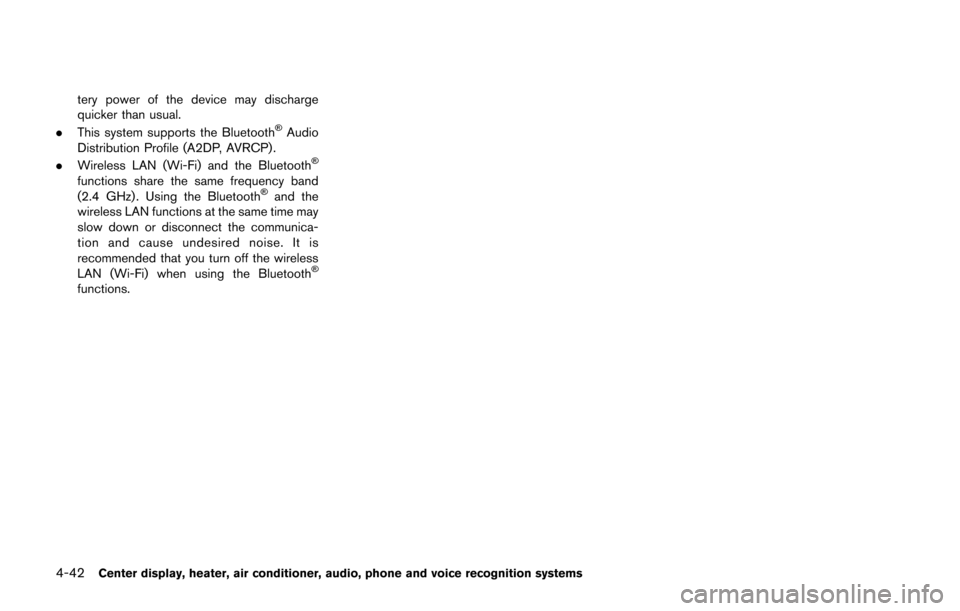
4-42Center display, heater, air conditioner, audio, phone and voice recognition systems
tery power of the device may discharge
quicker than usual.
. This system supports the Bluetooth
�ŠAudio
Distribution Profile (A2DP, AVRCP) .
. Wireless LAN (Wi-Fi) and the Bluetooth
�Š
functions share the same frequency band
(2.4 GHz) . Using the Bluetooth�Šand the
wireless LAN functions at the same time may
slow down or disconnect the communica-
tion and cause undesired noise. It is
recommended that you turn off the wireless
LAN (Wi-Fi) when using the Bluetooth
�Š
functions.
Page 213 of 428
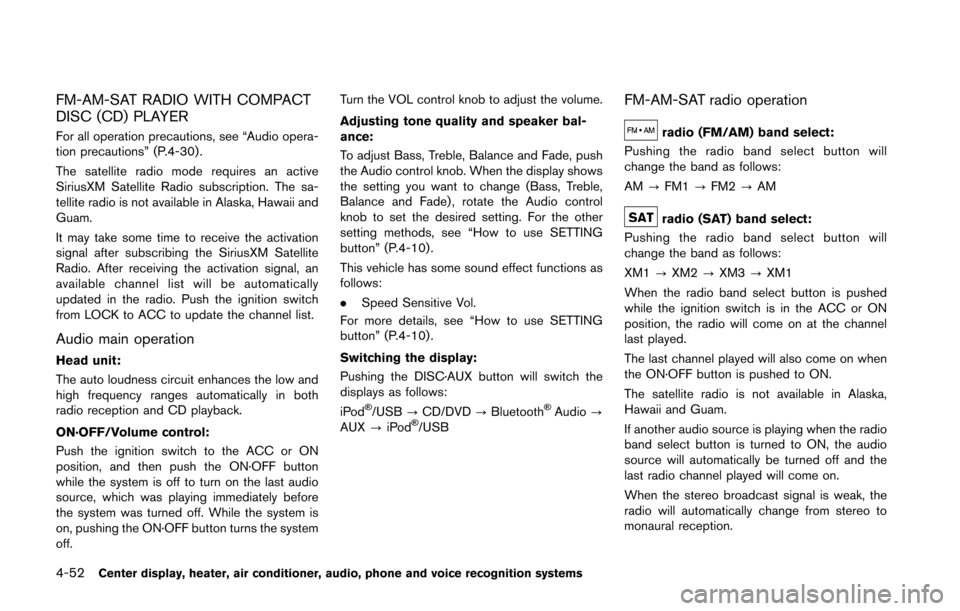
4-52Center display, heater, air conditioner, audio, phone and voice recognition systems
FM-AM-SAT RADIO WITH COMPACT
DISC (CD) PLAYER
For all operation precautions, see “Audio opera-
tion precautions” (P.4-30) .
The satellite radio mode requires an active
SiriusXM Satellite Radio subscription. The sa-
tellite radio is not available in Alaska, Hawaii and
Guam.
It may take some time to receive the activation
signal after subscribing the SiriusXM Satellite
Radio. After receiving the activation signal, an
available channel list will be automatically
updated in the radio. Push the ignition switch
from LOCK to ACC to update the channel list.
Audio main operation
Head unit:
The auto loudness circuit enhances the low and
high frequency ranges automatically in both
radio reception and CD playback.
ON·OFF/Volume control:
Push the ignition switch to the ACC or ON
position, and then push the ON·OFF button
while the system is off to turn on the last audio
source, which was playing immediately before
the system was turned off. While the system is
on, pushing the ON·OFF button turns the system
off.Turn the VOL control knob to adjust the volume.
Adjusting tone quality and speaker bal-
ance:
To adjust Bass, Treble, Balance and Fade, push
the Audio control knob. When the display shows
the setting you want to change (Bass, Treble,
Balance and Fade) , rotate the Audio control
knob to set the desired setting. For the other
setting methods, see “How to use SETTING
button” (P.4-10).
This vehicle has some sound effect functions as
follows:
.
Speed Sensitive Vol.
For more details, see “How to use SETTING
button” (P.4-10).
Switching the display:
Pushing the DISC·AUX button will switch the
displays as follows:
iPod
�Š/USB ?CD/DVD ?Bluetooth�ŠAudio ?
AUX ?iPod�Š/USB
FM-AM-SAT radio operation
radio (FM/AM) band select:
Pushing the radio band select button will
change the band as follows:
AM ?FM1 ?FM2 ?AM
radio (SAT) band select:
Pushing the radio band select button will
change the band as follows:
XM1 ?XM2 ?XM3 ?XM1
When the radio band select button is pushed
while the ignition switch is in the ACC or ON
position, the radio will come on at the channel
last played.
The last channel played will also come on when
the ON·OFF button is pushed to ON.
The satellite radio is not available in Alaska,
Hawaii and Guam.
If another audio source is playing when the radio
band select button is turned to ON, the audio
source will automatically be turned off and the
last radio channel played will come on.
When the stereo broadcast signal is weak, the
radio will automatically change from stereo to
monaural reception.
Page 223 of 428
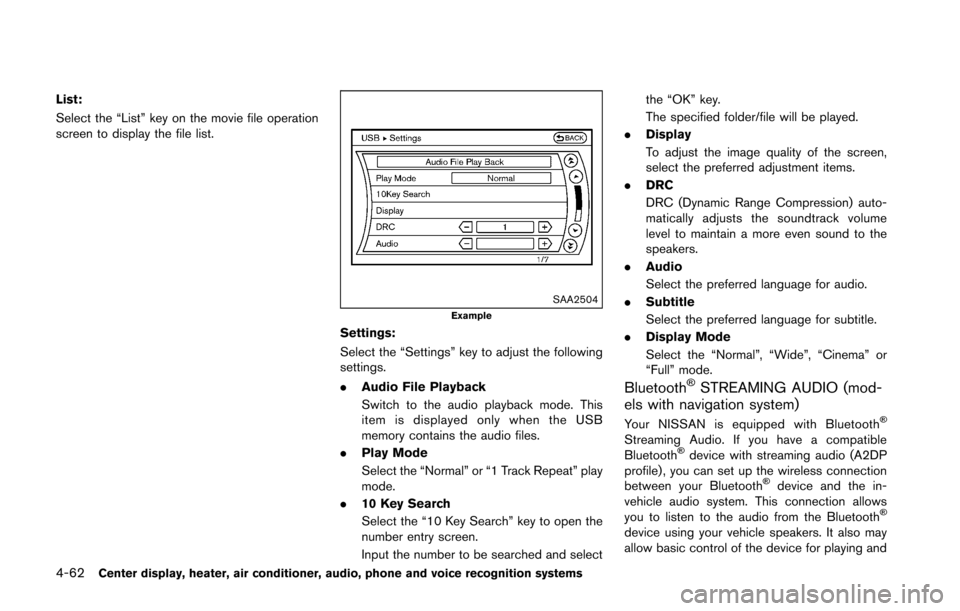
4-62Center display, heater, air conditioner, audio, phone and voice recognition systems
List:
Select the “List” key on the movie file operation
screen to display the file list.
SAA2504Example
Settings:
Select the “Settings” key to adjust the following
settings.
.Audio File Playback
Switch to the audio playback mode. This
item is displayed only when the USB
memory contains the audio files.
. Play Mode
Select the “Normal” or “1 Track Repeat” play
mode.
. 10 Key Search
Select the “10 Key Search” key to open the
number entry screen.
Input the number to be searched and select the “OK” key.
The specified folder/file will be played.
. Display
To adjust the image quality of the screen,
select the preferred adjustment items.
. DRC
DRC (Dynamic Range Compression) auto-
matically adjusts the soundtrack volume
level to maintain a more even sound to the
speakers.
. Audio
Select the preferred language for audio.
. Subtitle
Select the preferred language for subtitle.
. Display Mode
Select the “Normal”, “Wide”, “Cinema” or
“Full” mode.
Bluetooth�ŠSTREAMING AUDIO (mod-
els with navigation system)
Your NISSAN is equipped with Bluetooth�Š
Streaming Audio. If you have a compatible
Bluetooth�Šdevice with streaming audio (A2DP
profile) , you can set up the wireless connection
between your Bluetooth
�Šdevice and the in-
vehicle audio system. This connection allows
you to listen to the audio from the Bluetooth
�Š
device using your vehicle speakers. It also may
allow basic control of the device for playing and
Page 224 of 428
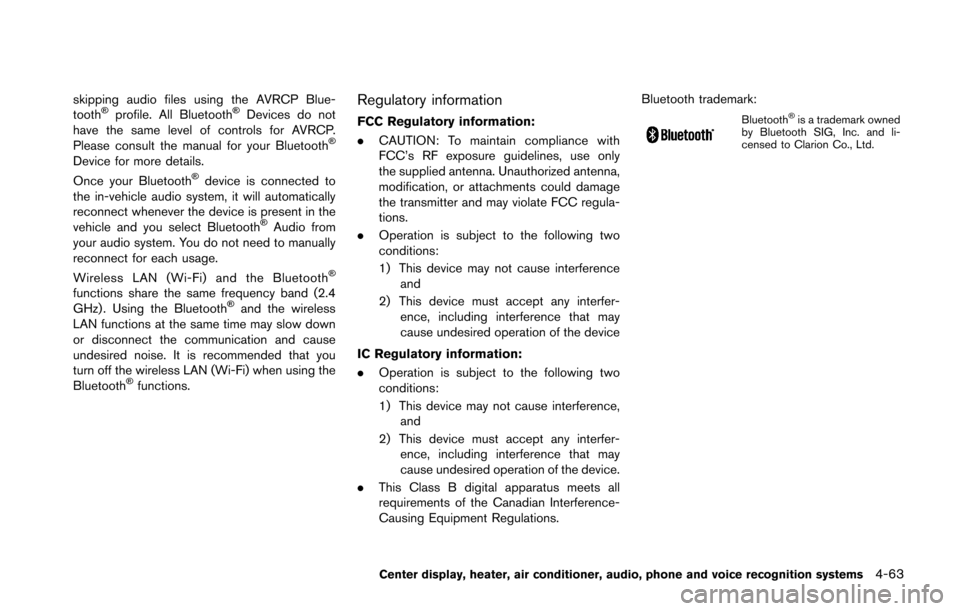
skipping audio files using the AVRCP Blue-
tooth�Šprofile. All Bluetooth�ŠDevices do not
have the same level of controls for AVRCP.
Please consult the manual for your Bluetooth
�Š
Device for more details.
Once your Bluetooth�Šdevice is connected to
the in-vehicle audio system, it will automatically
reconnect whenever the device is present in the
vehicle and you select Bluetooth
�ŠAudio from
your audio system. You do not need to manually
reconnect for each usage.
Wireless LAN (Wi-Fi) and the Bluetooth
�Š
functions share the same frequency band (2.4
GHz) . Using the Bluetooth�Šand the wireless
LAN functions at the same time may slow down
or disconnect the communication and cause
undesired noise. It is recommended that you
turn off the wireless LAN (Wi-Fi) when using the
Bluetooth
�Šfunctions.
Regulatory information
FCC Regulatory information:
. CAUTION: To maintain compliance with
FCC’s RF exposure guidelines, use only
the supplied antenna. Unauthorized antenna,
modification, or attachments could damage
the transmitter and may violate FCC regula-
tions.
. Operation is subject to the following two
conditions:
1) This device may not cause interference
and
2) This device must accept any interfer- ence, including interference that may
cause undesired operation of the device
IC Regulatory information:
. Operation is subject to the following two
conditions:
1) This device may not cause interference,
and
2) This device must accept any interfer- ence, including interference that may
cause undesired operation of the device.
. This Class B digital apparatus meets all
requirements of the Canadian Interference-
Causing Equipment Regulations. Bluetooth trademark:Bluetooth�Šis a trademark owned
by Bluetooth SIG, Inc. and li-
censed to Clarion Co., Ltd.
Center display, heater, air conditioner, audio, phone and voice recognition systems4-63
Page 225 of 428
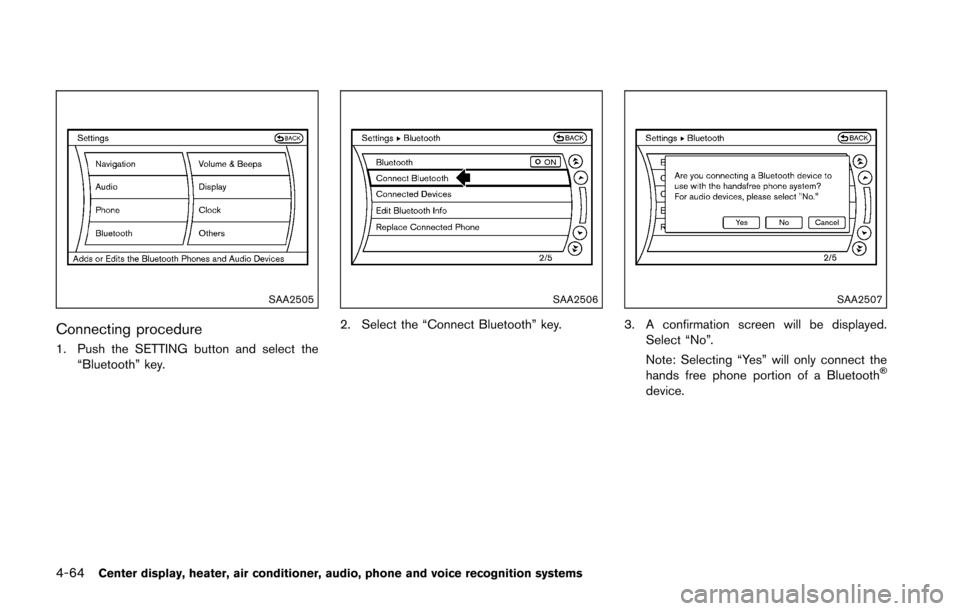
4-64Center display, heater, air conditioner, audio, phone and voice recognition systems
SAA2505
Connecting procedure
1. Push the SETTING button and select the“Bluetooth” key.
SAA2506
2. Select the “Connect Bluetooth” key.
SAA2507
3. A confirmation screen will be displayed.
Select “No”.
Note: Selecting “Yes” will only connect the
hands free phone portion of a Bluetooth
�Š
device.
Page 226 of 428
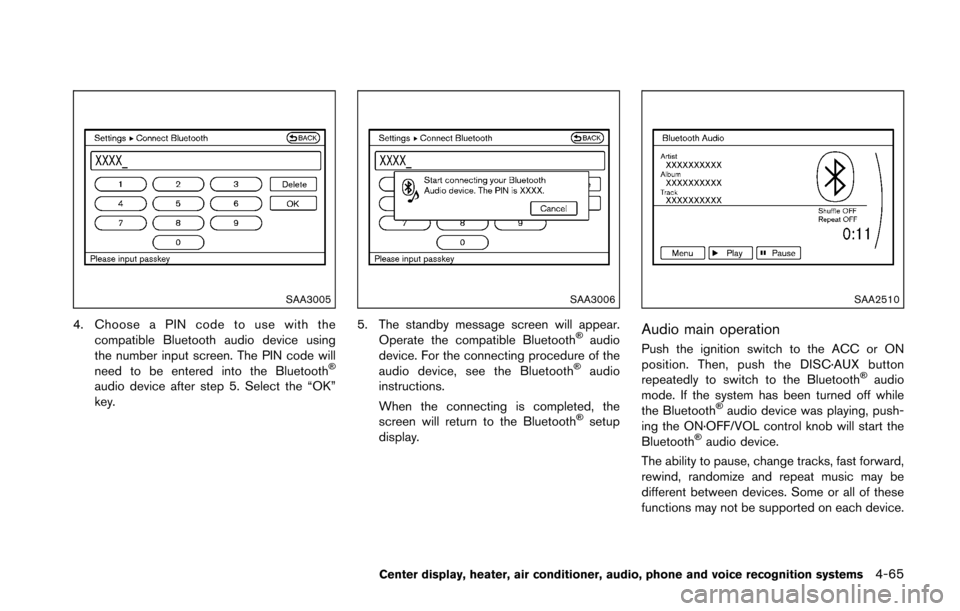
SAA3005
4. Choose a PIN code to use with thecompatible Bluetooth audio device using
the number input screen. The PIN code will
need to be entered into the Bluetooth
�Š
audio device after step 5. Select the “OK”
key.
SAA3006
5. The standby message screen will appear.Operate the compatible Bluetooth�Šaudio
device. For the connecting procedure of the
audio device, see the Bluetooth
�Šaudio
instructions.
When the connecting is completed, the
screen will return to the Bluetooth
�Šsetup
display.
SAA2510
Audio main operation
Push the ignition switch to the ACC or ON
position. Then, push the DISC·AUX button
repeatedly to switch to the Bluetooth
�Šaudio
mode. If the system has been turned off while
the Bluetooth
�Šaudio device was playing, push-
ing the ON·OFF/VOL control knob will start the
Bluetooth
�Šaudio device.
The ability to pause, change tracks, fast forward,
rewind, randomize and repeat music may be
different between devices. Some or all of these
functions may not be supported on each device.
Center display, heater, air conditioner, audio, phone and voice recognition systems4-65