2016 MINI Hardtop 4 Door audio
[x] Cancel search: audioPage 19 of 251

FunctionsAudio functions and vehicle functions can be
operated, adjusted and displayed on the radio.▷Radio.▷Multimedia.▷Telephone.▷Vehicle settings.▷Check Control messages.
Menu navigation
All functions of the radio can be called up via
the main menu. Some menus can also be called
up directly via the buttons on the radio.
Selecting menu items
Menu items can be selected if they are high‐
lighted.
1. Press button.2.Turn the right-hand knob until the desired
menu item is highlighted, e.g., "Radio".3.Press the right-hand knob again to confirm
the highlighted menu item.
Representation in the Owner's Manual
In the Owner's Manual, menu items that can be
selected are set in quotation marks, e.g.,
"Radio".
Symbols in the status field
Audio source
SymbolMeaningFM, AMRadio waveband. HD Radio station is being received.SATSatellite radio is switched on. Satellite radio not available. Playback via Aux In.SymbolMeaning Playback via USB audio interface. Microphone muted Tone output muted
Telephone
SymbolMeaning Missed call Wireless network reception strength
Traffic bulletins
SymbolMeaningTPTraffic bulletins switched on Traffic bulletins switched on, no traffic
bulletin stations available. Traffic Jump
Changing settings
To set number values or values on a scale:
1.Select the desired menu item.2.Turn the right-hand knob to set the value.3.Press the right-hand knob to store the
value.
Example: setting the clock
1. Press button.2. "Settings"3."Time/Date"4."Time:"5.Turn the right-hand knob until the desired
hour is set.6.Press the right-hand knob to store setting.7.Turn the right-hand knob to set the mi‐
nutes and press the right-hand knob to
save the setting.Seite 19RadioAT A GLANCE19
Online Edition for Part no. 01 40 2 963 307 - VI/15
Page 70 of 251

Display
The following is displayed in the instrument
cluster:
Speed limit detection The last speed limit detected.Without a navigation system the
traffic signals are grayed out af‐ ter curves or longer stretches of
roadway.
Without navigation system:
speed limit detection switched
on but no speed limit or cancel‐
lation is detected.
System limits
The system may not be fully functional and
may provide incorrect information in the fol‐
lowing situations:▷In heavy fog, rain or snowfall.▷When signs are concealed by objects.▷When driving very close to the vehicle in
front of you.▷When driving toward bright lights.▷When the windshield behind the interior
rearview mirror is fogged over, dirty or cov‐
ered by a sticker, etc.▷In the event of incorrect detection by the
camera.▷When passing buses or trucks with a speed
sticker.▷If the traffic signs are non-conforming.▷During calibration of the camera immedi‐
ately after vehicle delivery.Selection lists in the in‐
strument cluster
The concept
With the buttons on the steering wheel and the
display in the instrument cluster the following
can be displayed or operated:▷Current audio source.
It also displays programs of the Driving Dynam‐
ics Control.
Display
Activating a list and adjusting the
setting
Button the steering wheelFunctionActivate the respec‐
tive list and select the
desired settings.Seite 70CONTROLSDisplays70
Online Edition for Part no. 01 40 2 963 307 - VI/15
Page 153 of 251

3. Press button.4."RDS"
HD Radio™ reception
Many stations broadcast both analog and digi‐
tal signals.
License conditions
HD Radio technology manufactured under li‐
cense from iBiquity Digital Corporation. U. S.
and Foreign Patents. HD Radio™ and the HD,
HD Radio, and “Arc” logos are proprietary
trademarks of iBiquity Digital Corp.
Activating/deactivating digital radio
reception
1. "Radio"2."FM" or "AM"3. Press button.4."HD Radio reception"
This symbol is displayed in the status line
when the audio signal is digital.
When setting a station with a digital signal, it
may take a few seconds before the station
plays in digital quality.
Information about HD Radio stations whose
station name ends with ...HD or with ...HD1:
In areas in which the station is not continuously
received in digital mode, the playback switches
between analog and digital reception. In this
case, switch off digital radio reception.
Information about HD Radio multicast stations
whose station name ends
with ...HD2, ...HD3, ...:
In areas in which the station is not continuously
received in digital mode, there may be inter‐
ruptions of the audible signal lasting several
seconds. This depends on the reception.
Displaying additional information
Some stations broadcast additional information
on the current track, such as the name of the
artist.1.Select the desired station.2. Press button.3."Station info"
Stored stations
General information
It is possible to store up to 40 stations.
SymbolMeaning1 ... 40Memory location.FMStations out of the FM waveband.AMStations out of the AM waveband.SATSatellite radio station.
Calling up a station
1. "Radio"2."Presets"3.Select the desired memory location.
Storing a station The station currently selected is stored.
1. "Radio"2."Presets"3."Store station ( )"4.Memory location to be selected.
The stations can also be stored on the Favorites
buttons, refer to page 153.
Programmable memory buttons The first eight locations in the station list corre‐
spond to the assignment of the Favorites keys.
Seite 153RadioENTERTAINMENT153
Online Edition for Part no. 01 40 2 963 307 - VI/15
Page 156 of 251
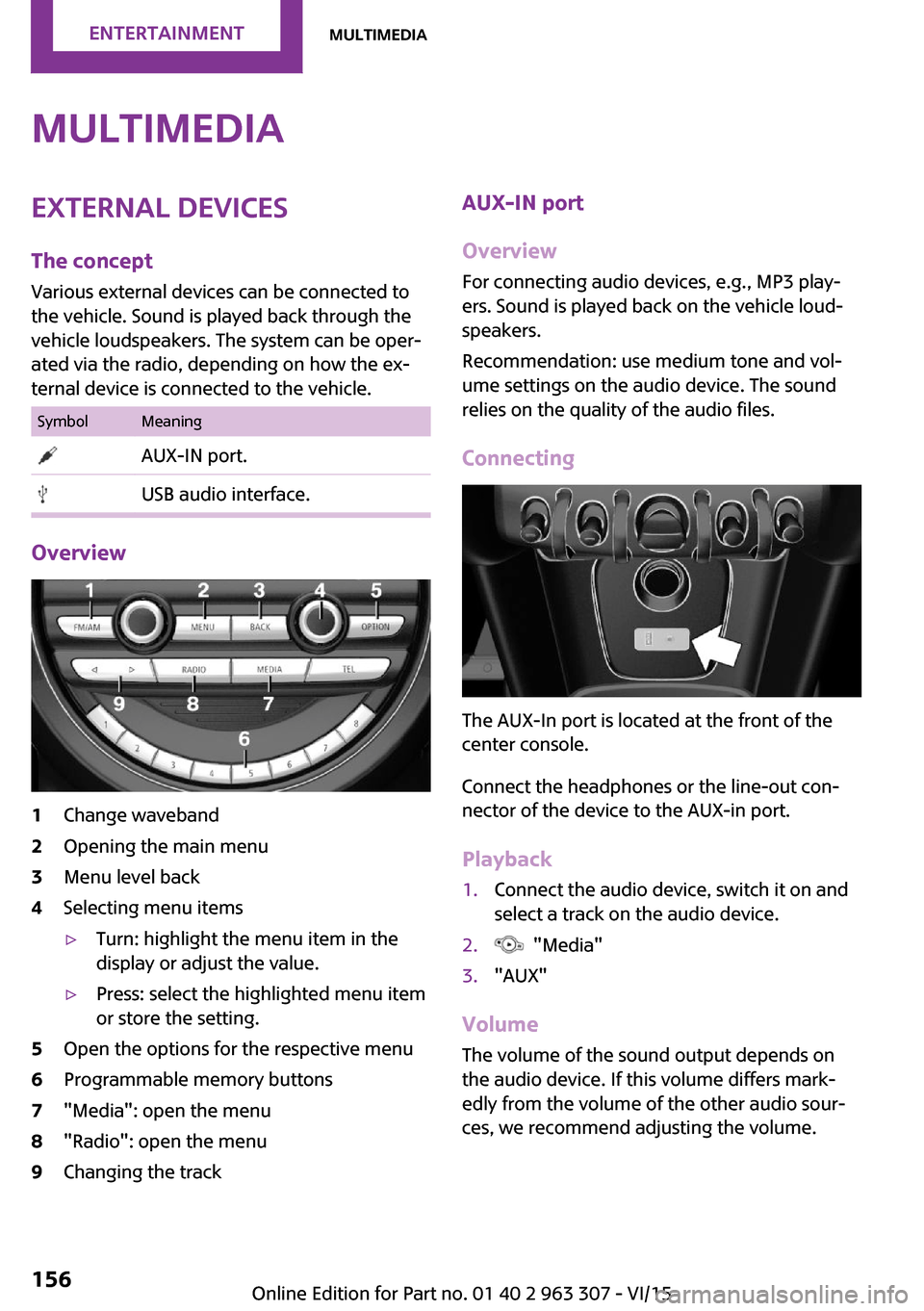
MultimediaExternal devices
The concept Various external devices can be connected to
the vehicle. Sound is played back through the
vehicle loudspeakers. The system can be oper‐
ated via the radio, depending on how the ex‐
ternal device is connected to the vehicle.SymbolMeaning AUX-IN port. USB audio interface.
Overview
1Change waveband2Opening the main menu3Menu level back4Selecting menu items▷Turn: highlight the menu item in the
display or adjust the value.▷Press: select the highlighted menu item
or store the setting.5Open the options for the respective menu6Programmable memory buttons7"Media": open the menu8"Radio": open the menu9Changing the trackAUX-IN port
Overview
For connecting audio devices, e.g., MP3 play‐
ers. Sound is played back on the vehicle loud‐
speakers.
Recommendation: use medium tone and vol‐
ume settings on the audio device. The sound
relies on the quality of the audio files.
Connecting
The AUX-In port is located at the front of the
center console.
Connect the headphones or the line-out con‐
nector of the device to the AUX-in port.
Playback
1.Connect the audio device, switch it on and
select a track on the audio device.2. "Media"3."AUX"
Volume
The volume of the sound output depends on
the audio device. If this volume differs mark‐
edly from the volume of the other audio sour‐
ces, we recommend adjusting the volume.
Seite 156ENTERTAINMENTMultimedia156
Online Edition for Part no. 01 40 2 963 307 - VI/15
Page 157 of 251

Adjusting the volume1. "Media"2."AUX"3."Volume"4.Set the desired volume.
USB audio interface
Overview
It is possible to connect external devices. Set
via radio. Sound is played back on the vehicle
loudspeakers.
Connectors for external devices
Connection via USB audio interface: Apple iPod/
iPhone, USB devices, e.g., MP3 players, USB
flash drives, or mobile phones that are sup‐
ported by the USB audio interface.
Due to the large number of audio devices avail‐
able on the market, it cannot be guaranteed
that every device/mobile phone is operable on
the vehicle.
Depending on the configuration of the audio
files, for example bit rates greater than
256 kbit/s or the number of different compres‐
sion technologies, the files may not play back
correctly in each case.
Information about compatible USB devices can
be found at www.miniusa.com/bluetooth.
Audio files
Standard audio files and playlists can be played
back.
File systems
Popular file systems for USB devices are sup‐
ported. FAT32 and exFAT are the recom‐
mended formats.
USB device connection
The USB port is located at the front of the cen‐
ter console.
Use a flexible adapter cable for connecting to
help protect the USB audio port and the USB
device from mechanical damage. The adapter
cable supplied with the USB device would be
ideal.
After the first connection
Information about the tracks and directories
stored on the USB device is transferred into the
vehicle. This may take some time, depending
on the USB device, the number of tracks and
the folder structure.
Number of tracks
Information for a maximum of 9999 tracks and
directories can be stored in the vehicle.
Copy protection
Music tracks with integrated Digital Rights Man‐
agement, DRM, cannot be played.
Playback
1. "Media"2."USB device"
Playback is started.
Track search
Music tracks can be searched in three ways.
▷Track from the current playlist.▷Via playlists stored in the audio device.Seite 157MultimediaENTERTAINMENT157
Online Edition for Part no. 01 40 2 963 307 - VI/15
Page 158 of 251

▷Via the directory structure in the audio de‐
vice.
Current playback
List of tracks that is currently being played. E. g.
the list of tracks that was found in the track
search or a playlist.
1. "Media"2."USB device"3."Current playback"4.Select the track at which the playback is to
begin.
Searching directories
1. "Media"2."USB device"3."Browse directory"
Directories and titles at the top directory
level are displayed. Should the USB device
support external memory cards, their direc‐
tories are also displayed.4.Select the directory.5.Select the track at which the playback is to
begin. Tracks in subdirectories are not
played back.
Playback lists
1. "Media"2."USB device"3."Playlists"4.Select the playback list.
Changing the track
Press button.
A reel is made to the previous/next track from
the currently played one.
Fast forward/reverse Press and hold this button.
The current track is fast forwarded/rewound
with increasing speed.
Playback information
Information about the current track can be dis‐
played, such as the artist and the name of the
track. This information is stored in the audio file
and does not have to match the file name of
the track.
Switching playback information on/off1. "Media"2."USB device"3. Press button.4."Show playback information"
Random playback
Playback in random order can be selected for
all tracks of the USB device or for the current
play.
Switching random playback for all tracks
on/off
1. "Media"2."USB device"3. Press button.4."All titles"
Switching random playback for the current
playback on/off
1. "Media"2."USB device"3. Press button.4."Current playback"Seite 158ENTERTAINMENTMultimedia158
Online Edition for Part no. 01 40 2 963 307 - VI/15
Page 159 of 251

Apple iPod/iPhone port
The USB port is located at the front of the cen‐
ter console.
Use a flexible adapter cable for connecting,
e.g., the original iPod/iPhone adapter cable.
The Apple iPod/iPhone menu structure is sup‐
ported by the USB audio interface.
Track search
Music tracks can searched in various ways.
▷Track from the current playlist.▷Via playlists stored in the iPod/iPhone.▷Via the categories saved for the music
tracks, e.g., type of music, artist, composer,
album, track.▷In the media audio books and podcasts.
Current playback
List of tracks that is currently being played. E. g.
the list of tracks that was found in the track
search or a playlist.
1. "Media"2."USB device"3."Current playback"4.Select the track at which the playback is to
begin.
Playback lists
1. "Media"2."USB device"3."Playlists"4.Select the playback list.5.Select the track at which the playback is to
begin.
Categories
1. "Media"2."USB device"3.Select the category.▷"Genres"▷"Artists"▷"Composers"▷"Albums"▷"Titles"▷"Audio books"▷"Podcasts"4.A-Z search to reduce the list to a beginning
letter to be entered.5.Select the track at which the playback is to
begin.
Changing the track
About the radio:
Press button.
Via the buttons on the steering wheel: Press button.
A reel is made to the previous/next track from
the currently played one.
Fast forward/reverse
About the radio:
Press and hold this button.
Via the buttons on the steering wheel:
Seite 159MultimediaENTERTAINMENT159
Online Edition for Part no. 01 40 2 963 307 - VI/15
Page 247 of 251

O
OBD Onboard Diagnos‐ tics 201
Octane rating, see Recom‐ mended fuel grade 176
Odometer 67
Oil 195
Oil, adding 196
Oil additives 197
Oil change 197
Oil change interval, service re‐ quirements 68
Oil filler neck 196
Oil types, alternative 197
Oil types, suitable 197
Old batteries, disposal 213
On-board computer 71
On-board computer, refer to On-board computer 71
Onboard Diagnostics OBD 201
Onboard vehicle tool kit 202
Opening/closing via door lock 26
Opening/closing with remote control 24
Optional equipment, standard equipment 6
Outside air, refer to Automatic recirculated-air control 119
Own safety 7
P
Paint, vehicle 221
Panoramic glass sunroof 33
Parallel parking assistant 111
Park Distance Control PDC 108
Parked vehicle, condensa‐ tion 138
Parking aid, see PDC 108
Parking assistant 111
Parking brake 53
Parking lights 76 Passenger side mirror, tilting
downward 42
PDC Park Distance Con‐ trol 108
Pedestrian warning with city braking function 94
Performance Control 98
Personal Profile 24
Phone 164
Pinch protection system, glass sunroof 34
Pinch protection system, win‐ dows 32
Plastic, care 222
PostCrash 96
Power failure 213
Power windows 31
Prescribed engine oil types 197
Pressure, tire air pressure 178
Pressure warning, tires 88
Profile, see Personal Pro‐ file 24
Protective function, glass sun‐ roof 34
Protective function, win‐ dows 32
R
Radiator fluid 198
Radio, AM/FM stations 151
Radio, Apple iPod/iPhone 157
Radio, AUX-IN port 156
Radio, control elements 151
Radio, external devices 156
Radio, FM/AM 151
Radio, muting 151
Radio-operated key, see Re‐ mote control 22
Radio, overview 151
Radio ready state 49
Radio, satellite radio 154
Radio, save stations 153
Radio, USB audio inter‐ face 157 Rain sensor 55
Rear fog lights 79
Rear lights 206
Rear luggage rack 141
Rearview mirror 42
Rear window de‐ froster 117, 119
Recirculated-air filter 120
Recirculated-air mode 116, 119
Recommended fuel grade 176
Recommended tire brands 186
Refueling 174
Remaining range 67
Remote control/key 22
Remote control, blocking 23
Remote control, malfunc‐ tion 25
Remote control, replacing the battery 22
Remote control, univer‐ sal 121
Replacement fuse 213
Replacing parts 202
Replacing the battery, remote control 22
Replacing wheels/tires 186
Reporting safety malfunc‐ tions 10
RES CNCL button, see camera- based cruise control 101
RES CNCL button, see Cruise control 106
Reserve warning, see Range 67
Resetting the tone set‐ tings 150
Reset, Tire Pressure Monitor TPM 85
Retaining straps, securing cargo 140
Retreaded tires 187
Roadside parking lights 77 Seite 247Everything from A to ZREFERENCE247
Online Edition for Part no. 01 40 2 963 307 - VI/15