2016 MERCEDES-BENZ SLK-CLASS ROADSTER warning
[x] Cancel search: warningPage 195 of 358

Useful information............................194
Important safety notes .....................194
Displays and operation .....................194
Menus and submenus ......................197
Display messages ............................. 211
Warning and indicator lamps ...........241
193
On-board computer and displays
Page 196 of 358

Useful information
i
This Operator's Manual describes all
models and all standard and optional equip-
ment of your vehicle available at the time of
publication of the Operator's Manual.
Country-specific differences are possible.
Please note that your vehicle may not be
equipped with all features described. This
also applies to safety-related systems and
functions.
iRead the information on qualified special-
ist workshops (
Ypage 25).
Important safety notes
GWARNING
If you operate information systems and com-
munication equipment integrated in the vehi-
cle while driving, you will be distracted from
traffic conditions. You could also lose control
of the vehicle. There is a risk of an accident.
Only operate the equipment when the traffic
situation permits. If you are not sure that this
is possible, park the vehicle paying attention
to traffic conditions and operate the equip-
ment when the vehicle is stationary.
You must observe the legal requirements for
the country in which you are currently driving
when operating the on-board computer.
GWARNING
If the instrument cluster has failed or mal-
functioned, you may not recognize function
restrictions in systems relevant to safety. The
operating safety of your vehicle may be
impaired. There is a risk of an accident.
Drive on carefully. Have the vehicle checked
at a qualified specialist workshop immedi-
ately.
The on-board computer only shows messages
or warnings from certain systems in the mul-
tifunction display. You should therefore make sure your vehicle is operating safely at all
times.
If the operating safety of your vehicle is
impaired, pull over as soon as it is safe to do
so. Contact a qualified specialist workshop.
For an overview, see the instrument panel
illustration (
Ypage 31).
Displays and operation
Instrument cluster lighting
The lighting in the instrument cluster, in the
displays and the controls in the vehicle inte-
rior can be adjusted using the brightness con-
trol knob.
The brightness control knob is located on the bottom left of the instrument cluster
(
Ypage 31).
XTurn the brightness control knob clockwise
or counter-clockwise.
If you turn the light switch to Ã,Tor
L, the brightness is dependent upon
the brightness of the ambient light.
iThe light sensor in the instrument cluster
automatically controls the brightness of
the multifunction display.
In daylight, the displays in the instrument
cluster are not illuminated.
Speedometer with segments
The speedometer is divided into segments
only on vehicles with DISTRONIC PLUS.
The segments in the speedometer indicate
which speed range is available.
RDISTRONIC PLUS activated (Ypage 170):
One or two segments in the set speed
range light up.
RDISTRONIC PLUS detects a vehicle in front
that is driving at a slower speed than the
stored speed:
194Displays and operation
On-board computer and displays
Page 197 of 358

The segments between the speed of the
vehicle in front and the stored speed light
up.
Tachometer
!
Do not drive in the overrevving range, as
this could damage the engine.
The red band in the tachometer indicates the
engine's overrevving range.
The fuel supply is interrupted to protect the
engine when the red band is reached.
Outside temperature display
You should pay special attention to road con-
ditions when temperatures are around freez-
ing point.
Bear in mind that the outside temperature
display indicates the temperature measured
and does not record the road temperature.
The outside temperature display is in the mul-
tifunction display (
Ypage 196).
A change in the outside temperature is shown
in the multifunction display after a delay.
Coolant temperature display
GWARNING
Opening the hood when the engine is over-
heated or when there is a fire in the engine
compartment could expose you to hot gases
or other service products. There is a risk of
injury.
Let an overheated engine cool down before
opening the hood. If there is a fire in the
engine compartment, keep the hood closed
and contact the fire department.
!A display message is shown if the coolant
temperature is too high.
If the coolant temperature is over 248 ‡
(120 †), do not continue driving. The
engine will otherwise be damaged. The coolant temperature gauge is in the
instrument cluster on the right-hand side
(
Ypage 31).
Under normal operating conditions and with
the specified coolant level, the coolant tem-
perature may rise to 248 ‡ (120 †).
Operating the on-board computer
Overview
:Multifunction display
;Switches on the Voice Control System
(see the separate operating instructions)
=Right control panel
?Left control panel
ABack button
XTo activate the on-board computer: turn
the SmartKey to position 1in the ignition
lock.
You can control the multifunction display and
the settings in the on-board computer using
the buttons on the multifunction steering
wheel.
Displays and operation195
On-board computer and displays
Z
Page 203 of 358

Operating an audio player or audio
media
Audio data from various audio devices or
media can be played, depending on the equip-ment installed in the vehicle.
XSwitch on COMAND and select audio CD or
MP3 mode, see the separate operating
instructions.
XPress the =or; button on the steer-
ing wheel to select the Audio
menu.
XTo select the next/previous track:
briefly press the9or: button.
XTo select a track from the track list
(rapid scrolling): press and hold the 9
or : button until desired track :
appears.
If you press and hold the 9or:
button, the rapid scrolling speed is
increased. Not all audio drives or data car-
riers support this function.
If track information is stored on the audio
device or medium, the multifunction display
will show the number and title of the track.
The current track does not appear in audio
AUX mode (Auxiliary audio mode: external
audio source connected).
Video DVD operation
XSwitch on COMAND and select video DVD
(see the separate operating instructions).
XPress the =or; button on the steer-
ing wheel to select the Audio
menu.
XTo select the next or previous scene:
briefly press the9or: button.
XTo select a scene from the scene list
(rapid scrolling): press and hold the 9
or : button until desired scene :
appears.
Telephone menu
Introduction
GWARNING
If you operate information systems and com-
munication equipment integrated in the vehi-
cle while driving, you will be distracted from
traffic conditions. You could also lose control
of the vehicle. There is a risk of an accident.
Only operate the equipment when the traffic
situation permits. If you are not sure that this
is possible, park the vehicle paying attention
to traffic conditions and operate the equip-
ment when the vehicle is stationary.
When telephoning, you must observe the
legal requirements for the country in which
you are currently driving.
XSwitch on the mobile phone (see the man-
ufacturer’s operating instructions).
XSwitch on COMAND (see the separate
operating instructions).
XEstablish a Bluetooth®connection to
COMAND, see the separate operating
instructions.
XPress the =or; button on the steer-
ing wheel to select the Tel
menu.
You will see one of the following display mes-
sages in the multifunction display:
RPhone READYor the name of the mobile
phone network provider:
Menus and submenus201
On-board computer and displays
Z
Page 206 of 358

Activating/deactivating Lane Keeping
Assist
XPress the= or; buttonon th esteer -
ing whee lto select th eDriveAssist
menu.
XPress th e9 or: buttonto select
Lan eKeepin gAssist
.
XPress ato confirm your selection .
The curren tselection appears.
XPress aagain.
XPress :or9 to set Off,Standard
or Adaptive.
XPress th ea buttonto sav eth esetting .
When Lan eKeepin gAssis tis activated, th e
multifunction display shows th elan emark-
ing sas bright lines in th eassistanc e
graphic .
Fo rfurther information about Lan eKeepin g
Assist, see (
Ypage 189).
Service menu
Dependingon th eequipmen tinstalled in th e
vehicle, you hav eth efollowin goption sin th e
Serv.
menu:
RCallin gup display message s
(
Ypage 211)
RRestarting th etire pressur eloss warning
system (
Ypage 315)
RChecking th etire pressur eelectronically
(
Ypage 316)
RCallin gup th eservic edue dat e
(
Ypage 281)
Settings menu
Introd uction
Dependin gon th eequipmen tinstalled in th e
vehicle, in th eSett.
men uyou hav eth efol -
lowin goptions:
RChangin gth einstrumen tcluste r setting s
(
Ypage 204)
RChangin gth eligh tsetting s (Ypage 205)
RChangin gth evehicl e setting s
(
Ypage 206)
RChangin gth econvenience setting s
(
Ypage 206)
RRestoring th efactory setting s
(
Ypage 207)
Instru ment cluster
Selecting th edistance uni t
The Displa yUni tSpeed-/Odometer :
function allows you to choos ewhether cer-
tai ndisplays appear in kilometers or mile sin
th emultifunction display.
XPress th e= or; buttonon th e steer -
ing whee lto select th eSett.
menu.
XPre ssthe: or9 buttonto select th e
Instrumen tCluste r
submenu.
XPressato confirm .
XPressthe: or9 buttonto select th e
Displa yUni tSpeed-/Odometer
func-
tion .
The curren t settingkm
ormilesappears.
XPre ssthea buttonto sav eth e setting .
The selected uni tof measuremen tfor dis-
tance applie sto :
Rthedigital speedometer in th eTri pmen u
Rtheodometer and trip odometer
204Menus and submenus
On-board computer and displays
Page 208 of 358

Delayed switch-off of the exterior lighting is
reactivated the next time you start the
engine.
If you have activated theSurround Light‐
ingfunction and you turn the light switch to
Ã, the following functions are activated
when it is dark:
Rsurround lighting: the exterior lighting
remains lit for 40 seconds after unlocking
with the SmartKey. If you start the engine,
the surround lighting is switched off and
automatic headlamp mode is activated
(
Ypage 108).
Rexterior lighting delayed switch-off: the
exterior lighting remains lit for 60 seconds
after the engine is switched off. If you close
all the doors and the trunk lid, the exterior
lighting goes off after 15 second s.
iDepending on your vehicle's equipment,
when the surround lighting and delayed
switch-off exterior lighting are on, the fol-
lowing light up:
RParking lamps
RLow-beam headlamps
RDaytime running lamps
RSide marker lamps
RSurround lighting in the exterior mirrors
Activating/deactivating the interior light-
ing delayed switch-off
If you activate the Interior Lighting
Delayfunction, the interior lighting remains
on for 20 seconds after you remove the
SmartKey from the ignition lock.
XPress the =or; button on the steer-
ing wheel to select the Sett.
menu.
XPress the:or9 button to select the
Light
submenu.
XPress ato confirm.
XPress the :or9 button to select the
Interior Lighting Delay
function.
If the Interior
LightingDelayfunction
is activated, the multifunction display
shows the vehicle interior in orange.
XPress the abutton to save the setting.
Vehicle
Activating/deactivating the automatic
door locking mechanism
If you activate the Automatic Door Lock
function, the vehicle is centrally locked above
a speed of approximately 9 mph (15 km/h).
XPress the=or; button on the steer-
ing wheel to select the Sett.
menu.
XPress the:or9 button to select the
Vehicle
submenu.
XPress ato confirm.
XPress the :or9 button to select the
Automatic Door Lock
function.
When the Automatic door locks
func-
tion is activated, the multifunction display
shows the left-hand vehicle door in orange.
XPress the abutton to save the setting.
For further information on the automatic lock- ing feature, see (
Ypage 79).
Activating/deactivating the acoustic
locking verification signal
If you switch on the Acoustic
Lockfunction,
an acoustic signal sounds when you lock the
vehicle.
XPress the =or; button on the steer-
ing wheel to select the Sett.
menu.
XPress the:or9 button to select the
Vehicle
submenu.
XPress ato confirm.
XPress the :or9 button to select the
Acoustic Lock
function.
If the Acoustic
Lockfunction is activated,
the multifunction display shows the &
symbol in orange.
XPress the abutton to save the setting.
Convenience
Activating/deactivating the EASY-
ENTRY/EXIT feature
GWARNING
When the EASY-ENTRY/EXIT feature adjusts
the steering wheel, you and other vehicle
206Menus and submenus
On-board computer and displays
Page 214 of 358

Safety systems
Display messagesPossible causes/consequences andMSolutions
!÷
Currently Unavail‐
able See Opera‐
tor's Manual
ABS (Anti-lock Braking System), ESP®(Electronic Stability Pro-
gram), BAS (Brake Assist), PRE ‑SAFE®, the HOLD function and hill
start assist are temporarily unavailable.
COLLISION PREVENTION ASSIST PLUS may also have failed.
In addition, the ÷,åand! warning lamps light up in the
instrument cluster.
ATTENTION ASSIST is deactivated.
Possible causes are:
Rself-diagnosis is not yet complete.
Rthe on-board voltage may be insufficient.
GWARNING
The brake system continues to function normally, but without the
functions listed above. The wheels could therefore lock if you
brake hard, for example.
The steerability and braking characteristics may be severely affec-
ted. The braking distance in an emergency braking situation can
increase.
If ESP
®is not operational, ESP®is unable to stabilize the vehicle.
There is an increased risk of skidding and an accident.
XCarefully drive a suitable distance, making slight steering move-
ments at a speed above 12 mph (20 km/h).
If the display message disappears, the functions mentioned
above are available again.
If the multifunction display still shows the display message:
XDrive on carefully.
XVisit a qualified specialist workshop.
!÷
Inoperative See
Operator's Manual
ABS, ESP®, BAS, PRE‑SAFE®, the HOLD function and hill start
assist are unavailable due to a malfunction.
COLLISION PREVENTION ASSIST PLUS may also have failed.
The $ (USA only) or J(Canada only), ÷,åand!
warning lamps in the instrument cluster also light up.
ATTENTION ASSIST is deactivated.
GWARNING
The brake system continues to function normally, but without the
functions listed above. The wheels could therefore lock if you
brake hard, for example.
212Display messages
On-board computer and displays
Page 236 of 358
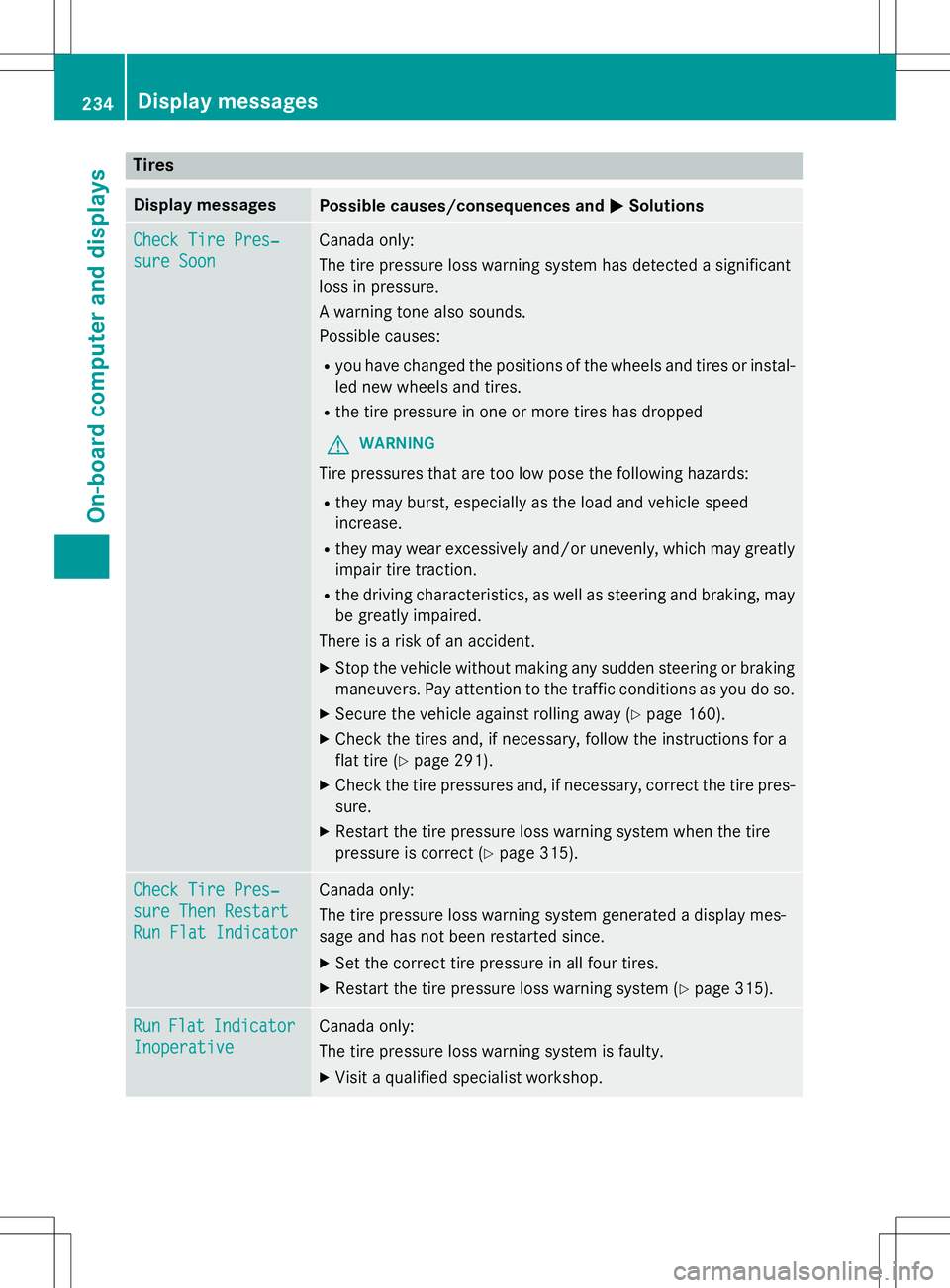
Tires
Display messagesPossible causes/consequences andMSolutions
Check Tire Pres‐
sure Soon
Canada only:
The tire pressure loss warning system has detected a significant
loss in pressure.
A warning tone also sounds.
Possible causes:
Ryou have changed the positions of the wheels and tires or instal-
led new wheels and tires.
Rthe tire pressure in one or more tires has dropped
GWARNING
Tire pressures that are too low pose the following hazards:
Rthey may burst, especially as the load and vehicle speed
increase.
Rthey may wear excessively and/or unevenly, which may greatly
impair tire traction.
Rthe driving characteristics, as well as steering and braking, may
be greatly impaired.
There is a risk of an accident.
XStop the vehicle without making any sudden steering or braking
maneuvers. Pay attention to the traffic conditions as you do so.
XSecure the vehicle against rolling away (Ypage 160).
XCheck the tires and, if necessary, follow the instructions for a
flat tire (
Ypage 291).
XCheck the tire pressures and, if necessary, correct the tire pres-
sure.
XRestart the tire pressure loss warning system when the tire
pressure is correct (
Ypage 315).
Check Tire Pres‐
sure Then Restart
Run Flat Indicator
Canada only:
The tire pressure loss warning system generated a display mes-
sage and has not been restarted since.
XSet the correct tire pressure in all four tires.
XRestart the tire pressure loss warning system (Ypage 315).
RunFlatIndicator
Inoperative
Canada only:
The tire pressure loss warning system is faulty.
XVisit a qualified specialist workshop.
234Displa y messages
On-board computer and displays