2016 MERCEDES-BENZ SL-Class USB
[x] Cancel search: USBPage 457 of 614

assigned. The other available categories are
filled by the music search.
Selecting a category
Starting a music search
Select music via categories (e.g. album,
artist) with the music search function.
If you select a category, COMAND starts a
music search under the following conditions:
Rthe data carriers are inserted or connected.
Rthe music tracks on these data carriers are
not yet in the COMAND music database.
COMAND reads music tracks from the fol-
lowing data carriers:
RDisc (CD/MP3)
RMemory card
RMUSIC REGISTER
RUSB storage device
XSelect a category in the category list by
turning cVdthe COMAND controller and
press Wto confirm.
The Reading Data...
message appears.
The search may take some time, depending
on the number of tracks available.
The Track information is complete
message appears once the search is comple-
ted. Playback then starts with the previously
active audio source.
XTo cancel the music search: confirm
Cancel
by pressing W. Selecting artists
XSelect
Artistsin the category list by turn-
ing cVd the COMAND controller and press
W to confirm.
The available artists are displayed alpha-
betically.
Selecting an album
XSelect Albumsin the category list by turn-
ing cVd the COMAND controller and press
W to confirm.
The available albums are displayed alpha-
betically. If there is a cover available for an
album, it is displayed in front of the album
name.
Selecting a track
XSelect Tracksin the category list
(
Ypage 454) by turning cVdthe COMAND
controller and press Wto confirm.
The available tracks are displayed.
Audio455
COMAND
Z
Page 460 of 614
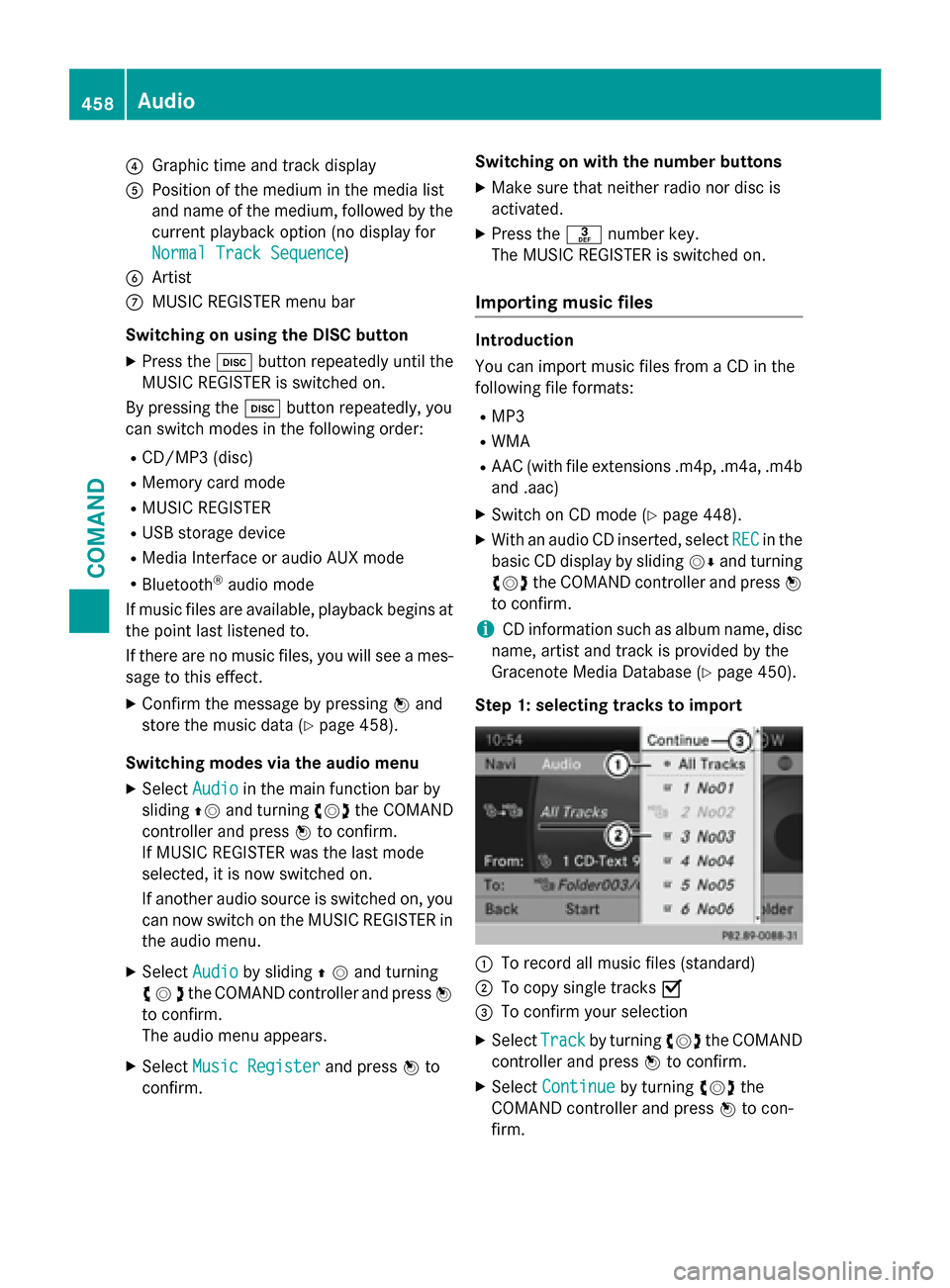
?Graphic time and track display
APosition of the medium in the media list
and name of the medium, followed by the
current playback option (no display for
Normal Track Sequence
)
BArtist
CMUSIC REGISTER menu bar
Switching on using the DISC button
XPress the hbutton repeatedly until the
MUSIC REGISTER is switched on.
By pressing the hbutton repeatedly, you
can switch modes in the following order:
RCD/MP3 (disc)
RMemory card mode
RMUSIC REGISTER
RUSB storage device
RMedia Interface or audio AUX mode
RBluetooth®audio mode
If music files are available, playback begins at
the point last listened to.
If there are no music files, you will see a mes-
sage to this effect.
XConfirm the message by pressing Wand
store the music data (
Ypage 458).
Switching modes via the audio menu
XSelect Audioin the main function bar by
sliding ZVand turning cVdthe COMAND
controller and press Wto confirm.
If MUSIC REGISTER was the last mode
selected, it is now switched on.
If another audio source is switched on, you
can now switch on the MUSIC REGISTER in
the audio menu.
XSelect Audioby sliding ZVand turning
cVd the COMAND controller and press W
to confirm.
The audio menu appears.
XSelect Music Registerand press Wto
confirm. Switching on with the number buttons
XMake sure that neither radio nor disc is
activated.
XPress the
mnumber key.
The MUSIC REGISTER is switched on.
Importing music files
Introduction
You can import music files from a CD in the
following file formats:
RMP3
RWMA
RAAC (with file extensions .m4p, .m4a, .m4b and .aac)
XSwitch on CD mode (Ypage 448).
XWith an audio CD inserted, select RECin the
basic CD display by sliding VÆand turning
cVd the COMAND controller and press W
to confirm.
iCD information such as album name, disc
name, artist and track is provided by the
Gracenote Media Database (
Ypage 450).
Step 1: selecting tracks to import
:To record all music files (standard)
;To copy single tracks O
=To confirm your selection
XSelectTrackby turning cVdthe COMAND
controller and press Wto confirm.
XSelect Continueby turning cVdthe
COMAND controller and press Wto con-
firm.
458Audio
COMAND
Page 462 of 614

Music search
Introduction
The music search finds tracks via all available
media. The search begins with the audio
source that is currently active.
The following media are included for the
music search:
RDisc (CD/MP3)
RMemory card
RMUSIC REGISTER
RUSB storage device
XSwitch to the MUSIC REGISTER
(
Ypage 457).
XSelectSearchby sliding VÆand turning
cVd the COMAND controller and press W
to confirm.
The category list appears.
XSelect a track in a category (Ypage 454).
Example: opening a folder
XSelect Folderin the category list by turn-
ing cVd the COMAND controller and press
W to confirm.
You see the content of the current folder.
The name of the current folder is at the top
and the track currently playing is indicated by
a # dot.
XTo switch to the next folder up: press the
% back button or slide XVthe
COMAND controller. Changing the folder/track name
XSwitch to the MUSIC REGISTER
(
Ypage 457).
XSelect
MusicRegisterby sliding VÆand
turning cVdthe COMAND controller and
press Wto confirm.
XSelect Rename/DeleteFilesand press
W to confirm.
XSelect a folder/track by turning cVd.
XSelectOptionsby sliding VYand press W
to confirm.
XSelect Changeand press Wto confirm.
XEnter a name for the folder/track
(
Ypage 301).
XTo save the changes: select¬and
press Wto confirm.
Deleting folders/tracks
XSwitch to the MUSIC REGISTER
(
Ypage 457).
XSelect MusicRegisterby sliding VÆand
turning cVdthe COMAND controller and
press Wto confirm.
XSelect Rename/DeleteFilesand press
W to confirm.
XSelect a folder/track by turning cVd.
XSelectOptionsby sliding VYand press W
to confirm.
XSelect Deleteand press Wto confirm.
A prompt appears. No
is highlighted.
If you select Yes
, the folders/tracks are
deleted. You see the Please Wait...
message. You will then see the Data
deletedmessage.
If you select No
, the process will be can-
celed.
Playback options
The following options are available:
RNormal Track Sequence
The tracks are played in the normal order
(e.g. track 1, 2, 3, etc.).
RRandom Medium
460Audio
COMAND
Page 467 of 614

Switching to Bluetooth®audio mode
The Bluetooth®audio basic display
Example: Bluetooth®audio basic display
:
Track name
;Current playback settings (no symbol for
"Normal track sequence")
=Album name
?Sound settings
AMedia list
BArtist
CTo stop Éor start Ìplayback
DTo connect a Bluetooth®audio device, to
increase the volume on COMAND
EBluetooth®audio data medium type
FData medium position in the media list
iIf the Bluetooth®audio device connected
supports metadata and corresponding data
is available, then the artist, track and album
name can be displayed.
Using the Bluetooth
®audio basic display
XConnect Bluetooth®audio devices
(
Ypage 461)
or
XReconnect the Bluetooth®audio device
(
Ypage 463).
COMAND activates the Bluetooth®audio
device. The basic display appears and the
device starts playing. Using the DISC button
XPress the
hbutton one or more times.
By pressing the hbutton repeatedly, you
can switch modes in the following order:
RCD/MP3 (disc)
RMemory card mode
RMUSIC REGISTER
RUSB storage device
RMedia Interface or audio AUX mode
RBluetooth®audio mode
Using the media list
XSelect Bluetooth Audioin the media list
by turning cVdthe COMAND controller
and press Wto confirm (
Ypage 449).
COMAND activates the connected device.
You will see a message to this effect. The
basic display then appears.
Starting/stopping playback
XTo start playback: selectÌby sliding
VÆ and turning cVdthe COMAND con-
troller and press Wto confirm.
Playback starts. Éis selected.
XTo stop playback: selectÉby turning
cVd the COMAND controller and press W
to confirm.
A message appears. Ìis selected.
XTo continue playback: selectÌby
turning cVdthe COMAND controller and
press Wto confirm.
A message appears. Éis selected.
Audio465
COMAND
Z
Page 469 of 614

Increasing the volume on COMAND
XSelect BTAudioby sliding VÆand turning
cVd the COMAND controller and press W
to confirm.
XSe lect Volumeand press Wto confirm.
A menu appears. The #dot indicates the
current setting.
XSe lect StandardorBoostand press Wto
confirm.
In formation about sound settings
(
Ypage 298)
You willfind further information inthe "Audio
AUX mode" section (
Ypage 473)
Operation with the Media Interface
Connection options
Overview
You willfind the connection sockets in the
center console stowage compartment.
Device-specific adapter cables are required
to connect external devices to the Media
In terface. Country-specific versions are sup-
plied wit h the Media Interface (
Ypage 467).
You can connect the following data carriers to
COMAND via the Media Interface:
RiPod®
RiPhone®
Rcertain MP3 players
iSt ore ind ividual parts ina safe place.
Only use genuine Mercedes-Benz connec-
tion cables.
iiPod®and iPhone®are registered trade-
marks of Ap ple Inc., Cupertino, California,
USA.
iMP3 players that support MTP ( Med ia
T ransfer Protoco l)can beused.
This allows the MP3 player to beeasily con-
nected to the Media Interface and removed
after use. Aud iodata isplayed without
problem.
On some MP3 players, you have to act ivate
the relevant function; see the MP3 player
operating instructions.
Supported devices
For details and a listof supported devices,
vis itht tp://www.mbusa- mobile.com . Or
call the Mercedes-Benz Customer Assistance
Center at 1-800-FOR-MERCedes
(1-800-367-6372 )(for the USA) or Customer
Relations at 1-800-387-0100 (for Canada).
Connecting an external device
Do not leave external devices in the vehicle.
They may malfunction in extreme tempera-
tures; see the operating instructions for the
respective device. Examples of extreme tem-
peratures are direct sunlight or very low out-
side temperatures. Mercedes-Benz USA, LLC
accepts no liability for damage to external
devices.
iNever connect more than one device at a
time. You will otherwise not be able to play back from the external device.
USB hubs (devices with several USB con-
nections) are not supported.
Audio467
COMAND
Z
Page 470 of 614

:Four-pin socket for ⅛ inch stereo jack,
e.g. for MP3 players (audio and video)
;iPod®plug for connecting an iPod®
=USB socket for connecting an MP3 player
?Example of device: iPod®
XConnect the external device with suitable
socket:,;or=.
COMAND activates the device, a display
appears (when connecting an iPod
®plug or
USB socket).
If you remove a device, the No
DeviceCon‐
nectedmessage appears.
iA connected iPod®or MP3 player should
not be simultaneously operated via the
Media Interface and the remote control
(e.g. Bluetooth
®remote control) or directly
via the device itself. This may cause unfore- seen technical difficulties.
Applications (Apps) that are activated on
the connected device may lead to malfunc-
tions.
iConnecting a fully discharged iPod®or
MP3 player can result in an extended initi-
alization period.
Malfunction messages appear while the
device is being activated if:
Rthe connected device is not supported
( External Device Unavailable
mes-
sage).
Rthe connected device consumes too much
power.
Rthe Media Interface connection is faulty.
Ra mass storage device (e.g. a USB memory
stick or USB hard drive) is connected to the
Media Interface.
In this case the Please connect the
device to the other USB portmes-
sage appears.
iThe separate USB connection ensures
quick access and expanded media content options.
iConsult an authorized Mercedes-Benz
Center if you have further questions.
Disconnecting an iPod
®
XPress the release catch on iPod®plug ;
and pull the iPod®cable from the iPod®,
see the separate cable kit instructions.
Switching to Media Interface mode
General notes
In extreme cases, starting up individual func-
tions can take up to several minutes – this
depends on the external device and its con-
tent (e.g. video podcasts).
Only use the original software to save files on
iPods
®or MP3 players. Otherwise, some or all
functions may not be available.
Switching on automatically
XConnect an external device (Ypage 467).
COMAND activates the device (if connec-
ted via the iPod
®connector or USB socket).
The basic display then appears.
Switching on using the DISC button
The external device is connected to the Media Interface.
XPress the hbutton one or more times.
By pressing the DISC button repeatedly, you
can switch modes in the following order:
RCD/MP3 (disc)
RMemory card mode
RMUSIC REGISTER
468Audio
COMAND
Page 471 of 614

RUSB storage device
RMedia Interface or audio AUX mode
RBluetooth®audio mode
Switching on using a number key
XPress the onumber key (single DVD
drive).
This selects the connected external audio
device directly.
Switching on via the media list
Media Interface mode (iPod®mode)
:
Cover (if available) or representation of
device
;Track number
=Elapsed track time (also in format
00:00:00 for audio books)
?Track name
AGraphic time display
BTrack position in playlist
CAlbum name (if available)
DArtist (if available)
EMusic search
FPosition in the media list
GType of data medium
HPlayback options
XIn the media list, turn cVdthe COMAND
controller to select the entry under position
5 and press Wto confirm (
Ypage 449).
COMAND activates the connected device.
You will see a message to this effect. The
basic display then appears. If no device is connected, you will see the
Media Interface
entry instead of a
device name.
The type of device connected is indicated by
the corresponding symbol for iPod
®
(iPhone®) or MP3 player.
The current playback option is shown with a
symbol after the album name (no display for
Normal Track Sequence
) (Ypage 472).
iIf the device connected does not contain
any playable tracks, a message appears to
this effect.
Selecting music files
Note
COMAND displays the data stored on the
iPod
®, iPhone®or MP3 player according to
the file structure used in the respective
medium.
Selecting by skipping to a track
XTo skip forwards or back to a track: turn
cVd the COMAND controller when the dis-
play/selection window is active.
or
XPress the EorF button.
The skip forward function skips to the next
track. The skip back function skips to the
beginning of the current track if the track
has been playing for more than eight sec-
onds. If the track has been playing for less
than eight seconds, it skips to the start of
the previous track. If you have selected a
playback option other than Normal
Track
Sequence, the track sequence is random.
Selecting using the number keypad
XTo make an entry: press thelbutton.
An input menu appears. The number of
characters available for input depends on
the number of stored tracks.
Audio469
COMAND
Z
Page 475 of 614

Dataformats
MP3 and WMA are supported as dat aformats
wit hfixed and variable bit rates (up to
32 0kbits/s).
Specia lconsiderations when using MP 3
player s
Up to eigh tdirectory levels wit hup to 1,000
track sper directory are supported.
Do no tuse US Bextension leads or adapters .
The ycan impair functionality.
iDRM (Digital Rights Management) protec-
te dfiles are no tsupported by th eMedia
Interface .
Audio AUX mode
Note son audi oAUX mode
External audio source smay hav edifferen t
volumes ,whic hcan mean that system mes -
sage ssuc has traffic announcements and
navigation system announcements are muc h
louder. If necessary, deactivat eth esystem
message sor adjust their volume manually.
You can connec tan external audio source
(AUX) to COMAND .
Dependin gon th evehicl emodel series, th e
connection is made usin g ajackin th estow-
age compartmen tin th ecenter console or a
US Bpor t (
Ypage 447).
If COMAND is equipped wit hth eMedia Inter-
face, external audio source sare connecte d
usin gth ecable set provided. An AU Xsocke t
is no tprovided. The connection sfo rth e
Media Interface are locate din th estowage
compartmen tin th ecenter console.
iYou will fin dfurther information onlin eat
http://www.mbusa-mobile.co m.Or cal l
th eMercedes-Ben zCustome rAssistance
Cente rat 1-800-FOR-MERCedes
(1-800-367-6372 ) (for the USA) or Cus-
tomer Relations at 1-800-387-0100 (for
Canada).
Switching to audio AUX mode
Switching on using the DISC button
The external device is connected to the audio
AUX input.
XPress the hbutton one or more times.
By pressing the function button repeatedly,
you can change the operating mode in the
following order:
RCD/MP3 (disc)
RMemory card mode
RMUSIC REGISTER
RUSB storage device
RMedia Interface or audio AUX mode
RBluetooth®audio mode
Switching modes via the audio menu
When you connect an external audio source,
audio AUX is not selected automatically.
XSelect Audioin the main function bar by
sliding ZVand turning cVdthe COMAND
controller and press Wto confirm.
If AUX mode was the last mode selected, it
will now be active.
If another audio source is switched on, you
can now switch to audio AUX mode in the
audio menu.
XSelect AudiousingZVand press Wto
confirm.
The audio menu appears.
XSelect Auxby turning cVdand press Wto
confirm.
The audio AUX menu appears. The medium
in the external audio source is played if the
source is connected and playback selec-
ted.
Audio473
COMAND
Z