2016 MERCEDES-BENZ S-Class SEDAN Media
[x] Cancel search: MediaPage 92 of 298

Starting route calculation
The entered destination appears in the address entry menu.
XTo confirmStartorContinue: press the controller.
If you select Start
: the route is calculated with the current route settings (Ypage 84). While
route calculation is in progress, an arrow will indicate the direction to your destination. Once
the route has been calculated, route guidance begins. If the vehicle is traveling on a non-
digitized road, the system displays the linear distance to the destination, the direction to the
destination and the Road Not Mapped
message.
Selection Continue
: IfCalculate Alternative Routesis activated, alternative routes
are calculated (
Ypage 85). You can display these and select them for route guidance
(
Ypage 113).
If route guidance has already been activated, a prompt will appear asking whether you wish
to end the current route guidance.
XTo select YesorSet as Intermediate Destination: turn and press the controller.
Yes
cancels the current route guidance and starts route calculation to the new destination.
Set as Intermediate Destination
adds the newly entered intermediate destination in
addition to the existing destination. The intermediate destinations menu appears
(
Ypage 98).
iThe route is calculated using digital map data. The calculation time depends on the dis-
tance from the destination, for example.
The calculated route may differ from the ideal route, e.g. due to roadworks or incomplete
map data. Please also refer to the notes about the digital map (
Ypage 133).
XTo call up the keyword search: select the magnifying glass by sliding 6, turning and
pressing the controller.
For further information on the keyword search (
Ypage 91).
XTo view the vicinity of the destination: to select:, turn and press the controller.
You can explore the destination area.
Requirement for exploring a destination (USA): mbrace must be activated for Internet access
(
Ypage 176).
90Destination entry
Navigation
Page 100 of 298
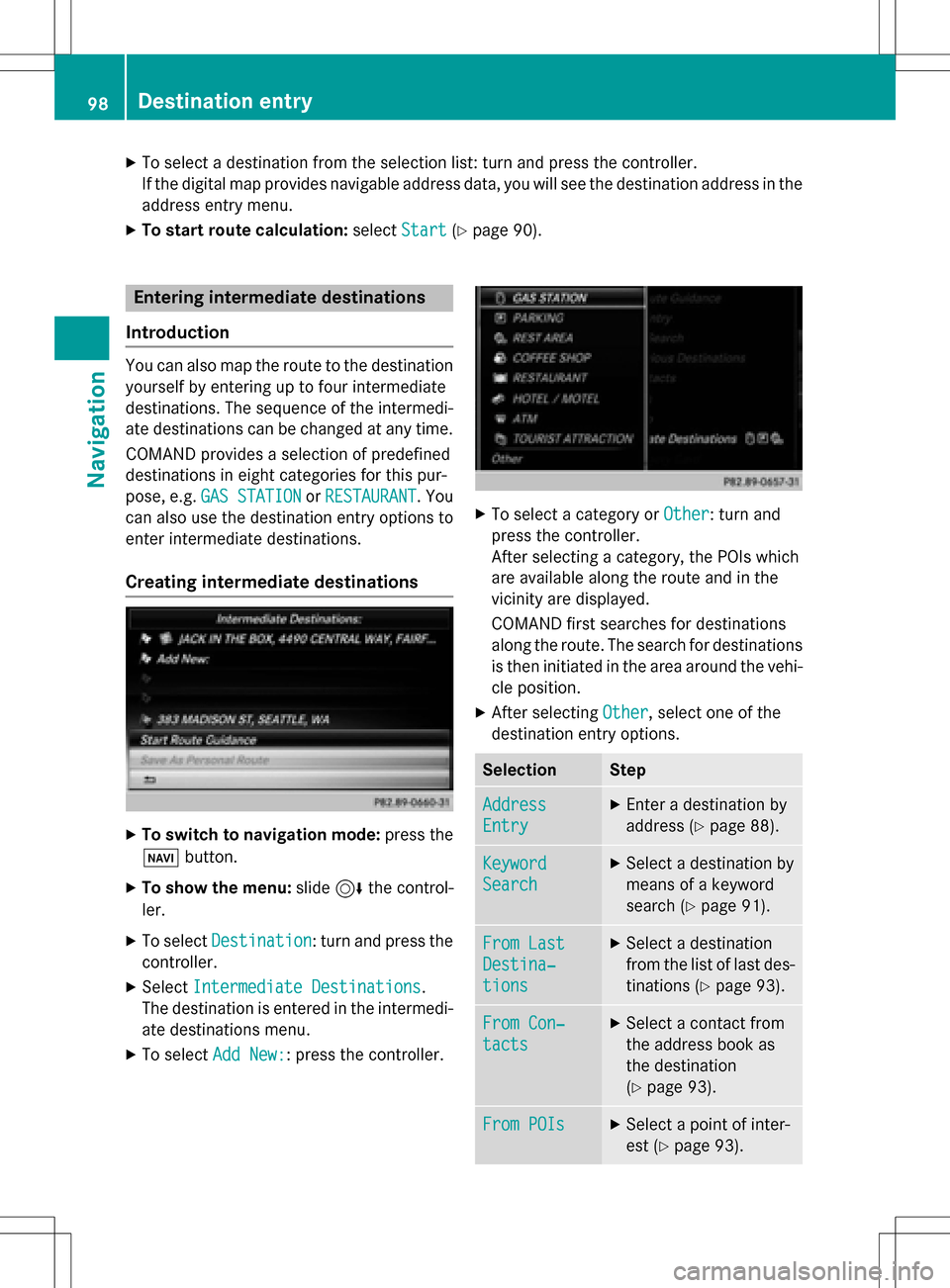
XTo select a destination from the selection list: turn and press the controller.
If the digital map provides navigable address data, you will see the destination address in the
address entry menu.
XTo start route calculation:selectStart(Ypage 90).
Entering intermediate destinations
Introduction
You can also map the route to the destination yourself by entering up to four intermediate
destinations. The sequence of the intermedi-
ate destinations can be changed at any time.
COMAND provides a selection of predefined
destinations in eight categories for this pur-
pose, e.g. GAS STATION
orRESTAURANT. You
can also use the destination entry options to
enter intermediate destinations.
Creating intermediate destinations
XTo switch to navigation mode: press the
Ø button.
XTo show the menu: slide6the control-
ler.
XTo select Destination: turn and press the
controller.
XSelect Intermediate Destinations.
The destination is entered in the intermedi-
ate destinations menu.
XTo select Add New:: press the controller.
XTo select a category or Other: turn and
press the controller.
After selecting a category, the POIs which
are available along the route and in the
vicinity are displayed.
COMAND first searches for destinations
along the route. The search for destinations
is then initiated in the area around the vehi-
cle position.
XAfter selecting Other, select one of the
destination entry options.
SelectionStep
Address
Entry
XEnter a destination by
address (
Ypage 88).
Keyword
Search
XSelect a destination by
means of a keyword
search (
Ypage 91).
From Last
Destina‐
tions
XSelect a destination
from the list of last des-
tinations (
Ypage 93).
From Con‐
tacts
XSelect a contact from
the address book as
the destination
(
Ypage 93).
From POIsXSelect a point of inter-
est (
Ypage 93).
98Destination entry
Navigation
Page 101 of 298

SelectionStep
Using MapXEnter a destination
using the map
(
Ypage 97).
From Memory
Card
XSelect a personal POI
(
Ypage 103).
From
Mercedes-
Benz Apps
XEnter a destination
from Mercedes-Benz
Apps (
Ypage 101).
Using Geo-
Coordinates
XEnter a destination
using the geo-coordi-
nates (
Ypage 101).
XTo select a POI: turn the controller and
press to confirm.
After selecting a POI or entering a destina-
tion, the address of the intermediate des-
tination is displayed.
After entering a destination using the map,
the address entry menu is displayed.Start
is highlighted.
XTo call up a map:selectMapby turning and
pressing the controller.
You can move the map and select the des-
tination.
XTo make a call: selectCall.
If the intermediate destination has a tele-
phone number and a mobile phone is con-
nected to COMAND (
Ypage 140), the call
is connected.
XTo load data from the Internet: select
www
.
If an Internet address is available, data is
loaded from the Internet.
XTo store an intermediate destination in
the destination memory: selectSave
(Ypage 121).
XTo accept an intermediate destination:
selectStart
by pressing the controller.
The destination is entered in the intermedi-
ate destinations menu.
If Calculate Alternative Routes
is
enabled in the basic settings, the menu
item Continue
is displayed instead of
Start
(Ypage 85).
Editing intermediate destinations
You can perform the following functions:
Rchange intermediate destinations
Rswitch the sequence of the intermediate
destinations in the intermediate destina-
tions menu
Rdelete intermediate destinations
iYou cannot edit POIs.
Destination entry99
Navigation
Z
Page 102 of 298

XTo select an intermediate destination in the
intermediate destinations menu: turn and
press the controller.
A menu appears.
XTo change an intermediate destination:
selectEdit
in the menu.
XChange the address, e.g. the city and
street.
XTo select OK: turn and press the controller.
The intermediate destinations menu
appears and displays the changed inter-
mediate destination.
You can change the sequence of the inter-
mediate destinations entered and the desti-
nation. To change the sequence, at least one
intermediate destination and the destination
must have been entered.
XTo change the order: in the menu, select
Move
.
XTurn the controller and move the intermedi-
ate destination or destination to the
desired position.
XPress the controller.
XTo delete an intermediate destination:
select Delete
in the menu.
Accepting intermediate destinations
for the route
XInsert the SD memory card (Ypage 217).
XTo select Start Route Guidancein the
intermediate destinations menu: press the
controller.
The route is calculated with the entered
intermediate destinations.
If an intermediate destination was passed
during route guidance, a green tick mark
will be entered in the intermediate destina-
tions menu. Once the route has been recal-
culated, the intermediate destination is
deleted from the intermediate destinations
menu.
Saving as a personal route
You can save a route with intermediate des-
tinations on the SD memory card.
Requirement: the SD memory card is format-
ted using the FAT file system (e.g. FAT32).
XInsert the SD memory card (Ypage 217).
XTo select SaveAsPersonalRoutein the
intermediate destinations menu: press the
controller.
The route is saved on the SD memory card
under Personal Routes
.
Searching for a gas station when the
fuel level is low
Requirement: the setting Gas on Reserve
must be enabled (Ypage 85).
If the fuel tank reserve level is displayed, you
will see the Gas
onReserveDoyouwant
to start a search for surrounding
gas stations?message.
XTo selectYesorNo: turn and press the con-
troller.
If you select Yes
, the gas station search
starts. When the search is complete, a list
of the gas stations available along the route
or in the vicinity is displayed.
If you select No
, the search is canceled.
XSelect the gas station.
The address of the gas station is displayed.
XTo selectStart: press the controller.
The selected gas station is entered into
position 1 of the intermediate destinations
menu. Route guidance begins.
If the intermediate destinations menu
already contains four intermediate desti-
nations, a prompt will be displayed, asking
you whether you wish to enter the gas sta-
tion into position 1. If you select Yes
, the
gas station is transferred into the list and
intermediate destination 4 is deleted.
100Destination entry
Navigation
Page 105 of 298

iIf no SD memory card is inserted, the per-
sonal POI will only be stored in the "Last
destinations" memory.
Personal POI from destination address
XInsert the SD memory card (Ypage 217).
XTo switch to navigation mode: press the
ß button.
XCall up the address entry menu and enter
the destination address (
Ypage 87).
XTo select Save: slide6the controller.
XTurn and press the controller.
XTo select ToMemoryCard: turn and press
the controller.
XEnter the name.
XSelect a category.
The current address is saved as a personal
point of interest on the SD memory card.
iYou can select a destination from the
From Last Destinations
or From Con‐
tactsmemories and save it on the SD
memory card.
RFrom Last Destinations
(Ypage 93)
RFrom Contacts(Ypage 93)
Personal route from a tour including
intermediate destinations
XInsert the SD memory card (Ypage 217).
XTo switch to navigation mode: press the
ß button.
XEnter a destination, e.g. by address
(
Ypage 87).
XStart route calculation (Ypage 90).
XCreate intermediate destinations
(
Ypage 98).
XTo select SaveAsPersonalRoutein the
intermediate destinations menu: turn and
press the controller.
The route is saved in the "Personal routes"
file on the SD memory card.
Importing personal destinations and
routes via Mercedes-Benz Apps
You can use Mercedes-Benz Apps (e. g. Down-
load POI, Local Search) to import destinations
to navigation (
Ypage 185). These have their
own symbol and are filed in the Mercedes-
Benz Appscategory.
You can save the imported destinations and
routes as personal POIs and routes
(
Ypage 102).
When importing routes, please note:
RThe Mercedes-Benz Apps may generate a
route based on a different map from the
one used by COMAND. Points on the route
may therefore be situated off the digital
roads. For this reason an imported route
commenced in COMAND may deviate from the original route from the Mercedes-Benz
Apps.
RThe Mercedes-Benz Apps reduce the num-
ber of route points offered. For this reason
an imported route commenced in
COMAND may deviate from the original
route from the Mercedes-Benz Apps.
Selecting and editing personal POIs
and routes
Selecting
The example shows a personal POI.
XInsert the SD memory card (Ypage 217).
XTo switch to navigation mode: press the
ß button.
Personal POIs and routes103
Navigation
Z
Page 109 of 298

Displaysduring rout eguidance
Change of direction
Changes of direction hav ethree phases:
RPreparation phas e
RAnnouncement phas e
RChange-of-direction phas e
Changes in direction are also shown in th emultifunction display (se eth evehicle Operator's
Manual).
Preparation phase: COMANDprepares you fo rth eupcomin gchang eof direction .Based on
th eexample display below, th echang eof direction is announce dby th e"Prepar eto turn right
message", fo rinstance. You see th efull-screen map .
Announcement phase: COMANDannounce sth eimminen tchang eof direction .The chang e
of direction is announce dahead of time, suc has wit hth eannouncemen t"Tur nright in
0. 5miles".
The display is no wsplit into tw osectors .The map is shown on th elef tsid eof th edisplay, and
a detailed imag eof th eintersection or a3D imag eof th eimminen tchang eof direction is shown
on th eright sid eof th edisplay.
:Nex troad
;Poin tat whic hth echang eof direction take splac e(white dot )
=Change of direction (turn right here)
?Distanceto th enext chang eof direction
Change-of-direction phase: COMANDannounce sth eimmediat echang eof direction .The
chang eof direction is announce dahead of time, e.g. wit hth eannouncemen t"No wturn right".
The display is split in tw olik ein th eannouncemen tphase.
Route guidance107
Navigation
Z
Page 112 of 298

Once the destination is reached, you will see the checkered flag. Route guidance is finished.
Highway information
Requirement: theHighway Informationmap content must be enabled (Ypage 126).
Display mode:while driving on the highway, gas stations, rest stops, rest areas and highway
exits are displayed along with their immediate distances from the current vehicle position.
110Route guidance
Navigation
Page 115 of 298

XTo switch to navigation mode:press theØbutton.
XTo show the menu: slide6the controller.
XTo select Route: turn and press the controller.
XSelectDestination Information.
The destination and existing intermediate destinations are displayed with distances, travel
time and arrival time.
XTo select destination or intermediate destination: turn and press the controller.
The address appears.
XSelect Save.
The destination or intermediate destination can be saved as:
Ras a navigable address book contact
Rhome address
XTo call up the map, select Map.
XMove the map, change the map scale and select the destination or the intermediate desti-
nation (
Ypage 97).
XTo call up the destination or intermediate destination, select Call.
If a phone is connected and a phone number is available, COMAND switches to the tele-
phone function.
Take alternative route
If the CalculateAlternativeRoutessetting is activated O, different routes will be offered
each time a route is calculated (
Ypage 85).
You can also view these for the current route any time from COMAND.
Routes 1, 2 and 4 are displayed with a dark blue line.
Route 3 is the most economic route and is displayed with a green line.
XTo switch to navigation mode: press theØbutton.
XTo show the menu: slide6the controller.
XTo select Route: turn and press the controller.
XSelectAlternative Route.
Route 1 is shown.
XTo display additional routes: select NextorPrev..
XTo start a new route guidance: selectStart.
Route guidance113
Navigation
Z