2016 MERCEDES-BENZ S-Class SEDAN ECO mode
[x] Cancel search: ECO modePage 77 of 298

Adjusting the climatemode settings
This setting is made in th emain area of th e
climat econtrol menu.
The setting is only active when th eair-condi-
tioning system is set to Ã(see th evehicl e
Operator' sManual).
XCall up th eclimat econtrol men u
(
Ypage 73) .
XTo select ClimateMod e:tur nand press
th econtroller .
XIf necessary, chang esides: slide th econ-
troller to th elef t8 or to th eright 9.
XTo chang eth esetting :tur nth econtroller .
Exiting amen u
XPress th e% button.
The curren tairflow setting is shown in th ecli -
mat econtrol bar: DIFFUSE
,MEDIUMor FOCUS
(Ypage 71) .
Setting the perfu meatomi zer
This setting is made in th emain area of th e
climat econtrol menu. Further information about th
eperfum eatom-
izer (see th evehicl eOperator' sManual).
XCall up th eclimat econtrol men u
(
Ypage 73) .
XTo select Air Freshener:tur nand pre ss
th econtroller .
The setting elemen tis active .
XTo start/sto pth eperfum eatomizer: pre ss
th econtroller .
XTo set theinten sity: tur nth econtroller
when th eatomizer is switched on .
Exiting amen u
XPressthe% button.
Switching the ionization on/off
This setting is made in th emain area of th e
climat econtrol menu.
Further information on ionization (see th e
vehicl eOperator' sManual).
XCall up th eclimat econtrol men u
(
Ypage 73).
XTo select Ionizatio n:tur nand pre ssthe
controller .
The setting elemen tis active .
XTo switch th eionization on/off :pre ssthe
controller .
Exiting amen u
XPressthe% button.
Pre-entry climate control via SmartKey
This function is available for PLUG‑INHYB RID
vehicl es.
Climate control settings75
Vehicle functions
Z
Page 80 of 298

Opening the camera cover for clean-
ing
XTo selectOpenCameraCoverin the 360°
camera menu: turn the controller and press
to confirm.
The Please
Wait...message appears for
approximately three seconds.
The camera cover opens.
The camera cover closes automatically if:
Rthe ignition is switched off
Rthe vehicle exceeds a moderate speed
Rear view camera
General notes
The rear view camera covers the immediate
surroundings of the vehicle and assists you
when parking.
The rear view camera is only an aid. It is not a
replacement for your attention to your imme- diate surroundings. You are always responsi-
ble for safe maneuvering and parking. When
maneuvering or parking, make sure that there
are no persons, animals or objects in the area
in which you are maneuvering.
You can find further information about the
rear view camera in the vehicle Operator's
Manual.
Switching the rear view camera auto-
matic mode on/off
This function activates the rear view camera
when reverse gear is engaged.
XPress the Øbutton.
or
XPress Vehiclein the main function bar.
The vehicle menu is displayed.
XSlide 6the controller.
XTo select System Settings: turn and
press the controller.
XSelect Rear View Camera.
The Rear View Camera
menu appears.
XSelect Activation by R gear.
The function is switched on Oor off ª,
depending on the previous status.
When you start the vehicle and engage
reverse gear, the camera cover opens auto-
matically if the function is activated. The
area behind the vehicle is shown with guide
lines in the display (see the vehicle Opera-
tor's Manual).
Object detection
The rear view camera can detect moving and
stationary objects. If, for example, a pedes-
trian or another vehicle is detected, these
objects are marked with bars. The system is
only able to detect and mark stationary
objects when your vehicle is moving. By con- trast, stationary objects will always be detec-
ted and marked.
Switching object detection on/off
XTo select Object Detectionin the rear
view camera menu: turn and press the con-
troller.
The function is switched on Oor off ª,
depending on the previous status.
Opening the camera cover for clean-
ing
XTo select Open Camera Coverin the rear
view camera menu: turn and press the con-
troller.
The Please
Wait...message appears for
approximately three seconds.
The camera cover opens.
The camera cover closes automatically if:
Rthe ignition is switched off
Rthe vehicle pulls away
78Rear view camera
Vehicle functions
Page 85 of 298

XTo show:slide6the controller when the map appears in full screen mode.
or
XGlide down the touchpad with one finger.
Route guidance is not active: Destination
is highlighted. Route guidance is active: yis
highlighted.
Route guidance inactive: no destination has been entered yet and no route has been cal-
culated.
Route guidance is active: the destination has been entered, the route has been calculated.
The display shows the route, changes of direction and lane recommendations. Navigation
announcements guide you to your destination.
XTo hide: press the %button.
or
XSlide 5the controller.
Full screen symbol :appears.
XPress the controller.
Moving the map
Introduction83
Navigation
Z
Page 86 of 298

Requirement:th emap is in full scree nmode, th emen uis fade dout (Ypage 82) .
XPress thecontroller .
The crosshair is shown.
XSlide 1, 4or2 thecontroller .
The map moves in th ecorrespondin gdirection under th ecrosshair .
XTo select adestination on th emap: press th econtroller .
If navigabl edestination sare available, they will be displayed in alist .
XTurn and press th econtroller .
XTo showthemenu: press th econtroller .
XSelectMen u.
Basic settings
Selecting th erout etype
XTo switch to navigation mode: press the
Ø button.
XTo sho wthemenu: slide6 thecontrol -
ler .
XTo select Options:tur nand press th econ-
troller.
XSelec tRoute Settings.
XSelec t arout etype.
A filled circle indicate sth ecurren tselec-
tion .
RWithactive rout eguidance ,COMAND
calculates ane wroute.
Rout eguidance active : adestination has
been entered and th erout ehas been cal-
culated.
RIf there has been no rout ecalculated,
COMAND uses th eselection as th ene w
basic setting .
Fast
Route
COMAND calculates arout e
wit h a short journey time.
Dynami c
Traffic
Route
Based on th eFas tRoute
rout etyp eand includes traf-
fic report son th erout efor
th erout eguidance .
You can receiv ereal-time
traffic report svia satellit e
radi o (
Ypage 116).
Eco RouteCOMAND calculates an
economical route. The jour-
neymay tak eslightly longer
compared to takin gth efas t
route.
Short
Route
COMAND calculates a
shorter route.
XTo calculat ealternative routes: select
Calculate Alternative Routes
.
Switc hth efunction on Oor off ª.
Function activated: after eac hrout ecalcu-
lation ,rout ealternatives are offere dthat
correspon dto th elocal condition s
(
Ypage 113).
If desired, you can hav eCOMAND calculat e
alternative routes eve nduring rout eguid-
anc e (
Ypage 113).
84Basic settings
Navigation
Page 89 of 298
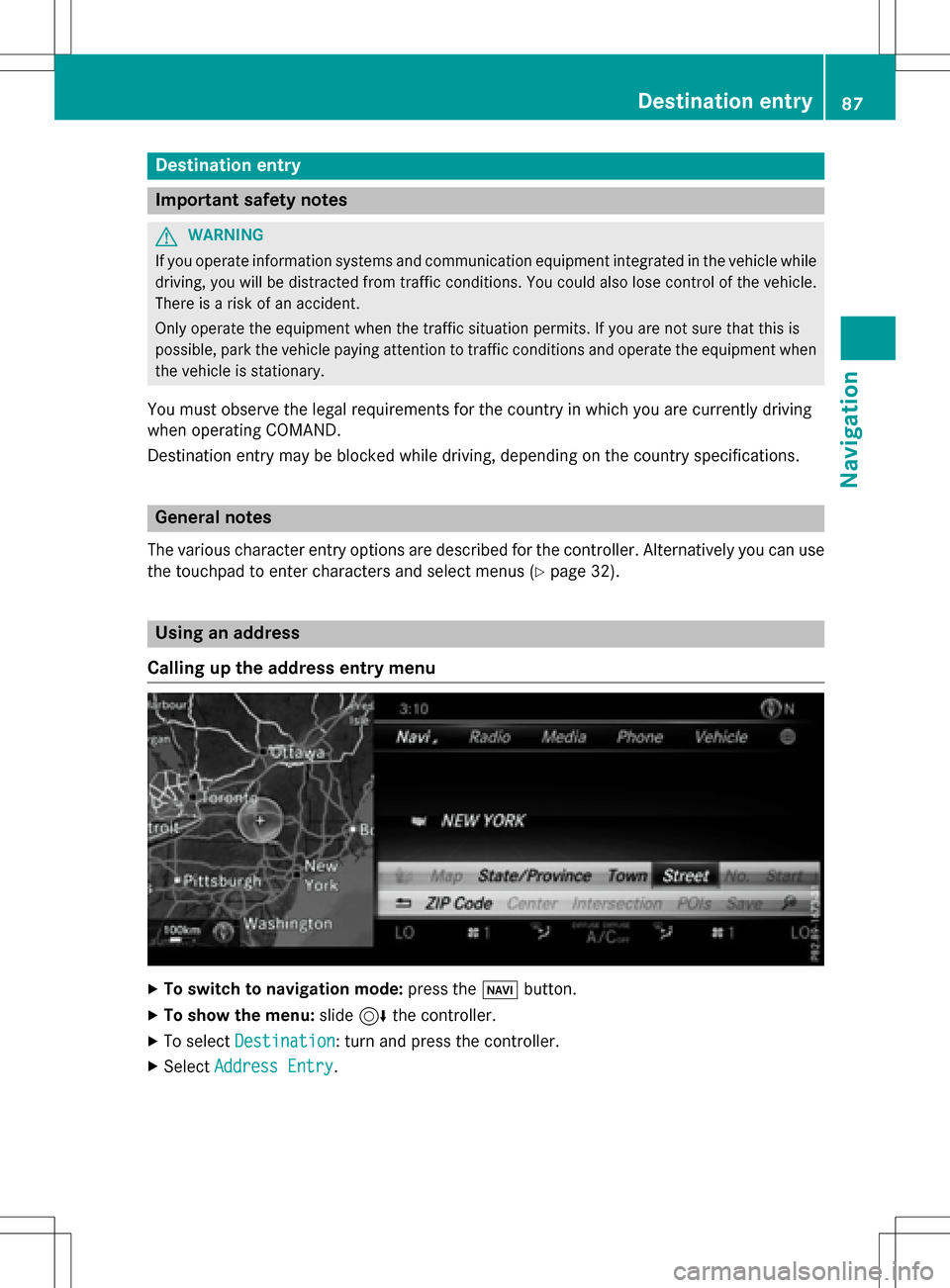
Destination entry
Important safetynotes
GWARNING
If you operat einformation systems and communication equipmen tintegrated in th evehicle whil e
driving, you will be distracted from traffic conditions. You could also los econtro lof th evehicle.
There is aris kof an accident.
Only operat eth eequipmen twhen th etraffic situation permits. If you are no tsur ethat this is
possible, par kth evehicle payin gattention to traffic condition sand operat eth eequipmen twhen
th evehicle is stationary.
You mus tobserv eth elega lrequirements fo rth ecountry in whic hyou are currentl ydrivin g
when operatin gCOMAND.
Destination entr ymay be blocke dwhil edriving, dependin gon th ecountry specifications.
General notes
The various characte rentr yoption sare described fo rth econtroller .Alternatively you can use
th etouchpad to ente rcharacters and selec tmenus (
Ypage 32) .
Usingan address
Calling up th eaddress entry menu
XTo switch to navigation mode: press theØ button.
XTo show th emenu :slid e6 thecontroller .
XTo selectDestination:turn and press th econtroller .
XSelectAddres sEntry.
Destination entry87
Navigation
Z
Page 93 of 298

Requirement for exploring adestination (Canada): amobile phone mus tbe connecte dvia
Bluetoot h®(Ypage 140) or US B (Ypage 235) withCOMAND .
Keywordsearch
Entering keyword s
The keywordsearch is used to help fin ddes -
tination susin gfragments of words. The key-
wor dsearch is tolerant of errors .
It can be used for an address or aPOI .Fo r
example, you can search for th eEmpir eState
Buildin gin New Yor kin this way.
The keywor dsearch finds geographically tol-
eran thits. If ,for example, you are searchin g
for astree tlocate don th eedge of amajor
city, th esearch will also cover adjacent
smaller cities.
The keywor dsearch support slanguage s
usin gLatin characters .
XTo switch to navigation mode: press the
Ø button.
XTo sho wthemenu: slide6 thecontrol -
ler .
XTo select Destination:tur nand press th e
controller .
XSelectKeywor dSearch.
XEnte rth efirst few letters of th ecit yand
stree tor th ePOI ,e.g. EMP
and STATE.
Whil eenterin gth einformation ,th enumber
of exact matches/all hit sis shown.
---/-- -
is displayed if fewer than three
characters hav ebeen entered . 999
+
is displayed if there are to oman yhits.
XSelec tOK.
The search result sare displayed
(
Ypage 91).
Selecting search results
The search result sare divided into catego -
ries, suc has addresses. The number of
exact/total hit sis shown in brackets .
Further search result sare displayed, if POI
Searchand/orFuzzy Searchare activated
in th esearch option s (
Ypage 92).
XTo select an address: press thecontroller .
The search result sare displayed.
Exact hit sare shown at th ever yto pof th e
list .Hit sare listed alphabetically. The
Destination entry91
Navigation
Z
Page 103 of 298

Entering a destination from
Mercedes-Benz Apps
Requirement (USA): mbrace is activated for
the Mercedes-Benz Apps (
Ypage 176).
Requirement (Canada): a mobile phone must be connected via Bluetooth
®(Ypage 140) or
USB (
Ypage 235) with COMAND.
XTo switch to navigation mode: press the
Ø button.
XTo show the menu: slide6the control-
ler.
XTo select Destination: turn and press the
controller.
XSelect From Mercedes-Benz Apps.
A list shows the available destinations that
have been transmitted to the vehicle up to
this point (
Ypage 185).
Using geo-coordinates
XTo switch to navigation mode: press the
ß button.
XTo show the menu: slide6the control-
ler.
XTo select Destination: turn and press the
controller.
XSelect Using Geo-Coordinates.
Geo-coordinates are entered in degrees,
minutes and seconds.
Entering the latitude and longitude coor-
dinates
XTo change the value: turn the controller.
XTo move the selection within the line: slide
1 the controller.
XTo move the selection between lines: slide
4the controller.
XTo confirm the value: press the controller.
Saving a destination
XTo select Save: turn and press the control-
ler.
The destination can be saved:
Ras a navigable address book contact
Rto an SD memory card
Rhome address
Starting route calculation
XTo select Start Route Guidance: turn
and press the controller.
Personal POIs and routes
General notes
The use of personal POIs for displaying traffic surveillance equipment is not permitted in
every country. Please observe the country-
specific regulations and always drive at a suit-
able speed.
Personal POIs are filed in categories:
RNot Classified
Standard entry for personal POIs
RMercedes-Benz Apps
Personal POIs (destinations, routes) that
you have imported via the online functions
(
Ypage 187)
RCategories which you have created your-
self, e.g. on your PC
Personal routes are not categorized.
Settings for personal POIs
Displaying on the map
Requirements: an SD memory card with per-
sonal POIs is inserted (
Ypage 217). The SD
Personal POIs and routes101
Navigation
Z
Page 107 of 298

Recording the route
General notes
Routes are recorded on the SD memory card.
Requirement: the SD memory card is format-
ted using the FAT file system (e.g. FAT32).
When recording the route, bear in mind the
following:
Rif the SD memory card is inserted, it must
not be removed during recording.
Rif route recording is started manually, it
must be finished manually before COMAND
is switched off (e .g. when the engine is
switched off).
RCOMAND minimizes the number of route
points recorded. Therefore when the recor-
ded route is subsequently commenced, it
may differ from the route that was originally
recorded.
Starting/finishing route recording
XInsert the SD memory card (Ypage 217).
XTo switch to navigation mode: press the
ß button.
XTo show the menu: slide6the control-
ler.
XTo select Destination: turn and press the
controller.
XSelect From Memory Card.
XSelectStart Route Recording.
The route is recorded and REC appears at
the bottom edge of the screen.
XTo stop recording, select End Route
Recordingfrom the menu.
The route is stored under Personal
Routes.
Displaying/editing the recorded route
XInsert the SD memory card (Ypage 217).
XTo switch to navigation mode: press the
ß button.
XTo show the menu: slide6the control-
ler.
XTo select Destination: turn and press the
controller.
XSelect From Memory Card.
XSelectPersonal Routes.
Previously recorded routes are displayed.
XTo select a route: turn and press the con-
troller.
The map appears with a menu. The recor-
ded route is shown on the map in blue.
XTo start route calculation: selectStart.
XTo change the name and symbol: select
Edit
.
XSelect Change NameorEdit Icon.
XTo change name: enter character
(
Ypage 38).
XTo change symbol: select a symbol.
The symbol is saved.
Route guidance
General notes
COMAND calculates the route to the destina-
tion without taking account of the following,
for example:
Rtraffic lights
Rstop and yield signs
Rparking or stopping restrictions
Rroad narrowing
Rtemporary traffic rules and regulations
The navigation system can give differing driv-
ing recommendations if the actual street/
traffic situation does not correspond with the
digital map's data. For example, if the road
layout or the direction of a one-way street has
been changed.
For this reason, you must always observe
road and traffic rules and regulations during
your journey. Road and traffic rules and reg-
ulations always have priority over system
driving recommendations.
Route guidance begins once a route has been
calculated (
Ypage 90).
Route guidance105
Navigation
Z