2016 MERCEDES-BENZ GLC-Class manual radio set
[x] Cancel search: manual radio setPage 8 of 222
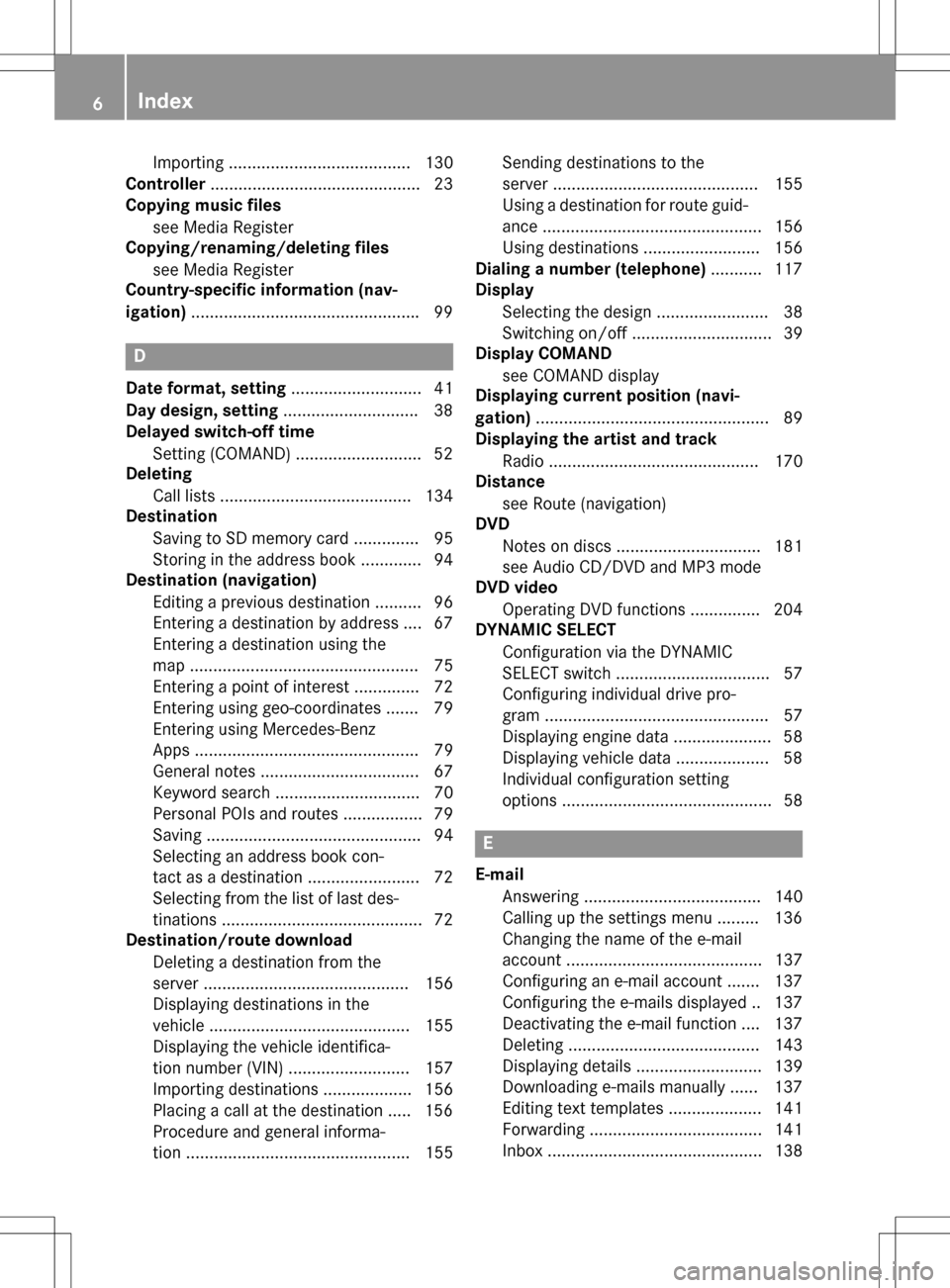
Importing ....................................... 130
Controller .............................................2 3
Copying music files
see Media Register
Copying/renaming/deleting files
see Media Register
Country-specific information (nav-
igation) ................................................ .99
D
Dateformat, setting ............................ 41
Day design, setting .............................38
Delayed switch-off time
Settin g(COMAND) .......................... .52
Deleting
Call list s ......................................... 134
Destination
Saving to SD memory card .............. 95
Storing in the address book ............. 94
Destination (navigation)
Editing a previous destination .......... 96
Entering a destination by address .... 67
Entering a destination using the
map ................................................. 75
Entering a point of interest .............. 72
Entering using geo-coordinates ....... 79
Entering using Mercedes-Benz
Apps ................................................ 79
General notes .................................. 67
Keyword search ............................... 70
Personal POIs and routes ................. 79
Saving .............................................. 94
Selecting an address book con-
tact as a destination ........................ 72
Selecting from the list of last des-
tinations ........................................... 72
Destination/route download
Deleting a destination from the
server ............................................ 156
Displaying destinations in the
vehicle ........................................... 155
Displaying the vehicle identifica-
tion number (VIN) .......................... 157
Importing destinations ................... 156
Placing a call at the destination ..... 156
Procedure and general informa-
tion ................................................ 155 Sending destinations to the
server ............................................ 155
Using a destination for route guid-
ance ............................................... 156
Using destinations ......................... 156
Dialing a number (telephone) ........... 117
Display
Selecting the design ........................ 38
Switching on/off .............................. 39
Display COMAND
see COMAND display
Displaying current position (navi-
gation) .................................................. 89
Displaying the artist and track
Radio ............................................. 170
Distance
see Route (navigation)
DVD
Notes on discs ............................... 181
see Audio CD/DVD and MP3 mode
DVD video
Operating DVD functions ............... 204
DYNAMIC SELECT
Configuration via the DYNAMIC
SELECT switch ................................. 57
Configuring individual drive pro-
gram ................................................ 57
Displaying engine data ..................... 58
Displaying vehicle data .................... 58
Individual configuration setting
options ............................................. 58
E
E-mailAnswering ...................................... 140
Calling up the settings menu ......... 136
Changing the name of the e-mail
account .......................................... 137
Configuring an e-mail account ....... 137
Configuring the e-mails displayed .. 137
Deactivating the e-mail function .... 137
Deleting ......................................... 143
Displaying details ........................... 139
Downloading e-mails manually ...... 137
Editing text templates .................... 141
Forwarding ..................................... 141
Inbox .............................................. 138
6Index
Page 14 of 222

State/provinceSelecting .......................................... 68
Stop function
Video DVD .....................................2 05
Storing stations
Radio ............................................. 168
Street name announcements
Switching on/off (COMAND) ........... 65
Switching between summer time
and standard time ............................... 40
Switching on media mode
Using the Media button ................. 178
Via the device list .......................... 179
Via the main function bar ............... 178
System settings
Automatic volume adjustment ......... 45
Bluetooth
®....................................... 44
Date ................................................. 39
Importing/exporting data ................ 46
Language ......................................... 45
Text reader speed ............................ 41
Time ................................................. 39
Time zone ........................................ 39
Voice Control System ...................... 41
T
Telephone
Accepting a call (COMAND) ........... 117
Adding a call .................................. 119
Adjusting the volume for calls .......... 30
Authorizing a mobile phone (con-
necting) ......................................... 114
Call lists ......................................... 132
Call waiting .................................... 120
Calls with several participants ....... 119
Conference calls ............................ 120
Connecting a mobile phone (gen-
eral information) ............................ 112
De-authorizing (disconnecting) a
mobile phone ................................. 116
Deleting a speed dial preset .......... 135
Deleting messages ........................ 143
Displaying Bluetooth
®connection
details ............................................ 116
Downloading messages manually .. 137
E-mail ............................................. 135
E-mail requirements ....................... 135 E-mail settings ............................... 136
Ending an active call ...................... 121
Entering a number ......................... 117
Entering phone numbers ................ 117
Establishing the connection from
the mobile phone ........................... 114
Function restrictions ...................... 111
Functions available during a call .... 118
General notes ................................ 110
Incoming call during an existing
call ................................................. 120
Making a call ................................. 117
Message conditions ....................... 135
Message settings ........................... 136
Operating options .......................... 111
Phone book .................................... 121
Reading messages ......................... 138
Reception and transmission vol-
ume ............................................... 116
Reconnecting a mobile phone
automatically ................................. 115
Redialing ........................................ 118
Rejecting a call (COMAND) ............ 117
Safety notes .................................. 110
Sending DTMF tones ...................... 119
Setting up a speed dial .................. 134
Switching between calls (call wait-
ing) ................................................ 119
Switching between mobile
phones ........................................... 115
Switching the microphone on/of
f..1 19
Tel ephone menu overview ............. 111
Text message condi
tions ...............1 35
Text message settings ................... 136
Text messages (SMS) .................... 135
Toggling ......................................... 119
Using the telephone ....................... 117
Writing e-mails ............................... 140
Writing text messages ................... 139
Telephone number
Entering ......................................... 117
Text messages (SMS)
Calling the sender .......................... 142
Calling up the settings menu ......... 136
Configuring the text messages
displayed ....................................... 136
Deleting ......................................... 143
Displaying details ........................... 139
12Index
Page 18 of 222

Declarations of conformity
Vehicl ecomponent swhich receive
and/o rtransmit radi owaves
USA only :The wireles sdevices of this vehicle
compl ywit hPar t15 of th eFCC Rules .Oper-
ation is subjec tto th efollowing tw ocondi-
tions:
1) These devices may no tcaus einterference,
and
2) These devices mus taccept any interfer-
ence ,includin ginterferenc ethat may caus e
undesired operation of th edevice.
Changes or modification sno texpressl y
approved by th eparty responsible fo rcom-
pliance could void th euser's authorit yto
operat eth eequipment.
Canad aonly :The wireles sdevices of this
vehicle compl ywit hIndustry Canada license-
exemp tRSS standard(s) .Operation is subjec t
to th efollowing tw oconditions:
1) These devices may no tcaus einterference,
and
2) These devices mus taccept any interfer-
ence ,includin ginterferenc ethat may caus e
undesired operation of th edevice.
Correct us e
GWARNING
Modification sto electronic components, their
software as well as wirin gcan impair their
function and/o rth efunction of other net-
worke dcomponents. In particular, systems
relevant to safet ycould also be affected. As a
result ,these may no longer function as inten-
ded and/o rjeopardiz eth eoperatin gsafet yof
th evehicle. There is an increase dris kof an
acciden tand injury.
Never tampe rwit hth ewirin gas well as elec -
tronic component sor their software .You
should hav eall wor kto electrical and elec -
tronic equipmen tcarrie dout at aqualified
specialis tworkshop .
Observeth efollowing information when usin g
COMAND:
Rth esafet ynote sin this manual
Rtraffic rule sand regulation s
Rlaws and safet ystandard spertainin gto
moto rvehicles
Attachin gmetalized retrofit fil mto th ewind-
shield may affec tradio reception and hav e a
negative impact on all other antennas (e.g.
emergency antenna) in th evehicle interior.
Protection against theft :this devic eis
equipped wit htechnical provision sto protect
it against theft. Further information on pro -
tection against thef tcan be obta
ined from an
authorized Mercedes-Ben zCenter.
Qualified specialist workshop
Read th einformation on qualified specialist
workshop sin th evehicle Operator's Manual.
Function restrictions
Fo rsafet yreasons, som efunction sare
restricte dor unavailable whil eth evehicle is in
motion .You will notice this, fo rexample,
because either you will no tbe able to selec t
certain men uitems or amessage will appear
to this effect .
Datastored in th evehicle
Dat arecording
Thi svehicle is capable of recordin gdiagnostic
information relatin gto vehicle operation ,mal-
functions, and user settings. Thi smay include
information about th eperformanc eor status
of various systems ,includin gbut no tlimited
to ,engine, throttle, steerin gor brake sys-
tems ,that is stored and can be rea dout wit h
suitable devices, particularly when th evehi-
cl e is serviced. The dat aobtained is used to
properly diagnose and servic eyour vehicle or
to further optimize and develop vehicle func-
tions.
16Introduction
Page 47 of 222

XTo selectSystem Settings: slide6,
turn and press the controller.
A menu appears.
XTo select Activate Bluetooth: turn and
press the controller.
This switches Bluetooth
®on O or off ª.
Automatic volume adjustment
General information
With the Automatic Volume Adjustment
function, the volumes of different audio sour-
ces are adjusted for each other, to compen-
sate for relative differences in volume.
For example: changing from a relatively
quiet to a relatively loud radio station. The
volume for both stations sounds the same.
Manual readjustment of the volume is not
required.
The Automatic Volume Adjustment
func-
tion is deactivated ªwhen the vehicle leaves
the factory. Using this function, the dynamic
range of the music is slightly reduced. To
make the most of the audiophile sound qual- ity, it is recommended to leave it off.
Switching the automatic volume
adjustment on/off
XPress the Øbutton.
or
XPress Vehiclein the main function bar.
The vehicle menu is displayed.
XTo select System Settings: slide6,
turn and press the controller.
A menu appears.
XTo select Automatic Volume Adjust‐
ment: turn and press the controller.
Switch the Automatic Volume Adjust‐
mentfunction on Oor off ª.
Setting the system language
This function allows you to determine the lan-
guage for the menu displays and the naviga-
tion messages. The selected language affects
the characters available for entry.
iThe navigation announcements are not
available in all languages. If a language is
not available, the navigation announce-
ments will be in English.
iWhen you set the system language, the
language of the Voice Control System will
change accordingly. If it is not supported by
the Voice Control System, English will be
selected.
XPress the Øbutton.
or
XPress Vehiclein the main function bar.
The vehicle menu is displayed.
XTo select System Settings: slide6,
turn and press the controller.
A menu appears.
XTo select Language: turn and press the
controller.
The list of languages appears. The #dot
indicates the current setting.
XSelect the desired language.
COMAND loads the selected language and
sets it.
Calling up and editing the Favorites
function
The Favorites function can, depending on the
vehicle equipment, be called up as follows:
Rvia the System Settingsmenu
Rvia the Favorites button on the controller
(
Ypage 23)
Rvia the Favorites button on the touchpad
(
Ypage 24)
Calling up and editing the Favorites function45
System settings
Z
Page 168 of 222
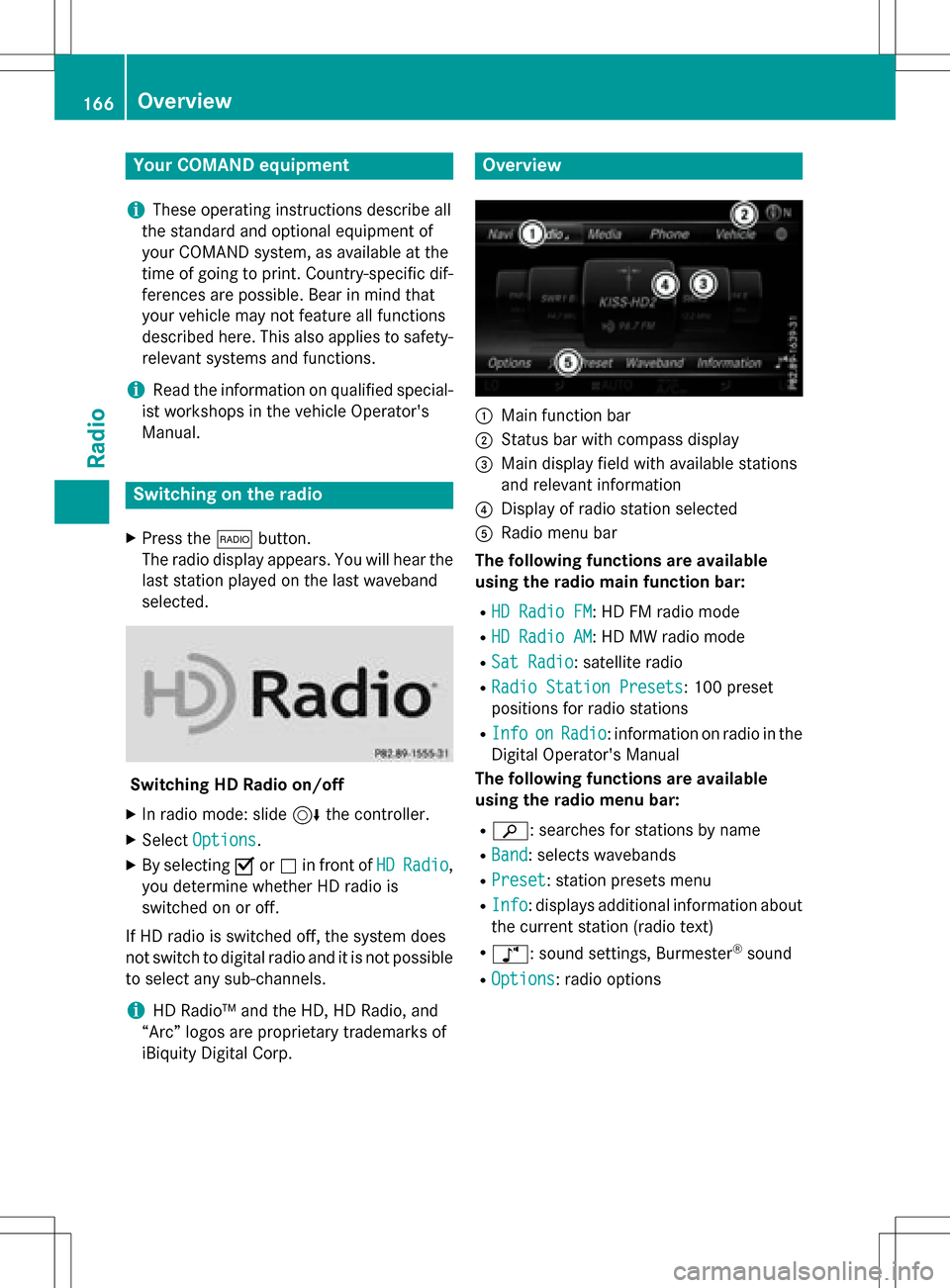
Your COMANDequipment
i
These operatin ginstruction sdescribe all
th estandar dan doptional equipmen tof
your COMAN Dsystem, as available at th e
time of going to print .Country-specifi cdif -
ference sare possible. Bear in min dthat
your vehicle may no tfeature all function s
described here. Thi salso applies to safety-
relevant systems an dfunctions.
iRead th einformation on qualified special-
ist workshop sin th evehicle Operator's
Manual.
Switchin gon th eradi o
XPress th e$ button.
The radio display appears .You will hear th e
last station playe don th elast waveban d
selected.
Switching HD Radi oon/of f
XIn radio mode: slid e6 thecontroller .
XSelectOption s.
XBy selecting Oorª in fron tof HDRadi o,
you determin ewhether HD radio is
switched on or off.
If HD radio is switched off, th esyste mdoe s
no tswitch to digita lradio an dit is no tpossible
to selec tan ysub-channels.
iHD Radio ™andth eHD ,HD Radio ,an d
“Arc ”logos are proprietary trademark sof
iBiquit yDigital Corp.
Overview
:Main function bar
;Status bar wit hcompass display
=Main display field wit havailable station s
an drelevant information
?Display of radio station selecte d
ARadio menubar
Th efollowin gfunctions ar eavailable
using th eradi omain function bar:
RHD Radi oFM:HD FM radio mode
RHD Radi oAM:HD MW radio mode
RSa tRadi o:satellite radio
RRadi oStatio nPreset s:10 0preset
position sfo rradio station s
RInfoonRadio:information on radio in th e
Digital Operator's Manual
Th efollowin gfunctions ar eavailable
using th eradi omenu bar:
Rè: searches fo rstation sby name
RBan d:selects wavebands
RPreset: station preset smen u
RInfo:displays additional information about
th ecurren tstation (radio text )
Rà:soundsettings, Burmeste r®sound
ROption s:radio option s
166Overview
Radio
Page 210 of 222

Your COMANDequipment
i
These operatin ginstruction sdescribe all
th estandar dan doptional equipmen tof
your COMAN Dsystem, as available at th e
time of going to print .Country-specifi cdif -
ference sare possible. Bear in min dthat
your vehicle may no tfeature all function s
described here. Thi salso applies to safety-
relevant systems an dfunctions.
iRead th einformation on qualified special-
ist workshop sin th evehicle Operator's
Manual.
Sound settings
Calling up th esound menu
You can mak evarious soun dsetting sfo rth e
differen taudio an dvideo sources. It is possi-
ble to set more bass fo rradio mode than fo r
CD audio mode, fo rexample. The respective
soun dmen ucan be called up from th emen u
of th edesire dmode.
XSwitch to radio mode (Ypage 166).
or
XSwitch to media mode (Ypage 178).
XTo switch to themen ubar :slid e6 the
controller .
XTo selectà: turn an dpress th econtrol-
ler .
The men uappears wit hth elast setting
accessed, e.g. Equalizer
.
Sound men uoverview
FunctionOptions
EqualizerSets treble ,mid -
range an dbass
Balance/faderMoves th esoun d
focus :left/right an d
front/rea r
Setting treble, mid-range an dbass
XCall up th esoun dmen u (Ypage 208).
XTurnth econtroller until Equalizeris
brought to th efront.
XTo activat erotary menus fo rtreble ,mid -
range an dbass :slid e6 thecontroller .
XTo switch between th erotary menus: slid e
8 or9 thecontroller .
XTo maketh edesire dEqualize rsettings:
turn th econtroller .
Rotary menus sho wtheset values.
XTo return to th emenu: slid e5 thecon-
troller.
XTo return to th ebasi cmenu: press th e%
butto nbriefly.
Adjusting th ebalance/fader
Balance moves th efocus of th esoun d
between lef tan dright .
Fader moves th efocus of th esoun dbetween
fron tan drear.
208Sound settings
Sound