2016 MERCEDES-BENZ GLA-Class audio
[x] Cancel search: audioPage 167 of 390

Rthe vehicle having improved driving stabil-
ity, for example on slippery road surfaces.
Rthe automatic transmission shifting up
sooner. This results in the vehicle being
driven at lower engine speeds and the
wheels being less likely to spin.
Rgliding mode is activated automatically
when engine-internal conditions are fulfil-
led and the accelerator is not depressed. Atthe same time the transmission’s clutch
opens and the vehicle rolls freely using its
kinetic energy. As a result great distances
can be completed without the engine brake
and fuel consumption reduced.
Mercedes-AMG vehicles
Drive program I (Individual)
In drive program Ithe following properties of
the drive program can be selected:
Rthe drive (engine management)
Rthe transmission management
Rthe suspension (vehicles with AMG RIDE
CONTROL)
RESP®
Information about the configuration of drive
program Iwith COMAND or Audio 20 can be
found in the Digital Operator's Manual.
Drive program C (Comfort)
Drive program Cis characterized by the fol-
lowing:
Rthe vehicle delivers comfortable, economi-
cal handling characteristics.
Rthe vehicle pulling away more gently in
forward and reverse gears, unless the
accelerator pedal is depressed fully.
Rthe vehicle having improved driving stabil-
ity, for example on slippery road surfaces.
Roptimal fuel consumption resulting from
the automatic transmission shifting up
sooner. The vehicle is driven in the low
engine speed range and the wheels are less
likely to spin.
Rgliding mode is available.
Rthe ECO start/stop function is available.
Drive program S (Sport)
Drive program Sis characterized by the fol-
lowing:
Rthe vehicle exhibits sporty driving charac-
teristics.
Rthe automatic transmission shifting up
later. the fuel consumption possibly being
higher as a result of the later automatic
transmission shift points.
Rthe suspension exhibits stiff springing and
damping settings (vehicles with AIR RIDE
CONTROL).
Rgliding mode is not available.
Rthe ECO start/stop function is not availa-
ble.
Drive program S+ (Sport Plus)
Drive program S+is characterized by the fol-
lowing:
Rthe vehicle exhibits particularly sporty driv-
ing characteristics.
Rthe automatic transmission shifting up
later.
Rthe fuel consumption possibly being higher
as a result of the later automatic transmis-
sion shift points.
Rthe suspension exhibits particularly stiff
springing and damping settings (vehicles
with AMG adaptive sport suspension sys-
tem).
Rgliding mode is not available.
Rthe ECO start/stop function is not availa-
ble.
Drive program RACE (vehicles with AMG
RIDE CONTROL)
The RACE drive program is characterized by
the following:
Rthe vehicle exhibits driving characteristics
suitable for the racetrack.
Rall vehicle systems are set for maximum
sportiness.
Automatic transmission165
Driving an d parking
Z
Page 202 of 390

Displaying the assistance graphic
XSelect theAssistance Graphicfunction
using the on-board computer
(
Ypage 227).
When the off-road program is activated,
symbol :appears in the assistance
graphic display.
Driving dynamics display (vehicles
with Off-Road Engineering package)
General notes
The driving dynamics display allows you to
see the selected drive program and additional
information about the vehicle's operating sta-
tus in the Audio 20 or COMAND display.
Vehicles with Audio 20:
RDrive program selected
RAngle of inclination
RSteering angle
RUphill or downhill gradient in percentage
RDSR status indicator
Vehicles with COMAND:
RDrive program selected
RAccelerator pedal position shown in %
RBrake pedal position shown in %
RAngle of inclination
RSteering angle
RUphill or downhill gradient in percentage
RLevel control
RCompass with angle scale
RDSR status indicator
Activating the driving dynamics display
XSwitch on Audio 20 or COMAND; see the
separate Audio 20 or COMAND operating
instructions.
XPress button :.
The driving dynamics display appears in the
Audio 20 or COMAND display.
PARKTRONIC
Important safety notes
PARKTRONIC is an electronic parking aid with
ultrasonic sensors. It monitors the area
around your vehicle using six sensors in the
front bumper and six sensors in the rear
bumper. PARKTRONIC indicates visually and
audibly the distance between your vehicle
and an object.
PARKTRONIC is only an aid. It is not a replace-
ment for your attention to your immediate
surroundings. You are always responsible for
safe maneuvering, parking and exiting a park- ing space. When maneuvering, parking or
pulling out of a parking space, make sure that
there are no persons, animals or objects in
the area in which you are maneuvering.
!When parking, pay particular attention to
objects above or below the sensors, such
as flower pots or trailer drawbars.
PARKTRONIC does not detect such objects
when they are in the immediate vicinity of
the vehicle. You could damage the vehicle
or the objects.
200Driving system s
Driving an d parking
Page 210 of 390

Rear view camera
General notes
Rear view camera :is an optical parking and
maneuvering aid. It uses guide lines to show
the area behind your vehicle in the Audio/
COMAND display.
The area behind the vehicle is displayed as a
mirror image, as in the rear view mirror.
iThe text shown in the Audio/COMAND
display depends on the language setting.
The following are examples of rear view
camera messages in the Audio/COMAND
display.
Observe the notes on cleaning (
Ypage 318).
Important safety notes
The rear view camera is only an aid. It is not a
replacement for your attention to your imme-
diate surroundings. You are always responsi- ble for safe maneuvering and parking. When
maneuvering or parking, make sure that there
are no persons, animals or objects in the area
in which you are maneuvering.
Under the following circumstances, the rear
view camera will not function, or will function
in a limited manner:
Rif the tailgate is open
Rin heavy rain, snow or fog
Rat night or in very dark places
Rif the camera is exposed to very bright light
Rif the area is lit by fluorescent bulbs or LED
lighting (the display may flicker)
Rif there is a sudden change in temperature,
e.g. when driving into a heated garage in
winter
Rif the camera lens is dirty or obstructed
Observe the notes on cleaning
(
Ypage 318)
Rif the rear of your vehicle is damaged. In this
event, have the camera position and setting
checked at a qualified specialist workshop
The field of vision and other functions of the
rear view camera may be restricted due to
additional accessories on the rear of the vehi-
cle (e.g. license plate holder, bicycle rack).
Activating/deactivating the rear view
camera
XTo activate: make sure that the SmartKey
is in position 2in the ignition lock.
XMake sure that the Activation by R
gearfunction is selected in Audio 20/
COMAND; see the Digital Operator's Man-
ual.
XEngage reverse gear.
The area behind the vehicle is shown with
guide lines in the Audio 20/COMAND dis-
play.
The image from the rear view camera is
available throughout the maneuvering
process.
To deactivate: the rear view camera deacti-
vates if you shift the transmission to Por after
driving forwards a short distance.
Displays in the Audio 20/COMAND dis-
play
The rear view camera may show a distorted
view of obstacles, show them incorrectly or
not at all. The rear view camera does not show
objects in the following positions:
Rvery close to the rear bumper
Runder the rear bumper
Rin the area immediately above the tailgate
handle
208Driving systems
Driving and parking
Page 211 of 390

!Objects not at ground level may appear to
be further away than they actually are, e.g.:
Rthe bumper of a parked vehicle
Rthe drawbar of a trailer
Rthe ball coupling of a trailer tow hitch
Rthe rear section of an HGV
Ra slanted post
Use the guidelines only for orientation.
Approach objects no further than the bot-
tom-most guideline.
:Yellow guide line at a distance of approx-
imately 13 ft (4.0 m) from the rear of the
vehicle
;White guide line without turning the steer-
ing wheel, vehicle width including the
exterior mirrors (static)
=Yellow guide line for the vehicle width
including the exterior mirrors, for current
steering wheel angle (dynamic)
?Yellow lane marking tires at current steer-
ing wheel angle (dynamic)
AYellow guide line at a distance of approx-
imately 3 ft (1.0 m) from the rear of the
vehicle
BVehicle center axle (marker assistance)
CBumper
DRed guide line at a distance of approx-
imately 12 in (0.30 m) from the rear of the
vehicle
:Front warning display
;Additional PARKTRONIC measurement
operational readiness indicator
=Rear warning display
Vehicles with PARKTRONIC: when
PARKTRONIC is operational (
Ypage 202),
additional measurement operational readi-
ness indicator ;appears in the Audio 20/
COMAND display. If the PARKTRONIC warn-
ing displays are active or light up, warning
displays :and =are also active or light up
correspondingly in the Audio 20/COMAND
display.
Driving systems209
Driving and parking
Z
Page 222 of 390

Left control panel
=
;RCalls up the menu and menu bar
9
:Press briefly:
RScrolls in lists
RSelects a submenu or function
RIn theAudiomenu: selects the
previous or next station, when
the preset list or station list is
active, or an audio track or video
scene
RIn the Tel(Telephone) menu:
switches to the phone book and
selects a name or telephone
number
9
:Press and hold:
RIn the Audiomenu: selects a pre-
set list or a station list in the
desired frequency range or an
audio track or video scene using
rapid scrolling
RIn the Tel(Telephone) menu:
starts rapid scrolling if the phone
book is open
aRConfirms the selection or display
message
RIn the Tel(Telephone) menu:
switches to the telephone book
and starts dialing the selected
number
%Press briefly:
RBack
RVehicles with Audio 20: switches
off voice-operated control of the
navigation (see manufacturer's
operating instructions)
RVehicles with COMAND:
switches off the Voice Control
System (see the separate oper-
ating instructions)
RHides display messages or calls
up the last Trip
menu function
used
RExits the telephone book/redial
memory
%Press and hold:
RCalls up the standard display in
the Trip
menu
Right control panel
óRVehicles with Audio 20:
Switches on voice-operated con-
trol for navigation (see manufac-
turer's operating instructions)
RVehicles with COMAND:
Switches off the Voice Control
System (see the separate oper-
ating instructions)
8RMute
W
XRAdjusts the volume
~RRejects or ends a call
RExits the telephone book/redial
memory
6RMakes or accepts a call
RSwitches to the redial memory
220Displays and operation
On-board computer and displays
Page 223 of 390

Multifunction display
:Permanent display: outside temperature
or speed (
Ypage 230)
;Time
=Text field
?Menu bar
ADrive program (Ypage 159)
BTransmission position (Ypage 161)
In Mercedes-AMG vehicles, the indicators in
the lower and upper part of the multifunction display differ from the displays shown here.
XTo display menu bar ?: press the=
or ; button on the steering wheel.
If you do not press the buttons any longer,
menu bar ?is faded out after a few sec-
onds.
Text field =shows the selected menu or
submenu as well as display messages.
iSet the time using Audio 20 or COMAND
(see the separate operating instructions).
The following messages may appear in
the multifunction display:
RZ Gearshift recommendation, when shifting
manually (
Ypage 166)
Rj Active Parking Assist (Ypage 203)
RCRUISECruise control (Ypage 184)
Rè ECO start/stop function
(
Ypage 154)
Rë HOLD function (Ypage 193)
RDSRDownhill Speed Regulation
(
Ypage 197)
Menus and submenus
Menu overview
Using the =or; button on the steer-
ing wheel, open the menu bar.
Operating the on-board computer
(
Ypage 219).
Depending on the equipment installed in the
vehicle, you can call up the following menus:
RTripmenu (Ypage 221)
RNavimenu (navigation instructions)
(
Ypage 223)
RAudiomenu (Ypage 225)
RTelmenu (telephone) (Ypage 226)
RDriveAssistmenu (assistance)
(
Ypage 227)
RServ.menu (Ypage 229)
RSett.menu (settings) (Ypage 229)
RAMGmenu (Mercedes-AMG vehicles)
(
Ypage 231)
The displays for the Audio
,Naviand Tel
menus may differ slightly to those in your
vehicle.
The examples given in this Operator's Manual
apply to vehicles equipped with COMAND.
Trip menu
Standard display
XPress and hold the %button on the
steering wheel until the Trip
menu with
Menus and submenus221
On-board computer and displays
Z
Page 225 of 390

Digital speedometer
XPress the= or; buttonon th esteer -
in g whee lto selec tth eTri p
menu.
XPress th e9 or: buttonto selec tth e
digita lspeedometer ;.
A gear shift recommendation :Zcan also
follow.
Observ eth einformation on gearshift rec -
ommendation :when shiftin gmanually
(
Ypage 166).
Mercedes-AMG vehicles : agearshift rec -
ommendation is shown in th estatus bar of
th emultifunction display and no tin th edig-
ital speedometer display.
Resetting value s
XPress the= or; buttonon th esteer -
in g whee lto selec tth eTri p
menu.
XPress th e9 or: buttonto selec tth e
function that you wish to reset .
XPressato confirm .
XSelect: Yesand press ato con-
firm.
You can reset th evalues of th efollowing func-
tions:
RTrip odometer
R"From Start "trip compute r
R"From Reset" trip compute r
RECOdisplay If you reset th
evalues in th eEC Odisplay, th e
values in th e"From Start "trip compute rare
also reset .If you reset th evalues in th e"From
Start "trip computer, th evalues in th eEC O
display are also reset .
Navigation systemmenu
Displaying navigation instructions
In th eNav imenu, th emultifunction display
shows navigation instructions.
Additional information on navigation can be
found in th eseparat eAudio 20 or COMAN D
operatin ginstructions.
XSwitc hon Audio 20 or COMAND, see th e
separat eoperatin ginstructions.
XPress th e= or; buttonon th esteer -
in g whee lto selec tth eNav i
menu.
Route guidance not active
:Direction of trave l
;Currentroad
Route guidance active
No change of direction announced
:Distanc eto th edestination
;Distanc eto th enext chang eof direction
=Curren troad
?"Follow th eroad's course" symbol
Menus and submenus223
On-board computer and displays
Z
Page 227 of 390
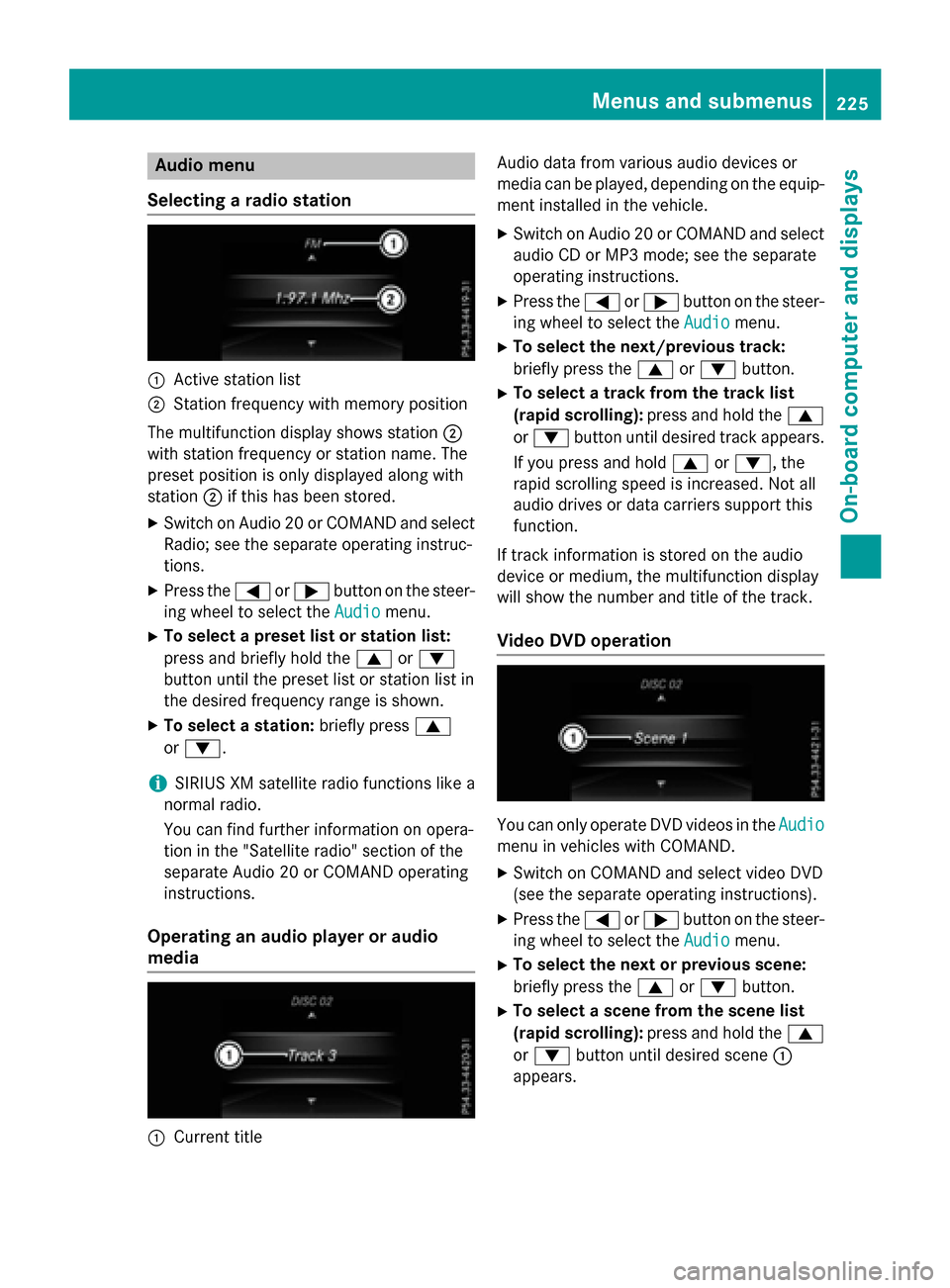
Audio menu
Selecting a radio station
:Active station list
;Station frequency wit hmemory position
The multifunction display shows station ;
wit hstation frequency or station name. The
preset position is only displayed alon gwit h
station ;if this has been stored.
XSwitc hon Audio 20 or COMAND and select
Radio; see th eseparat eoperating instruc-
tions.
XPress th e= or; buttonon th esteer -
ing whee lto select th eAudio
menu.
XTo select apreset list or station list :
press and briefly hold th e9 or:
butto nuntil th epreset list or station list in
th edesired frequency range is shown.
XTo select astation: briefly press 9
or :.
iSIRIUS XM satellit eradi ofunction slik e a
normal radio.
You can fin dfurther information on opera-
tion in th e"Satellit eradio" section of th e
separat eAudio 20 or COMAND operating
instructions.
Operating an audio player oraudio
media
:Curren ttitl e Audio dat
afrom various audio device sor
media can be played, depending on th eequip-
men tinstalled in th evehicle.
XSwitc hon Audio 20 or COMAND and select
audio CD or MP3 mode; see th eseparat e
operating instructions.
XPre ssthe= or; buttonon th e steer -
ing whee lto select th eAudio
menu.
XTo select th enext/previou strack :
briefly pre ssthe9 or: button.
XTo select atrack from th etrack list
(rapid scrolling): pressand hold th e9
or : buttonuntil desired track appears.
If you pre ssand hold 9or:, the
rapi d scrollin gspee dis increased. Not all
audio drives or dat acarriers support this
function .
If track information is storedon th eaudio
device or medium, th emultifunction display
will show thenumber and titl eof th etrack .
Video DVD operation
You can only operate DV Dvideos in th eAudio
men uin vehicles wit hCOMAND .
XSwitchon COMAND and select vide oDV D
(see th eseparat eoperating instructions).
XPre ssthe= or; buttonon th e steer -
ing whee lto select th eAudio
menu.
XTo select th enext or previou sscene:
briefly press th e9 or: button.
XTo select ascene from th escene list
(rapid scrolling): press and hold the9
or : buttonuntil desired scene:
appear s.
Menus and submenus225
On-board computer and displays
Z