2016 MERCEDES-BENZ GL-Class fuel
[x] Cancel search: fuelPage 8 of 246

Placing a call at the destination ..... 156
Procedure and general informa-
tion ................................................ 155
Sending destinations to the
server ............................................ 155
Using a destination for route guid-
ance ............................................... 156
Using destinations .........................156
Dialing a number (telephone) ........... 119
Display
Selecting the design ........................ 40
Switching on/off .............................. 41
Displaying energy consumption
and generated electrical energy
(COMAND) ............................................ 55
DVD
Inserting/loading (DVD changer) ... 182
Inserting/loading (Rear Seat
Entertainment System) .................. 232
Notes on discs ............................... 181
Removing/ejecting (DVD
changer) ........................................ 183
Removing/ejecting (Rear Seat
Entertainment System) .................. 232
DVD video
Rear Seat Entertainment System ... 235
DYNAMIC SELECT
Configuration via the controller ....... 60
Configuration via the DYNAMIC
SELECT controller ............................ 60
Configuring individual drive pro-
gram ................................................ 59
Setting options ................................ 60
E
E-mailAnswering ...................................... 143
Calling up the settings menu ......... 138
Changing the name of the e-mail
account .......................................... 139
Configuring an e-mail account ....... 139
Configuring the e-mails displayed .. 139
Deactivating the e-mail function .... 139
Deleting ......................................... 145
Displaying details ........................... 141
Downloading e-mails manually ...... 140
Editing text templates .................... 144 Forwarding ..................................... 143
Inbox .............................................. 140
Reading .......................................... 140
Settings ......................................... 138
Storing the sender as a new entry
in the address book ....................... 144
Using a phone number in the text .. 144
Using text templates ...................... 143
Writing ........................................... 142
Entering the address (example) ......... 70
Entering the city .................................. 70
F
Factory setting (reset function) ......... 51
Favorites
Adding ............................................. 36
Deleting ........................................... 37
Displaying and calling up ................. 36
Moving ............................................. 37
Overview .......................................... 35
Renaming ......................................... 36
Favorites (Internet) ........................... 162
Favorites button .................................. 49
Fuel consumption (COMAND) ............ 55
G
Google™ Local Search
Calling up Local Search ................. 153
Entering a search position and
search term ................................... 154
Importing a destination/route ....... 154
Popular Searches ........................... 155
Search history ............................... 155
Using as the destination ................ 154
GPS reception ...................................... 64
Gracenote
®Media Database ............ 186
H
Handwriting recognition
Switching text reader function
on/off .............................................. 28
Touchpad ......................................... 27
Harman kardon
®Logic 7®sur-
round sound system
Balance/Fader ............................... 208
Calling up the sound menu ............ 207
6Index
Page 9 of 246

Equalizer ........................................ 208
Features ........................................ 207
Surround sound ............................. 208
Heading up (navigation) ................... 101
Home address
Entering and saving .........................7 1
I
Incident (traffic report).......................94
Intermediate destinations
Accepting for the route .................... 81
Creating .......................................... .79
Editing .............................................. 81
Entering ........................................... 79
Searching for a gas station when
the fuel level is low .......................... 81
Internet
Conditions for access .................... 148
Creating favorites .......................... 162
Entering the URL ............................ 159
Favorites manager ......................... 162
Favorites menu .............................. 163
Menu functions .............................. 160
Options menu ................................ 160
Selecting/setting access data ....... 149
Setting up an Internet connection .. 149
K
Keyword search (navigation)Entering keywords ........................... 72
Selecting search options ................. 73
Selecting search results ................... 72
Using online search ......................... 74
L
Lane recommendationsExplanation ...................................... 88
Presentation .................................... 88
Lights
Activating/deactivating the exte-
rior lighting delayed switch-off ......... 55
Setting the ambient lighting
(COMAND) ....................................... 54
List of access data
New provider ................................. 150 List of mobile phone network pro-
viders
With the selected provider ............. 150
Locator lighting
Setting (COMAND) ........................... 55
Lumbar support
Adjusting (COMAND) ....................... 56
M
MapSelecting map content ................... 100
Map (navigation)
Adjusting the scale ........................ 100
Building images ............................. 104
Displaying the next intersection .... 103
Heading ......................................... 101
Map settings .................................. 100
Moving ............................................. 66
North orientation ........................... 101
Notes ............................................. 100
Rotating the 3D map ...................... 103
Selecting POI symbols on the
map ............................................... 101
Selecting text information on the
map ............................................... 102
Showing the map version ............... 103
Switching highway information
on/off ............................................ 102
Traffic Sign Assist .......................... 102
Updating ........................................ 106
Map functions .................................... 100
Massage
Selecting a program ......................... 57
Media Interface
Mode ............................................. 195
Playback options ........................... 197
Search ........................................... 197
Selecting a music file ..................... 196
Switching to Media Interface ......... 196
Video function ............................... 198
Media search
Category list .................................. 188
Current tracklist ............................ 188
General notes ................................ 187
Keyword search ............................. 189
Music genres ................................. 189
Selecting by cover ......................... 188
Index7
Page 11 of 246

Recordingth erout e........................ .86
Saving .............................................. 84
Selecting .......................................... 85
Settings for personal POIs ............... 83
Phone book
Adding a new contact .................... 125
Adding information to a contact .... 126
Automatically importing contacts
from the mobile phone .................. 126
Calling up ....................................... 123
Deleting a contact ......................... 127
Displaying the details of an entry ... 125
Entering characters ......................... 33
Saving a contact ............................ 127
Searching for a contact ................. 124
Symbol overview ............................ 124
Phone call
Dialing ........................................... 119
Picture viewer
Changing view ............................... 204
Displaying pictures ........................ 203
Exiting the picture viewer .............. 204
POI (navigation)
Category .......................................... 77
Defining the position for the POI
search .............................................. 76
Entering ........................................... 75
Selecting .......................................... 77
Previous destinations (navigation) .... 99
Q
Quick access for audio and tele-
phone
Changing the audio source .............. 30
Changing the station/music
track ................................................ 30
Sending DTMF tones ........................ 30
R
RadioDeleting a station .......................... 168
Displaying information ................... 169
Displaying station information ....... 169
Displaying the artist and track ....... 169
Overview ........................................ 166
Setting the waveband .................... 167 Sound settings (balance, bass,
treble) ............................................ 169
Storing stations ............................. 168
Switching on .................................. 166
Tagging music tracks (download-
ing/purchasing tracks from the
iTunes Store
®) ............................... 169
Radio station
Storing ........................................... 168
Read-aloud function
Automatic ........................................ 97
Read-aloud function for e-mails ....... 141
Reading out
Traffic reports on the route .............. 97
Real-time traffic reports ..................... 94
Rear Seat Entertainment System
Active COMAND source ................. 239
Adjusting sound settings ............... 230
Adjusting the brightness ................ 230
Adjusting the color ........................ 230
Adjusting the contrast ................... 230
AUX mode ...................................... 241
CD/DVD audio and MP3 mode ...... 232
Changing the batteries .................. 228
Changing the picture format .......... 231
Control menu ................................. 236
Cordless headphones .................... 227
DVD video mode ............................ 235
Multiple users ................................ 230
Operating with the headphones ..... 229
Picture settings .............................. 230
System settings ............................. 231
Using the main loudspeaker .......... 229
Rear view camera
Displaying the image ........................ 59
Switching on/off (COMAND) ........... 59
Rear-compartment screens .............. 225
Receiving vCards ............................... 134
Redialing (telephone) ........................ 119
Remote control
Button lighting ............................... 226
Changing batteries ........................ 228
Rear Seat Entertainment System ... 225
Reserve fuel level
Switching the function on/off in
COMAND ......................................... 68
Resetting (fac
tory settings)
............... 51
Index9
Page 23 of 246

RNavigation system
-Navigation via the hard drive
-Destination entry, for example using key-
word search
-Realistic 3D map with textured city mod-
els
-Personal POIs and routes using SD mem-
ory card
-Navigation functions, e.g. compass dis-
play
-Dynamic route guidance with traffic
reports via SIRIUS satellite radio
RCommunication
-Messaging functions (text messages, e-
mail)
-Address book
-Internet browser
-Mercedes-Benz Apps with Google™
Local Search, destination and route
download, Facebook, Google Street
View™, stock prices, news and much
more
-Mercedes-Benz Mobile Website
-WiFi interface for the connection of a
smartphone to COMAND
-WiFi hotspot functionality to connect a
tablet PC or laptop in order to enable
access to the Internet using the custom- er's mobile phone
RSIRIUS Weather
-Weather data as an information chart
(current forecast, 5-day preview,
detailed information)
-Weather data on the weather map, e.g.
rain radar data, storm characteristics
and the track of tropical cyclones (hurri-
canes, tornadoes)
RVehicle functions
-Vehicle settings, e.g. fuel consumption
-360° camera
-Rear view camera
-Ionization
-Seat functions, for example adjustment
of driving dynamics
-Driving dynamic display in COMAND dis-
play for vehicles with the Off-Road Engi-
neering package (see the vehicle Opera-
tor's Manual)
RFavorites button
Fast access to favorites functions using the
favorites button on the controller
Display
General notes
!Do not use the space in front of the dis-
play for storage. Objects placed here could
damage the display or impair its function.
Avoid any direct contact with the display
surface. Pressure on the display surface
may result in impairments to the display,
which could be irreversible.
Wearing polarized sunglasses may impair
your ability to read the display.
The display has an automatic temperature-
controlled switch-off feature. The brightness
is automatically reduced if the temperature is
too high. The display may then temporarily
switch off completely.
Overview
Overview21
Overview and operation
Page 57 of 246

Setting the interior welcome light
XCall upVehicle Settings(Ypage 54).
XTo select Interior welcome light: turn
and press the controller.
XPress the controller.
The function is switched on or off, depend-
ing on the previous status.
You can find further information on the inte-
rior lighting in the vehicle Operator's Manual.
Switching locator lighting on/off
If you switch on the LocatorLightingfunc-
tion, the exterior lighting is switched on for a
short time when it is dark. The light switch
must be set to Ã.
The exterior lighting remains on for
40 seconds after the vehicle is unlocked.
When you start the engine, the locator light-
ing is switched off and automatic headlamp
mode is activated.
You can find further information on the auto-
matic headlamp mode in the vehicle Opera-
tor's Manual.
XCall up Vehicle Settings(Ypage 54).
XTo select Locator Lighting: turn and
press the controller.
XPress the controller.
The function is switched on or off, depend-
ing on the previous status.
You can find further information on the lock-
ing feature in the vehicle Operator's Manual.
iThere may be fewer settings or none
depending on your vehicle's equipment.
Setting the delayed switch-off time
Interior lighting delayed switch-off
The interior lighting is activated for the dura-
tion of the delayed switch-off time when the
SmartKey is removed from the ignition lock.
XCall up Vehicle Settings(Ypage 54).
XTo select Interior Lighting Delayed
Switch-off: turn and press the controller.
The setting element is active.
XTo change the delayed switch-off time: turn the controller.
You can find further information on the inte-
rior lighting in the vehicle Operator's Manual.
Exterior lighting delayed switch-off
If you switch on the Exterior Lighting
Delayed Switch-offfunction, the exterior
lighting is switched on for a short time after
the engine is switched off. The light switch
must be set to Ã.
The exterior lighting remains on for
60 seconds after the engine is switched off. If
you close all the doors and the tailgate, the
exterior lighting switches off after the set
time.
XCall up Vehicle Settings(Ypage 54).
XTo select Exterior Lighting Delayed
Switch-off: turn and press the controller.
The setting element is active.
XTo change the delayed switch-off time: turn the controller.
Displaying energy consumption and
generated electrical energy
A bar graph displays the energy consumption
and the generated electrical energy.
XCall up Vehicle Settings(Ypage 54).
XTo select Consumption: turn and press the
controller.
The energy consumption and the generated
electrical energy for the last 15 minutes of
the journey is shown.
For further information on energy consump-
tion, see the vehicle Operator's Manual.
Displaying the fuel consumption
A bar graph displays the fuel consumption.
Vehicle settings55
Vehicle functions
Z
Page 58 of 246

XCallupVehicle Settings(Ypage 54 ).
XTo select Consumption: turn and press the
controller.
The fuel consumption for the last
15 minutes of the journey isshown.
Switching the ionization on/off
The ionization has a cleansing effect on the air
in the veh icleinterior. You can find further
information on the ionization inthe vehicle
Operator's Manual.
XCall upVehicle Settings(Ypage 54 ).
XTo select Ionization: turn and press the
controller.
The ionization isswitched on or off ,
depe nding on the previous status: press
and turn the controller.
Ex iting a menu
XPress the %button.
Seats
Overview
You can configure the following seat func-
tionsinthe menu:
RBackrest sidebolsters
RLumbar
RSeat cushion
RMassage
RDynamics
RSeat heating balance
iThere may befewer settings or none
depe nding on your vehicle's equipment.
Selecting the adjustment function
and seat
XPress the Øbutton on the COMAND
control panel.
or
XTo select Vehiclefrom the main function
bar: turn and press the controller.
The veh iclemenu is disp layed.
XTo select Seat Settings: turn and press
the controller.
The seat settings menu isshown.
or
XPress the Tbutton on the controller.
The seat settings menu isshown.
XTo select the required seat function: turn
and press the controller.
XTo switch between DriverandFront
Passenger: slide 1 the controller.
Adjustment functions
Adjusting the backrest side bolsters
XCall up the seat functions (Ypage 56 ).
XTo select Backrest Sides: turn and press
the controller.
XTo change the setting: turn the controller.
You willsee the changes you have made in
the settings display.
XTo exit the menu: press the %button.
Adjusting the seat contour in the lum-
bar region of the seat backrest
This function allows you to adjust the air
cushions inthe lumbar region of the backrest
(4-way lumbar support ).
XCallup the seat functions (Ypage 56).
XTo select Lumbar: turn and press the con-
troller.
XTo act ivate the setting element: press the
controller.
XTo change the setting: slide 4or1
the controller.
The change will be visible in the setting ele-
ment.
XTo exit the menu: press the %button.
56Seats
Vehicle functions
Page 61 of 246

The camera cover opens.
The camera cover closes automatically if:
Rthe ignition is switched off
Rthe vehicle exceeds a moderate speed
Rear view camera
General notes
The rear view camera covers the immediate
surroundings of the vehicle and assists you
when parking.
The rear view camera is only an aid. It is not a
replacement for your attention to your imme-
diate surroundings. You are always responsi- ble for safe maneuvering and parking. When
maneuvering or parking, make sure that there
are no persons, animals or objects in the area in which you are maneuvering.
You can find further information about the
rear view camera in the vehicle Operator's
Manual.
Switching the rear view camera auto-
matic mode on/off
This function activates the rear view camera
when reverse gear is engaged.
XPress the Øbutton on the COMAND
control panel.
or
XPress Vehiclein the main function bar.
The vehicle menu is displayed.
XSlide 6the controller.
XTo select System Settings: turn and
press the controller.
XSelect Rear View Camera.
The Rear View Camera
menu appears.
XSelect Activation by R gear.
The function is switched on Oor off ª,
depending on the previous status.
When you start the vehicle and engage
reverse gear, the area behind the vehicle is
shown with guide lines in the display. You can find further information about the rear
view camera in the vehicle Operator's Man-
ual.
Opening the camera cover for clean-
ing
XTo select
Open Camera Coverin the rear
view camera menu: turn and press the con-
troller.
The Please
Wait...message appears for
approximately three seconds.
The camera cover opens.
The camera cover closes automatically if:
Rthe ignition is switched off
Rthe vehicle pulls away
DYNAMIC SELECT
General notes
Press DYNAMIC SELECTto configure the fol-
lowing settings and adjustment values for the
Individual
drive program:
RDrive system
RSuspension
RSteering
RClimate control
RECO start/stop function
iIn a few countries, the ECO start/stop
function is deactivated at the factory due to the available fuel grade. In this case, the
ECO start/stop function is not available
regardless of the display in the COMAND
display.
For Mercedes-AMG GLE 63 vehicles, press
DYNAMIC SELECT
to configure the following
settings and adjustment values for the Indi‐
vidualdrive program:
RDrive system
RSuspension
RTransmission
DYNAMIC SELECT59
Vehicle functions
Z
Page 70 of 246
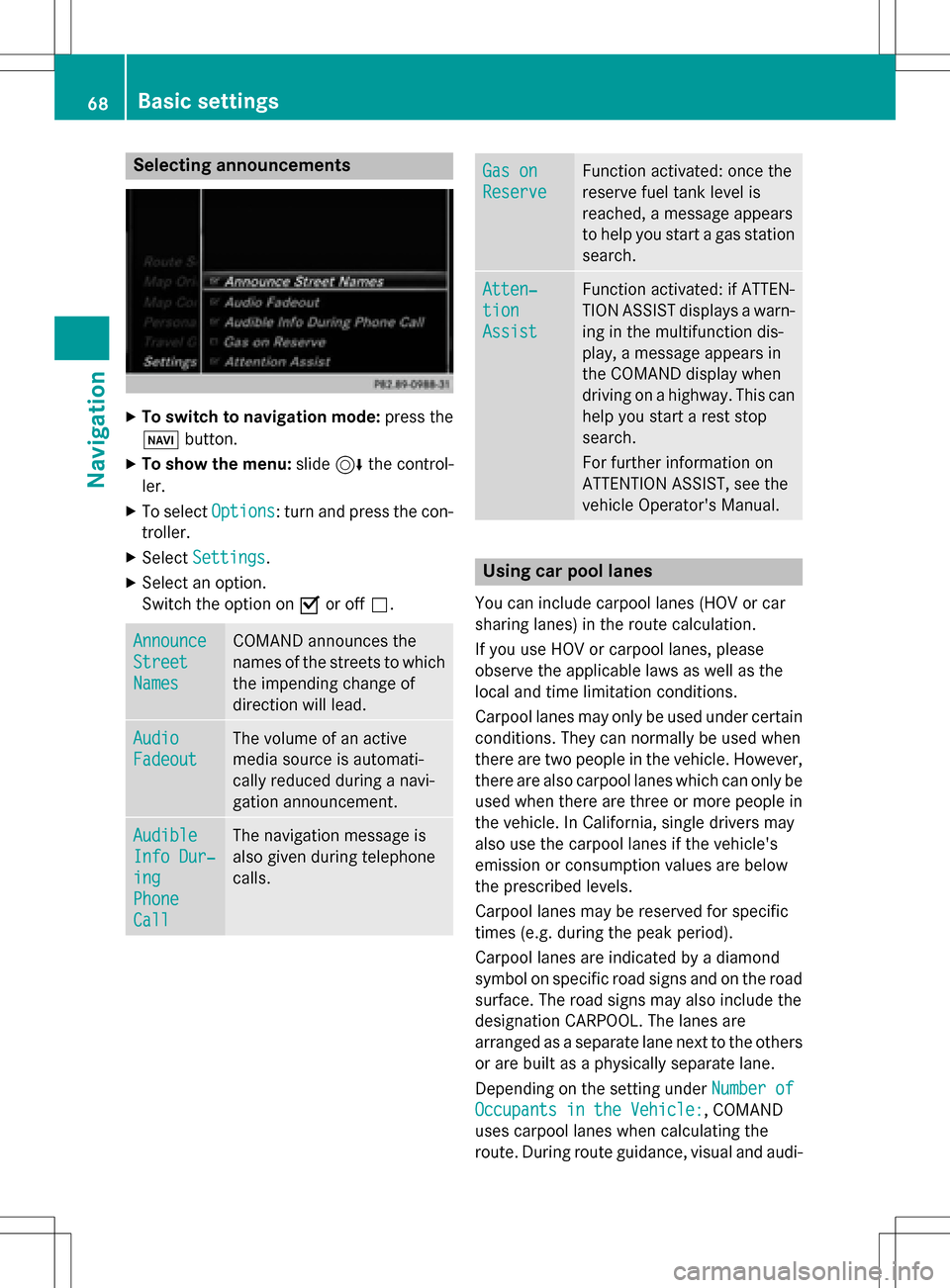
Selecting announcements
XTo switch to navigation mode:press the
Ø button.
XTo show the menu: slide6the control-
ler.
XTo select Options: turn and press the con-
troller.
XSelect Settings.
XSelect an option.
Switch the option on Oor off ª.
Announce
Street
Names
COMAND announces the
names of the streets to which
the impending change of
direction will lead.
Audio
Fadeout
The volume of an active
media source is automati-
cally reduced during a navi-
gation announcement.
Audible
Info Dur‐
ing
Phone
Call
The navigation message is
also given during telephone
calls.
Gas on
Reserve
Function activated: once the
reserve fuel tank level is
reached, a message appears
to help you start a gas station
search.
Atten‐
tion
Assist
Function activated: if ATTEN-
TION ASSIST displays a warn-
ing in the multifunction dis-
play, a message appears in
the COMAND display when
driving on a highway. This can
help you start a rest stop
search.
For further information on
ATTENTION ASSIST, see the
vehicle Operator's Manual.
Using car pool lanes
You can include carpool lanes (HOV or car
sharing lanes) in the route calculation.
If you use HOV or carpool lanes, please
observe the applicable laws as well as the
local and time limitation conditions.
Carpool lanes may only be used under certain
conditions. They can normally be used when
there are two people in the vehicle. However,
there are also carpool lanes which can only be
used when there are three or more people in
the vehicle. In California, single drivers may
also use the carpool lanes if the vehicle's
emission or consumption values are below
the prescribed levels.
Carpool lanes may be reserved for specific
times (e.g. during the peak period).
Carpool lanes are indicated by a diamond
symbol on specific road signs and on the road
surface. The road signs may also include the
designation CARPOOL. The lanes are
arranged as a separate lane next to the others
or are built as a physically separate lane.
Depending on the setting under Number of
Occupants in the Vehicle:, COMAND
uses carpool lanes when calculating the
route. During route guidance, visual and audi-
68Basic settings
Navigation