2016 MERCEDES-BENZ E-Class WAGON ECU
[x] Cancel search: ECUPage 211 of 350

Engine
ProblemPossible causes/consequences andMSolutions
?
The red coolant warn-
ing lamp comes on
while the engine is run-
ning. A warning tone
also sounds.The coolant temperature has exceeded 248 ‡ (120 †). The air-
flow to the engine radiator may be blocked or the coolant level may
be too low.
GWARNING
The engine is not being cooled sufficiently and may be damaged.
Do not drive when your engine is overheated. This can cause some
fluids which may have leaked into the engine compartment to
catch fire.
Steam from the overheated engine can also cause serious burns
which can occur just by opening the hood.
There is a risk of injury.
XObserve the additional display messages in the multifunction
display.
XPull over and stop the vehicle safely and switch off the engine,
paying attention to road and traffic conditions.
XSecure the vehicle against rolling away (Ypage 151).
XLeave the vehicle and keep a safe distance from the vehicle until
the engine has cooled down.
XCheck the coolant level and add coolant, observing the warning
notes (
Ypage 265).
XIf you need to add coolant more often than usual, have the
engine coolant system checked.
XMake sure that the air supply to the engine radiator is not
blocked, e.g. by snow, slush or ice.
XAt coolant temperatures below 248 ‡(120†) ,dr ive to the
nearest qualified specialist workshop.
XAvoid subjecting the engine to heavy loads, e.g. driving in moun-
tainous terrain
, and stop-and-go traffic.
Warning and indicator lamps in the instrument cluster209
On-board computer and displays
Z
Page 213 of 350

Tires
ProblemPossible causes/consequences andMSolutions
h
The yellow tire pressure
monitor warning lamp
(pressure loss/
malfunction) is lit.The tire pressure monitor has detected a loss of pressure in at
least one of the tires.
GWARNING
With tire pressures which are too low, there is a risk of the fol-
lowing hazards:
Rthey may burst, especially as the load and vehicle speed
increase.
Rthey may wear excessively and/or unevenly, which may greatly
impair tire traction.
Rthe driving characteristics, as well as steering and braking, may
be greatly impaired.
There is a risk of an accident.
XStop the vehicle without making any sudden steering or braking maneuvers. Pay attention to the traffic conditions as you do so.
XSecure the vehicle against rolling away (Ypage 151).
XObserve the additional display messages in the multifunction
display.
XCheck the tires and, if necessary, follow the instructions for a
flat tire (
Ypage 271).
XCheck the tire pressure (Ypage 294).
XIf necessary, correct the tire pressure.
h
The yellow tire pressure
monitor warning lamp
(pressure loss/
malfunction) flashes for
approximately one
minute and then
remains lit.The tire pressure monitor is faulty.
GWARNING
The system is possibly unable to recognize or register low tire
pressure.
There is a risk of an accident.
XObserve the additional display messages in the multifunction
display.
XVisit a qualified specialist workshop.
Warning and indicator lamps in the instrument cluster211
On-board computer and displays
Z
Page 230 of 350

On the mobile phone
XSwitch on the mobile phone and enter the
PIN when prompted to do so (see the man-
ufacturer's operating instructions).
XActivate Bluetooth®and, if necessary,
Bluetooth®visibility for other devices (see
the manufacturer's operating instructions).
This visibility is for restricted periods of
time on some mobile phones (see the man-
ufacturer's operating instructions).
XSet the Bluetooth®device name for the
mobile phone if necessary.
The Bluetooth
®device names for all of one
manufacturer's products might be identical.
To make it possible to clearly identify your
mobile phone, change the device name (see
the manufacturer's operating instructions).
The name can be freely selected.
If the mobile phone supports the PBAP
(Phone BookAccess Profile) and MAP
(Message AccessProfile) Bluetooth
®pro-
files, the following information will be trans-
mitted after you connect:
RPhone book
RCall lists
RMessages
The battery of the mobile phone should
always be kept sufficiently charged in order to
prevent malfunctions.
iNot all mobile phones available on the
market are equally suitable. You can obtain
more detailed information about suitable
mobile phones and about the connection
between the mobile phone and Audio 20/
COMAND on the Internet at
http://www.mbusa-mobile.com .
You can also obtain more information by
calling.
In the USA, you can get in touch with the
Mercedes-Benz Customer Assistance Cen-
ter on 1-800-FOR-MERCedes
(1-800-367-6372). In Canada, you can get in touch with the
Customer Relations Center on
1-800-387-0100.
iSome displays (e.g. the signal strength)
depend on the supported version of the
Hands-Free Profile.
Procedure and general information
Searching for and authorizing (connect-
ing) a mobile phone
Before using your mobile phone with Audio
20/COMAND for the first time, you will need
to search (
Ypage 229) for the phone and
then authorize it (
Ypage 229). Depending on
the mobile phone, authorization either takes
place by means of Secure Simple Pairing or by
entering a passkey. Audio 20/COMAND
automatically makes the system suitable for
your mobile phone available. You can recog-
nize Secure Simple Pairing by a code which is displayed in Audio 20/COMAND and on the
mobile phone. You can recognize the passkey
system by the fact that you have to enter a
code on the mobile phone and in Audio 20/
COMAND. The mobile phone is always con-
nected automatically after authorization.
If Audio 20/COMAND does not detect your
mobile phone, this may be due to particular
security settings on your mobile phone. You
can also start the search procedure and
authorization on the mobile phone
(
Ypage 230).
Device-specific information on authorizing
and connecting Bluetooth
®-capable mobile
phones can be found on the Internet at
http://www.mercedes-benz.com/
connect.
You can authorize up to 15 mobile phones.
Only one mobile phone can be connected to
Audio 20/COMAND at any one time.
De-authorizing (disconnecting) a mobile
phone
The connection is terminated automatically if
you leave the receiver range of Audio 20/
228Audio 20/COMAND operating system
Audio 20/COMAND
Page 231 of 350

COMAND or deactivate Bluetooth®on your
mob ilephone.
If you no longer want the Bluetooth
®connec-
tion to beestablished automatically, the
mob ilephone must be de-authorized (discon-
nected) (
Ypage 231).
Searching for a mobile phone
XTo call up the telephone menu: press the
% button.
XToswit ch to the menu bar inthe telephone
menu: slide6the controller.
XTo select Connect Device: turn the con-
troller and press to confirm.
The device list isdisplayed.
XTo select Search for Phones: turn and
press the controller.
A message is displayed that Bluetooth
®
must beactivated on the mobile phone and
must bemade vis ibleto other devices.
XTo select Start Search: press the con-
troller.
The available mobile phones are displayed
in the device list.
The duration of the search depends on the
number of Bluetooth
®telephones within
range and their characteristics.
If a new phone is found, itappears in the
device list with theÏ symbol. You can now
authorize (connect) the mobile phone found
(
Ypage 229).
If the device listis already full, you will be
requested to de-authorize a mobile phone
(
Ypage 231). When you call up the device list again, de-
authorized devices
will beremoved from the
list . To update the device list, start the search
again.
Symbols in the device list
Sym-
bolExplanation
ÏNew mobile phone foun d,not yet
authorize d.
ÑMobilephoneisauthorize d,but is
not connected.
#Mobile phoneisauthorized and
connected.
Authorizing a mobile phone (connect-
ing)
Authorization via Secure Simple Pairing
Once Aud io20/COMAND has found your
mobile phone, you can authorize (connect) it.
XTo select a mobile phone from the device
list: turn the controller and press to con-
firm.
A co de is displayed inAud io20/COMAND
and on the mob ilephone.
The code is the same
XAudio 20/COMAND: selectYes.
XMobile phone: confirm the code. Depend-
ing on the mobile phone used, you may
have to confirm the connection to Aud io
20 /CO MAND as wellas confirm for the
PBAP and MAP Bluetooth
®profiles. The
prompt to confirm may take up to two
minutes to be displayed. You may also save
the confirmation on the mobile phone (see
the manufacturer's operating instructions). The mob ilephone isnow authorized and
connected to Aud io20 /CO MAND. You can
now speak using the hands-free system.
Further information on setting the transmis-
sion and reception volume of the mob ile
phone can befound inthe Dig ital Operator's
Manual.
Audio 20/COMAND operating system229
Audio 20/COMAND
Z
Page 232 of 350
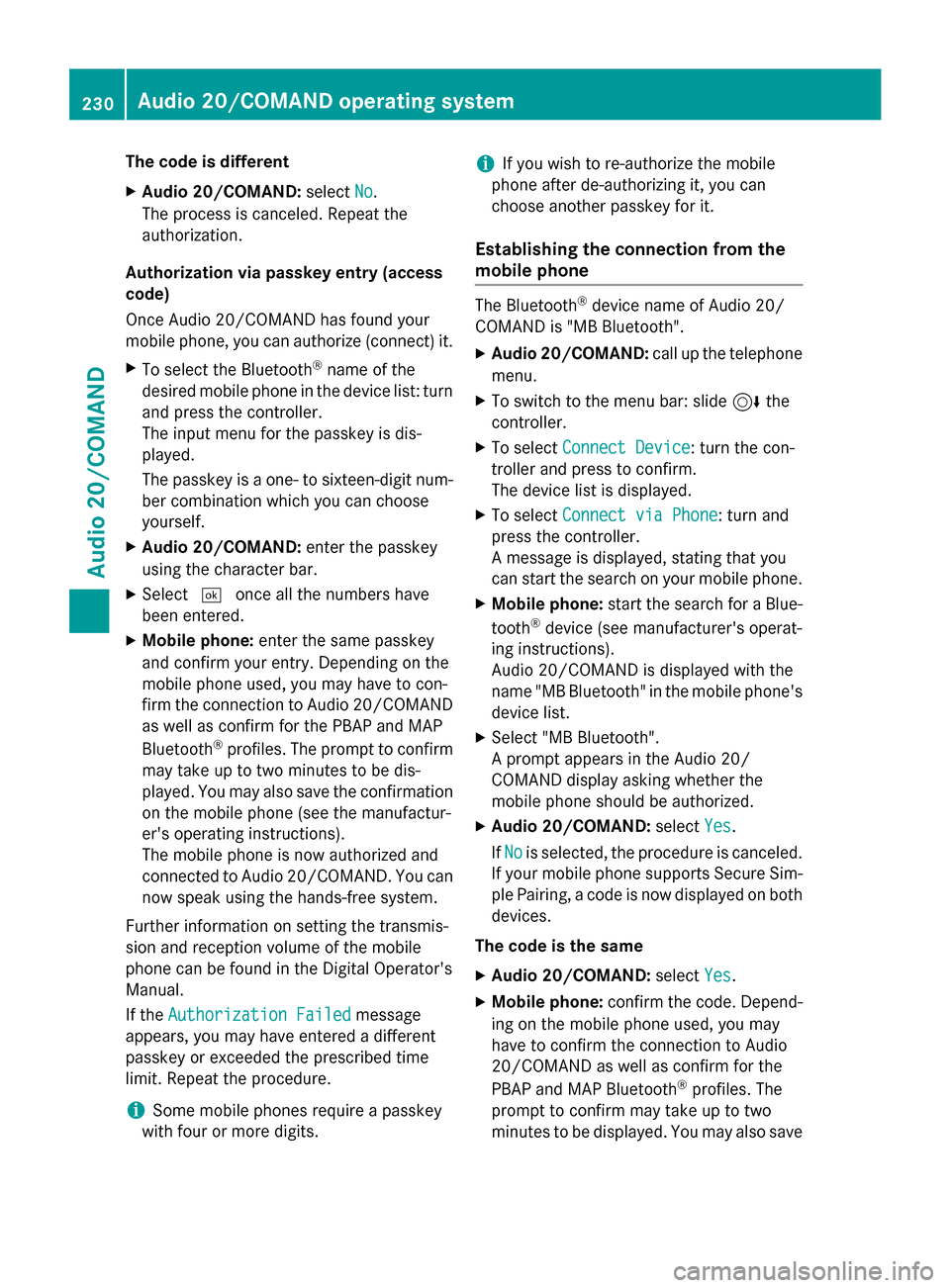
The code is different
XAudio 20/COMAND:selectNo.
The process is canceled. Repeat the
authorization.
Authorization via passkey entry (access
code)
Once Audio 20/COMAND has found your
mobile phone, you can authorize (connect) it.
XTo select the Bluetooth®name of the
desired mobile phone in the device list: turn
and press the controller.
The input menu for the passkey is dis-
played.
The passkey is a one- to sixteen-digit num-
ber combination which you can choose
yourself.
XAudio 20/COMAND: enter the passkey
using the character bar.
XSelect ¬once all the numbers have
been entered.
XMobile phone: enter the same passkey
and confirm your entry. Depending on the
mobile phone used, you may have to con-
firm the connection to Audio 20/COMAND as well as confirm for the PBAP and MAP
Bluetooth
®profiles. The prompt to confirm
may take up to two minutes to be dis-
played. You may also save the confirmation
on the mobile phone (see the manufactur-
er's operating instructions).
The mobile phone is now authorized and
connected to Audio 20/COMAND. You can now speak using the hands-free system.
Further information on setting the transmis-
sion and reception volume of the mobile
phone can be found in the Digital Operator's
Manual.
If the
Authorization Failed
message
appears, you may have entered a different
passkey or exceeded the prescribed time
limit. Repeat the procedure.
iSome mobile phones require a passkey
with four or more digits.
iIf you wish to re-authorize the mobile
phone after de-authorizing it, you can
choose another passkey for it.
Establishing the connection from the
mobile phone
The Bluetooth®device name of Audio 20/
COMAND is "MB Bluetooth".
XAudio 20/COMAND: call up the telephone
menu.
XTo switch to the menu bar: slide 6the
controller.
XTo select Connect Device: turn the con-
troller and press to confirm.
The device list is displayed.
XTo select Connect via Phone: turn and
press the controller.
A message is displayed, stating that you
can start the search on your mobile phone.
XMobile phone: start the search for a Blue-
tooth®device (see manufacturer's operat-
ing instructions).
Audio 20/COMAND is displayed with the
name "MB Bluetooth" in the mobile phone's
device list.
XSelect "MB Bluetooth".
A prompt appears in the Audio 20/
COMAND display asking whether the
mobile phone should be authorized.
XAudio 20/COMAND: selectYes.
If No
is selected, the procedure is canceled.
If your mobile phone supports Secure Sim-
ple Pairing, a code is now displayed on both
devices.
The code is the same
XAudio 20/COMAND: selectYes.
XMobile phone: confirm the code. Depend-
ing on the mobile phone used, you may
have to confirm the connection to Audio
20/COMAND as well as confirm for the
PBAP and MAP Bluetooth
®profiles. The
prompt to confirm may take up to two
minutes to be displayed. You may also save
230Audio 20/COMAND operating system
Audio 20/COMAND
Page 233 of 350

the confirmation on the mobile phone (see
the manufacturer's operating instructions).The mobile phone is now authorized and
connected to Audio 20/COMAND. You can
now speak using the hands-free system.
The code is different
XAudio 20/COMAND: selectNo.
The process is canceled. Repeat the pro-
cedure.
If your mobile phone does not support Secure
Simple Pairing, you can find more information
about connecting the mobile phone in the
Digital Operator's Manual.
Reconnecting automatically
Audio 20/COMAND always searches for the
last connected mobile phone.
If no connection can be made to the most
recently connected mobile phone, the system
searches for the mobile phone that was con-
nected before that one.
Switching between mobile phones
If you have authorized more than one mobile
phone, you can switch between the individual
phones.
XTo call up the telephone menu: press the
% button.
XTo show the menu bar: slide 6the con-
troller.
XTo select Connect Device: turn the con-
troller and press to confirm.
The device list is displayed.
XTo select the desired mobile phone: turn
and press the controller.
The selected mobile phone is searched for
and connected if it is within Bluetooth
®
range and if Bluetooth®is activated.
Only one mobile phone can be connected at
any one time. The currently connected mobile
phone is indicated by the #dot in the device
list.
iYou can only switch to another authorized
mobile phone if you are not currently mak- ing a call.
De-authorizing (disconnecting) a mobile
phone
Mercedes-Benz USA, LLC recommends De-
authorization in Audio 20/COMAND and on
the mobile phone. Subsequent authorization
may otherwise fail.
XTo call up the telephone menu: press the
% button.
XTo show the menu bar: slide 6the con-
troller.
XTo select Connect Device: turn the con-
troller and press to confirm.
XTo highlight the desired mobile phone in the
device list: turn the controller.
XTo select G: slide 9the controller.
XTo select Deauthorize: turn and press the
controller.
A prompt appears, asking whether you
really wish to de-authorize this device.
XTo select Yes: turn and press the controller.
The mobile phone is de-authorized.
iBefore re-authorizing the mobile phone,
you should also delete the device name MB
Bluetoothfrom your mobile phone's Blue-
tooth®list.
Using the telephone
Accepting a call
XTo select Accept: press the controller.
or
XPress 6on the multifunction steering
wheel.
The call is accepted.
Further information on the functions you can
use during a call can be found in the Digital
Operator's Manual.
Audio 20/COMAND operating system231
Audio 20/COMAND
Z
Page 240 of 350
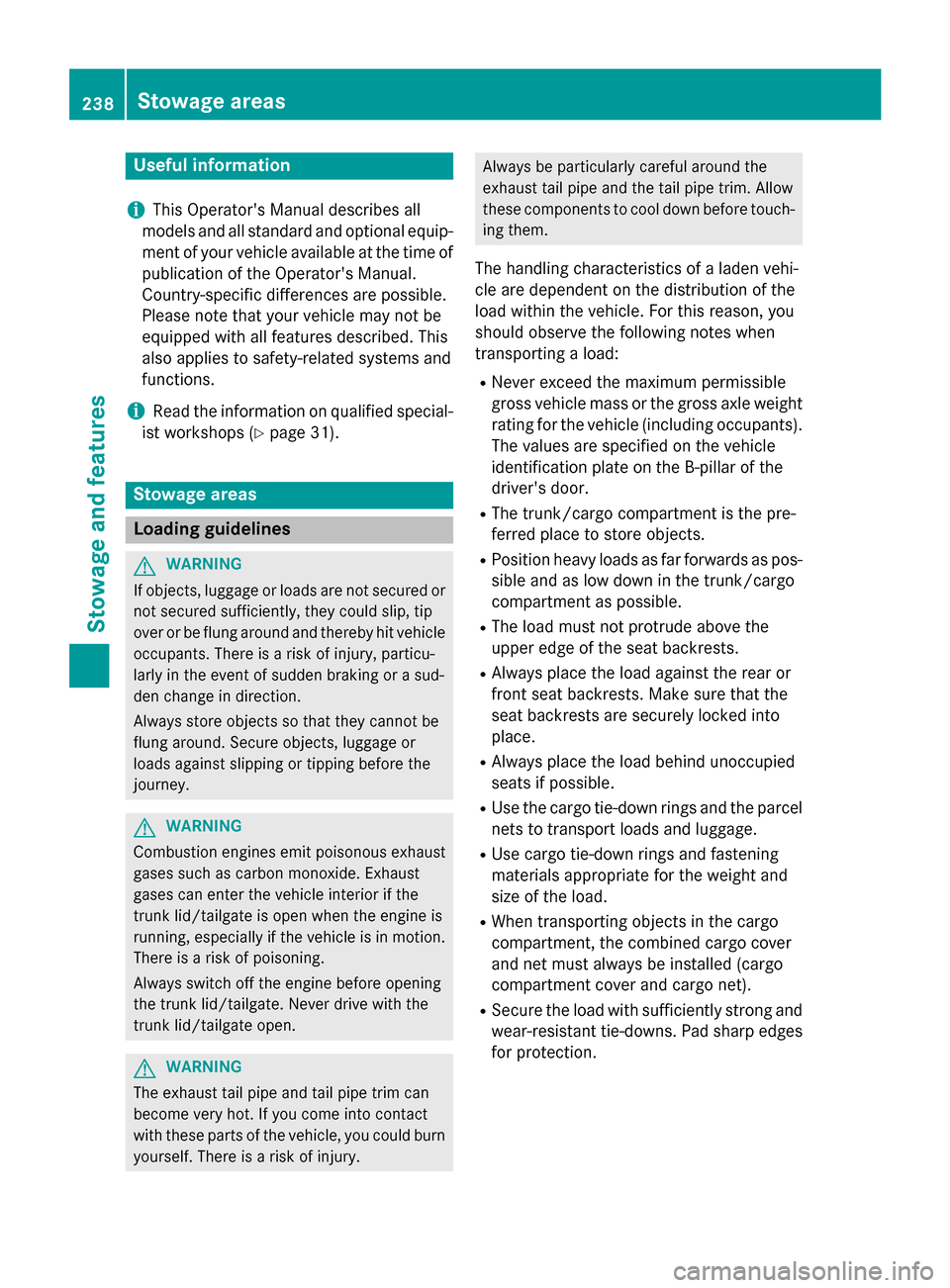
Useful information
i
This Operator's Manual describes all
models and all standard and optional equip-
ment of your vehicle available at the time of
publication of the Operator's Manual.
Country-specific differences are possible.
Please note that your vehicle may not be
equipped with all features described. This
also applies to safety-related systems and
functions.
iRead the information on qualified special-
ist workshops (
Ypage 31).
Stowage areas
Loading guidelines
GWARNING
If objects, luggage or loads are not secured or
not secured sufficiently, they could slip, tip
over or be flung around and thereby hit vehicle
occupants. There is a risk of injury, particu-
larly in the event of sudden braking or a sud-
den change in direction.
Always store objects so that they cannot be
flung around. Secure objects, luggage or
loads against slipping or tipping before the
journey.
GWARNING
Combustion engines emit poisonous exhaust
gases such as carbon monoxide. Exhaust
gases can enter the vehicle interior if the
trunk lid/tailgate is open when the engine is
running, especially if the vehicle is in motion.
There is a risk of poisoning.
Always switch off the engine before opening
the trunk lid/tailgate. Never drive with the
trunk lid/tailgate open.
GWARNING
The exhaust tail pipe and tail pipe trim can
become very hot. If you come into contact
with these parts of the vehicle, you could burn
yourself. There is a risk of injury.
Always be particularly careful around the
exhaust tail pipe and the tail pipe trim. Allow
these components to cool down before touch-
ing them.
The handling characteristics of a laden vehi-
cle are dependent on the distribution of the
load within the vehicle. For this reason, you
should observe the following notes when
transporting a load:
RNever exceed the maximum permissible
gross vehicle mass or the gross axle weight
rating for the vehicle (including occupants).
The values are specified on the vehicle
identification plate on the B-pillar of the
driver's door.
RThe trunk/cargo compartment is the pre-
ferred place to store objects.
RPosition heavy loads as far forwards as pos-
sible and as low down in the trunk/cargo
compartment as possible.
RThe load must not protrude above the
upper edge of the seat backrests.
RAlways place the load against the rear or
front seat backrests. Make sure that the
seat backrests are securely locked into
place.
RAlways place the load behind unoccupied
seats if possible.
RUse the cargo tie-down rings and the parcel
nets to transport loads and luggage.
RUse cargo tie-down rings and fastening
materials appropriate for the weight and
size of the load.
RWhen transporting objects in the cargo
compartment, the combined cargo cover
and net must always be installed (cargo
compartment cover and cargo net).
RSecure the load with sufficiently strong and
wear-resistant tie-downs. Pad sharp edges
for protection.
238Stowage areas
Stowage and features
Page 241 of 350

Stowage spaces
Important safety notes
GWARNING
If objects in the passenger compartment are
stowed incorrectly, they can slide or be
thrown around and hit vehicle occupants.
There is a risk of injury, particularly in the
event of sudden braking or a sudden change
in direction.
RAlways stow objects so that they cannot be
thrown around in such situations.
RAlways make sure that objects do not pro-
trude from stowage spaces, parcel nets or
stowage nets.
RClose the lockable stowage spaces while
driving.
RAlways stow and secure heavy, hard, poin-
ted, sharp-edged, fragile or bulky objects in
the trunk/cargo compartment.
Observe the loading guidelines (Ypage 238).
Information in the Digital Operator's
Manual
In the Digital Operator's Manual you will find
information on the following topics:
RGlove box
REyeglasses compartment
RStowage compartment in the center con-
sole
RStowage compartment under the armrest
RStowage compartment under the front
seats
RStowage compartment in the rear
RStowage net in the rear
Stowage nets
Stowage nets are located in the front-
passenger footwell and on the left-hand side
of the trunk/cargo compartment. Observe the loading guidelines (
Ypage 238)
and the safety notes regarding stowage
spaces (
Ypage 239).
Through-loading facility in the rear
The through-loading facility is opened from
the trunk.
XFold down the rear seat armrest.
XPress release catch :.
The flap opens downwards.
Observe the loading guidelines (
Ypage 238).
Through-loading facility in the rear
bench seat (Sedan)
Important safety notes
GWARNING
If the rear bench seat/rear seat and seat
backrest are not engaged they could fold for-
wards, e.g. when braking suddenly or in the
event of an accident.
RThe vehicle occupant would thereby be
pushed into the seat belt by the rear bench
seat/rear seat or by the seat backrest. The
seat belt can no longer offer the intended
level of protection and could even cause
injuries.
RObjects or loads in the trunk cannot be
restrained by the seat backrest.
There is an increased risk of injury.
Stowage areas239
Stowage and features
Z