2016 MERCEDES-BENZ E-Class WAGON display
[x] Cancel search: displayPage 230 of 350

On the mobile phone
XSwitch on the mobile phone and enter the
PIN when prompted to do so (see the man-
ufacturer's operating instructions).
XActivate Bluetooth®and, if necessary,
Bluetooth®visibility for other devices (see
the manufacturer's operating instructions).
This visibility is for restricted periods of
time on some mobile phones (see the man-
ufacturer's operating instructions).
XSet the Bluetooth®device name for the
mobile phone if necessary.
The Bluetooth
®device names for all of one
manufacturer's products might be identical.
To make it possible to clearly identify your
mobile phone, change the device name (see
the manufacturer's operating instructions).
The name can be freely selected.
If the mobile phone supports the PBAP
(Phone BookAccess Profile) and MAP
(Message AccessProfile) Bluetooth
®pro-
files, the following information will be trans-
mitted after you connect:
RPhone book
RCall lists
RMessages
The battery of the mobile phone should
always be kept sufficiently charged in order to
prevent malfunctions.
iNot all mobile phones available on the
market are equally suitable. You can obtain
more detailed information about suitable
mobile phones and about the connection
between the mobile phone and Audio 20/
COMAND on the Internet at
http://www.mbusa-mobile.com .
You can also obtain more information by
calling.
In the USA, you can get in touch with the
Mercedes-Benz Customer Assistance Cen-
ter on 1-800-FOR-MERCedes
(1-800-367-6372). In Canada, you can get in touch with the
Customer Relations Center on
1-800-387-0100.
iSome displays (e.g. the signal strength)
depend on the supported version of the
Hands-Free Profile.
Procedure and general information
Searching for and authorizing (connect-
ing) a mobile phone
Before using your mobile phone with Audio
20/COMAND for the first time, you will need
to search (
Ypage 229) for the phone and
then authorize it (
Ypage 229). Depending on
the mobile phone, authorization either takes
place by means of Secure Simple Pairing or by
entering a passkey. Audio 20/COMAND
automatically makes the system suitable for
your mobile phone available. You can recog-
nize Secure Simple Pairing by a code which is displayed in Audio 20/COMAND and on the
mobile phone. You can recognize the passkey
system by the fact that you have to enter a
code on the mobile phone and in Audio 20/
COMAND. The mobile phone is always con-
nected automatically after authorization.
If Audio 20/COMAND does not detect your
mobile phone, this may be due to particular
security settings on your mobile phone. You
can also start the search procedure and
authorization on the mobile phone
(
Ypage 230).
Device-specific information on authorizing
and connecting Bluetooth
®-capable mobile
phones can be found on the Internet at
http://www.mercedes-benz.com/
connect.
You can authorize up to 15 mobile phones.
Only one mobile phone can be connected to
Audio 20/COMAND at any one time.
De-authorizing (disconnecting) a mobile
phone
The connection is terminated automatically if
you leave the receiver range of Audio 20/
228Audio 20/COMAND operating system
Audio 20/COMAND
Page 231 of 350

COMAND or deactivate Bluetooth®on your
mob ilephone.
If you no longer want the Bluetooth
®connec-
tion to beestablished automatically, the
mob ilephone must be de-authorized (discon-
nected) (
Ypage 231).
Searching for a mobile phone
XTo call up the telephone menu: press the
% button.
XToswit ch to the menu bar inthe telephone
menu: slide6the controller.
XTo select Connect Device: turn the con-
troller and press to confirm.
The device list isdisplayed.
XTo select Search for Phones: turn and
press the controller.
A message is displayed that Bluetooth
®
must beactivated on the mobile phone and
must bemade vis ibleto other devices.
XTo select Start Search: press the con-
troller.
The available mobile phones are displayed
in the device list.
The duration of the search depends on the
number of Bluetooth
®telephones within
range and their characteristics.
If a new phone is found, itappears in the
device list with theÏ symbol. You can now
authorize (connect) the mobile phone found
(
Ypage 229).
If the device listis already full, you will be
requested to de-authorize a mobile phone
(
Ypage 231). When you call up the device list again, de-
authorized devices
will beremoved from the
list . To update the device list, start the search
again.
Symbols in the device list
Sym-
bolExplanation
ÏNew mobile phone foun d,not yet
authorize d.
ÑMobilephoneisauthorize d,but is
not connected.
#Mobile phoneisauthorized and
connected.
Authorizing a mobile phone (connect-
ing)
Authorization via Secure Simple Pairing
Once Aud io20/COMAND has found your
mobile phone, you can authorize (connect) it.
XTo select a mobile phone from the device
list: turn the controller and press to con-
firm.
A co de is displayed inAud io20/COMAND
and on the mob ilephone.
The code is the same
XAudio 20/COMAND: selectYes.
XMobile phone: confirm the code. Depend-
ing on the mobile phone used, you may
have to confirm the connection to Aud io
20 /CO MAND as wellas confirm for the
PBAP and MAP Bluetooth
®profiles. The
prompt to confirm may take up to two
minutes to be displayed. You may also save
the confirmation on the mobile phone (see
the manufacturer's operating instructions). The mob ilephone isnow authorized and
connected to Aud io20 /CO MAND. You can
now speak using the hands-free system.
Further information on setting the transmis-
sion and reception volume of the mob ile
phone can befound inthe Dig ital Operator's
Manual.
Audio 20/COMAND operating system229
Audio 20/COMAND
Z
Page 232 of 350
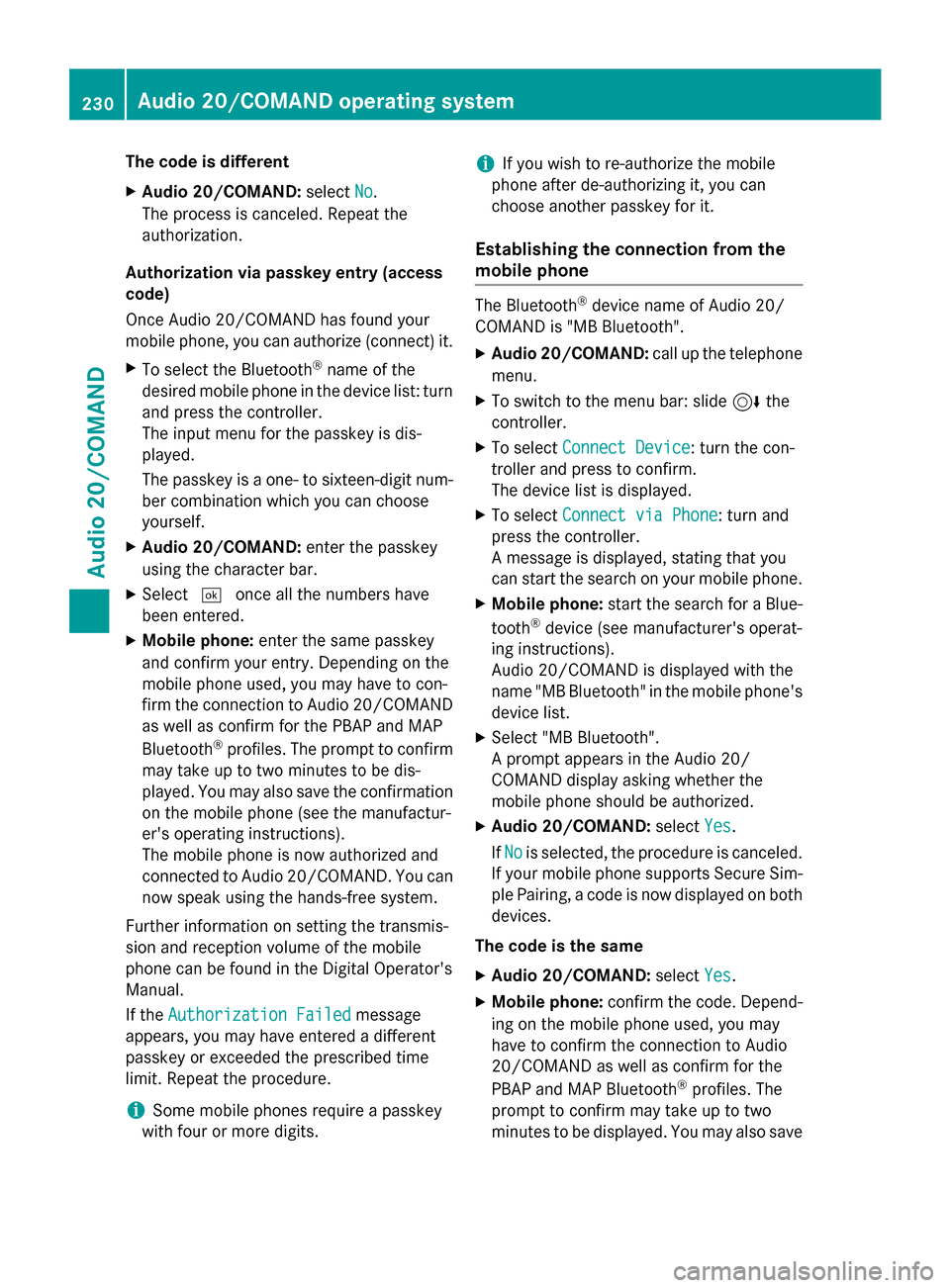
The code is different
XAudio 20/COMAND:selectNo.
The process is canceled. Repeat the
authorization.
Authorization via passkey entry (access
code)
Once Audio 20/COMAND has found your
mobile phone, you can authorize (connect) it.
XTo select the Bluetooth®name of the
desired mobile phone in the device list: turn
and press the controller.
The input menu for the passkey is dis-
played.
The passkey is a one- to sixteen-digit num-
ber combination which you can choose
yourself.
XAudio 20/COMAND: enter the passkey
using the character bar.
XSelect ¬once all the numbers have
been entered.
XMobile phone: enter the same passkey
and confirm your entry. Depending on the
mobile phone used, you may have to con-
firm the connection to Audio 20/COMAND as well as confirm for the PBAP and MAP
Bluetooth
®profiles. The prompt to confirm
may take up to two minutes to be dis-
played. You may also save the confirmation
on the mobile phone (see the manufactur-
er's operating instructions).
The mobile phone is now authorized and
connected to Audio 20/COMAND. You can now speak using the hands-free system.
Further information on setting the transmis-
sion and reception volume of the mobile
phone can be found in the Digital Operator's
Manual.
If the
Authorization Failed
message
appears, you may have entered a different
passkey or exceeded the prescribed time
limit. Repeat the procedure.
iSome mobile phones require a passkey
with four or more digits.
iIf you wish to re-authorize the mobile
phone after de-authorizing it, you can
choose another passkey for it.
Establishing the connection from the
mobile phone
The Bluetooth®device name of Audio 20/
COMAND is "MB Bluetooth".
XAudio 20/COMAND: call up the telephone
menu.
XTo switch to the menu bar: slide 6the
controller.
XTo select Connect Device: turn the con-
troller and press to confirm.
The device list is displayed.
XTo select Connect via Phone: turn and
press the controller.
A message is displayed, stating that you
can start the search on your mobile phone.
XMobile phone: start the search for a Blue-
tooth®device (see manufacturer's operat-
ing instructions).
Audio 20/COMAND is displayed with the
name "MB Bluetooth" in the mobile phone's
device list.
XSelect "MB Bluetooth".
A prompt appears in the Audio 20/
COMAND display asking whether the
mobile phone should be authorized.
XAudio 20/COMAND: selectYes.
If No
is selected, the procedure is canceled.
If your mobile phone supports Secure Sim-
ple Pairing, a code is now displayed on both
devices.
The code is the same
XAudio 20/COMAND: selectYes.
XMobile phone: confirm the code. Depend-
ing on the mobile phone used, you may
have to confirm the connection to Audio
20/COMAND as well as confirm for the
PBAP and MAP Bluetooth
®profiles. The
prompt to confirm may take up to two
minutes to be displayed. You may also save
230Audio 20/COMAND operating system
Audio 20/COMAND
Page 233 of 350

the confirmation on the mobile phone (see
the manufacturer's operating instructions).The mobile phone is now authorized and
connected to Audio 20/COMAND. You can
now speak using the hands-free system.
The code is different
XAudio 20/COMAND: selectNo.
The process is canceled. Repeat the pro-
cedure.
If your mobile phone does not support Secure
Simple Pairing, you can find more information
about connecting the mobile phone in the
Digital Operator's Manual.
Reconnecting automatically
Audio 20/COMAND always searches for the
last connected mobile phone.
If no connection can be made to the most
recently connected mobile phone, the system
searches for the mobile phone that was con-
nected before that one.
Switching between mobile phones
If you have authorized more than one mobile
phone, you can switch between the individual
phones.
XTo call up the telephone menu: press the
% button.
XTo show the menu bar: slide 6the con-
troller.
XTo select Connect Device: turn the con-
troller and press to confirm.
The device list is displayed.
XTo select the desired mobile phone: turn
and press the controller.
The selected mobile phone is searched for
and connected if it is within Bluetooth
®
range and if Bluetooth®is activated.
Only one mobile phone can be connected at
any one time. The currently connected mobile
phone is indicated by the #dot in the device
list.
iYou can only switch to another authorized
mobile phone if you are not currently mak- ing a call.
De-authorizing (disconnecting) a mobile
phone
Mercedes-Benz USA, LLC recommends De-
authorization in Audio 20/COMAND and on
the mobile phone. Subsequent authorization
may otherwise fail.
XTo call up the telephone menu: press the
% button.
XTo show the menu bar: slide 6the con-
troller.
XTo select Connect Device: turn the con-
troller and press to confirm.
XTo highlight the desired mobile phone in the
device list: turn the controller.
XTo select G: slide 9the controller.
XTo select Deauthorize: turn and press the
controller.
A prompt appears, asking whether you
really wish to de-authorize this device.
XTo select Yes: turn and press the controller.
The mobile phone is de-authorized.
iBefore re-authorizing the mobile phone,
you should also delete the device name MB
Bluetoothfrom your mobile phone's Blue-
tooth®list.
Using the telephone
Accepting a call
XTo select Accept: press the controller.
or
XPress 6on the multifunction steering
wheel.
The call is accepted.
Further information on the functions you can
use during a call can be found in the Digital
Operator's Manual.
Audio 20/COMAND operating system231
Audio 20/COMAND
Z
Page 234 of 350

iYou can also accept the call by voice com-
mand using the Voice Control System (see
the separate operating instructions).
iIf the phone number of the caller is trans-
ferred, it appears in the display. If the
phone number is saved in the phone book,
the contact's name is also displayed. If the phone number is not transferred,
Unknown
is shown in the display.
Rejecting a call
XTo select Reject: turn the controller and
press to confirm.
or
XPress ~on the multifunction steering
wheel.
Ending an active call
XTo select =in the telephone menu: turn
and press the controller.
or
XPress ~on the multifunction steering
wheel.
The active call is ended.
Making a call
Using the telephone menu
XTo call up the telephone menu: press the
% button.
XTo select all numbers one after the other in
the telephone menu: turn and press the
controller each time.
XTo select win the telephone menu: turn
and press the controller.
The call is made.
Using call lists
XTo call up the telephone menu: press the
% button.
XTo switch to the menu bar: slide 6the
controller.
XTo select Call Lists: turn and press the
controller.
XTo select Calls ReceivedorCalls
Dialed: turn and press the controller.
The relevant list is displayed.
XTo select an entry and make a call: turn and
press the controller.
Using the phone book
XTo call up the telephone menu: press the
% button.
XTo select Namein the telephone menu: turn
and press the controller.
The phone book is displayed with an active
character bar.
XTo select characters: turn the controller
and press to confirm.
The first contact with the selected first
character is highlighted in the phone book.
XSelect the characters of the contact you are
searching for one by one, pressing and con- firming with the controller each time.
XTo end the search: select ¬.
The contacts in the phone book are dis-
played.
XTo select a contact: turn and press the con-
troller.
If a contact contains more than one phone
number:
XTo select a telephone number: turn and
press the controller.
Further information on the phone book can be
found in the Digital Operator's Manual.
Setting up an Internet connection
Procedure and general information
USA: to use Mercedes-Benz Apps and Inter-
net access, mbrace must be activated and
operational. Furthermore, mbrace must be
activated for Mercedes-Benz Apps and Inter-
net access. No further settings are required.
Canada: in order to set up a mobile phone for
Internet access, your mobile phone must be
connected via Bluetooth
®to Audio 20/
COMAND. If you are using Internet access for
232Audio 20/COMAND operating system
Audio 20/COMAND
Page 235 of 350

the first time, you must enable the connected
mobile phone for Internet access
(
Ypage 233). If the connected mobile phone
supports the Bluetooth®PAN profile, you do
not need to make additional settings. The
Internet connection is established. If the con-
nected mobile phone does not support the
named Bluetooth
®profile, predefined
(
Ypage 233) or manual access data
(
Ypage 233) must be set.
Enabling the mobile phone for Internet
access
XTo call up the telephone menu: press the
% button.
XTo switch to the main function bar: slide
5the controller.
XTo select TEL/®: press the controller.
XTo selectInternet: turn and press the
controller.
The menu with the Internet functions is dis-
played.
XTo switch to the menu bar: slide 6the
controller.
XTo select Settings: turn and press the
controller.
XTo select Configure Internet Set‐
tings: turn and press the controller.
The device list is displayed.
XTo select SearchforBluetoothPhone:
turn and press the controller.
Mobile phones are displayed that:
Rare connected with Audio 20/COMAND
Rfulfill the conditions for the Internet func-
tions
Rhave not yet been set up for the Internet
function
XTo select a mobile phone from the device
list: turn the controller and press to con-
firm.
If the mobile phone supports the Blue-
tooth
®PAN profile, Internet access is set
up. You can use the Internet functions.
If the connected mobile phone does not
support the named Bluetooth
®profile, pre-
defined (
Ypage 233) or personalized
access data (
Ypage 233) must be set.
Setting access data of the mobile phone
network provider
Selecting the predefined access data of
the mobile phone network provider
XTo select PredefinedSettings: turn and
press the controller.
A list of countries appears.
XTo select Confirm Settings: turn and
press the controller.
If the mobile phone network provider pro-
vides multiple access data options, the rele-
vant access data still has to be selected. This
depends on the data package used, for exam-
ple.
Manually setting the access data of the
mobile phone network provider
XTo select Manual Settings: turn and
press the controller.
An overview of the provider settings
appears.
XSet access data (Ypage 234).
XTo confirm settings: select Confirm Set‐
tingsand turn and press the controller.
Audio 20/COMAND operating system233
Audio 20/COMAND
Z
Page 236 of 350

The access data for the mobile phone net-
work provider is selected once for the mobile
phone connected and is loaded again each
time the mobile phone is connected.
You must set the access data of the mobile
phone network provider who provides the
SIM card and the associated data package
(access settings) for the connected mobile
phone. The access data remains the same
when you are in a different country (roaming).
The access data of another network isnot
selected.
Setting access data
Set the access data in accordance with your
data package. You can contact your mobile
phone network provider to obtain the precise
access data.
Explanation of the access data
Input fieldMeaning
Phone Num‐
ber:
Access number for estab-
lishing the connection
The access number
depends on the mobile
phone used. For GSM/
UMTS mobile phones,
*99***1#
is used as a
standard.
Access
Point:
APN network access point
(Access PointName)
You can obtain this infor-
mation from your mobile
phone network provider.
Entry is not necessary for
all mobile phone network
providers and mobile
phones.
PDP Type:Internet protocol used.
You can obtain this infor-
mation from your mobile
phone network provider.
Input fieldMeaning
User ID:The user identification
can be obtained from your
mobile phone network
provider.
Entry is not necessary for
all mobile phone network
providers.
Password:The password can be
obtained from your
mobile phone network
provider.
Entry is not necessary for
all mobile phone network
providers.
Auto DNS:Automatic allocation of
DNS servers is activated.
If the function is deactiva-
ted, the DNS server
addresses must be
entered manually.
DNS ( Domain Name
Service)
DNS1:
DNS2:
Fields for entering the
DNS server addresses
manually. The address
can be obtained from your
mobile phone network
provider.
Radio mode
Switching to
XPress the $button.
The radio display appears. You will hear the
last station played on the last waveband
selected.
234Audio 20/COMAND operating system
Audio 20/COMAND
Page 237 of 350

Overview
Example COMAND
:
Main function bar
;Status bar with compass display
=Main display field with available stations
and relevant information
?Display of radio station selected
ARadio menu bar
Selecting the main function bar
XSlide 5the controller.
Selecting the menu bar
XSlide 6the controller.
Menu options
XIn radio mode: slide 6the controller.
The radio menu bar appears.
XTo select Options: turn and press the con-
troller.
The following setting options are availa-
ble to you:
RTag This Track: saves track information
on an Apple®device for a later purchase
option via iTunes®
REnter Frequency: manual frequency
entry
RCurrentStation/ChannelListing: list
of available stations
REdit Station Preset: selects and edits
station presets
RShow Station Information: switches
artist and track display and station name
on/off
RHD Radio: switches HD Radio on/off
Setting the waveband
XUsing the button: in radio mode press the
$ button.
XTurn the controller until the required wave-
band is in the center. Press the controller.
or
XUsing the radio menu bar: in radio mode,
slide 6the controller.
XTo select Band/Preset: turn and press the
controller.
XTurn the controller until the required wave-
band is selected. Press the controller.
Selecting a station
RTo select via the main display field: in
radio mode, turn the controller until the
desired station is in the center.
RVia the "Options" menu: usingCurrent
Station/Channel ListingorEnter
Frequencyselect or enter the desired sta-
tion.
RUsing the search function (COMAND): in
radio mode, select èin the menu bar
and enter the first letters of the desired
station using the controller.
Audio 20/COMAND operating system235
Audio 20/COMAND
Z