2016 MERCEDES-BENZ E-Class SEDAN key
[x] Cancel search: keyPage 227 of 350

Only operate the equipment when the traffic
situation permits. If you are not sure that thisis possible, park the vehicle paying attention
to traffic conditions and operate the equip-
ment when the vehicle is stationary.
You must observe the legal requirements for
the country in which you are currently driving
when operating the navigation system.
General notes
Audio 20 is equipped with MARGIN
®MAP
PILOT (see the manufacturer's operating
instructions).
Further information on navigation using
COMAND can be found in the Digital Opera-
tor's Manual.
Among other things, correct functioning of
the navigation system depends on GPS recep-
tion. In certain situations, GPS reception may
be impaired, there may be interference or
there may be no reception at all, e.g. in tun-
nels or parking garages.
At vehicle speeds of above 5 km/h, data
entries are restricted.
iThe functionality of a roof antenna (tele-
phone, GPS) may be impaired if roof carri-
ers are used.
Switching to navigation mode
XPress the ßbutton.
The map shows the vehicle's current posi-
tion.
Showing/hiding the menu
XTo show: slide6the controller when the
map appears.
XTo hide: press the %button.
Destination entry
General notes
The information given relating to destination
entry applies to COMAND. For information on
Audio 20, see the manufacturer's operating
instructions. Destination entry options
Destination entry may be blocked while driv-
ing, depending on the country specifications.
Address input
Keyword search using fragments of words
From the list of last destinations (up to 50
destinations)
Selecting a contact from the address book
(contact with navigation data
L)
Selecting a POI (e.g. gas station, restau-
rant) for different positions
On the map
Entering intermediate destinations
From Mercedes-Benz Apps
Requirement (USA): mbrace is activated for
the Mercedes-Benz Apps.
Requirement (Canada): a mobile phone is
connected via Bluetooth
®or USB with
COMAND.
Entering geo-coordinates
Example: address entry
XShow the menu (Ypage 225).
XTo select Destination: turn and press the
controller.
XSelect Address Entry.
XEnter the address, e.g. as a city, street and
house number.
Audio 20/COMAND operating system225
Audio 20/COMAND
Z
Page 230 of 350

On the mobile phone
XSwitch on the mobile phone and enter the
PIN when prompted to do so (see the man-
ufacturer's operating instructions).
XActivate Bluetooth®and, if necessary,
Bluetooth®visibility for other devices (see
the manufacturer's operating instructions).
This visibility is for restricted periods of
time on some mobile phones (see the man-
ufacturer's operating instructions).
XSet the Bluetooth®device name for the
mobile phone if necessary.
The Bluetooth
®device names for all of one
manufacturer's products might be identical.
To make it possible to clearly identify your
mobile phone, change the device name (see
the manufacturer's operating instructions).
The name can be freely selected.
If the mobile phone supports the PBAP
(Phone BookAccess Profile) and MAP
(Message AccessProfile) Bluetooth
®pro-
files, the following information will be trans-
mitted after you connect:
RPhone book
RCall lists
RMessages
The battery of the mobile phone should
always be kept sufficiently charged in order to
prevent malfunctions.
iNot all mobile phones available on the
market are equally suitable. You can obtain
more detailed information about suitable
mobile phones and about the connection
between the mobile phone and Audio 20/
COMAND on the Internet at
http://www.mbusa-mobile.com .
You can also obtain more information by
calling.
In the USA, you can get in touch with the
Mercedes-Benz Customer Assistance Cen-
ter on 1-800-FOR-MERCedes
(1-800-367-6372). In Canada, you can get in touch with the
Customer Relations Center on
1-800-387-0100.
iSome displays (e.g. the signal strength)
depend on the supported version of the
Hands-Free Profile.
Procedure and general information
Searching for and authorizing (connect-
ing) a mobile phone
Before using your mobile phone with Audio
20/COMAND for the first time, you will need
to search (
Ypage 229) for the phone and
then authorize it (
Ypage 229). Depending on
the mobile phone, authorization either takes
place by means of Secure Simple Pairing or by
entering a passkey. Audio 20/COMAND
automatically makes the system suitable for
your mobile phone available. You can recog-
nize Secure Simple Pairing by a code which is displayed in Audio 20/COMAND and on the
mobile phone. You can recognize the passkey
system by the fact that you have to enter a
code on the mobile phone and in Audio 20/
COMAND. The mobile phone is always con-
nected automatically after authorization.
If Audio 20/COMAND does not detect your
mobile phone, this may be due to particular
security settings on your mobile phone. You
can also start the search procedure and
authorization on the mobile phone
(
Ypage 230).
Device-specific information on authorizing
and connecting Bluetooth
®-capable mobile
phones can be found on the Internet at
http://www.mercedes-benz.com/
connect.
You can authorize up to 15 mobile phones.
Only one mobile phone can be connected to
Audio 20/COMAND at any one time.
De-authorizing (disconnecting) a mobile
phone
The connection is terminated automatically if
you leave the receiver range of Audio 20/
228Audio 20/COMAND operating system
Audio 20/COMAND
Page 232 of 350
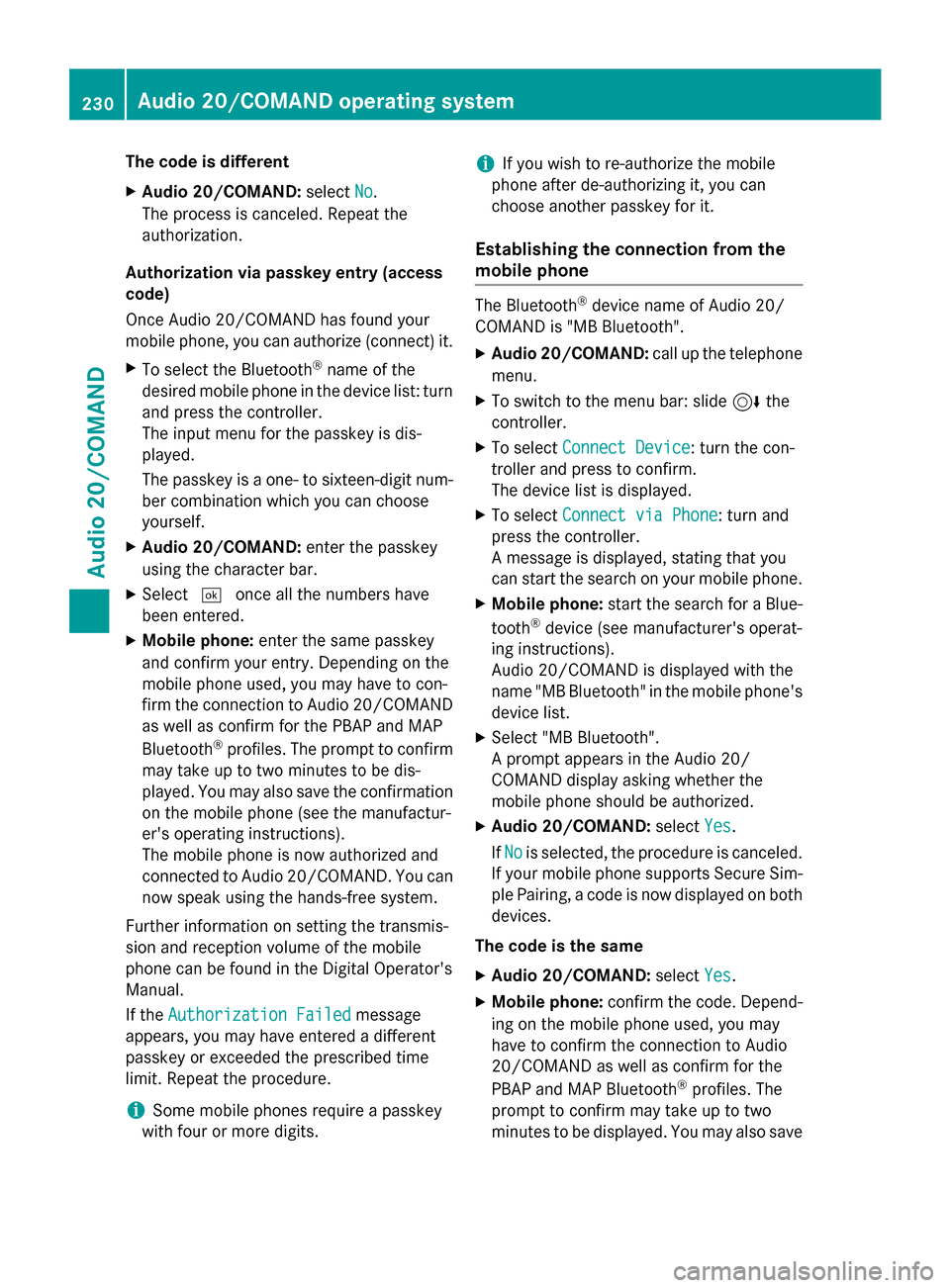
The code is different
XAudio 20/COMAND:selectNo.
The process is canceled. Repeat the
authorization.
Authorization via passkey entry (access
code)
Once Audio 20/COMAND has found your
mobile phone, you can authorize (connect) it.
XTo select the Bluetooth®name of the
desired mobile phone in the device list: turn
and press the controller.
The input menu for the passkey is dis-
played.
The passkey is a one- to sixteen-digit num-
ber combination which you can choose
yourself.
XAudio 20/COMAND: enter the passkey
using the character bar.
XSelect ¬once all the numbers have
been entered.
XMobile phone: enter the same passkey
and confirm your entry. Depending on the
mobile phone used, you may have to con-
firm the connection to Audio 20/COMAND as well as confirm for the PBAP and MAP
Bluetooth
®profiles. The prompt to confirm
may take up to two minutes to be dis-
played. You may also save the confirmation
on the mobile phone (see the manufactur-
er's operating instructions).
The mobile phone is now authorized and
connected to Audio 20/COMAND. You can now speak using the hands-free system.
Further information on setting the transmis-
sion and reception volume of the mobile
phone can be found in the Digital Operator's
Manual.
If the
Authorization Failed
message
appears, you may have entered a different
passkey or exceeded the prescribed time
limit. Repeat the procedure.
iSome mobile phones require a passkey
with four or more digits.
iIf you wish to re-authorize the mobile
phone after de-authorizing it, you can
choose another passkey for it.
Establishing the connection from the
mobile phone
The Bluetooth®device name of Audio 20/
COMAND is "MB Bluetooth".
XAudio 20/COMAND: call up the telephone
menu.
XTo switch to the menu bar: slide 6the
controller.
XTo select Connect Device: turn the con-
troller and press to confirm.
The device list is displayed.
XTo select Connect via Phone: turn and
press the controller.
A message is displayed, stating that you
can start the search on your mobile phone.
XMobile phone: start the search for a Blue-
tooth®device (see manufacturer's operat-
ing instructions).
Audio 20/COMAND is displayed with the
name "MB Bluetooth" in the mobile phone's
device list.
XSelect "MB Bluetooth".
A prompt appears in the Audio 20/
COMAND display asking whether the
mobile phone should be authorized.
XAudio 20/COMAND: selectYes.
If No
is selected, the procedure is canceled.
If your mobile phone supports Secure Sim-
ple Pairing, a code is now displayed on both
devices.
The code is the same
XAudio 20/COMAND: selectYes.
XMobile phone: confirm the code. Depend-
ing on the mobile phone used, you may
have to confirm the connection to Audio
20/COMAND as well as confirm for the
PBAP and MAP Bluetooth
®profiles. The
prompt to confirm may take up to two
minutes to be displayed. You may also save
230Audio 20/COMAND operating system
Audio 20/COMAND
Page 259 of 350

USA: FCC ID: CB2HMIHL4
Canada: IC: 279B-HMIHL4
Important safety notes
GWARNING
When you operate or program the garage door
with the integrated garage door opener, per-
sons in the range of movement of the garage
door can become trapped or struck by the
garage door. There is a risk of injury.
When using the integrated garage door
opener, always make sure that nobody is
within the range of movement of the garage
door.
GWARNING
Combustion engines emit poisonous exhaust
gases such as carbon monoxide. Inhaling
these exhaust gases leads to poisoning. There
is a risk of fatal injury. Therefore never leave
the engine running in enclosed spaces with-
out sufficient ventilation.
Programming
Programming buttons
Pay attention to the "Important safety notes"
(
Ypage 257).
Garage door remote control Ais not inclu-
ded with the integrated garage door opener.
XTurn the SmartKey to position 2in the igni-
tion lock (
Ypage 137).
XSelect one of buttons ;to? to use to
control the garage door drive.
XTo start programming mode: press and
hold one of buttons ;to? on the inte-
grated garage door opener.
The garage door opener is now in program-
ming mode. After a short time, indicator
lamp :lights up yellow.
Indicator lamp :lights up yellow as soon
as button ;,=or? is programmed for
the first time. If the selected button has
already been programmed, indicator
lamp :will only light up yellow after ten
seconds have elapsed.
XRelease button ;,=or?. Indicator
lamp :flashes yellow.
XTo program the remote control: point
garage door remote control Atowards
buttons ;to? on the rear-view mirror at
a distance of 2 to 8 inches (5 to 20 cm).
XPress and hold button Bon remote control
A until indicator lamp :lights up green.
When indicator lamp :lights up green:
programming is finished.
When indicator lamp :flashes green: pro-
gramming was successful. The next step is
to synchronize the rolling code
(
Ypage 257).
XRelease button Bon remote control Afor
the garage door drive system.
If indicator lamp :lights up red: repeat the
programing procedure for the correspond-
ing button on the rear-view mirror. When
doing so, vary the distance between remote
control Aand the rear-view mirror.
The required distance between remote
control Aand the integrated garage door
opener depends on the garage door drive
system. Several attempts might be neces-
sary. You should test every position for at
least 25 seconds before trying another
position.
Synchronizing the rolling code
Pay attention to the "Important safety notes"
(
Ypage 257).
If the garage door system uses a rolling code,
you will also have to synchronize the garage
Features257
Stowage and features
Z
Page 260 of 350

door system with the integrated garage door
opener in the rear-view mirror. To do this you
will need to use the programming button on
the door drive control panel. The program-
ming button may be positioned in different
places depending on the manufacturer. It is
usually located on the door drive unit on the
garage ceiling.
Familiarize yourself with the garage door
drive operating instructions, e.g. under "Pro-
gramming of additional remote controls",
before carrying out the following steps.
Your vehicle must be within reach of the
garage door or gate opener drive. Make sure
that neither your vehicle nor any persons/
objects are present within the sweep of the
door or gate.
XTurn the SmartKey to position2in the igni-
tion lock (
Ypage 137).
XGet out of the vehicle.
XPress the programming button on the door drive unit.
Usually, you now have 30 seconds to ini-
tiate the next step.
XGet into the vehicle.
XPress previously programmed button ;,
= or? on the integrated garage door
opener until the door closes.
The rolling code synchronization is then
complete.
Notes on programming the remote con-
trol
Canadian radio frequency laws require a
"break" (or interruption) of the transmission
signals after broadcasting for a few seconds. Therefore, these signals may not last long
enough for the integrated garage door
opener. The signal is not recognized during
programming. Comparable with Canadian
law, some U.S. garage door openers also fea-
ture a "break". Proceed as follows:
Rif you live in Canada
Rif you have difficulties programming the
garage door opener (regardless of where
you live) when using the programming
steps.
XPress and hold one of buttons
;to? on
the integrated garage door opener.
After a short time, indicator lamp :lights
up yellow.
XRelease the button.
Indicator lamp :flashes yellow.
XPress button Bof garage door remote
control Afor two seconds, then release it
for t
wo seconds.
XPress button Bagain for two seconds.
XRepeat this sequence on button Bof
remote control Auntil indicator lamp :
lights up green.
When indicator lamp :lights up green:
programming is finished.
When indicator lamp :flashes green: pro-
gramming was successful. The next step is
to synchronize the rolling code.
XRelease button Bof remote control Aof
the garage door drive.
If indicator lamp :lights up red: repeat the
programming process for the correspond-
ing button on the rear-view mirror. When
doing so, vary the distance between remote
control Aand the rear-view mirror.
The required distance between remote
control Aand the integrated garage door
opener depends on the garage door drive
system. Several attempts might be neces-
sary. You should test every position for at
least 25 seconds before trying another
position.
258Features
Stowage and features
Page 261 of 350

Problems when programming
If you are experiencing problems programing
the integrated garage door opener on the
rear-view mirror, take note of the following
instructions:
RCheck the transmitter frequency used by
garage door drive remote controlAand
whether it is supported. The transmitter
frequency can usually be found on the back
of the garage door drive remote control.
The integrated garage door opener is com-
patible with devices that have units which
operate in the frequency range of 280 to
433 MHz.
RReplace the batteries in garage door
remote control A. This increases the like-
lihood that garage door remote control A
will transmit a strong and precise signal to
the integrated garage door opener.
RWhen programming, hold remote control
A at varying distances and angles from the
button which you are programming. Try var-
ious angles at a distance between 2and
12 inches (5to 30 cm) or at the same angle
but at varying distances.
RIf another remote control is available for the
same garage door drive, repeat the same
programming steps with this remote con-
trol. Before performing these steps, make
sure that new batteries have been installed
in garage door drive remote control A.
RNote that some remote controls only trans-
mit for a limited amount of time (the indi-
cator lamp on the remote control goes out).
Press buttonBon remote control Aagain
before transmission ends.
RAlign the antenna cable of the garage door
opener unit. This can improve signal recep-
tion/transmission.
Opening/closing the garage door
After it has been programmed, the integrated
garage door opener performs the function of
the garage door system remote control. Please also read the operating instructions
for the garage door system.
XTurn the SmartKey to position
2in the igni-
tion lock (
Ypage 137).
XPress button ;,=or? which you have
programmed to operate the garage door.
Garage door system with a fixed code: indi-
cator lamp :lights up green.
Garage door system with a rolling code:
indicator lamp :flashes green.
The transmitter will transmit a signal as
long as the button is pressed. The trans-
mission is halted after a maximum of ten
seconds and indicator lamp :lights up
yellow.
XPress button ;,=or? again if neces-
sary.
Clearing the memory
Make sure that you clear the memory of the
integrated garage door opener before selling
the vehicle.
XTurn the SmartKey to position 2in the igni-
tion lock (
Ypage 137).
XPress and hold buttons ;and ?.
The indicator lamp initially lights up yellow
and then green.
XRelease buttons ;and ?.
The memory of the integrated garage door
opener in the rear-view mirror is cleared.
Floormats
GWARNING
Objects in the driver's footwell can restrict the pedal travel or obstruct a depressed pedal.
The operating and road safety of the vehicle is
jeopardized. There is a risk of an accident.
Make sure that all objects in the vehicle are
stowed correctly, and that they cannot enter
the driver's footwell. Install the floormats
securely and as specified in order to ensure
sufficient clearance for the pedals. Do not use
Features259
Stowage and features
Z
Page 267 of 350

engine or to the catalytic converter. Have
excess engine oil siphoned off.
Example
XTurn cap:counter-clockwise and remove
it.
XAdd engine oil.
If the oil level is at or below the MIN mark on
the oil dipstick, add 1.1 US qt (1.0 l)of
engine oil.
XReplace cap :on the filler neck and turn
clockwise.
Ensure that the cap locks into place
securely.
XCheck the oil level again with the oil dip-
stick (
Ypage 264).
Further information on engine oil
(
Ypage 341).
Additional service products
Checking coolant level
GWARNING
Certain components in the engine compart-
ment, such as the engine, radiator and parts
of the exhaust system, can become very hot.
Working in the engine compartment poses a
risk of injury.
Where possible, let the engine cool down and touch only the components described in the
following.
GWARNING
The engine cooling system is pressurized, par-
ticularly when the engine is warm. When
opening the cap, you could be scalded by hot
coolant spraying out. There is a risk of injury.
Let the engine cool down before opening the
cap. Wear eye and hand protection when
opening the cap. Open the cap slowly half a
turn to allow pressure to escape.
XPark the vehicle on a level surface.
Only check the coolant level when the vehi-
cle is on a level surface and the engine has
cooled down.
XTurn the SmartKey to position 2in the igni-
tion lock (
Ypage 137).
On vehicles with KEYLESS-GO, press the
Start/Stop button twice (
Ypage 138).
XCheck the coolant temperature display in
the instrument cluster.
The coolant temperature must be below
158 ‡ (70 †).
XTurn the SmartKey to position 0in the igni-
tion lock (
Ypage 137).
XSlowly turn cap :half a turn counter-
clockwise to allow excess pressure to
escape.
XTurn cap :further counter-clockwise and
remove it.
If the coolant is at the level of marker bar =
in the filler neck when cold, there is enough
coolant in coolant expansion tank ;.
If the coolant level is approximately 0.6 in
(1.5 cm) above marker bar =in the filler
Engine compartment265
Maintenance and care
Z
Page 269 of 350

Regular careof your vehicl eis acondition for
retainin gth equalit yin th elon gterm .
Use car eproducts and cleaning agents rec -
ommended and approve dby Mercedes-Benz.
Exterior car e
Automatic car wash
GWARNIN G
Braking efficiency is reduce dafter washin g
th evehicle. There is aris kof an accident.
Afte rth evehicl ehas been washed, brak e
carefully while payin gattention to th etraffic
condition suntil full brakin gpowe ris restored .
!If DISTRONI CPLU Sor th eHOLD function
is activated, th evehicl ebrakes automati-
call yin certain situations.
To preven tdamag eto th evehicle, deacti -
vat eDISTRONI CPLU Sand th eHOLD func-
tion in th efollowin gor other similar situa-
tions:
Rwhen towin gth evehicl e
Rin thecar wash
!Never clean your vehicl ein aTouchles s
Automati cCar Wash as these use special
cleaning agents .These cleaning agents can
damag eth epaintwork or plastic parts.
!Mak esur ethat:
Rth eside windows and th eslidin gsunroo f
are fully closed .
Rtheventilation/heatin gis switched off
(the OF Fbutto nhas been pressed).
Rth ewindshield wiper switch is in position
0 .
Otherwise ,th evehicl emight be damaged.
!In car washes wit h atowin gmechanism ,
mak esur ethat th eautomatic transmission
is in transmission position N,otherwise th e
vehicl ecould be damaged.
RVehicles wit h aSmartKey:
Do no tremove th eSmartKey fr om the
i
gnition lock. Do no topen th edriver's doo
ror front-passenger door when th e
engin eis switched off .Otherwise ,th e
automatic transmission select spark
position Pautomatically and locks th e
wheels. You can preven tthis by shiftin g
th eautomatic transmission to Nbefore -
hand.
RVehicles wit hKEYLESS-GO :
Do no topen th edriver's doo ror front-
passenger doo rwhen th eengin eis
switched off .Otherwise ,th eautomatic
transmission select spark position P
automatically and locks th ewheels.
!If th eke yis within th erear detection
range of KEYLESS-GO ,situation ssuc has
th efollowin gcould lead to th euninten -
tional openin gof th etrunk lid/tailgate:
Rusin g acar wash
Rusin g apowe rwasher
Mak esur ethat th eSmartKey is at least
10 ft (3 m) away from th evehicle.
Observ eth efollowin gto mak esur ethat th e
automatic transmission stays in position N:
XMak esur eth evehicl eis stationary and th e
ignition is switched off .
XTurn theSmartKey to position 2in th eigni-
tion loc k (
Ypage 137).
Use th eSmartKey instead of th eStart /
Stop butto non vehicles wit hKEYLESS-GO .
XDepress and hold th ebrak epedal .
XShift theautomatic transmission to posi-
tion N.
XReleas eth ebrak epedal .
XReleas eth eparkin gbrake.
XSwitc hoff th eignition and leav eth eSmart -
Key in th eignition lock.
You can wash th evehicl ein an automatic car
wash from th ever ystart .
If th evehicl eis ver ydirty, pre-wash it before
cleaning it in an automatic car wash .
Afte rusin gan automatic car wash ,wipe off
wax from th ewindshield and th ewiper
blades. This will preven tsmears and reduce
Care267
Maintenance and care
Z