2016 MERCEDES-BENZ CLS bluetooth
[x] Cancel search: bluetoothPage 2 of 342
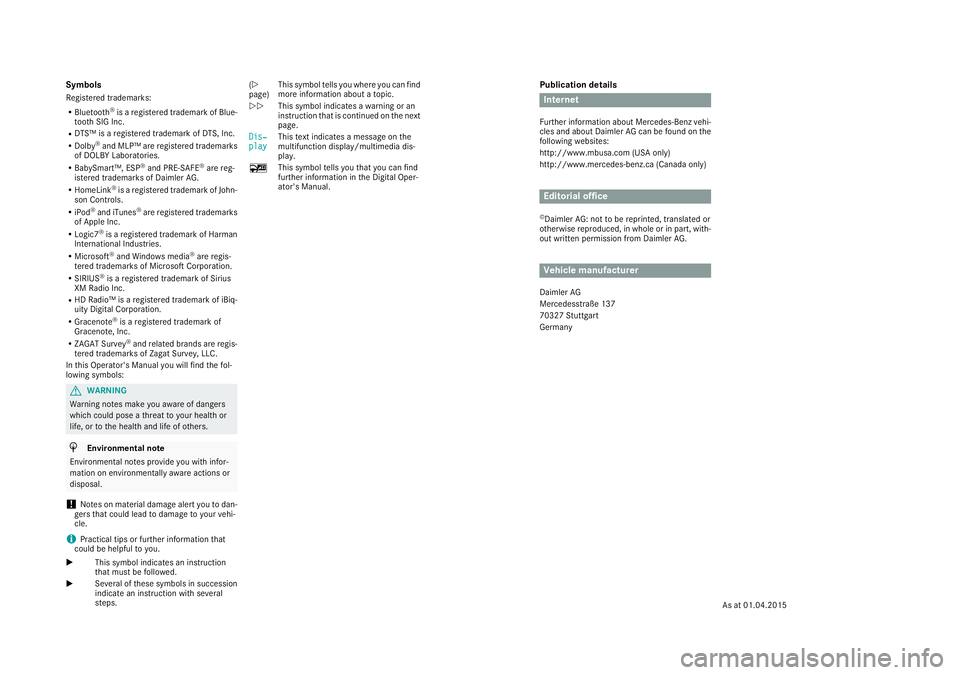
Publication details
Internet Further information about Mercedes-Benz vehi-
cles and about Daimler AG can be found on the
following websites:
http://www.mbusa.com (USA only)
http://www.mercedes-benz.ca (Canada only)
Editorial office ©
Daimler AG: not to be reprinted, translated or
otherwise reproduced, in whole or in part, with-
out written permission from Daimler AG.
Vehicle manufacturer Daimler AG
Mercedesstraße 137
70327 Stuttgart
GermanySymbols Registered trademarks: R
Bluetooth ®
is a registered trademark of Blue-
tooth SIG Inc. R
DTS™ is a registered trademark of DTS, Inc. R
Dolby ®
and MLP™ are registered trademarks
of DOLBY Laboratories. R
BabySmart™, ESP ®
and PRE-SAFE ®
are reg-
istered trademarks of Daimler AG. R
HomeLink ®
is a registered trademark of John-
son Controls. R
iPod ®
and iTunes ®
are registered trademarks
of Apple Inc. R
Logic7 ®
is a registered trademark of Harman
International Industries. R
Microsoft ®
and Windows media ®
are regis-
tered trademarks of Microsoft Corporation. R
SIRIUS ®
is a registered trademark of Sirius
XM Radio Inc. R
HD Radio™ is a registered trademark of iBiq-
uity Digital Corporation. R
Gracenote ®
is a registered trademark of
Gracenote, Inc. R
ZAGAT Survey ®
and related brands are regis-
tered trademarks of Zagat Survey, LLC.
In this Operator's Manual you will find the fol-
lowing symbols:
G WARNING
Warning notes make you aware of dangers
which could pose a threat to your health or
life, or to the health and life of others.
H Environmental note
Environmental notes provide you with infor-
mation on environmentally aware actions or
disposal.
! Notes on material damage alert you to dan-
gers that could lead to damage to your vehi-
cle.
i Practical tips or further information that
could be helpful to you.
X This symbol indicates an instruction
that must be followed.
X Several of these symbols in succession
indicate an instruction with several
steps. ( Y
page) This symbol tells you where you can find
more information about a topic.
YY This symbol indicates a warning or an
instruction that is continued on the next
page.
Dis‐
play This text indicates a message on the
multifunction display/multimedia dis-
play.
�
Page 7 of 342
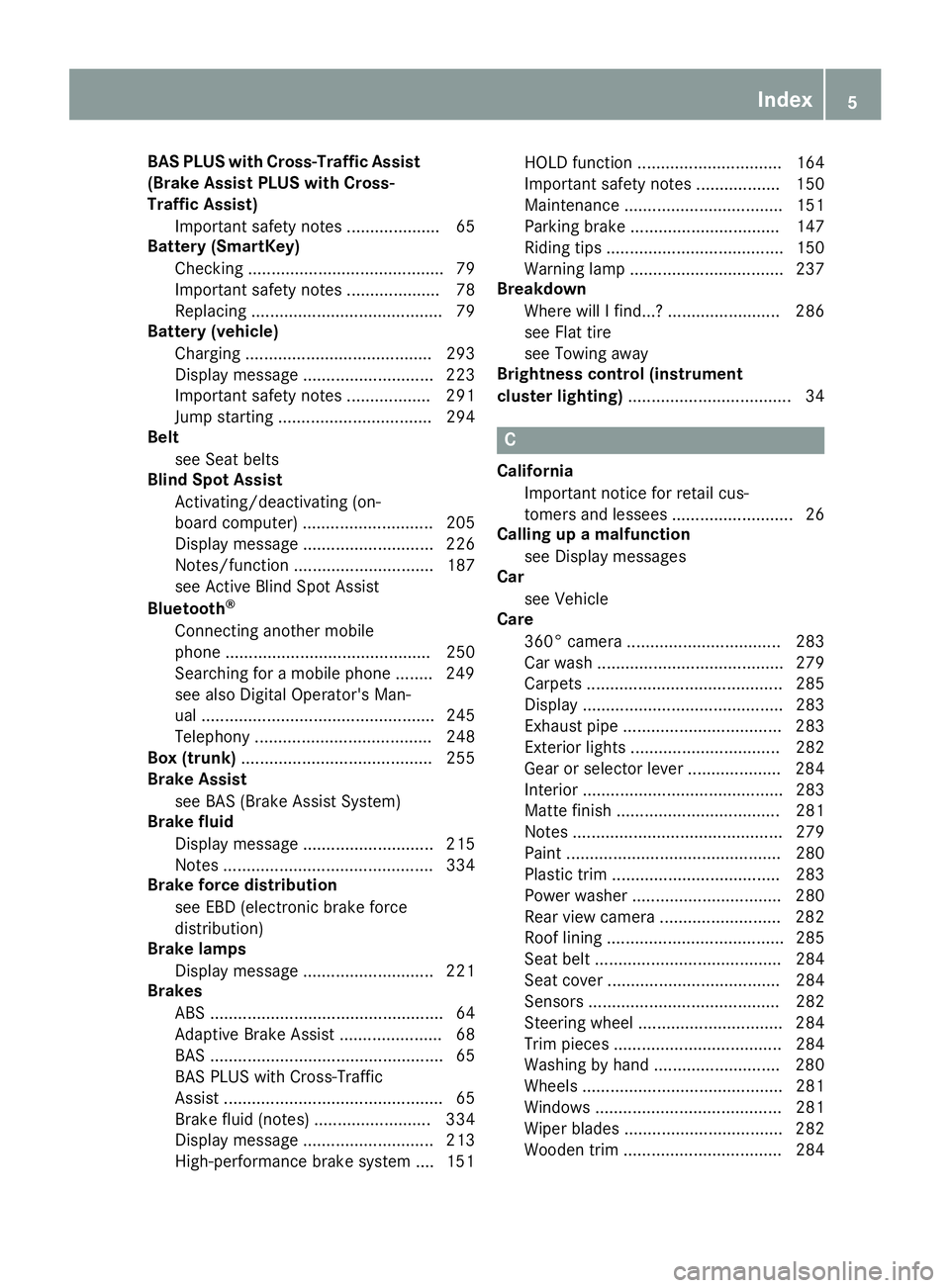
BAS PLUS with Cross-Traffic Assist
(Brake Assist PLUS with Cross-
Traffic Assist)
Important safety notes .................... 65
Battery (SmartKey)
Checking .......................................... 79
Important safety notes .................... 78
Replacing ......................................... 79
Battery (vehicle)
Charging ........................................ 293
Display message ............................ 223
Important safety notes .................. 291
Jump starting ................................. 294
Belt
see Seat belts
Blind Spot Assist
Activating/deactivating (on-
board computer) ............................ 205
Display message ............................ 226
Notes/function .............................. 187
see Active Blind Spot Assist
Bluetooth ®
Connecting another mobile
phone ............................................ 250
Searching for a mobile phone ........ 249
see also Digital Operator's Man-
ual .................................................. 245
Telephony ...................................... 248
Box (trunk) ......................................... 255
Brake Assist
see BAS (Brake Assist System)
Brake fluid
Display message ............................ 215
Notes ............................................. 334
Brake force distribution
see EBD (electronic brake force
distribution)
Brake lamps
Display message ............................ 221
Brakes
ABS .................................................. 64
Adaptive Brake Assist ...................... 68
BAS .................................................. 65
BAS PLUS with Cross-Traffic
Assist ............................................... 65
Brake fluid (notes) ......................... 334
Display message ............................ 213
High-performance brake system .... 151 HOLD function ............................... 164
Important safety notes .................. 150
Maintenance .................................. 151
Parking brake ................................ 147
Riding tips ...................................... 150
Warning lamp ................................. 237
Breakdown
Where will I find...? ........................ 286
see Flat tire
see Towing away
Brightness control (instrument
cluster lighting) ................................... 34
C California
Important notice for retail cus-
tomers and lessees .......................... 26
Calling up a malfunction
see Display messages
Car
see Vehicle
Care
360° camera ................................. 283
Car wash ........................................ 279
Carpets .......................................... 285
Display ........................................... 283
Exhaust pipe .................................. 283
Exterior lights ................................ 282
Gear or selector lever .................... 284
Interior ........................................... 283
Matte finish ................................... 281
Notes ............................................. 279
Paint .............................................. 280
Plastic trim .................................... 283
Power washer ................................ 280
Rear view camera .......................... 282
Roof lining ...................................... 285
Seat belt ........................................ 284
Seat cover ..................................... 284
Sensors ......................................... 282
Steering wheel ............................... 284
Trim pieces .................................... 284
Washing by hand ........................... 280
Wheels ........................................... 281
Windows ........................................ 281
Wiper blades .................................. 282
Wooden trim .................................. 284 Index 5
Page 15 of 342
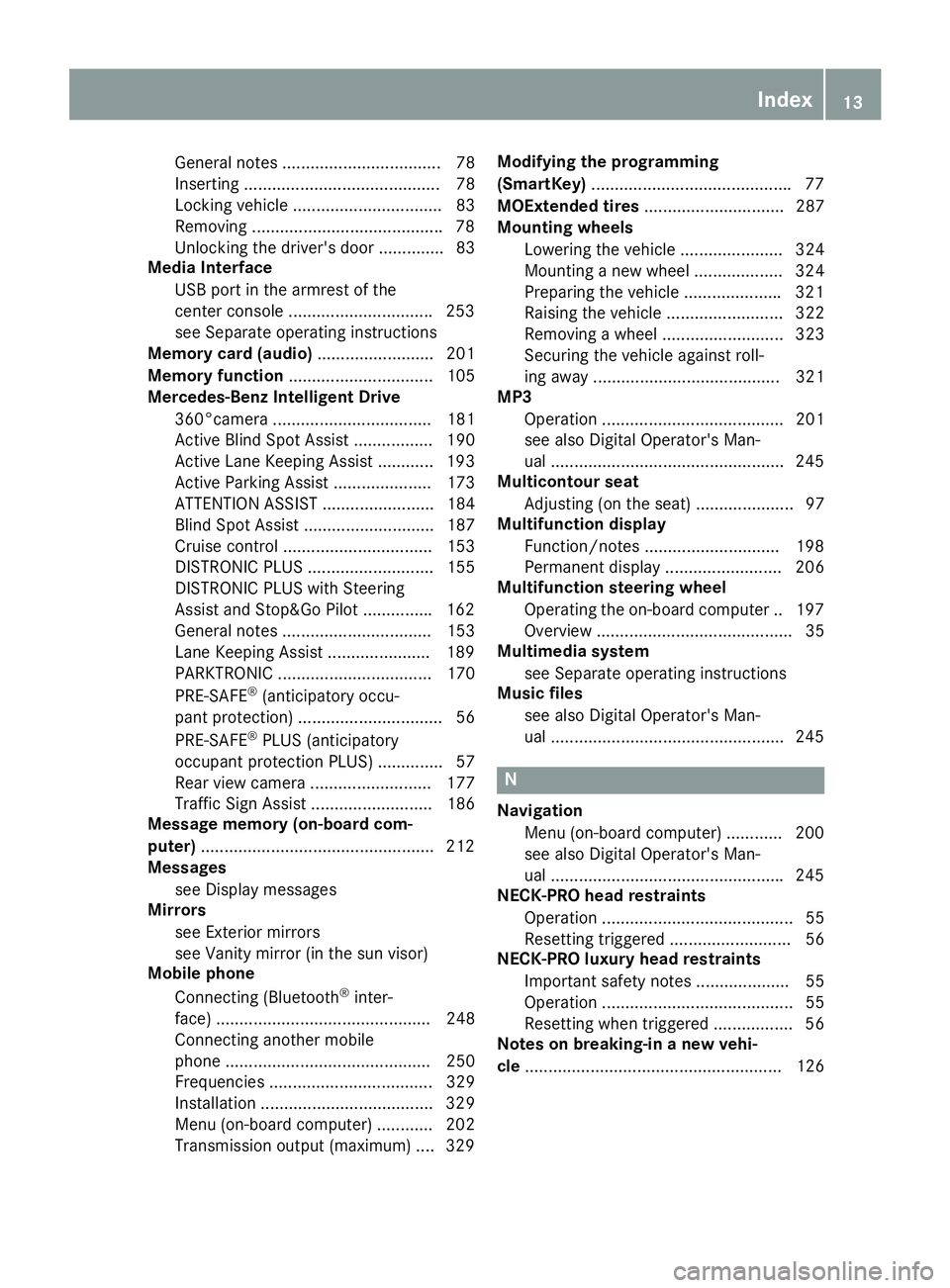
General notes .................................. 78
Inserting .......................................... 78
Locking vehicle ................................ 83
Removing ........................................ .7 8
Unlocking the driver's door .............. 83
Media Interface
USB port in the armrest of the
center console .............................. .2 53
see Separate operating instructions
Memory card (audio) ......................... 201
Memory function ............................... 105
Mercedes-Benz Intelligent Drive
360°camera .................................. 181
Active Blind Spot Assist ................. 190
Active Lane Keeping Assist ............ 193
Active Parking Assist ..................... 173
ATTENTION ASSIST ........................ 184
Blind Spot Assist ............................ 187
Cruise control ................................ 153
DISTRONIC PLUS ........................... 155
DISTRONIC PLUS with Steering
Assist and Stop&Go Pilot .............. .1 62
General notes ................................ 153
Lane Keeping Assist ..................... .1 89
PARKTRONIC ................................. 170
PRE-SAFE ®
(anticipatory occu-
pant protection) ............................... 56
PRE-SAFE ®
PLUS (anticipatory
occupant protection PLUS) .............. 57
Rear view camera .......................... 177
Traffic Sign Assist .......................... 186
Message memory (on-board com-
puter) ................................................. .2 12
Messages
see Display messages
Mirrors
see Exterior mirrors
see Vanity mirror (in the sun visor)
Mobile phone
Connecting (Bluetooth ®
inter-
face) .............................................. 248
Connecting another mobile
phone ............................................ 250
Frequencies ................................... 329
Installation ............................ ......... 329
Menu (on-board computer) ............ 202
Tra nsmi
ssion output (maximum) .... 329 Modifying the programming
(SmartKey) .......................................... .7 7
MOExtended tires .............................. 287
Mounting wheels
Lowering the vehicle ...................... 324
Mounting a new wheel ................... 324
Preparing the vehicle .................... .3 21
Raising the vehicle ......................... 322
Removing a wheel .......................... 323
Securing the vehicle against roll-
ing away ........................................ 321
MP3
Operation ....................................... 201
see also Digital Operator's Man-
ual ................................................. .2 45
Multicontour seat
Adjusting (on the seat) ..................... 97
Multifunction display
Function/notes ............................ .1 98
Permanent display ......................... 206
Multifunction steering wheel
Operating the on-board computer .. 197
Overview .......................................... 35
Multimedia system
see Separate operating instructions
Music files
see also Digital Operator's Man-
ual ................................................. .2 45
N
Navigation
Menu (on-board computer) ............ 200
see also Digital Operator's Man-
ual ................................................. .2 45
NECK-PRO head restraints
Operation ......................................... 55
Resetting triggered .......................... 56
NECK-PRO luxury head restraints
Important safety notes .................... 55
Operation ......................................... 55
Resetting when triggered ................. 56
Notes on breaking-in a new vehi-
cle ....................................................... 126 Index 13
Page 204 of 342
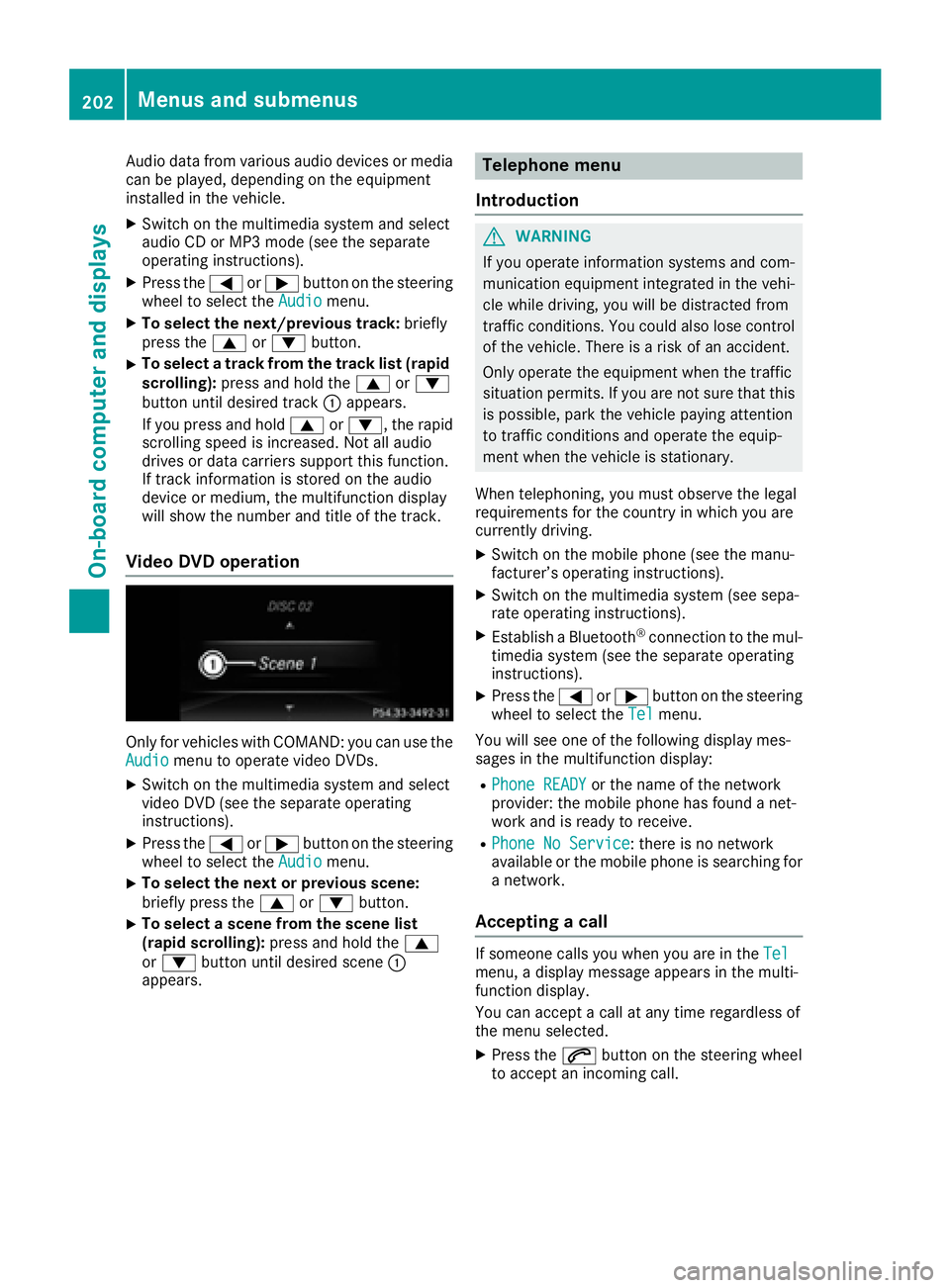
Audio data from various audio devices or media
can be played, depending on the equipment
installed in the vehicle. X
Switch on the multimedia system and select
audio CD or MP3 mode (see the separate
operating instructions). X
Press the �Y or �e button on the steering
wheel to select the Audio menu.X
To select the next/previous track: briefly
press the �c or �d button.X
To select a track from the track list (rapid
scrolling): press and hold the �c or �d
button until desired track �C appears.
If you press and hold �c or �d , the rapid
scrolling speed is increased. Not all audio
drives or data carriers support this function.
If track information is stored on the audio
device or medium, the multifunction display
will show the number and title of the track.
Video DVD operation
Only for vehicles with COMAND: you can use the
Audio menu to operate video DVDs.X
Switch on the multimedia system and select
video DVD (see the separate operating
instructions). X
Press the �Y or �e button on the steering
wheel to select the Audio menu.X
To select the next or previous scene:
briefly press the �c or �d button.X
To select a scene from the scene list
(rapid scrolling): press and hold the �c
or �d button until desired scene �C
appears. Telephone menu
Introduction
G WARNING
If you operate information systems and com-
munication equipment integrated in the vehi-
cle while driving, you will be distracted from
traffic conditions. You could also lose control
of the vehicle. There is a risk of an accident.
Only operate the equipment when the traffic
situation permits. If you are not sure that this
is possible, park the vehicle paying attention
to traffic conditions and operate the equip-
ment when the vehicle is stationary.
When telephoning, you must observe the legal
requirements for the country in which you are
currently driving. X
Switch on the mobile phone (see the manu-
facturer’s operating instructions). X
Switch on the multimedia system (see sepa-
rate operating instructions). X
Establish a Bluetooth ®
connection to the mul-
timedia system (see the separate operating
instructions). X
Press the �Y or �e button on the steering
wheel to select the Tel menu.
You will see one of the following display mes-
sages in the multifunction display: R
Phone READY or the name of the network
provider: the mobile phone has found a net-
work and is ready to receive. R
Phone No Service : there is no network
available or the mobile phone is searching for
a network.
Accepting a call If someone calls you when you are in the Tel
menu, a display message appears in the multi-
function display.
You can accept a call at any time regardless of
the menu selected. X
Press the �a button on the steering wheel
to accept an incoming call.202
Menus and submenus
On-board computer and displays
Page 250 of 342
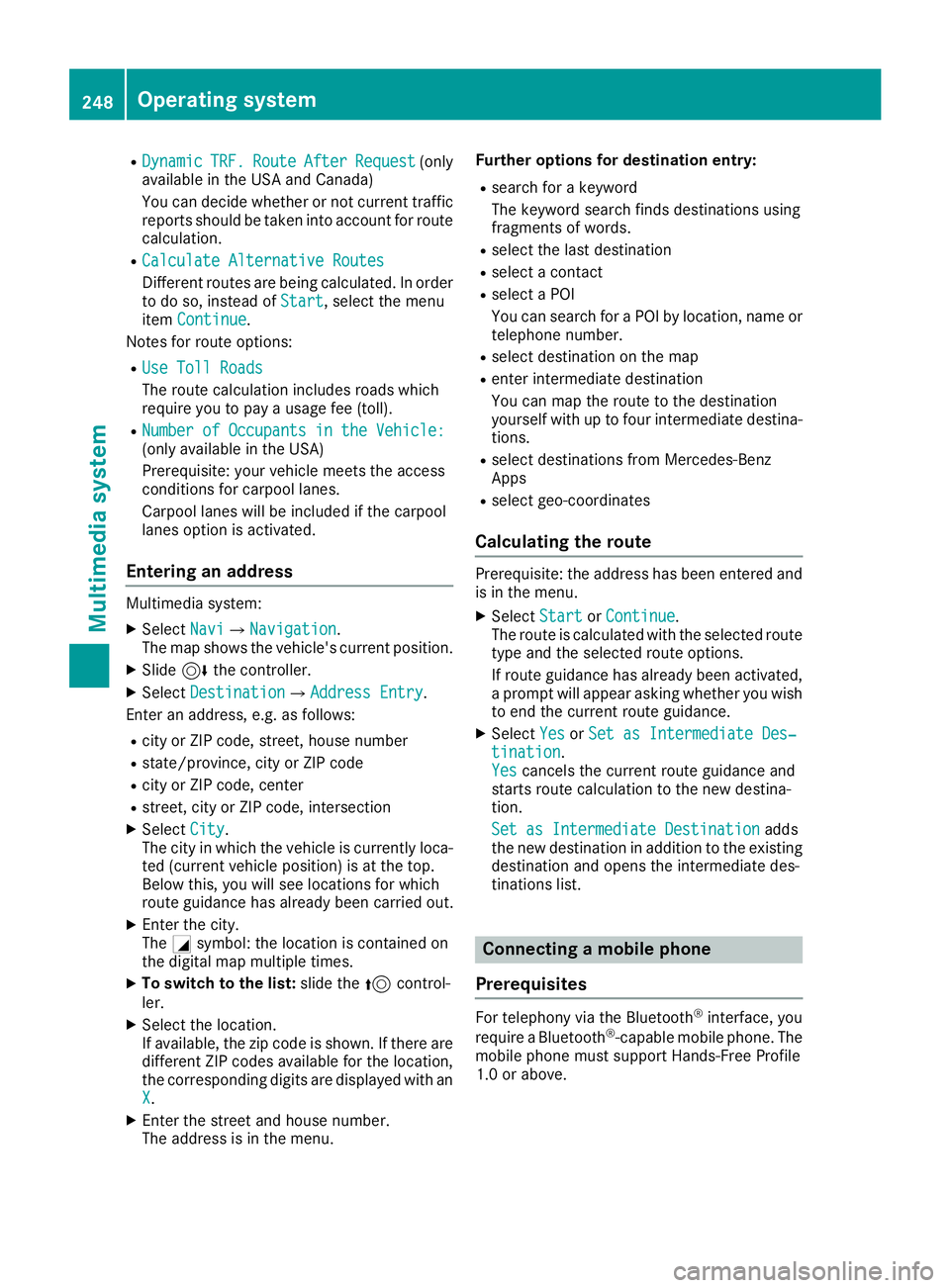
R
Dynamic TRF. Route After Request (only
available in the USA and Canada)
You can decide whether or not current traffic
reports should be taken into account for route
calculation. R
Calculate Alternative Routes
Different routes are being calculated. In order
to do so, instead of Start , select the menu
item Continue .
Notes for route options: R
Use Toll Roads
The route calculation includes roads which
require you to pay a usage fee (toll). R
Number of Occupants in the Vehicle:
(only available in the USA)
Prerequisite: your vehicle meets the access
conditions for carpool lanes.
Carpool lanes will be included if the carpool
lanes option is activated.
Entering an address Multimedia system: X
Select Navi �{ Navigation .
The map shows the vehicle's current position. X
Slide 6 the controller.X
Select Destination �{ Address Entry .
Enter an address, e.g. as follows: R
city or ZIP code, street, house number R
state/province, city or ZIP code R
city or ZIP code, center R
street, city or ZIP code, intersection X
Select City .
The city in which the vehicle is currently loca-
ted (current vehicle position) is at the top.
Below this, you will see locations for which
route guidance has already been carried out. X
Enter the city.
The �C symbol: the location is contained on
the digital map multiple times. X
To switch to the list: slide the 5 control-
ler. X
Select the location.
If available, the zip code is shown. If there are
different ZIP codes available for the location,
the corresponding digits are displayed with an
X . X
Enter the street and house number.
The address is in the menu. Further options for destination entry: R
search for a keyword
The keyword search finds destinations using
fragments of words. R
select the last destination R
select a contact R
select a POI
You can search for a POI by location, name or
telephone number. R
select destination on the map R
enter intermediate destination
You can map the route to the destination
yourself with up to four intermediate destina-
tions. R
select destinations from Mercedes-Benz
Apps R
select geo-coordinates
Calculating the route Prerequisite: the address has been entered and
is in the menu. X
Select Start or Continue .
The route is calculated with the selected route
type and the selected route options.
If route guidance has already been activated,
a prompt will appear asking whether you wish
to end the current route guidance. X
Select Yes or Set as Intermediate Des‐
tination .
Yes cancels the current route guidance and
starts route calculation to the new destina-
tion.
Set as Intermediate Destination adds
the new destination in addition to the existing
destination and opens the intermediate des-
tinations list.
Connecting a mobile phone
Prerequisites
For telephony via the Bluetooth ®
interface, you
require a Bluetooth ®
-capable mobile phone. The
mobile phone must support Hands-Free Profile
1.0 or above.248
Operating system
Multimedia system
Page 251 of 342
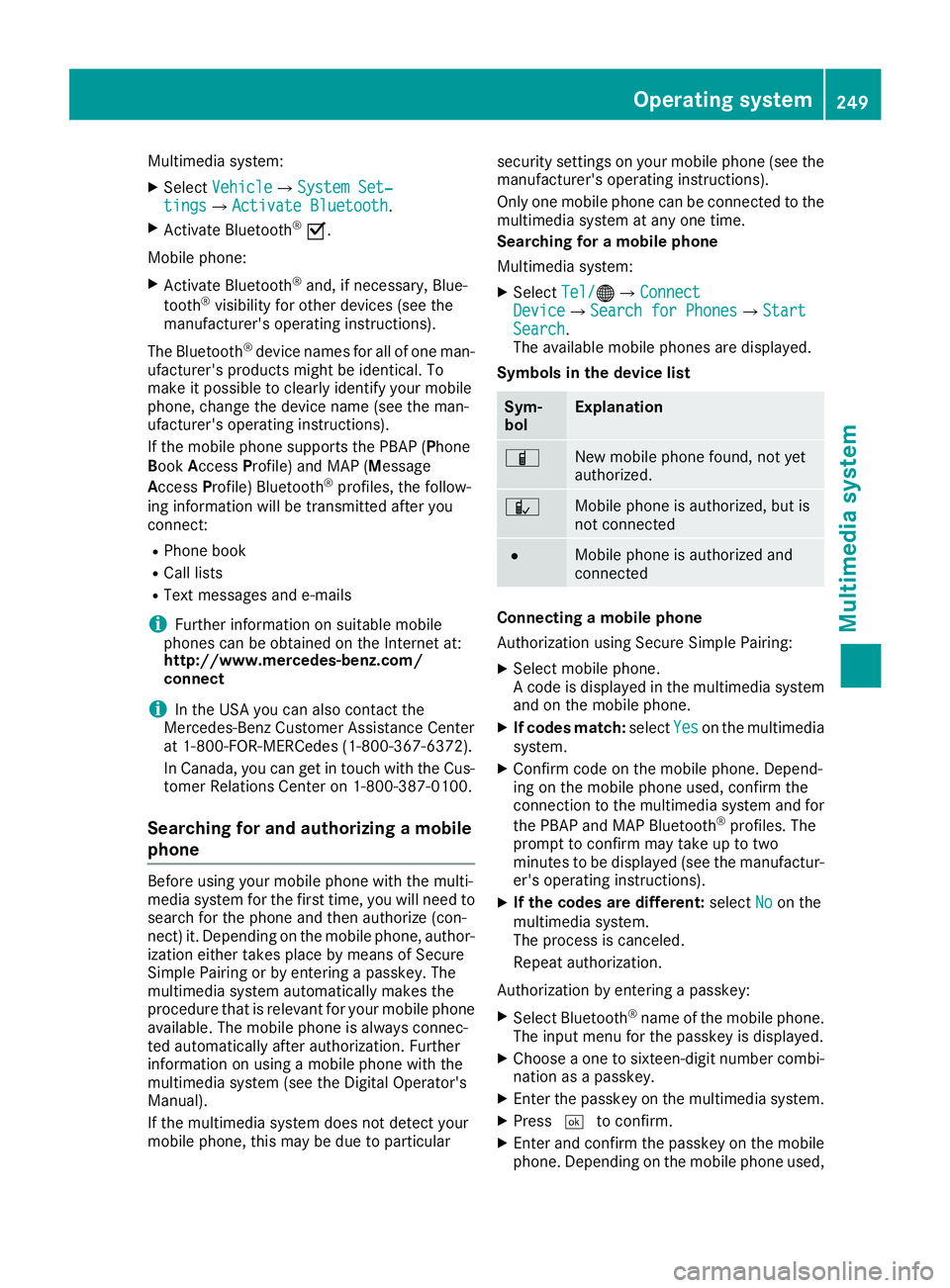
Multimedia system: X
Select Vehicle �{ System Set‐
tings �{ Activate Bluetooth .X
Activate Bluetooth ®
�s .
Mobile phone: X
Activate Bluetooth ®
and, if necessary, Blue-
tooth ®
visibility for other devices (see the
manufacturer's operating instructions).
The Bluetooth ®
device names for all of one man-
ufacturer's products might be identical. To
make it possible to clearly identify your mobile
phone, change the device name (see the man-
ufacturer's operating instructions).
If the mobile phone supports the PBAP ( P hone
B ook A ccess P rofile) and MAP ( M essage
A ccess P rofile) Bluetooth ®
profiles, the follow-
ing information will be transmitted after you
connect: R
Phone book R
Call lists R
Text messages and e-mails
i Further information on suitable mobile
phones can be obtained on the Internet at:
http://www.mercedes-benz.com/
connect
i In the USA you can also contact the
Mercedes-Benz Customer Assistance Center
at 1-800-FOR-MERCedes (1-800-367-6372).
In Canada, you can get in touch with the Cus-
tomer Relations Center on 1-800-387-0100.
Searching for and authorizing a mobile
phone Before using your mobile phone with the multi-
media system for the first time, you will need to
search for the phone and then authorize (con-
nect) it. Depending on the mobile phone, author-
ization either takes place by means of Secure
Simple Pairing or by entering a passkey. The
multimedia system automatically makes the
procedure that is relevant for your mobile phone
available. The mobile phone is always connec-
ted automatically after authorization. Further
information on using a mobile phone with the
multimedia system (see the Digital Operator's
Manual).
If the multimedia system does not detect your
mobile phone, this may be due to particular security settings on your mobile phone (see the
manufacturer's operating instructions).
Only one mobile phone can be connected to the
multimedia system at any one time.
Searching for a mobile phone
Multimedia system: X
Select Tel/ �
Page 252 of 342
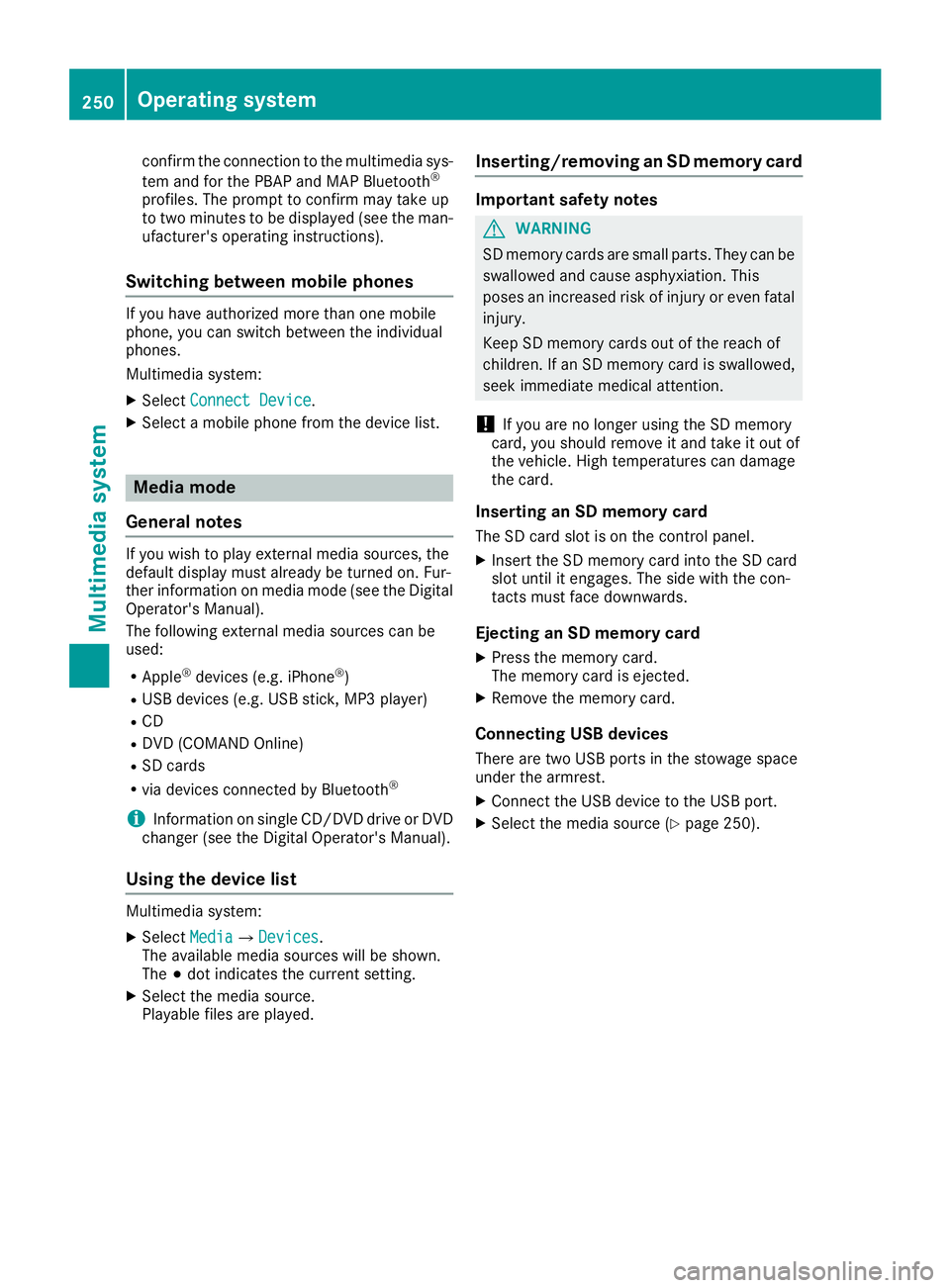
confirm the connection to the multimedia sys-
tem and for the PBAP and MAP Bluetooth ®
profiles. The prompt to confirm may take up
to two minutes to be displayed (see the man-
ufacturer's operating instructions).
Switching between mobile phones If you have authorized more than one mobile
phone, you can switch between the individual
phones.
Multimedia system: X
Select Connect Device .X
Select a mobile phone from the device list.
Media mode
General notes If you wish to play external media sources, the
default display must already be turned on. Fur-
ther information on media mode (see the Digital
Operator's Manual).
The following external media sources can be
used: R
Apple ®
devices (e.g. iPhone ®
)R
USB devices (e.g. USB stick, MP3 player) R
CD R
DVD (COMAND Online) R
SD cards R
via devices connected by Bluetooth ®
i Information on single CD/DVD drive or DVD
changer (see the Digital Operator's Manual).
Using the device list Multimedia system: X
Select Media �{ Devices .
The available media sources will be shown.
The �; dot indicates the current setting.X
Select the media source.
Playable files are played. Inserting/removing an SD memory card Important safety notes
G WARNING
SD memory cards are small parts. They can be
swallowed and cause asphyxiation. This
poses an increased risk of injury or even fatal
injury.
Keep SD memory cards out of the reach of
children. If an SD memory card is swallowed,
seek immediate medical attention.
! If you are no longer using the SD memory
card, you should remove it and take it out of
the vehicle. High temperatures can damage
the card.
Inserting an SD memory card The SD card slot is on the control panel. X
Insert the SD memory card into the SD card
slot until it engages. The side with the con-
tacts must face downwards.
Ejecting an SD memory card X
Press the memory card.
The memory card is ejected. X
Remove the memory card.
Connecting USB devices There are two USB ports in the stowage space
under the armrest. X
Connect the USB device to the USB port. X
Select the media source ( Y
page 250).250
Operating system
Multimedia system