2016 MERCEDES-BENZ CLS-Class phone
[x] Cancel search: phonePage 30 of 246
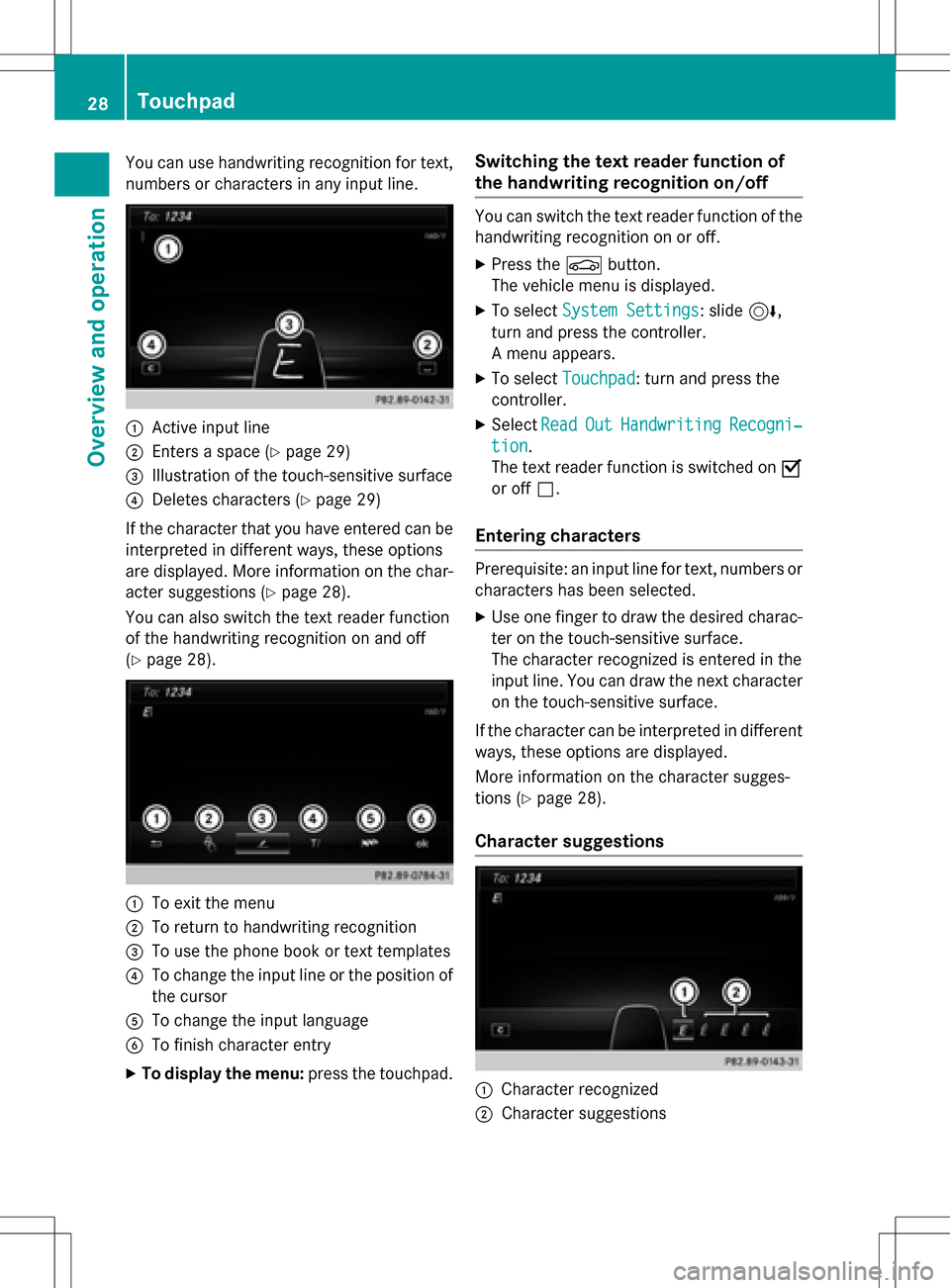
You can use handwriting recognition for text,
numbers or characters in any input line.
:Active input line
;Enters a space (Ypage 29)
=Illustration of the touch-sensitive surface
?Deletes characters (Ypage 29)
If the character that you have entered can be interpreted in different ways, these options
are displayed. More information on the char-
acter suggestions (
Ypage 28).
You can also switch the text reader function
of the handwriting recognition on and off
(
Ypage 28).
:To exit the menu
;To return to handwriting recognition
=To use the phone book or text templates
?To change the input line or the position of
the cursor
ATo change the input language
BTo finish character entry
XTo display the menu: press the touchpad.
Switching the text reader function of
the handwriting recognition on/off
You can switch the text reader function of the
handwriting recognition on or off.
XPress theØbutton.
The vehicle menu is displayed.
XTo select System Settings: slide6,
turn and press the controller.
A menu appears.
XTo select Touchpad: turn and press the
controller.
XSelect ReadOutHandwritingRecogni‐
tion.
The text reader function is switched on O
or off ª.
Entering characters
Prerequisite: an input line for text, numbers or
characters has been selected.
XUse one finger to draw the desired charac-
ter on the touch-sensitive surface.
The character recognized is entered in the
input line. You can draw the next character
on the touch-sensitive surface.
If the character can be interpreted in different
ways, these options are displayed.
More information on the character sugges-
tions (
Ypage 28).
Character suggestions
:Character recognized
;Character suggestions
28Touchpad
Overview and operation
Page 31 of 246
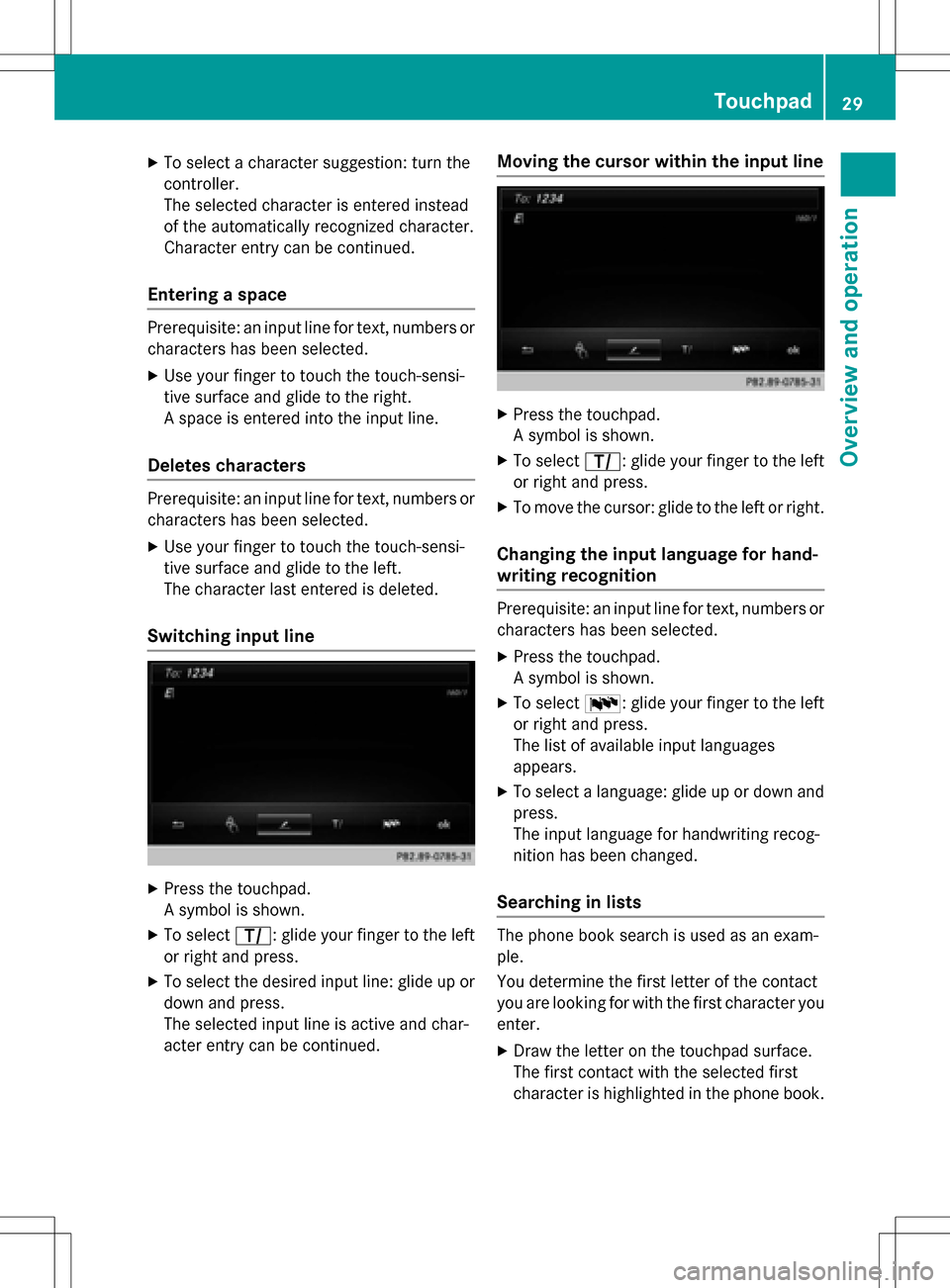
XTo select a character suggestion: turn the
controller.
The selected character is entered instead
of the automatically recognized character.
Character entry can be continued.
Entering a space
Prerequisite: an input line for text, numbers or
characters has been selected.
XUse your finger to touch the touch-sensi-
tive surface and glide to the right.
A space is entered into the input line.
Deletes characters
Prerequisite: an input line for text, numbers or
characters has been selected.
XUse your finger to touch the touch-sensi-
tive surface and glide to the left.
The character last entered is deleted.
Switching input line
XPress the touchpad.
A symbol is shown.
XTo selectp: glide your finger to the left
or right and press.
XTo select the desired input line: glide up or
down and press.
The selected input line is active and char-
acter entry can be continued.
Moving the cursor within the input line
XPress the touchpad.
A symbol is shown.
XTo select p: glide your finger to the left
or right and press.
XTo move the cursor: glide to the left or right.
Changing the input language for hand-
writing recognition
Prerequisite: an input line for text, numbers or
characters has been selected.
XPress the touchpad.
A symbol is shown.
XTo select B: glide your finger to the left
or right and press.
The list of available input languages
appears.
XTo select a language: glide up or down and
press.
The input language for handwriting recog-
nition has been changed.
Searching in lists
The phone book search is used as an exam-
ple.
You determine the first letter of the contact
you are looking for with the first character you
enter.
XDraw the letter on the touchpad surface.
The first contact with the selected first
character is highlighted in the phone book.
Touchpad29
Overview and operation
Page 32 of 246
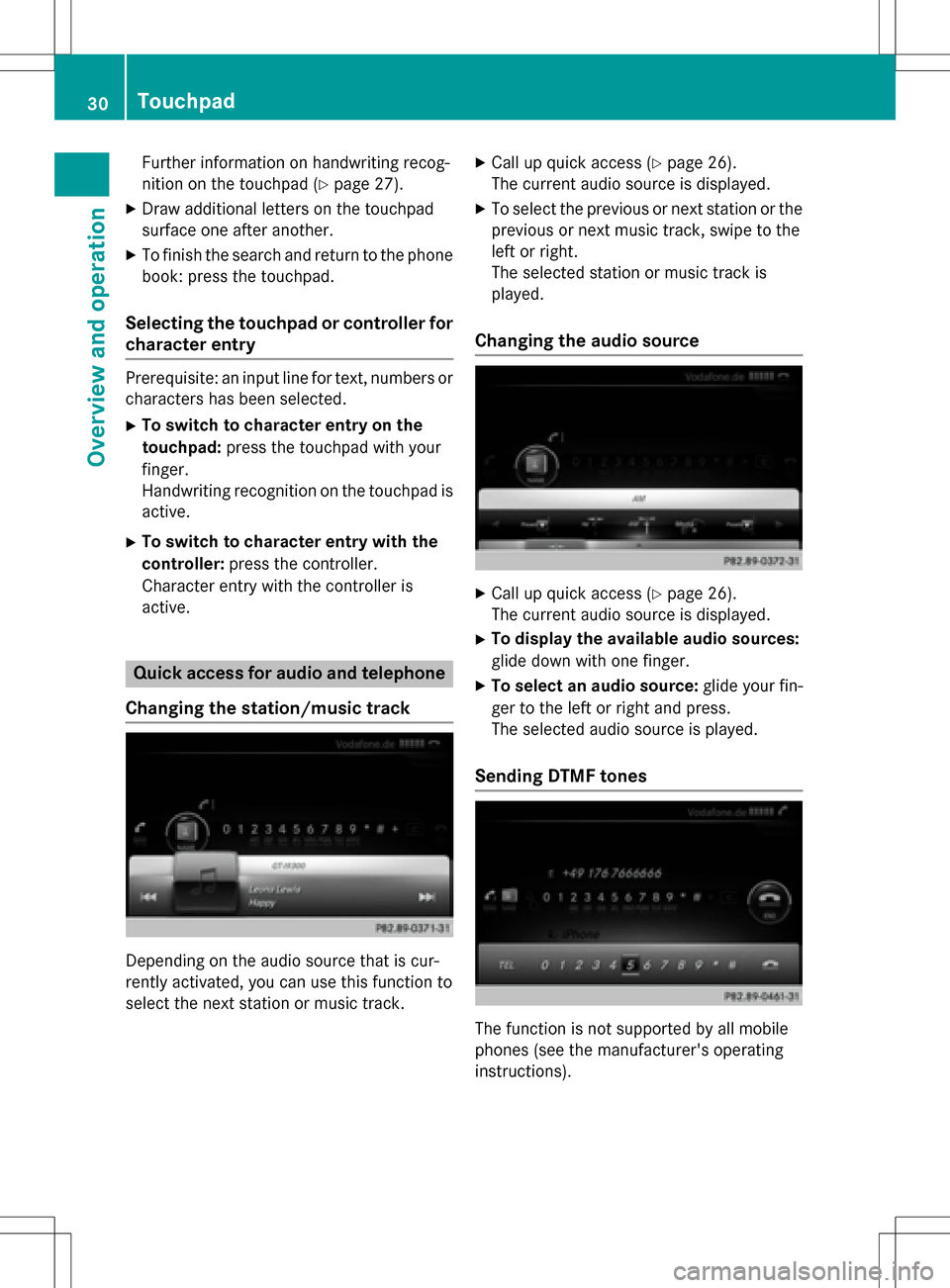
Further information on handwriting recog-
nition on the touchpad (
Ypage 27).
XDraw additional letters on the touchpad
surface one after another.
XTo finish the search and return to the phone
book: press the touchpad.
Selecting the touchpad or controller for
character entry
Prerequisite: an input line for text, numbers or
characters has been selected.
XTo switch to character entry on the
touchpad:press the touchpad with your
finger.
Handwriting recognition on the touchpad is
active.
XTo switch to character entry with the
controller: press the controller.
Character entry with the controller is
active.
Quick access for audio and telephone
Changing the station/music track
Depending on the audio source that is cur-
rently activated, you can use this function to
select the next station or music track.
XCall up quick access (Ypage 26).
The current audio source is displayed.
XTo select the previous or next station or the
previous or next music track, swipe to the
left or right.
The selected station or music track is
played.
Changing the audio source
XCall up quick access (Ypage 26).
The current audio source is displayed.
XTo display the available audio sources:
glide down with one finger.
XTo select an audio source: glide your fin-
ger to the left or right and press.
The selected audio source is played.
Sending DTMF tones
The function is not supported by all mobile
phones (see the manufacturer's operating
instructions).
30Touchpad
Overview and operation
Page 33 of 246
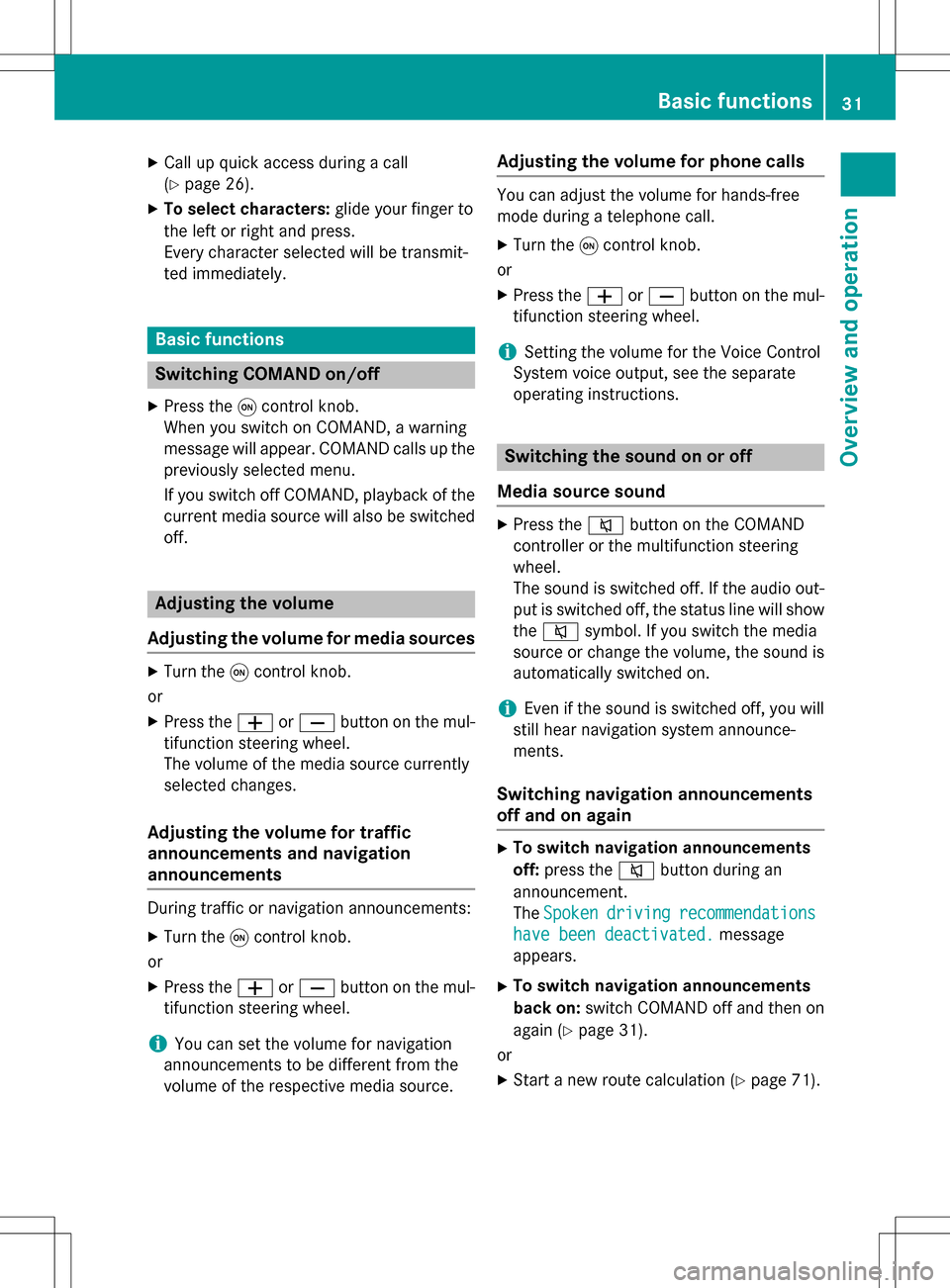
XCallupquic k access during a call
(
Ypage 26).
XTo select cha racters: glide your finger to
the left or right and press.
Every character selected will betransmit-
ted immediately.
Basic functions
Switching COMAND on/off
XPress the qcontrol knob.
When you switch on COMAND, a warning
message willappear. COMAND calls up the
previously selected menu.
If you switch off COMAND, playback of the
current media source will also be switched
off.
Adjusting the volume
Adjusting the volume for media sources
XTurn the qcontrol knob.
or
XPress the WorX button on the mul-
tifunction steering wheel.
The volume of the med iasource currently
selected changes.
Adjusting the volume for traffic
announcements and navigation
announcements
During traff icor navigation announcements:
XTurn the qcontrol knob.
or
XPress the WorX button on the mul-
tifunction steering wheel.
iYou can set the volume for navigation
announcements to bedifferent from the
volume of the respective med iasource.
Adjusting the volume for phone calls
You can adjust the volume for hands-free
mode during a telephone call.
XTurn the qcontrol knob.
or
XPress the WorX button on the mul-
tifunction steering wheel.
iSe tting the volume for the Voice Control
System voice output, see the separate
operating instructions.
Switching the sound on or off
Media source sound
XPress the 8button on the COMAND
controller or the multifunction steering
wheel.
The sound isswitched off. Ifthe audio out-
put isswitched off, the status line willshow
the 8 symbol. Ifyou switch the med ia
source or change the volume, the sound is
automatical lyswitched on.
iEven ifthe sound isswitched off, you will
still hear navigation system announce-
ments.
Switching navigation announcements
off and on again
XTo switch navigation announcemen ts
off: press the 8button during an
announcement.
The Spoken
drivingrecommendations
have been deactivated.message
appears.
XTo switch navigation announcemen ts
back on: switch COMAND off and then on
again (
Ypage 31 ).
or
XSt art a new route calculation (Ypage 71 ).
Basic functions31
Overview and operation
Page 34 of 246
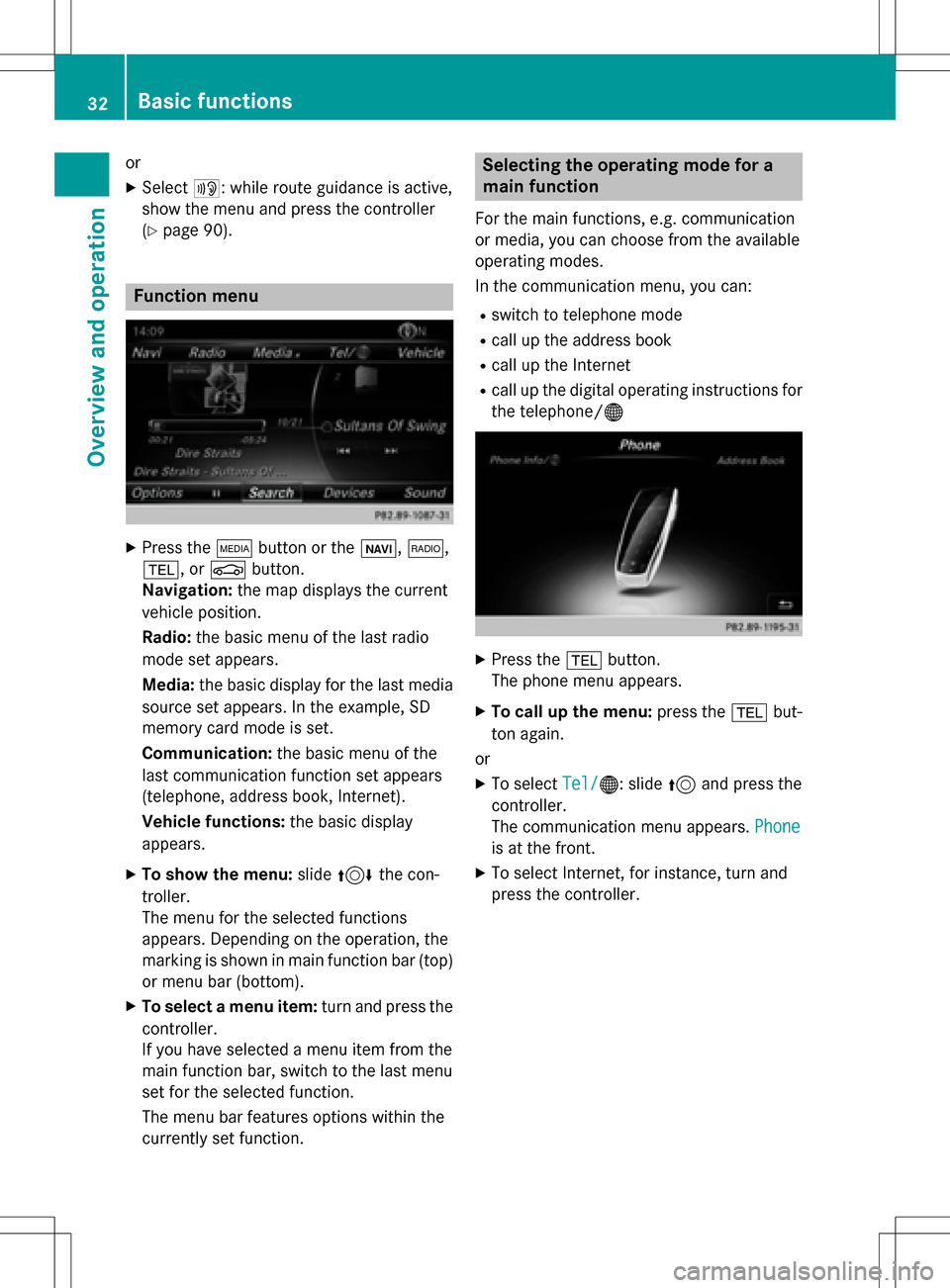
or
XSelect+: while route guidance is active,
show the menu and press the controller
(
Ypage 90).
Function menu
XPress the Õbutton or the ß,$,
%, or Øbutton.
Navigation: the map displays the current
vehicle position.
Radio: the basic menu of the last radio
mode set appears.
Media: the basic display for the last media
source set appears. In the example, SD
memory card mode is set.
Communication: the basic menu of the
last communication function set appears
(telephone, address book, Internet).
Vehicle functions: the basic display
appears.
XTo show the menu: slide4 the con-
troller.
The menu for the selected functions
appears. Depending on the operation, the
marking is shown in main function bar (top) or menu bar (bottom).
XTo select a menu item: turn and press the
controller.
If you have selected a menu item from the
main function bar, switch to the last menu
set for the selected function.
The menu bar features options within the
currently set function.
Selecting the operating mode for a
main function
For the main functions, e.g. communication
or media, you can choose from the available
operating modes.
In the communication menu, you can:
Rswitch to telephone mode
Rcall up the address book
Rcall up the Internet
Rcall up the digital operating instructions for
the telephone/®
XPress the %button.
The phone menu appears.
XTo call up the menu: press the%but-
ton again.
or
XTo select Tel/®: slide5and press the
controller.
The communication menu appears. Phone
is at the front.
XTo select Internet, for instance, turn and
press the controller.
32Basic functions
Overview and operation
Page 35 of 246
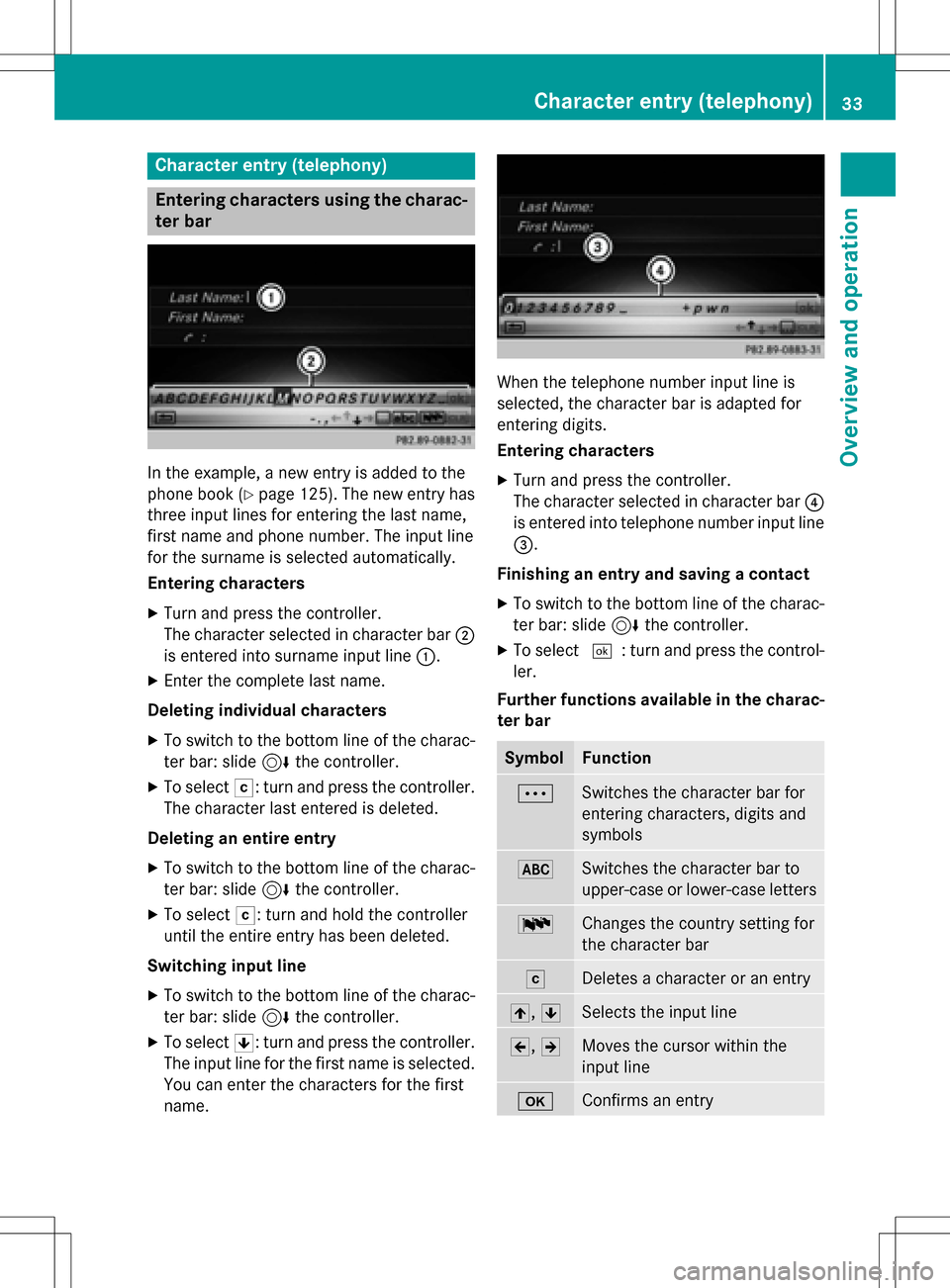
Character entry (telephony)
Entering characters using the charac-
ter bar
In the example, a new entry is added to the
phone book (
Ypage 125). The new entry has
three input lines for entering the last name,
first name and phone number. The input line
for the surname is selected automatically.
Entering characters
XTurn and press the controller.
The character selected in character bar ;
is entered into surname input line :.
XEnter the complete last name.
Deleting individual characters
XTo switch to the bottom line of the charac-
ter bar: slide 6the controller.
XTo select F: turn and press the controller.
The character last entered is deleted.
Deleting an entire entry
XTo switch to the bottom line of the charac-
ter bar: slide 6the controller.
XTo select F: turn and hold the controller
until the entire entry has been deleted.
Switching input line
XTo switch to the bottom line of the charac-
ter bar: slide 6the controller.
XTo select 5: turn and press the controller.
The input line for the first name is selected.
You can enter the characters for the first
name.
When the telephone number input line is
selected, the character bar is adapted for
entering digits.
Entering characters
XTurn and press the controller.
The character selected in character bar ?
is entered into telephone number input line
=.
Finishing an entry and saving a contact
XTo switch to the bottom line of the charac-
ter bar: slide 6the controller.
XTo select ¬: turn and press the control-
ler.
Further functions available in the charac-
ter bar
SymbolFunction
ÄSwitches the character bar for
entering characters, digits and
symbols
*Switches the character bar to
upper-case or lower-case letters
BChanges the country setting for
the character bar
FDeletes a character or an entry
4, 5Selects the input line
2,3Moves the cursor within the
input line
bConfirms an entry
Character entry (telephony)33
Overview and operation
Page 38 of 246
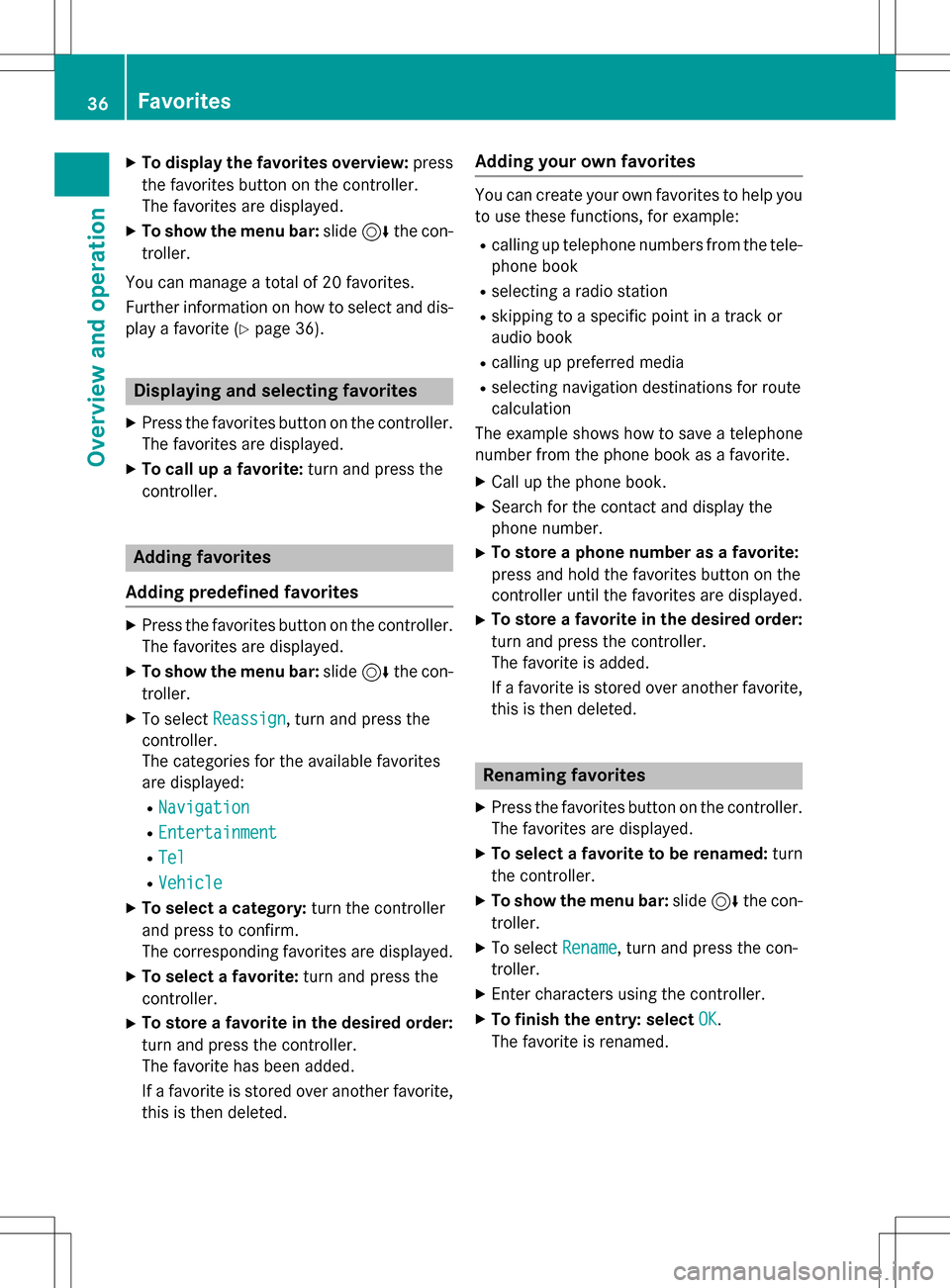
XTo display the favorites overview:press
the favorites button on the controller.
The favorites are displayed.
XTo show the menu bar: slide6the con-
troller.
You can manage a total of 20 favorites.
Further information on how to select and dis-
play a favorite (
Ypage 36).
Displaying and selecting favorites
XPress the favorites button on the controller. The favorites are displayed.
XTo call up a favorite: turn and press the
controller.
Adding favorites
Adding predefined favorites
XPress the favorites button on the controller. The favorites are displayed.
XTo show the menu bar: slide6the con-
troller.
XTo select Reassign, turn and press the
controller.
The categories for the available favorites
are displayed:
RNavigation
REntertainment
RTel
RVehicle
XTo select a category: turn the controller
and press to confirm.
The corresponding favorites are displayed.
XTo select a favorite: turn and press the
controller.
XTo store a favorite in the desired order:
turn and press the controller.
The favorite has been added.
If a favorite is stored over another favorite,
this is then deleted.
Adding your own favorites
You can create your own favorites to help you
to use these functions, for example:
Rcalling up telephone numbers from the tele- phone book
Rselecting a radio station
Rskipping to a specific point in a track or
audio book
Rcalling up preferred media
Rselecting navigation destinations for route
calculation
The example shows how to save a telephone
number from the phone book as a favorite.
XCall up the phone book.
XSearch for the contact and display the
phone number.
XTo store a phone number as a favorite:
press and hold the favorites button on the
controller until the favorites are displayed.
XTo store a favorite in the desired order:
turn and press the controller.
The favorite is added.
If a favorite is stored over another favorite,
this is then deleted.
Renaming favorites
XPress the favorites button on the controller.
The favorites are displayed.
XTo select a favorite to be renamed: turn
the controller.
XTo show the menu bar: slide6the con-
troller.
XTo select Rename, turn and press the con-
troller.
XEnter characters using the controller.
XTo finish the entry: select OK.
The favorite is renamed.
36Favorites
Overview and operation
Page 46 of 246

Text reader settings
XPress theØbutton on the COMAND
control panel.
or
XPress Vehiclein the main function bar.
The vehicle menu is displayed.
XTo select System Settings: slide6,
turn and press the controller to confirm.
A menu appears.
XTo select Text Reader Speed: turn and
press the controller.
A list appears.
XSelect Fast,Mediumor Slow.
The #dot indicates the current setting.
Voice Control System settings
Opening/closing the help window
i
If the set system language is not suppor-
ted by the Voice Control System, English
will be selected.
The help window also shows you information
on audible instructions:
Rduring individualization
Rduring subsequent operation of the Voice
Control System
XPress the Øbutton on the COMAND
control panel.
XTo select System Settings: slide6,
turn and press the controller.
A menu appears.
XTo select Voice Control: turn and press
the controller.
XSelect Help Window.
You have switched the help window on O
or off ª.
More information on the Voice Control Sys-
tem is available in the separate operating
instructions.
Individualization
Using individualization, you can fine-tune the
Voice Control System to your own voice. This
will help improve voice recognition (see the
separate operating instructions).
WiFi
Overview
USA:
To establish a WiFi connection between
COMAND and a WiFi-enabled device, such as
a tablet computer or smartphone:
RActivate WiFi on COMAND and WiFi on the
device you wish to connect.
If COMAND is to be used as a WiFi hotspot:
RCOMAND must be connected to an Inter-
net-enabled mobile phone via Bluetooth®
or USB.
RThe Internet access data for the mobile
phone network provider must be selected
or set for COMAND.
REstablish an Internet connection with
COMAND.
Canada:
Prerequisites for establishing a WiFi connec-
tion between COMAND and a WiFi hotspot of a WiFi-enabled device, such as a smartphone,
or another hotspot:
RSwitch on WiFi on COMAND.
RSwitch on WiFi hotspot on an external
device (see the manufacturer's operating
instructions).
44WiFi
System settings