2016 MERCEDES-BENZ CLS-Class display
[x] Cancel search: displayPage 159 of 246
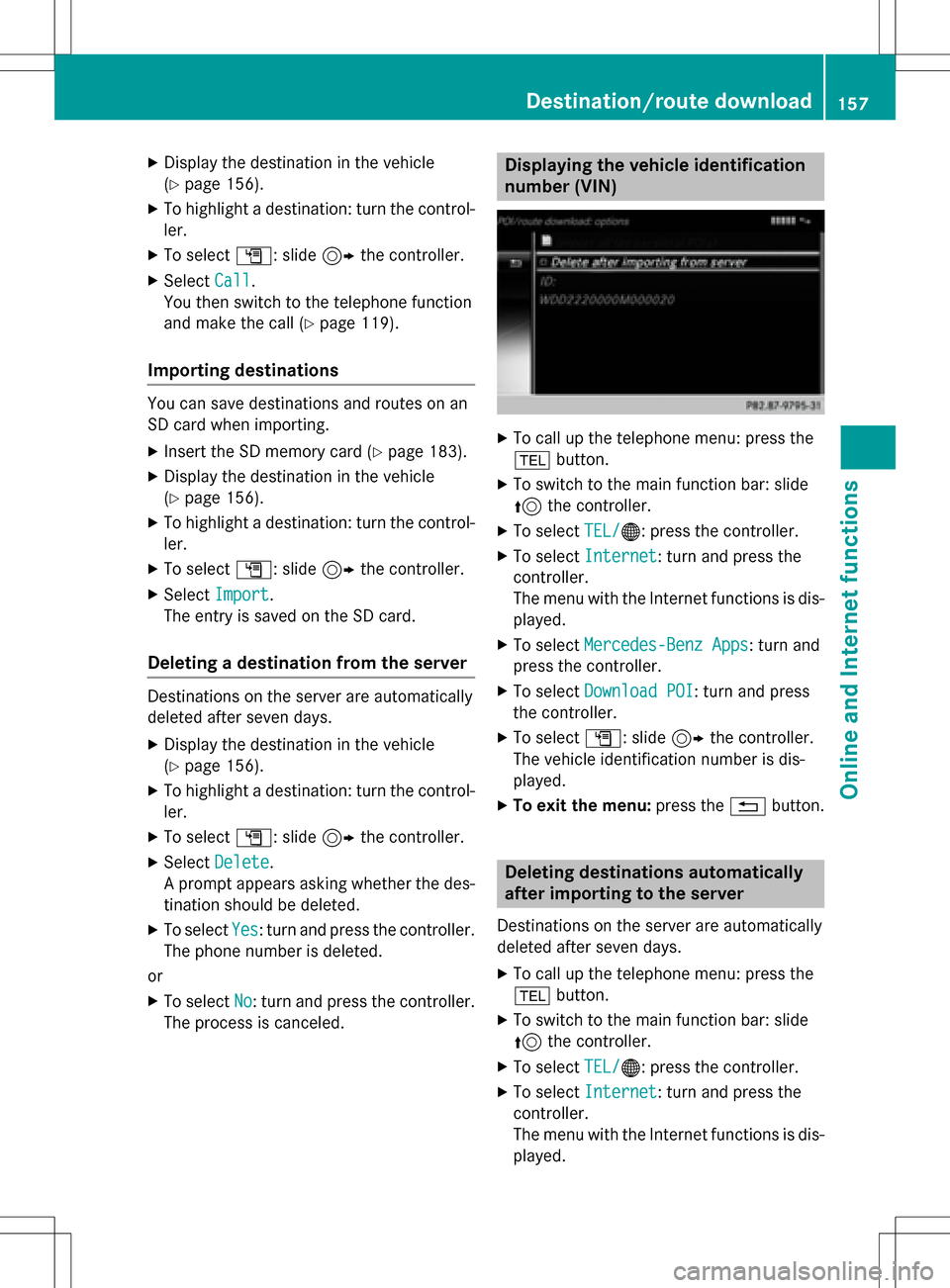
XDisplay the destination in the vehicle
(
Ypage 156).
XTo highlight a destination: turn the control-
ler.
XTo selectG: slide 9the controller.
XSelect Call.
You then switch to the telephone function
and make the call (
Ypage 119).
Importing destinations
You can save destinations and routes on an
SD card when importing.
XInsert the SD memory card (Ypage 183).
XDisplay the destination in the vehicle
(
Ypage 156).
XTo highlight a destination: turn the control-
ler.
XTo select G: slide 9the controller.
XSelect Import.
The entry is saved on the SD card.
Deleting a destination from the server
Destinations on the server are automatically
deleted after seven days.
XDisplay the destination in the vehicle
(
Ypage 156).
XTo highlight a destination: turn the control-
ler.
XTo select G: slide 9the controller.
XSelect Delete.
A prompt appears asking whether the des-
tination should be deleted.
XTo select Yes: turn and press the controller.
The phone number is deleted.
or
XTo select No: turn and press the controller.
The process is canceled.
Displaying the vehicle identification
number (VIN)
XTo call up the telephone menu: press the
% button.
XTo switch to the main function bar: slide
5the controller.
XTo select TEL/®: press the controller.
XTo selectInternet: turn and press the
controller.
The menu with the Internet functions is dis-
played.
XTo select Mercedes-Benz Apps: turn and
press the controller.
XTo select Download POI: turn and press
the controller.
XTo select G: slide 9the controller.
The vehicle identification number is dis-
played.
XTo exit the menu: press the%button.
Deleting destinations automatically
after importing to the server
Destinations on the server are automatically
deleted after seven days.
XTo call up the telephone menu: press the
% button.
XTo switch to the main function bar: slide
5the controller.
XTo select TEL/®: press the controller.
XTo selectInternet: turn and press the
controller.
The menu with the Internet functions is dis-
played.
Destina tion/route downloa d157
Online and Internet functions
Z
Page 160 of 246
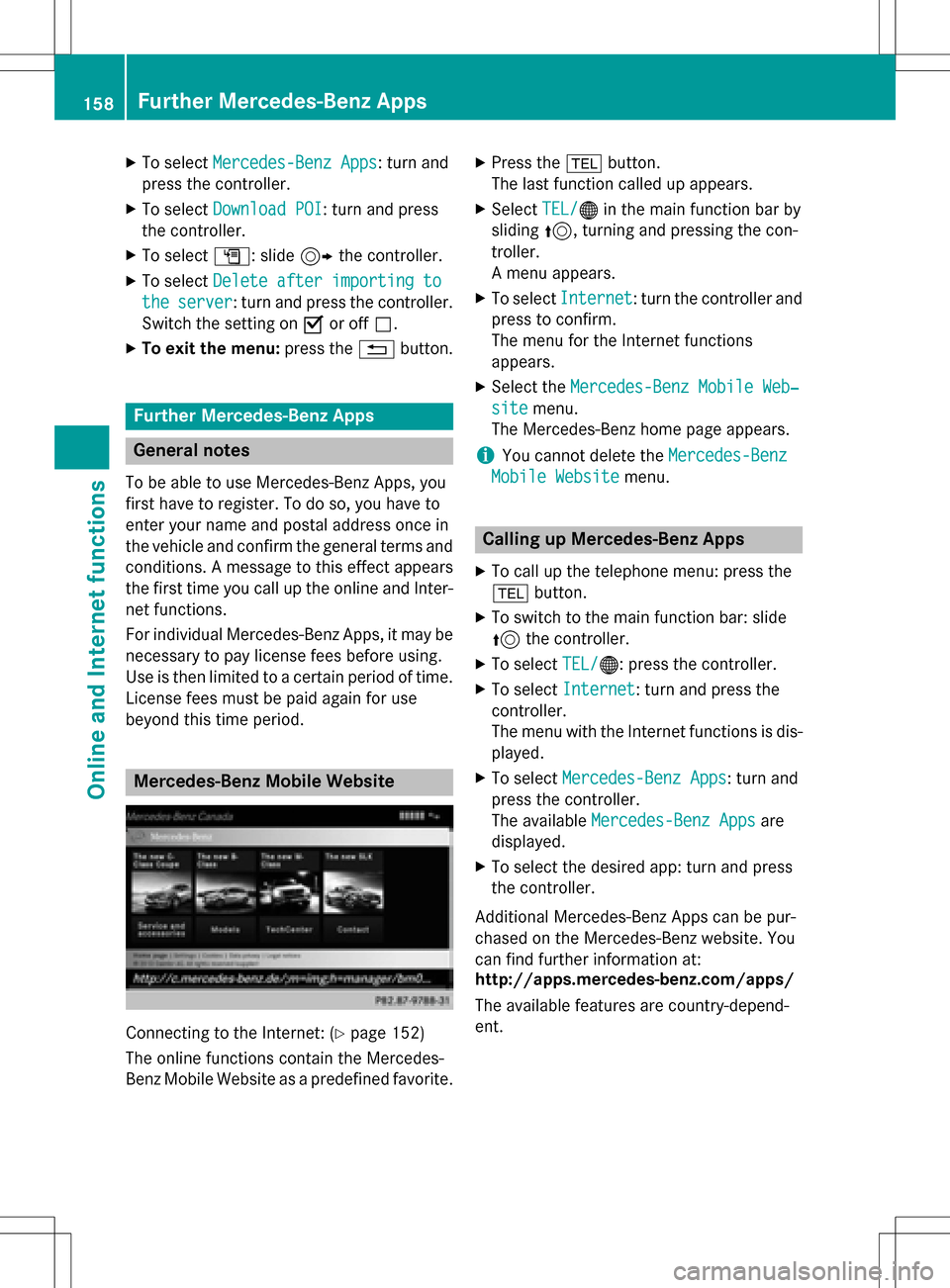
XTo selectMercedes-Benz Apps: turn and
press the controller.
XTo select Download POI: turn and press
the controller.
XTo select G: slide 9the controller.
XTo select Delete after importing to
theserver: turn and press the controller.
Switch the setting on Oor off ª.
XTo exit the menu: press the%button.
Further Mercedes-Benz Apps
General notes
To be able to use Mercedes-Benz Apps, you
first have to register. To do so, you have to
enter your name and postal address once in
the vehicle and confirm the general terms and
conditions. A message to this effect appears
the first time you call up the online and Inter-
net functions.
For individual Mercedes-Benz Apps, it may be
necessary to pay license fees before using.
Use is then limited to a certain period of time.
License fees must be paid again for use
beyond this time period.
Mercedes-Benz Mobile Website
Connecting to the Internet: (Ypage 152)
The online functions contain the Mercedes-
Benz Mobile Website as a predefined favorite.
XPress the %button.
The last function called up appears.
XSelect TEL/®in the main function bar by
sliding 5, turning and pressing the con-
troller.
A menu appears.
XTo select Internet: turn the controller and
press to confirm.
The menu for the Internet functions
appears.
XSelect the Mercedes-Benz Mobile Web‐
sitemenu.
The Mercedes-Benz home page appears.
iYou cannot delete the Mercedes-Benz
Mobile Websitemenu.
Calling up Mercedes-Benz Apps
XTo call up the telephone menu: press the
%button.
XTo switch to the main function bar: slide
5the controller.
XTo select TEL/®: press the controller.
XTo selectInternet: turn and press the
controller.
The menu with the Internet functions is dis-
played.
XTo select Mercedes-Benz Apps: turn and
press the controller.
The available Mercedes-Benz Apps
are
displayed.
XTo select the desired app: turn and press
the controller.
Additional Mercedes-Benz Apps can be pur-
chased on the Mercedes-Benz website. You
can find further information at:
http://apps.mercedes-benz.com/apps/
The available features are country-depend-
ent.
158Further Mercedes-Benz Apps
Online and Internet functions
Page 161 of 246

Closing Mercedes-Benz Apps
XPress the%button.
The Internet menu appears.
or
XPress the %button for longer than two
seconds.
The Mercedes-Benz Apps menu or the
Internet menu appears.
Resetting adjustments
With the reset function, all Mercedes-Benz
Apps settings are reset to the factory set-
tings.
XTo call up the telephone menu: press the
% button.
XTo switch to the main function bar: slide
5the controller.
XTo select TEL/®: press the controller.
XTo selectInternet: turn and press the
controller.
The menu with the Internet functions is dis-
played.
XTo select Mercedes-Benz Apps: turn and
press the controller.
The available Mercedes-Benz Apps
are
displayed.
XTo select G: slide 9the controller.
XTo select Reset: turn and press the con-
troller.
A prompt appears asking whether you
really wish to reset.
XTo select Yes: turn and press the controller.
The settings are reset.
or
XTo select No: turn and press the controller.
The process is canceled.
Web browser
Calling up a website
Function restrictions
Internet pages cannot be shown while the
vehicle is in motion.
Entering a web address
XTo call up the telephone menu: press the
% button.
XTo switch to the main function bar: slide
5the controller.
XTo select TEL/®: press the controller.
XTo selectInternet: turn and press the
controller.
The menu with the Internet functions is dis-
played.
XTo select www: turn and press the controller.
An input menu for the web address is dis-
played.
XEnter characters using the controller or the
number keypad.
XTo finish entry and call up a website: select
¬.
Selecting a web address from the list
XWhen the character bar is displayed, slide
5 the controller.
XTo select the desired web address: turn and
press the controller.
The web address can still be changed as
desired.
XTo call up a website: select ¬.
The website is called up.
Web browser159
Online and Internet functions
Z
Page 163 of 246

XTo show the menu:press the%but-
ton.
XTo select 3: turn and press the control-
ler.
A menu appears. The #dot indicates the
current setting.
XSelect Zoom.
XTo navigate on the web page: slide 1,
4 or2 the controller.
XTo zoom in on the web page: turn the con-
troller.
Jumping from link to link
You can use this function to skip from one link
to the next on a website.
XTo show the menu: press the%but-
ton.
XTo select 3: turn and press the control-
ler.
A menu appears. The #dot indicates the
current setting.
XSelect Jump From Link To Link.
If a website has been called up and the
controller is turned, the cursor jumps from
link to link.
Directional scrolling
You can use this function to scroll up and
down on the web page.
XTo show the menu: press the%but-
ton.
XTo select 3: turn and press the control-
ler.
A menu appears. The #dot indicates the
current setting.
XSelect Directional Scrolling.
If a website has been called up and the
controller is turned, the cursor moves up or
down depending on the direction of the
turn.
Settings
Overview
XTo show the menu: press the%but-
ton.
XTo select 3: turn and press the control-
ler.
A menu appears.
XSelect Settings.
You can activate or deactivate the following
settings:
RDownload Images Automatically
It may take some time to download the
contents of websites that contain a large
amount of images. Therefore, it may be
useful to deactivate this option.
RBlock Pop-Ups
Pop-ups are windows (usually with adver-
tisements) which are displayed automati-
cally when you call up a website. You can
block these displays.
RActivate Javascript
Javascript makes it possible to display and
interact with dynamic content on the web-
site.
RAllow Cookies
Some websites save information in small
text files (cookies) on your system. You can
determine whether cookies may be stored.
REnable Internet Audio
You can switch the browser's audio play-
back on or off here.
RHide Scroll Bars
You can show or hide the scroll bar here.
RShow Link Target
You can display the link's URL here.
RCharacter Size
You can select the font size which is used
when displaying the website.
RCharacter Code
You can select a different character set
here, e.g. if the characters of a website
appear distorted.
Web browser161
Online and Internet functions
Z
Page 164 of 246

Changing settings
XTo select the desired setting: turn and
press the controller.
Switch the setting onOor off ª.
Changing the character size or character
code.
XSelect Character SizeorCharacter
Code.
XTo select the setting you require: turn and
press the controller.
iIf you change the settings, the websites
may not be displayed correctly.
Deleting private data
XPress the %button.
XSelect Internet.
XTo show the menu: slide 6the controller.
XTo select Settings: slide6, turn and
press the controller to confirm.
A menu appears.
XTo select DeletePrivateData: turn and
press the controller.
A menu appears. The #dot indicates the
current setting.
XTo select the setting you require: turn and
press the controller.
or
XSelect Delete All Data On Exit.
Switch the setting on Oor off ª.
OptionFunction
AllDeletes all personal
data.
CacheDeletes data in the
cache.
CookiesDeletes cookies that
are created by web-
sites which you have
called up.
URL HistoryDeletes all websites
visited (path).
ODelete All
Data On Exit
If this function is
activated O, all per-
sonal data is deleted
when you exit the
Internet browser.
Favorites
Introduction
Favorites are frequently visited websites.
Creating favorites
Adding a favorite in the menu
XPress the %button.
The last function called up appears.
XSelect TEL/®in the main function bar by
sliding 5, turning and pressing the con-
troller.
A menu appears.
XTo select Internet: turn and press the
controller.
The menu for the Internet functions
appears.
XSelect www.
XEnter the web address (URL) and name
using the character bar and press ¬.
162Web browser
Online and Internet functions
Page 167 of 246

Your COMAND equipment................166
Switchin gon th eradi o.................... .166
Overview ............................................ 166
Setting th ewaveband ...................... .167
Station .............................................. .167
Taggin gmusic track s...................... .169
Displaying th eartist an dtrack ........ 169
Calling up sound settings ................169
Displaying information .....................169
Satellit eradi o.................................... 169
165
Radio
Page 168 of 246

Your COMANDequipment
i
These operatin ginstruction sdescribe all
th estandar dan doptional equipmen tof
your COMAN Dsystem, as available at th e
time of going to print .Country-specifi cdif -
ference sare possible. Bear in min dthat
your vehicle may no tfeature all function s
described here. Thi salso applies to safety-
relevant systems an dfunctions.
iRead th einformation on qualified special-
ist workshop sin th evehicle Operator's
Manual.
Switchin gon th eradi o
XPress th e$ button.
The radio display appears .You will hear th e
last station playe don th elast waveban d
selected.
Switching HD Radi oon/of f
XIn radio mode: slid e6 thecontroller .
XSelectOption s.
XBy selecting Oorª befor eHDRadi o,you
determin ewhether HD radio is switched on
or off.
If HD radio is switched off, th esyste mdoe s
no tswitch to digita lradio an dit is no tpossible
to selec tan ysub-channels.
iHD Radio ™Technology Manufactured
Under License From iBiquit yDigital Corp.
U.S. an dForeign Patents .The HD an dHD
Radio logos are proprietary trademark sof
iBiquit yDigital Corp.
Overview
:Main function bar
;Status bar wit hcompass display
=Main display field wit havailable station s
an drelevant information
?Display of radio station selecte d
ARadio menubar
The followin gfunction sare available via th e
radio main function bar :
RHD RadioFM:HD FM radio mode
RHD Radi oAM:HD MW radio mode
RSa tRadi o:satellite radio
RInfo on Radi o:radio information in th e
Digital Operator's Manual
RRadi oStatio nPreset s:10 0preset
position sfo rradio station s
The followin gfunction sare available via th e
radio men ubar :
Rè: searches fo rstation sby name
RBand/Prese t:selects wavebands
RInfo:displays additional information about
th ecurren tstation (radio text or Artist
Experience
®)
RSoun d:soun dsettings, harman/kardon®
Logic 7®Surround ,Ban g & Olufsen Beo-
Sound AM Gsoun dsyste m
ROption s:radio option s
166Overview
Radio
Page 169 of 246

Setting the waveband
XIn radio mode: press the$button.
A menu appears with a selection of HD
Radio FM,HD Radio AM,Sat Radio,
Info
onRadioand RadioStationPre‐
sets.
XTurn the controller until the required wave-
band is in the center. Press the controller.
Station
Selecting a station
From the main display field
All currently available stations are displayed.
XIn radio mode, turn the controller until the
desired station is in the center.
Using the current station list
XIn radio mode, press the controller.
The station list appears with the stations
currently available.
XTo select the desired station: turn and
press the controller.
iThe loudspeaker symbol in front of a sta-
tion indicates the currently set station.
Using frequency entry
XIn radio mode: slide 6the controller.
The radio menu bar appears.
XTo select Options: turn and press the con-
troller.
XSelect Enter Frequency.
XEnter the frequency of the desired station
in the entry field.
or
XPress the gkey on the number keypad.
An input field appears.
XEnter the frequency of the desired station
in the entry field.
Using the search function
XIn radio mode: slide 6the controller.
The radio menu bar appears.
XSelect èand enter the first letters of the
required station using the controller.
XPress OKto confirm.
COMAND displays a list of available sta-
tions.
XTo select stations from the list: turn the
controller and press to confirm.
Station167
Radio