2016 MERCEDES-BENZ C-Class SEDAN manual radio set
[x] Cancel search: manual radio setPage 7 of 190

Importing ....................................... 113
Controller .............................................2 2
Copying music files
see Media Register
Copying/renaming/deleting files
see Media Register
Country-specific information (nav-
igation) ................................................ .87
D
Dateformat, setting ............................ 37
Day design, setting .............................35
Delayed switch-off time
Settin g(COMAND) .......................... .47
Deleting
Call list s ......................................... 116
Destination
Saving to SD memory card .............. 83
Storing in the address book ............. 83
Destination (navigation)
Editing a previous destination .......... 84
Entering a destination by address .... 59
Entering a destination using the
map ................................................. 66
Entering a point of interest .............. 63
Entering using geo-coordinates ....... 69
Entering using Mercedes-Benz
Apps ................................................ 69
General notes .................................. 58
Keyword search ............................... 61
Personal POIs and routes ................. 69
Saving .............................................. 83
Selecting an address book con-
tact as a destination ........................ 63
Selecting from the list of last des-
tinations ........................................... 62
Destination/route download
Deleting a destination from the
server ............................................ 134
Displaying destinations in the
vehicle ........................................... 133
Displaying the vehicle identifica-
tion number (VIN) .......................... 134
Importing destinations ................... 134
Placing a call at the destination ..... 133
Procedure and general informa-
tion ................................................ 132 Sending destinations to the
server ............................................ 132
Using a destination for route guid-
ance ............................................... 133
Using destinations ......................... 133
Dialing a number (telephone) ........... 101
Display
Selecting the design ........................ 35
Switching on/off .............................. 36
Display COMAND
see COMAND display
Displaying current position (navi-
gation) .................................................. 78
Displaying the artist and track
Radio ............................................. 143
Distance
see Route (navigation)
DVD
Notes on discs ............................... 151
see Audio CD/DVD and MP3 mode
DVD video
Operating DVD functions ............... 172
DYNAMIC SELECT
Configuration via the DYNAMIC
SELECT switch ................................. 51
Configuring individual drive pro-
gram ................................................ 51
Displaying engine data ..................... 52
Displaying vehicle data .................... 52
Setting options ................................ 52
E
E-mailAnswering ...................................... 122
Calling up the settings menu ......... 118
Changing the name of the e-mail
account .......................................... 119
Configuring an e-mail account ....... 118
Configuring the e-mails displayed .. 118
Deactivating the e-mail function .... 118
Deleting ......................................... 124
Displaying details ........................... 120
Downloading e-mails manually ...... 119
Editing text templates .................... 122
Forwarding ..................................... 122
Inbox .............................................. 119
Reading .......................................... 119
Index5
Page 13 of 190

Setting up ...................................... 116
State/province
Selecting .......................................... 60
Stop function
Video DVD ..................................... 173
Storing stations
Radio ............................................. 142
Street name announcements
Switching on/off (COMAND) ........... 57
Switching between summer time
and standard time ............................... 36
Switching on media mode
Using the Media button ................. 149
Via the device list .......................... 149
Via the main function bar ............... 149
System settings
Automatic volume adjustment ......... 41
Bluetooth
®....................................... 40
Date ................................................. 36
Importing/exporting data ................ 42
Language ......................................... 41
Text reader speed ............................ 38
Time ................................................. 36
Time zone ........................................ 36
Voice Control System ...................... 38
T
Telephone
Accepting a call (COMAND) ........... 101
Adding a call .................................. 102
Adjusting the volume for calls .......... 28
Authorizing a mobile phone (con-
necting) ............................................ 98
Call lists ......................................... 114
Call waiting .................................... 104
Calling up the telephone menu ........ 96
Calls with several participants ....... 103
Conference calls ............................ 104
Connecting a mobile phone (gen-
eral information) .............................. 96
De-authorizing (disconnecting) a
mobile phone ................................. 100
Deleting a speed dial preset .......... 117
Deleting messages ........................ 124
Displaying Bluetooth
®connection
details ............................................ 100
Downloading messages manually .. 119 E-mail ............................................. 117
E-mail requirements ....................... 117
E-mail settings ............................... 118
Ending an active call ...................... 104
Entering a number ......................... 101
Entering phone numbers ................ 101
Establishing the connection from
the mobile phone ............................. 99
Function restrictions ........................ 96
Functions available during a call .... 102
General notes .................................. 95
Incoming call during an existing
call ................................................. 104
Making a call ................................. 101
Message conditions ....................... 117
Message settings ........................... 118
Operating options ............................ 96
Phone book .................................... 105
Reading messages ......................... 119
Reception and transmission vol-
ume ............................................... 100
Reconnecting a mobile phone
automatically ................................. 100
Rejecting a call (COMAND) ............ 101
Safety notes ..................................... 95
Sending DTMF tones ...................... 103
Setting up a speed dial .................. 116
Switching between calls (call wait-
ing) ................................................ 103
Switching between mobile
phones ........................................... 100
Switching the microphone
on/of
f..1 03
Telephone menu overview ...............9 6
Tex
t message conditions ............... 117
Text message settings ...................1 18
Text messages (SMS) .................... 117
Toggling ......................................... 103
Using the telephone ....................... 101
Writing e-mails ............................... 121
Writing text messages ................... 120
Telephone number
Entering ......................................... 101
Text messages (SMS)
Calling the sender .......................... 122
Calling up the settings menu ......... 118
Configuring the text messages
displayed ....................................... 118
Deleting ......................................... 124
Index11
Page 23 of 190
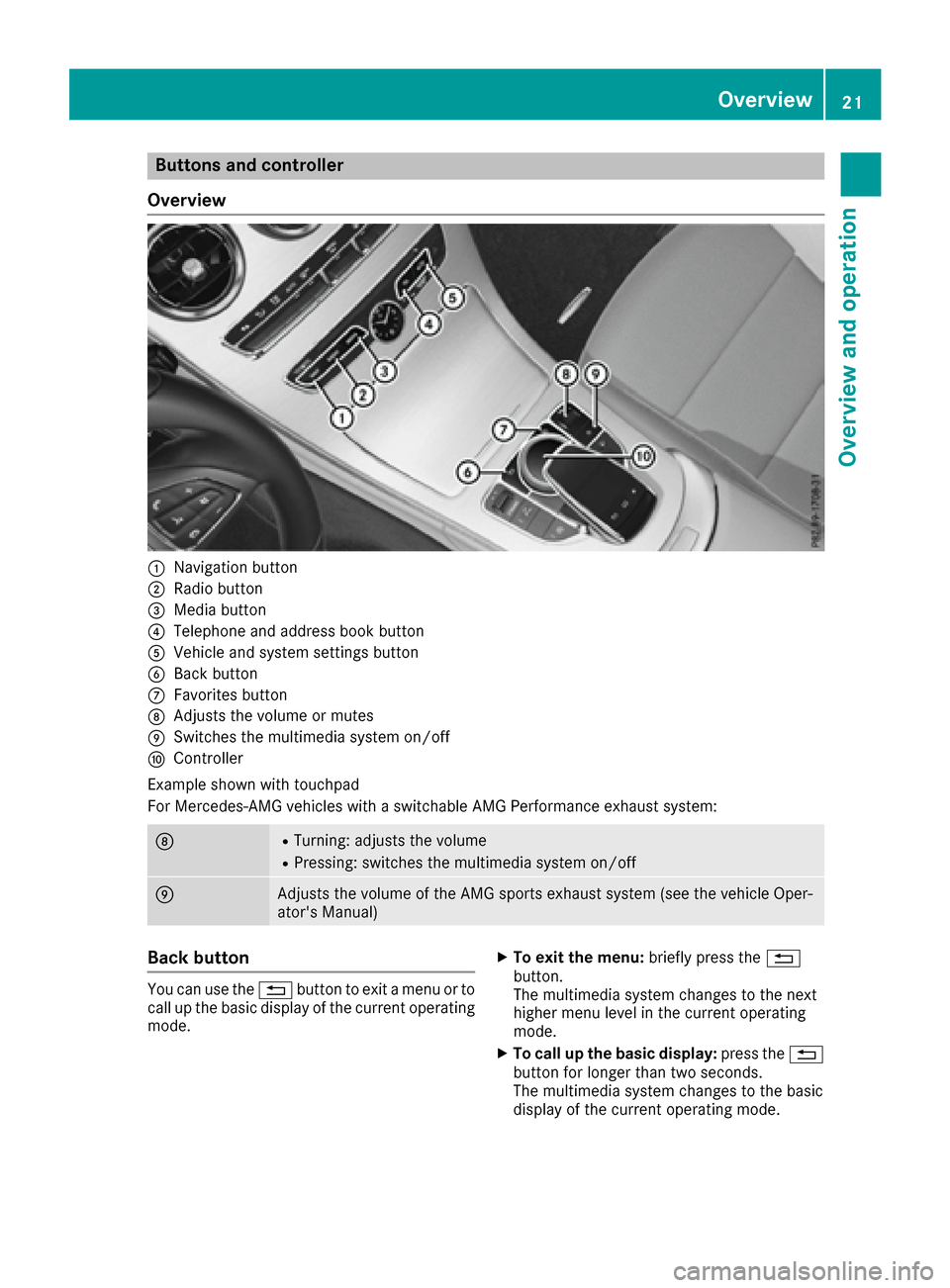
Buttons and controller
Overview
:Navigation button
;Radio button
=Media button
?Telephone and address book button
AVehicle and system settings button
BBack button
CFavorites button
DAdjusts the volume or mutes
ESwitches the multimedia system on/off
FController
Example shown with touchpad
For Mercedes-AMG vehicles with a switchable AMG Performance exhaust system:
DRTurning: adjusts the volume
RPressing: switches the multimedia system on/off
EAdjusts the volume of the AMG sports exhaust system (see the vehicle Oper-
ator's Manual)
Back button
You can use the %button to exit a menu or to
call up the basic display of the current operating
mode.
XTo exit the menu: briefly press the%
button.
The multimedia system changes to the next
higher menu level in the current operating
mode.
XTo call up the basic display: press the%
button for longer than two seconds.
The multimedia system changes to the basic
display of the current operating mode.
Overview21
Overview and operation
Page 43 of 190

Bluetooth®technology is a standard for short-
range wireless data transmissions up to approx-
imately 10 meter s. You can use Bluetooth
®to
connect your mobile phone to the multimedia
system, for example:
Ruse the hands-free system
Restablish an Internet connection
Rlisten to music using Bluetooth®Audio
Rexchange vCards
Bluetooth®is a registered trademark of Blue-
tooth Special Interest Group (SIG) Inc.
Activating/deactivating Bluetooth®
X
Press the Øbutton.
or
XSelect Vehiclein the main function bar.
The vehicle menu is displayed.
XTo select System Settings: slide6, turn
and press the controller.
A menu appears.
XTo select Activate Bluetooth: turn and
press the controller.
This switches Bluetooth
®on O or off ª.
Automatic volume adjustment
General information
With the AutomaticVolumeAdjustmentfunc-
tion, the volumes of different audio sources are
adjusted for each other, to compensate for rel-
ative differences in volume.
For example: changing from a relatively quiet to
a relatively loud radio station. The volume for
both stations sounds the same. Manual read-
justment of the volume is not required.
The Automatic Volume Adjustment
function
is deactivated ªwhen the vehicle leaves the
factory. Using this function, the dynamic range
of the music is slightly reduced. To make the
most of the audiophile sound quality, it is rec-
ommended to leave it off.
Switching the automatic volume
adjustment on/off
XPress the Øbutton.
or
XPress Vehiclein the main function bar.
The vehicle menu is displayed.
XTo select System Settings: slide6, turn
and press the controller.
A menu appears.
XTo select Automatic Volume Adjustment:
turn and press the controller.
Switch the Automatic Volume Adjustment
function on Oor off ª.
Setting the system language
This function allows you to determine the lan-
guage for the menu displays and the navigation
messages. The selected language affects the
characters available for entry.
iThe navigation announcements are not
available in all languages. If a language is not
available, the navigation announcements will
be in English.
iWhen you set the system language, the lan-
guage of the Voice Control System will
change accordingly. If it is not supported by
the Voice Control System, English will be
selected.
XPress the Øbutton.
or
XPress Vehiclein the main function bar.
The vehicle menu is displayed.
XTo select System Settings: slide6, turn
and press the controller.
A menu appears.
XTo select Language: turn and press the con-
troller.
The list of languages appears. The #dot indi-
cates the current setting.
XSelect the desired language.
The multimedia system loads the selected
language and sets it.
Setting the system language41
System settings
Z
Page 142 of 190

Your multimediasyste mequipment
These operatin ginstruction sdescribe all th e
standar dan doptional equipment of your multi-
media system, as available at th etime of going
to press. Country-specifi cdifference sare pos -
sible. Bear in min dthat your vehicle may no t
feature all function sdescribed here. Thi salso
applies to safety-relevan tsystems an dfunc-
tions.
Read th einformation on qualifie dspecialis t
workshop sin th evehicle Operator's Manual.
Switchin gon th eradi o
XPress th e$ button.
The radio display appears .You will hear th e
last station playe don th elast waveban d
selected.
Switching HD Radi oon/of f
XIn radio mode: slid e6 thecontroller .
XSelectOption s.
XBy selecting Oorª in fron tof HD Radi o,
you determin ewhether HD radio is switched
on or off.
If HD Radio is switched off, th esyste mdoe sno t
switch to digita lradio an dit is no tpossible to
selec tan ysub-channels.
iHD Radio ™an dth eHD ,HD Radio ,an d“Arc ”
logos are proprietary trademark sof iBiquit y
Digital Corp.
Overview
:Main function bar
;Status bar wit hcompass display
=Main display field wit havailable station san d
relevant information
?Display of radio station selecte d
ARadio menubar
Th efollowin gfunctions ar eavailable using
th eradi omain function bar:
RHD Radi oFM:HD FM radio mode
RHD Radi oAM:HD MW radio mode
RSa tRadi o:satellite radio
RRadio Statio nPreset s:10 0preset posi-
tion sfo rradio station s
RInfo on Radi o:information on radio in th e
Digital Operator's Manual
Th efollowin gfunctions ar eavailable using
th eradi omenu bar:
Rè :searches fo rstation sby name
RBand:selects wavebands
RPreset:station preset smen u
RInfo:displays additional information about
th ecurren tstation (radio text )
Rà:sound settings, Burmeste r®sound
ROptions:radio option s
Setting thewaveband
Button activation
XPress th e$ button.
A men uappears wit h aselection of HD
RadioFM,HD Radi oAM,Sa tRadi o,Infoon Radi oandRadi oStatio nPreset s.
XTo selec tth erequire dwaveband: turn an d
press th econtroller .
140Setting the waveband
Radio
Page 177 of 190

Your multimediasyste mequipment
These operatin ginstruction sdescribe all th e
standar dan doptional equipment of your multi-
media system, as available at th etime of going
to press. Country-specifi cdifference sare pos -
sible. Bear in min dthat your vehicle may no t
feature all function sdescribed here. Thi salso
applies to safety-relevan tsystems an dfunc-
tions.
Read th einformation on qualifie dspecialis t
workshop sin th evehicle Operator's Manual.
Sound settings
Calling up th esound menu
You can mak evarious sound setting sfo rth e
differen taudio an dvideo sources. It is possible
to set more bass fo rradio mode than fo rCD
audio mode, fo rexample. The respective sound
men ucan be called up from th emen uof th e
desire dmode.
XSwitch to radio mode (Ypage 140).
or
XSwitch to media mode (Ypage 149).
XTo switch to themen ubar :slid e6 thecon-
troller.
XTo selec tà :turn an dpress th econtroller .
The men uappears wit hth elast setting
accessed, e.g. Equalizer
.
Sound men uoverview
FunctionOptions
EqualizerSets treble ,mid -
range an dbass
Balance/faderMoves th esound
focus :left/right an d
front/rea r
Setting treble, mid-range an dbass
XCall up th esound men u (Ypage 175).
XTurnth econtroller until Equalizeris brought
to th efront.
XTo activat erotary menus fo rtreble ,mid-range
an dbass :slid e6 thecontroller .
XTo switch between th erotary menus: slid e
8 or9 thecontroller .
XTo maketh edesire dEqualize rsettings: turn
th econtroller .
Rotary menus sho wtheset values.
XTo return to th emenu: slid e5 thecontrol-
ler .
XTo return to th ebasi cmenu: press th e%
butto nbriefly.
Adjusting th ebalance/fader
Balance moves th efocus of th esound between
lef tan dright .
Fader moves th efocus of th esound between
fron tan drear.
XCall up th esound men u (Ypage 175).
XTurnth econtroller until Balance/Faderis
brought to th efron tan dthen slid e6 the
controller .
Sound settings175
Sound