2016 MERCEDES-BENZ B-Class ELECTRIC radio
[x] Cancel search: radioPage 80 of 342

ProblemPossible causes/consequences andMSolutions
KEYLESS-GO is malfunctioning.
XLock/unlock the vehicle using the remote control function of
the SmartKey.
XHave the vehicle and SmartKey checked at a qualified specialist
workshop.
If the vehicle can also not be locked/unlocked using the remote
control function:
XUnlock (Ypage 80) or lock (Ypage 81) the vehicle using the
mechanical key.
XHave the vehicle and SmartKey checked at a qualified specialist
workshop.
The drive system can-
not be started using the
SmartKey.the on-board voltage is too low.
XSwitch off non-essential consumers, e.g. seat heating or interior
lighting, and try to start the drive system again.
If this does not work:
XCheck the 12 V battery and charge it if necessary (Ypage 289).
or
XCheck the high-voltage battery and charge it if necessary
(
Ypage 141).
or
XJump-start the vehicle (Ypage 292).
or
XConsult a qualified specialist workshop.
The drive system can-
not be started using the
Start/Stop button. The
SmartKey is in the vehi-
cle.The vehicle is locked.
XUnlock the vehicle and try to start the vehicle again.
The SmartKey battery is discharged or nearly discharged.
XCheck the SmartKey battery (Ypage 75) and replace it if nec-
essary (
Ypage 75).
If this does not work:
XStart your vehicle with the SmartKey in the ignition lock.
There is interference from a powerful source of radio waves.
XStart your vehicle with the SmartKey in the ignition lock.
78SmartKey
Opening and closing
Page 133 of 342
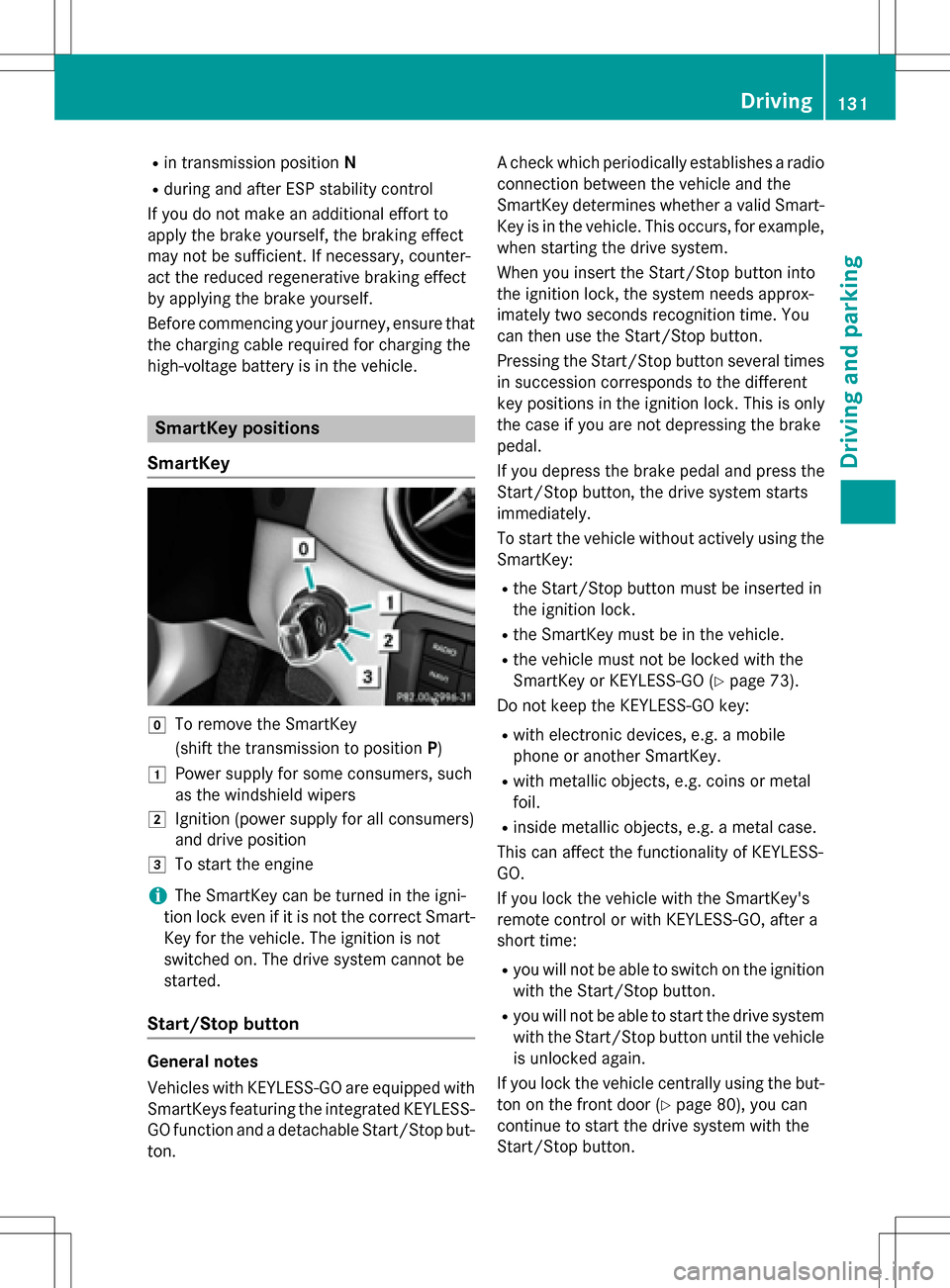
Rin transmission positionN
Rduring and after ESP stability control
If you do not make an additional effort to
apply the brake yourself, the braking effect
may not be sufficient. If necessary, counter-
act the reduced regenerative braking effect
by applying the brake yourself.
Before commencing your journey, ensure that the charging cable required for charging the
high-voltage battery is in the vehicle.
SmartKey positions
SmartKey
gTo remove the SmartKey
(shift the transmission to position P)
1Power supply for some consumers, such
as the windshield wipers
2Ignition (power supply for all consumers)
and drive position
3To start the engine
iThe SmartKey can be turned in the igni-
tion lock even if it is not the correct Smart- Key for the vehicle. The ignition is not
switched on. The drive system cannot be
started.
Start/Stop button
General notes
Vehicles with KEYLESS-GO are equipped with
SmartKeys featuring the integrated KEYLESS-GO function and a detachable Start/Stop but-
ton. A check which periodically establishes a radio
connection between the vehicle and the
SmartKey determines whether a valid Smart-
Key is in the vehicle. This occurs, for example,
when starting the drive system.
When you insert the Start/Stop button into
the ignition lock, the system needs approx-
imately two seconds recognition time. You
can then use the Start/Stop button.
Pressing the Start/Stop button several times
in succession corresponds to the different
key positions in the ignition lock. This is only
the case if you are not depressing the brake
pedal.
If you depress the brake pedal and press the
Start/Stop button, the drive system starts
immediately.
To start the vehicle without actively using the
SmartKey:
Rthe Start/Stop button must be inserted in
the ignition lock.
Rthe SmartKey must be in the vehicle.
Rthe vehicle must not be locked with the
SmartKey or KEYLESS-GO (
Ypage 73).
Do not keep the KEYLESS-GO key:
Rwith electronic devices, e.g. a mobile
phone or another SmartKey.
Rwith metallic objects, e.g. coins or metal
foil.
Rinside metallic objects, e.g. a metal case.
This can affect the functionality of KEYLESS-
GO.
If you lock the vehicle with the SmartKey's
remote control or with KEYLESS-GO, after a
short time:
Ryou will not be able to switch on the ignition
with the Start/Stop button.
Ryou will not be able to start the drive system
with the Start/Stop button until the vehicle is unlocked again.
If you lock the vehicle centrally using the but-
ton on the front door (
Ypage 80), you can
continue to start the drive system with the
Start/Stop button.
Driving131
Driving and parking
Z
Page 148 of 342
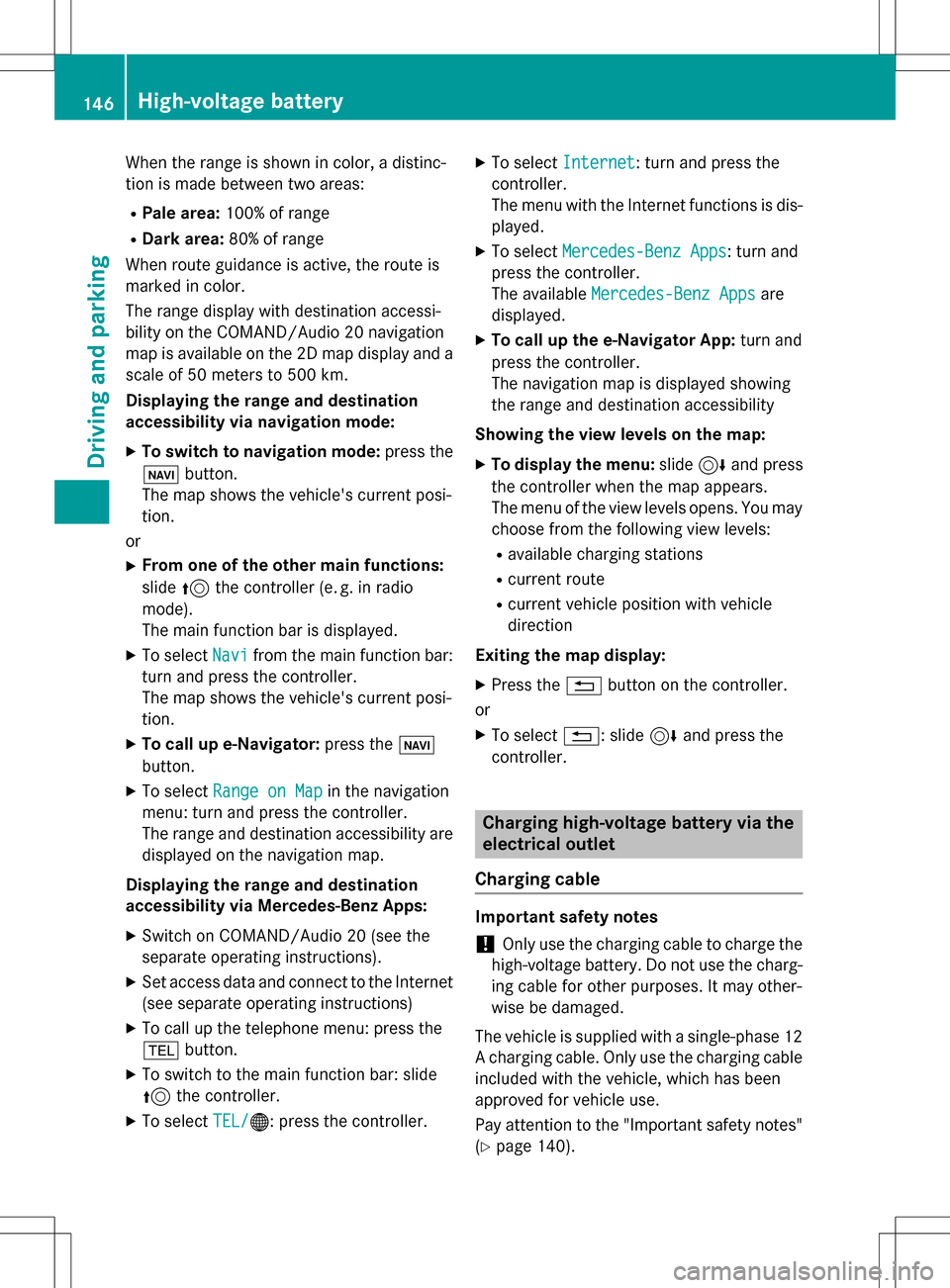
When the range is shown in color, a distinc-
tion is made between two areas:
RPale area:100% of range
RDark area: 80% of range
When route guidance is active, the route is
marked in color.
The range display with destination accessi-
bility on the COMAND/Audio 20 navigation
map is available on the 2D map display and a scale of 50 meters to 500 km.
Displaying the range and destination
accessibility via navigation mode:
XTo switch to navigation mode: press the
ß button.
The map shows the vehicle's current posi-
tion.
or
XFrom one of the other main functions:
slide 5the controller (e. g. in radio
mode).
The main function bar is displayed.
XTo select Navifrom the main function bar:
turn and press the controller.
The map shows the vehicle's current posi-
tion.
XTo call up e-Navigator: press theß
button.
XTo select Range on Mapin the navigation
menu: turn and press the controller.
The range and destination accessibility are
displayed on the navigation map.
Displaying the range and destination
accessibility via Mercedes-Benz Apps:
XSwitch on COMAND/Audio 20 (see the
separate operating instructions).
XSet access data and connect to the Internet
(see separate operating instructions)
XTo call up the telephone menu: press the
% button.
XTo switch to the main function bar: slide
5the controller.
XTo select TEL/®: press the controller.
XTo selectInternet: turn and press the
controller.
The menu with the Internet functions is dis-
played.
XTo select Mercedes-Benz Apps: turn and
press the controller.
The available Mercedes-Benz Apps
are
displayed.
XTo call up the e-Navigator App: turn and
press the controller.
The navigation map is displayed showing
the range and destination accessibility
Showing the view levels on the map:
XTo display the menu: slide6and press
the controller when the map appears.
The menu of the view levels opens. You may
choose from the following view levels:
Ravailable charging stations
Rcurrent route
Rcurrent vehicle position with vehicle
direction
Exiting the map display:
XPress the %button on the controller.
or
XTo select %: slide 6and press the
controller.
Charging high-voltage battery via the
electrical outlet
Charging cable
Important safety notes
!Only use the charging cable to charge the
high-voltage battery. Do not use the charg-
ing cable for other purposes. It may other-
wise be damaged.
The vehicle is supplied with a single-phase 12
A charging cable. Only use the charging cable
included with the vehicle, which has been
approved for vehicle use.
Pay attention to the "Important safety notes"
(
Ypage 140).
146High-voltage battery
Driving and parking
Page 154 of 342

Online access to the vehicle
General notes
GWARNING
If you operate information systems and com-
munication equipment integrated in the vehi-
cle while driving, you will be distracted from
traffic conditions. You could also lose control
of the vehicle. There is a risk of an accident.
Only operate the equipment when the traffic
situation permits. If you are not sure that this
is possible, park the vehicle paying attention
to traffic conditions and operate the equip-
ment when the vehicle is stationary.
You must observe the legal requirements for
the country in which you are currently driving
when operating integrated information sys-
tems and communications equipment.
Only use information systems and communi-
cations devices if this is permitted while driv-
ing and if the traffic situation permits. You
may otherwise be distracted from the traffic
conditions, cause an accident and injure
yourself and others.
From the "My Mercedes Electric - Vehicle
Homepage", you can call up remote query and
remote configuration functions for your vehi-
cle. This is possible from an Internet-enabled
computer, as well as many modern smart-
phones.
You can access the "Vehicle Homepage" via
your web browser.
Please call the Mercedes-Benz Customer
Assistance Center (USA) at the hotline num-
ber
1-800-FOR-MERCedes (1-800-367-6372)
to obtain the relevant Internet address.
In order to use the "Vehicle Homepage", you
must agree to the applicable terms of use.
The contractual periods of mbrace apply to
the "Vehicle Homepage". To use the "Vehicle
Homepage", you require an activated mbrace
access and a separate activation/registra-
tion for the "Vehicle Homepage". Further information about the supported end
devices, available languages and contractual
periods is available at any authorized
Mercedes-Benz Center.
In order to call up the "Vehicle Homepage",
the vehicle must be connected to the Inter-
net.
This is possible via the radio module
(
Ypage 153).
Notes on data protection
Bear in mind that the "Vehicle Homepage"
offers access to your data. Therefore, look
after the vehicle verification code (VVC) and
your user details carefully.
The vehicle verification code (VVC) is required
when you register for the first time on the
"Vehicle Homepage". Using this code, the
vehicle and the user access are linked to each
other on the "Vehicle Homepage", enabling
the intended usage. You can obtain further
information from an authorized Mercedes-
Benz Center.
Prevent unauthorized persons from
accessing this data.
Every person who has access to the informa-
tion stated can use the functions on the "Vehi-
cle Homepage".
RIf you sell your vehicle, you are obliged to
delete the vehicle from your personal area
on the "Vehicle Homepage". Additionally,
you must destroy documents containing
the vehicle verification code (VVC).
RIf you have bought a used vehicle, it is pos-
sible that the previous owner still has
access to the "Vehicle Homepage". If in
doubt, have a new vehicle verification code
(VVC) issued by the Mercedes-Benz Center
after purchase. With the code you can set
up access to your vehicle, as described in
the section "Setting up a personal area" on
the Vehicle Homepage". There, you may
also deactivate the existing access of the
previous owner.
152High-voltage battery
Driving and parking
Page 155 of 342
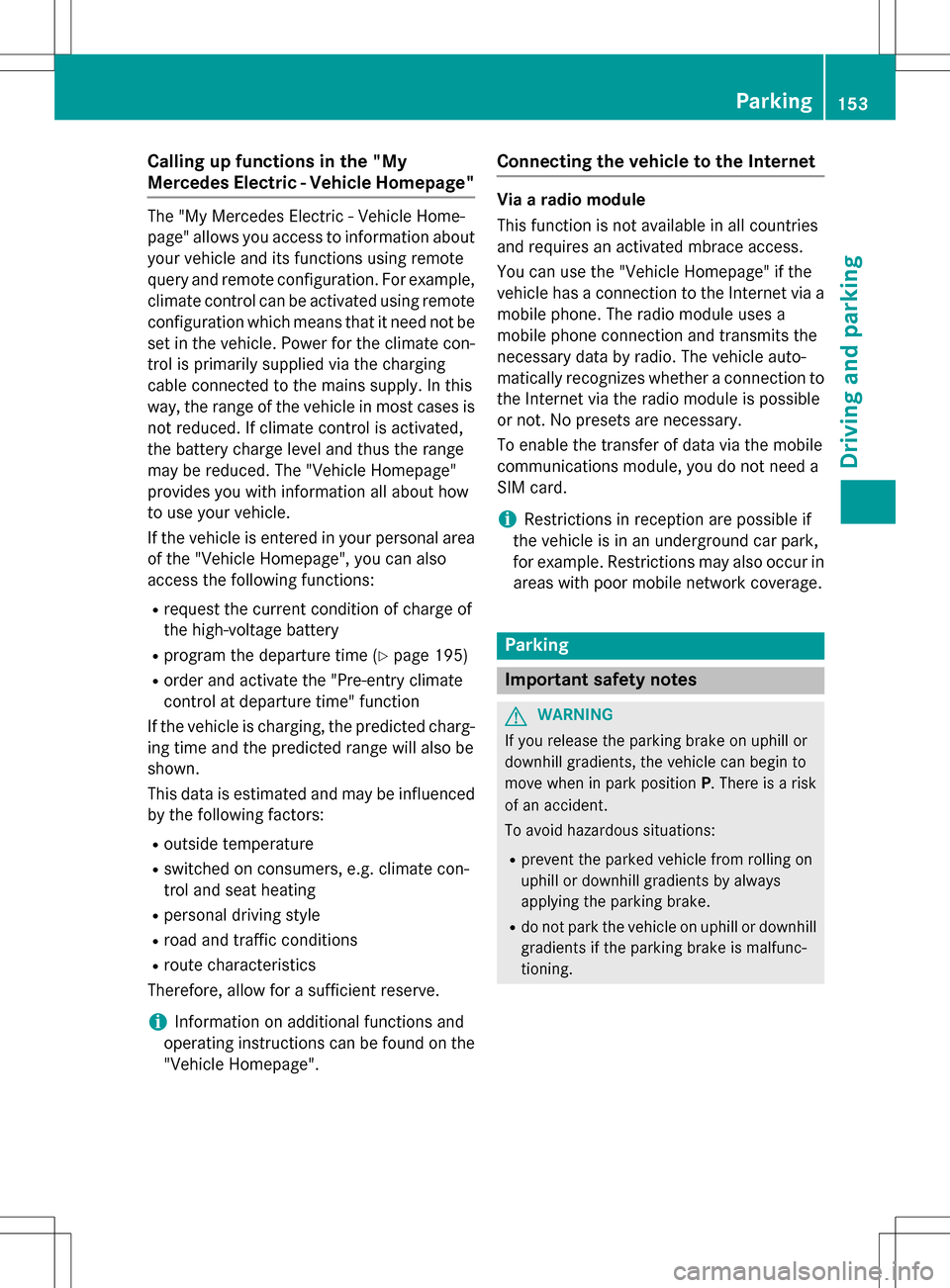
Calling up functions in the "My
Mercedes Electric - Vehicle Homepage"
The "My Mercedes Electric - Vehicle Home-
page" allows you access to information about
your vehicle and its functions using remote
query and remote configuration. For example,
climate control can be activated using remote
configuration which means that it need not be
set in the vehicle. Power for the climate con-
trol is primarily supplied via the charging
cable connected to the mains supply. In this
way, the range of the vehicle in most cases is
not reduced. If climate control is activated,
the battery charge level and thus the range
may be reduced. The "Vehicle Homepage"
provides you with information all about how
to use your vehicle.
If the vehicle is entered in your personal area
of the "Vehicle Homepage", you can also
access the following functions:
Rrequest the current condition of charge of
the high-voltage battery
Rprogram the departure time (Ypage 195)
Rorder and activate the "Pre-entry climate
control at departure time" function
If the vehicle is charging, the predicted charg-
ing time and the predicted range will also be
shown.
This data is estimated and may be influenced
by the following factors:
Routside temperature
Rswitched on consumers, e.g. climate con-
trol and seat heating
Rpersonal driving style
Rroad and traffic conditions
Rroute characteristics
Therefore, allow for a sufficient reserve.
iInformation on additional functions and
operating instructions can be found on the "Vehicle Homepage".
Connecting the vehicle to the Internet
Via a radio module
This function is not available in all countries
and requires an activated mbrace access.
You can use the "Vehicle Homepage" if the
vehicle has a connection to the Internet via a
mobile phone. The radio module uses a
mobile phone connection and transmits the
necessary data by radio. The vehicle auto-
matically recognizes whether a connection to
the Internet via the radio module is possible
or not. No presets are necessary.
To enable the transfer of data via the mobile
communications module, you do not need a
SIM card.
iRestrictions in reception are possible if
the vehicle is in an underground car park,
for example. Restrictions may also occur in areas with poor mobile network coverage.
Parking
Important safety notes
GWARNING
If you release the parking brake on uphill or
downhill gradients, the vehicle can begin to
move when in park position P. There is a risk
of an accident.
To avoid hazardous situations:
Rprevent the parked vehicle from rolling on
uphill or downhill gradients by always
applying the parking brake.
Rdo not park the vehicle on uphill or downhill
gradients if the parking brake is malfunc-
tioning.
Parking153
Driving and parking
Z
Page 170 of 342

Problems with PARKTRONIC
ProblemPossible causes/consequences andMSolutions
Only the red segments
in the PARKTRONIC
warning displays are lit.
You also hear a warning
tone for approximately
two seconds.
PARKTRONIC is then
deactivated and the
indicator lamp on the
PARKTRONIC button
lights up.PARKTRONIC has malfunctioned and has switched off.
XIf problems persist, have PARKTRONIC checked at a qualified
specialist workshop.
Only the red segments
in the PARKTRONIC
warning displays are lit.
PARKTRONIC is then
deactivated.The PARKTRONIC sensors are dirty or there is interference.
XClean the PARKTRONIC sensors (Ypage 277).
XSwitch the ignition back on.
The problem may be caused by an external source of radio or
ultrasound waves.
XSee if PARKTRONIC functions in a different location.
Active Parking Assist
General notes
Active Parking Assist is an electronic parking
aid with ultrasound. It measures the road on
both sides of the vehicle. A parking symbol
indicates a suitable parking space. Active
steering intervention can assist you during
maneuvering and parking. You may also use
PARKTRONIC (
Ypage 165).
Important safety notes
Active Parking Assist is merely an aid. It is not
a replacement for your attention to your
immediate surroundings. You are always
responsible for safe maneuvering, parking
and exiting a parking space. Make sure that
no persons, animals or objects are in the
maneuvering range.
When PARKTRONIC is switched off, Active
Parking Assist is also unavailable.
GWARNING
While parking or pulling out of a parking
space, the vehicle swings out and can drive
onto areas of the oncoming lane. This could
result in a collision with another road user.
There is a risk of an accident.
Pay attention to other road users. Stop the
vehicle if necessary or cancel the Active Park- ing Assist parking procedure.
!If unavoidable, you should drive over
obstacles such as curbs slowly and not at a
sharp angle. Otherwise, you may damage
the wheels or tires.
Active Parking Assist may possibly indicate
parking spaces which are not suitable for
parking, for example:
RWhere parking or stopping is prohibited
RIn front of driveways or entrances and exits
ROn unsuitable surfaces
168Driving systems
Driving and parking
Page 193 of 342

Audio menu
Selecting a radio station
:Active station list
;Station frequency with memory position
The multifunction display shows station ;
with station frequency or station name. The
preset position is only displayed along with
station ;if this has been stored.
XSwitc h on Audio 20 or COMAND and select
Radio; see the separate operating instruc-
tions.
XPress the =or; button on the steer-
ing wheel to select the Audio
menu.
XTo select a preset list or station list:
press and briefly hold the 9or:
button until the preset list or station list in
th e desired frequency range is shown.
XTo select a station: briefly press9
or :.
iSIRIUS XM satellite radio functions likea
normal radio.
You can find further information on opera-
tion in the "Satellite radio" section of the
separate Audio 20 or COMAND operating
instructions.
Operating an audio player or audio
media
:Current title Audio data from various audio devices or
media can be played, depending on the equip-
ment installed in the vehicle.
XSwitc h on Audio 20 or COMAND and select
audio CD or MP3 mode; see the separate
operating instructions.
XPress the= or; button on the steer-
ing wheel to select the Audio
menu.
XTo select the next/previous track:
briefly press the9 or: button.
XTo select a track from the track list
(rapid scrolling): press and hold the 9
or : button until desired track appears.
If you press and hold 9or:, the
rapid scrolling speed is increased. Not all
audio drives or data carriers support this
function.
If track information is stored on the audio
device or medium, the multifunction display
will show the number and title of the track.
Video DVD operation
You can only operate DVD videos in the Audio
menu in vehicles with COMAND.
XSwitch on COMAND and select video DVD
(see the separate operating instructions).
XPress the= or; button on the steer-
ing wheel to select the Audio
menu.
XTo select the next or previous scene:
briefly press the9or: button.
XTo select a scene from the scene list
(rapid scrolling): press and hold the 9
or : button until desired scene :
appears.
Menus and submenus19 1
On-board computer and displays
Z
Page 211 of 342

Display messagesPossible causes/consequences andMSolutions
#
Check Brake Pad
Wear
The brake pads/linings have reached their wear limit.
XVisit a qualified specialist workshop.
G
Inoperative
One or more main features of the mbrace system are malfunc-
tioning.
XVisit a qualified specialist workshop.
Collision Preven‐
tion Assist Plus
Currently Unavail‐
able See Opera‐
tor's Manual
COLLISION PREVENTION ASSIST PLUS is temporarily not opera-
tional.
Possible causes are:
Rthe radar sensor system is temporarily inoperative, e.g. due to
electromagnetic radiation emitted by nearby TV or radio sta-
tion s or other sources of electromagnetic radiation.
Rthe system is outside the operating temperature range.
Rthe on-board voltage is too low.
When the causes stated above no longer apply, the display mes-
sage disappears.
COLLISION PREVENTION ASSIST PLUS is operational again.
If th e display message does not disappear:
XPull over and stop the vehicle safely as soon as possible, paying
attention to road and traffic conditions.
XSecur eth e vehicle against rolling away (Ypage 153).
XStart th e drive system again.
Collision Preven‐
tion Assist Plus
Inoperative
COLLISION PREVENTION ASSIST PLUS is temporarily inoperative
due to a malfunction. Adaptive Brake Assist may also have failed.
XVisit a qualified specialist workshop immediately.
Display messages20 9
On-board computer and displays
Z