2016 MERCEDES-BENZ AMG GT S ECO mode
[x] Cancel search: ECO modePage 199 of 226

http://www.mercedes-benz.com/
connect.
Reconnecting a Bluetooth®audio
device
The Bluetooth®audio profiles are connected
automatically under the following circum-
stances:
Rone of the last two mobile phones to have
been connected has also been used as a
Bluetooth
®audio player (if this function is
supported by the mobile phone).
Rthe mobile phone is automatically connec-
ted. The Bluetooth®audio player is then
connected.
iFor an automatic connection with
COMAND, the telephone must be within
range.
For most Bluetooth
®audio devices, the
"automatic connection" must be activated
by ticking a box. Depending on the device
used, this prompt often takes place when
authorizing (see the manufacturer's oper-
ating instructions).
If the No Bluetooth Audio Device Con‐
nectedmessage appears, you have two
options to reconnect the Bluetooth®audio
device.
Option 1:
XIn the Connect Devicebasic display:
press the controller.
If COMAND can locate the Bluetooth
®
audio device, it will be connected and will
start playing. Option 2:
XTo select
Options: slide6and press the
controller.
XTo select Bluetooth Audio Devices:
press the controller.
XTo select a Bluetooth®audio device: turn
and press the controller.
If the Bluetooth
®audio device has been
authorized, playback starts.
Bluetooth®audio device and simulta-
neous search for mobile phones
i
When searching for a mobile phone or a
new Bluetooth®audio device, the connec-
tion to an already activated Bluetooth®
audio device is stopped.
In the Bluetooth
®audio basic display , you will
see the No
BluetoothAudioDeviceCon‐
nectedmessage, and the Connect Device
menu item cannot be selected.
Displaying details
XTo select a Bluetooth®audio device from
the Bluetooth®device list: turn the control-
ler.
XTo select the symbol to the right of the
Bluetooth®audio device: slide 9the
controller.
XTo select Details: turn and press the con-
troller.
The following information concerning the
selected mobile phone is shown:
RBluetooth®name
RBluetooth®address
RAvailability status (shown after an
update)
RAuthorization status
XTo close the detailed display: press the
% button.
Bluetooth®audio mode197
Media
Z
Page 200 of 226
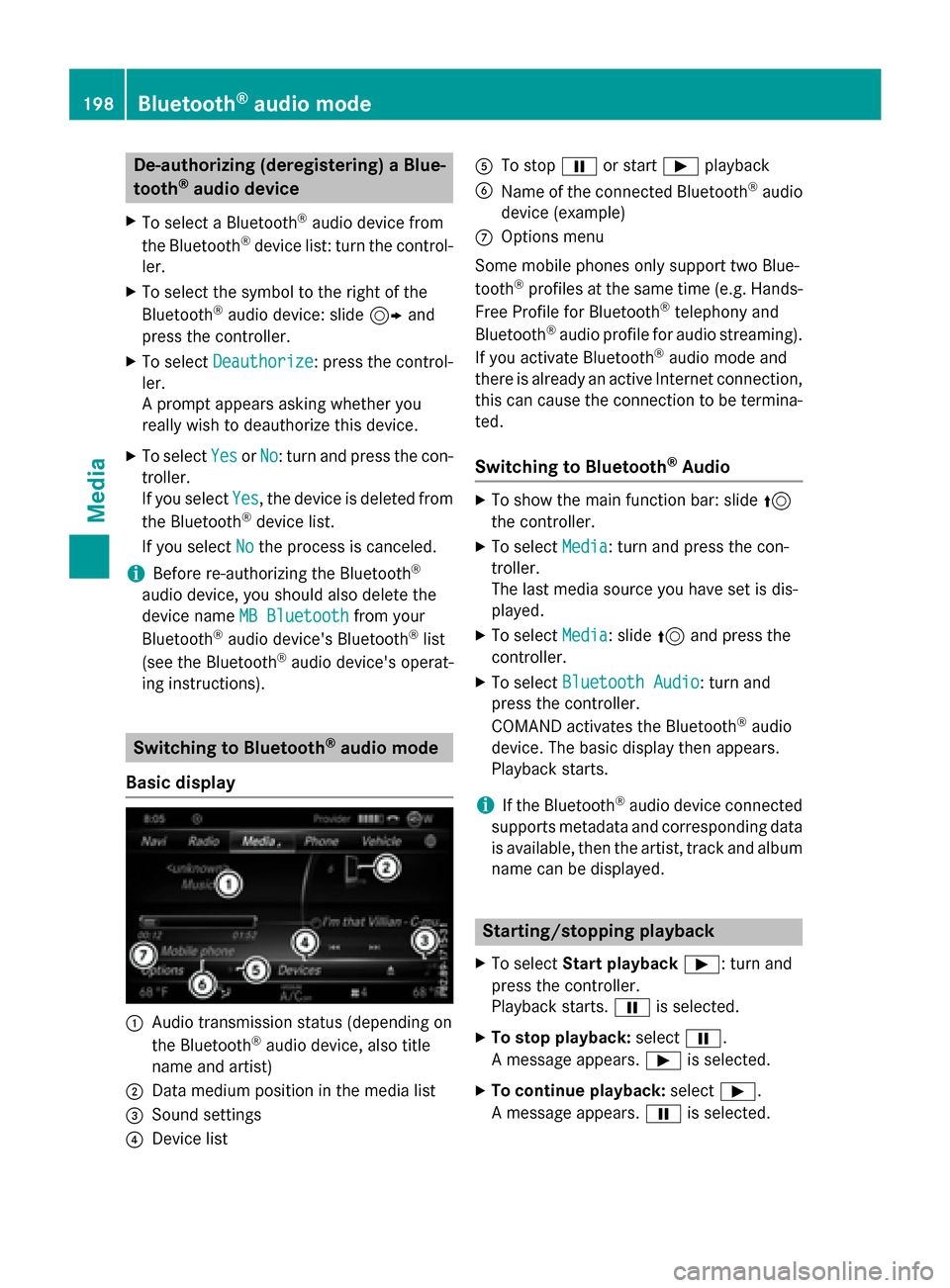
De-authorizing (deregistering)aBlue-
toot h®audi odevice
XTo selec t aBluetoot h®audio devic efrom
th eBluetoot h®devicelist :turn th econtrol-
ler .
XTo selec tth esymbol to th eright of th e
Bluetoot h®audio device: slid e9 and
press th econtroller .
XTo selectDeauthorize:press th econtrol-
ler .
A prompt appears askin gwhether you
really wish to deauthoriz ethis device.
XTo selec tYesor No:turn and press th econ-
troller.
If you selec tYes
,th edevic eis delete dfrom
th eBluetoot h®devicelist .
If you selec tNo
th eprocess is canceled.
iBefore re-authorizin gth eBluetoot h®
audio device, you should also delete th e
devic enam eMB Bluetooth
from your
Bluetoot h®audio device's Bluetoot h®list
(se eth eBluetoot h®audio device's operat -
in g instructions).
Switchin gto Bluetoot h®audiomode
Basic display
:Audio transmissio nstatus (dependin gon
th eBluetoot h®audio device, also titl e
nam eand artist )
;Data medium position in th emedia list
=Sound setting s
?Devicelist
ATo stop Ëor start Ìplayback
BNameof th econnecte dBluetoot h®audio
devic e(example)
COption smen u
Some mobile phone sonly suppor ttw oBlue-
toot h
®profiles at th esam etime (e.g. Hands-
Free Profile fo rBluetoot h®telephon yand
Bluetoot h®audio profil efo raudio streaming).
If you activat eBluetoot h®audio mode and
there is already an active Internet connection ,
this can caus eth econnection to be termina-
ted.
Switchin gto Bluetoot h®Audio
XTo showthemain function bar :slid e5
th econtroller .
XTo selectMedia:turn and press th econ-
troller.
The last media source you hav eset is dis -
played .
XTo selec tMedia:slid e5 and press th e
controller .
XTo selectBluetooth Audio:turn and
press th econtroller .
COMAN Dactivates th eBluetoot h
®audio
device. The basi cdisplay then appears .
Playback starts.
iIf th eBluetoot h®audio devic econnecte d
supports metadat aand correspondin gdat a
is available ,then th eartist ,track and album
nam ecan be displayed .
Starting/stopping playback
XTo selectStar tplayback Ì:turn and
press th econtroller .
Playback starts. Ëis selected.
XTo stop playback: selectË.
A message appears .Ì is selected.
XTo continu eplayback: selectÌ.
A message appears .Ë is selected.
198Bluetooth®audio mode
Media
Page 201 of 226

Starting playback if the Bluetooth®
audio device has been stopped
During the search for mobile phones
(
Ypage 115), the connection with the Blue-
tooth®audio device is terminated. In the
Bluetooth®audio basic display (Ypage 198)
you will see the No Bluetooth Audio
Device Connectedmessage and the Con‐
nectLastUsedPlayermenu item cannot
be selected.
When the search is finished, the Bluetooth
®
audio device can be reconnected.
XTo select Start playback: Ì: slide6
and press the controller.
Playback resumes from the beginning.
XTo select Connect Last Used Player:
press the controller.
Depending on the Bluetooth
®audio device
used, playback starts immediately or you
must start playback manually.
In this case, you will see the Bluetooth
Audio Device Pausedmessage.
iIf there is an Internet connection and the
mobile phone that is connected only sup-
ports two Bluetooth
®profiles at the same
time, the Internet connection is interrup-
ted.
iThe connection to the Bluetooth®audio
device can also be interrupted if:
Rthe connected mobile phone only sup-
ports 2 Bluetooth®profiles at the same
time.
Ryou connect to the Internet using
COMAND (
Ypage 153).
Selecting a track
The function is not supported by all Blue-
tooth®audio devices. Some mobile phones impair function with
regard to the following criteria:
Rthe number of tracks that can be selected
Rthe time period until the next or previous
track is played
XSwitch the multifunction steering wheel to
the media menu (see the vehicle Operator's
Manual).
XTo skip forwards or backwards to a
track: press the 9or: button on
the multifunction steering wheel.
XRapid scroll: press and hold the 9
or : button on the multifunction steer-
ing wheel until the desired track is reached.
If you press and hold the 9or:
buttons, the rapid scrolling speed increa-
ses after a short time.
iIn rapid scroll, track names are not
shown, but instead only Track1, Track2 etc.
The playback times for the tracks played
are not displayed. This is available as an
optional function starting with AVRCP Ver-
sion 1.3. There is also no music search
option available with Bluetooth
®Audio.
Selecting playback options
If the Bluetooth®audio device supports the
corresponding function, the following options
are available:
RNormal Track Sequence: the tracks are
played in the normal order (e.g. track 1, 2, 3
etc.).
Audio data playback is determined by the
order in which the tracks are written to the
data medium. Alphabetical order is the
most common. Once all the tracks in a
folder have been played, the tracks in the
next folder are played.
RRandomTrackList: the current track list
is played in random order (e.g. 3, 8, 5 etc.).
RRandom Medium: all tracks on the data
medium are played in random order (e.g.
track 3, 8, 5 etc.).
Bluetooth®audio mode199
Media
Z
Page 205 of 226

Bear in mind that at a speed of only 30 mph
(approximately 50 km/h) your vehicle covers
a distance of 44 feet (approximately 14m)
ever yse cond.
General notes
Notes on discs
!Do not affix stickers or labels to the discs.
They could peel off and damage COMAND.
Stickers can cause the disc to bend, which
can result in read errors and disc recogni-
tion problems.
!COMAND is designed to play discs that
comply with the EN 60908 standard. There- fore, you can only use discs with a maxi-
mum thickness of 1.3 mm.
If you insert thicker discs, e.g. those that
contain data on both sides (DVD on one
side and audio data on the other), they can-
not be ejected and can damage the device.
Only use round discs with a diameter of
12 cm. Do not use discs with a diameter of
8 cm, even with an adapter.
The variety of data media, burners and burn
software means there is no guarantee that
the system will be able to play discs that you
have copied yourself.
DVD playback conditions
If video DVDs do not conform to the NTSC or
PAL TV standards, they may create picture,
sound or other problems during playback.
COMAND is capable of playing back video
DVDs produced according to the following
standards:
RRegion code 1 or region code 0 (no region
code)
RPAL or NTSC standard
You will generally find the relevant details
either on the DVD itself or on the DVD case.
iIf you insert a video DVD with a different
region code, a message to this effect
appears.
iCOMAND is set to region code 1 at the
factory. This setting can be changed at an
authorized Mercedes-Benz Center. It is also
possible to play video DVDs with a different
region code, provided that they are pro-
duced in accordance with the PAL or NTSC
TV standard. The region code can be
changed up to five times.
Control options
There are four control menus available in
video DVD mode.
Most DVDs have their own control menu.
The DVD's control menu is operated directly
using the controller or DVD functions.
Control menu and
functionOperation
RDVD's control
menu
Selection of title,
scene, language,
subtitles ...Operation with the
controller
RMenu Options
Selection of
brightness, con-
trast, color, for-
mat
Operation using the
menu bar options,
video settings
RVideo menu
Selection of
scene, fast
forward or rewindIn full-screen mode,
slide6the con-
troller
RDVD functions
Selection of title,
scene, language,
subtitles ...In full-screen mode,
press the controller
Video DVD mode203
Media
Z
Page 212 of 226
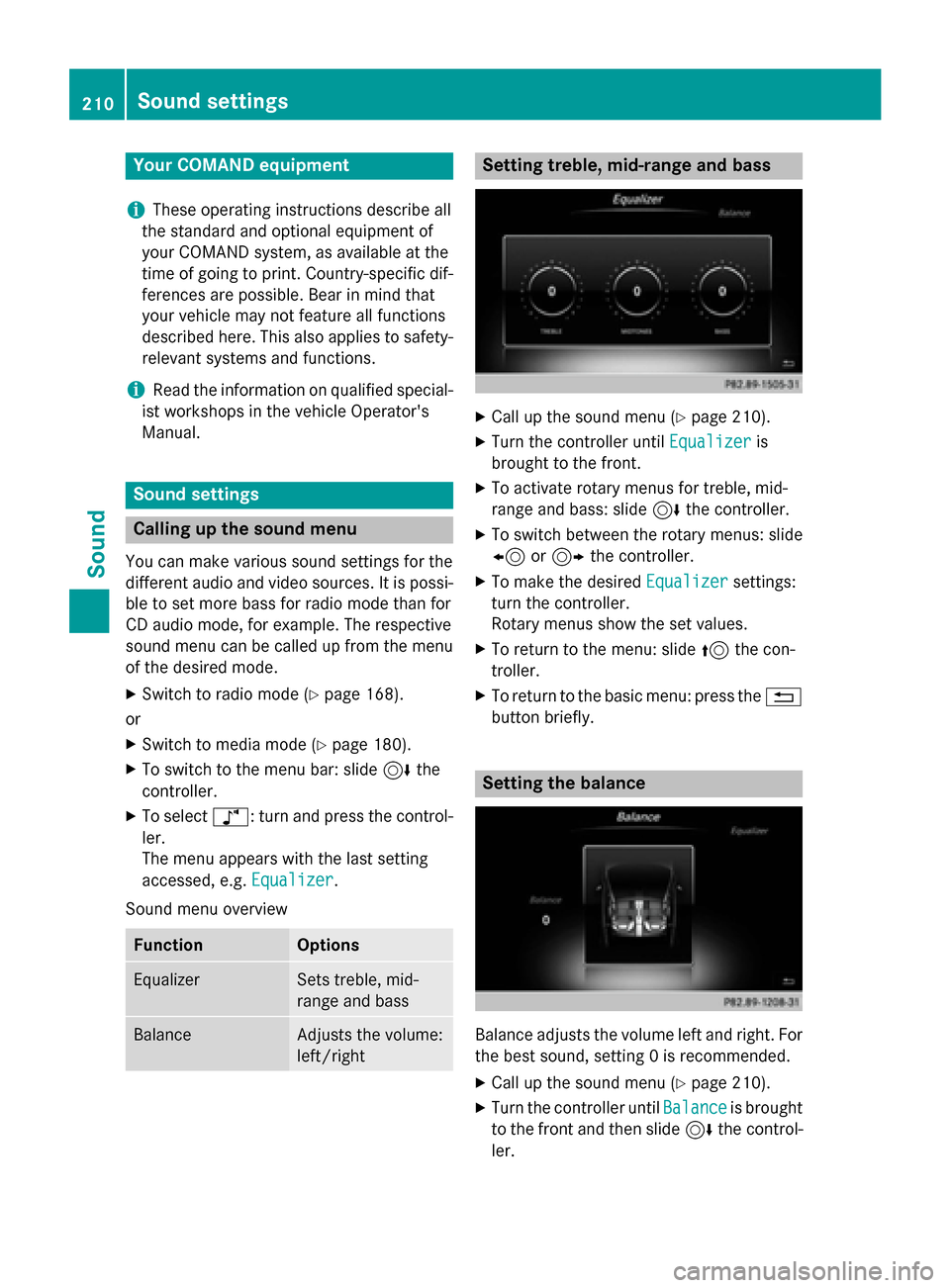
Your COMANDequipment
i
These operatin ginstruction sdescribe all
th estandar dan doptional equipmen tof
your COMAN Dsystem, as available at th e
time of going to print .Country-specifi cdif -
ference sare possible. Bear in min dthat
your vehicle may no tfeature all function s
described here. Thi salso applies to safety-
relevant systems an dfunctions.
iRead th einformation on qualified special-
ist workshop sin th evehicle Operator's
Manual.
Sound settings
Calling up th esound menu
You can mak evarious soun dsetting sfo rth e
differen taudio an dvideo sources. It is possi-
ble to set more bass fo rradio mode than fo r
CD audio mode, fo rexample. The respective
soun dmen ucan be called up from th emen u
of th edesire dmode.
XSwitch to radio mode (Ypage 168).
or
XSwitch to media mode (Ypage 180).
XTo switch to themen ubar :slid e6 the
controller .
XTo selectà: turn an dpress th econtrol-
ler .
The men uappears wit hth elast setting
accessed, e.g. Equalizer
.
Sound men uoverview
FunctionOptions
EqualizerSets treble ,mid -
range an dbass
BalanceAdjust sth evolume :
left/right
Setting treble, mid-range an dbass
XCall up th esoun dmen u (Ypage 210).
XTurnth econtroller until Equalizeris
brought to th efront.
XTo activat erotary menus fo rtreble ,mid -
range an dbass :slid e6 thecontroller .
XTo switch between th erotary menus: slid e
8 or9 thecontroller .
XTo maketh edesire dEqualize rsettings:
turn th econtroller .
Rotary menus sho wtheset values.
XTo return to th emenu: slid e5 thecon-
troller.
XTo return to th ebasi cmenu: press th e%
butto nbriefly.
Setting th ebalance
Balance adjust sth evolume lef tan dright .Fo r
th ebes tsound, setting 0is recommended.
XCall up th esoun dmen u (Ypage 210).
XTurnth econtroller until Balanceis brought
to th efron tan dthen slid e6 thecontrol-
ler .
210Sound settings
Sound
Page 213 of 226
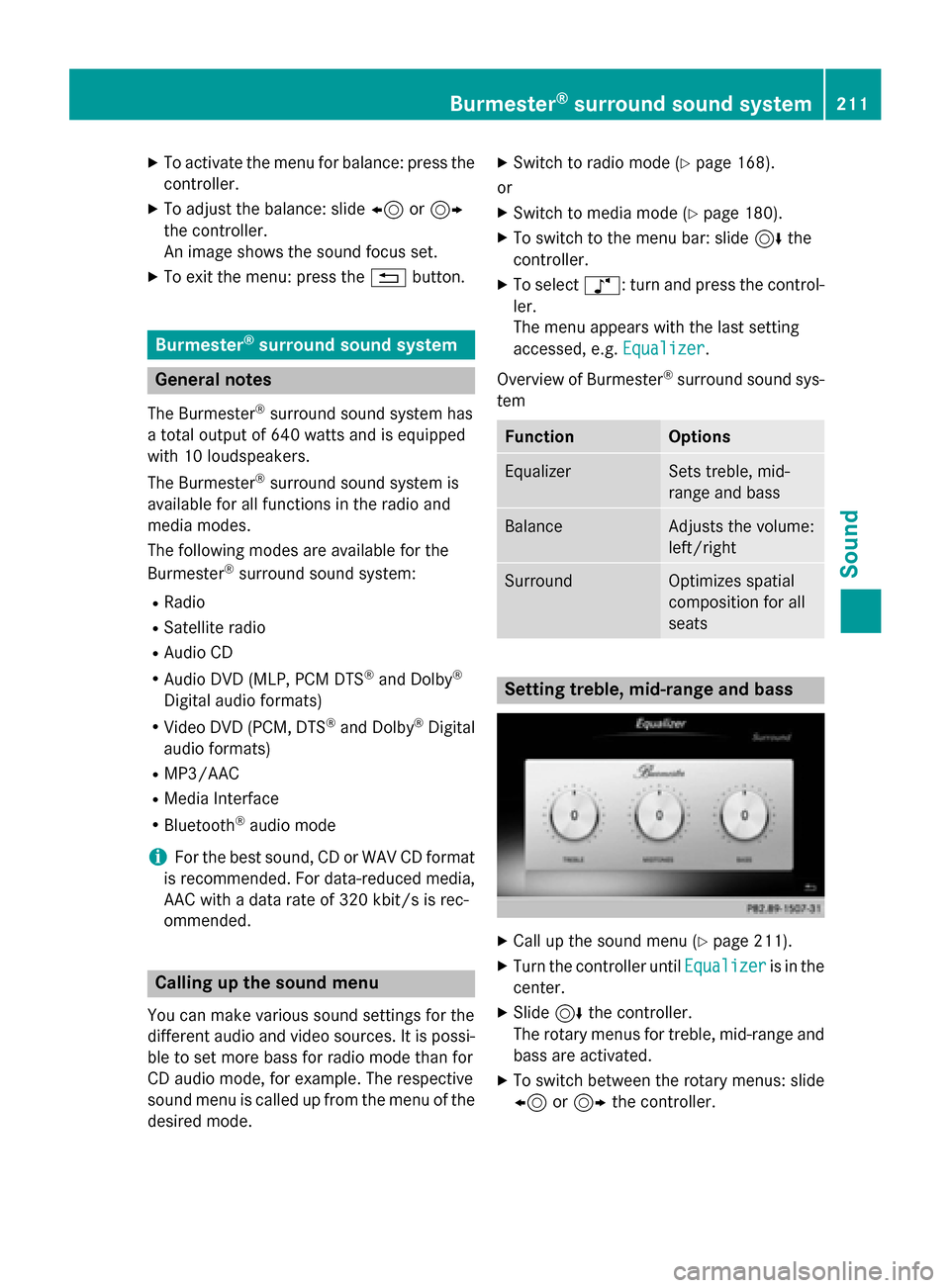
XTo activate the menu for balance: press thecontroller.
XTo adjust the balance: slide 8or9
the controller.
An image shows the sound focus set.
XTo exit the menu: press the %button.
Burmester®surround sound system
General notes
The Burmester®surround sound system has
a total output of 640 watts and is equipped
with 10 loudspeakers.
The Burmester
®surround sound system is
available for all functions in the radio and
media modes.
The following modes are available for the
Burmester
®surround sound system:
RRadio
RSatellite radio
RAudio CD
RAudio DVD (MLP, PCM DTS®and Dolby®
Digital audio formats)
RVideo DVD (PCM, DTS®and Dolby®Digital
audio formats)
RMP3/AAC
RMedia Interface
RBluetooth®audio mode
iFor the best sound, CD or WAV CD format
is recommended. For data-reduced media,
AAC with a data rate of 320 kbit/s is rec-
ommended.
Calling up the sound menu
You can make various sound settings for the
different audio and video sources. It is possi-
ble to set more bass for radio mode than for
CD audio mode, for example. The respective
sound menu is called up from the menu of the
desired mode.
XSwitch to radio mode (Ypage 168).
or
XSwitch to media mode (Ypage 180).
XTo switch to the menu bar: slide 6the
controller.
XTo select à: turn and press the control-
ler.
The menu appears with the last setting
accessed, e.g. Equalizer
.
Overview of Burmester
®surround sound sys-
tem
FunctionOptions
EqualizerSets treble, mid-
range and bass
BalanceAdjusts the volume:
left/right
SurroundOptimizes spatial
composition for all
seats
Setting treble, mid-range and bass
XCall up the sound menu (Ypage 211).
XTurn the controller until Equalizeris in the
center.
XSlide 6the controller.
The rotary menus for treble, mid-range and
bass are activated.
XTo switch between the rotary menus: slide
8 or9 the controller.
Burmester®surround sound system211
Sound
Page 214 of 226
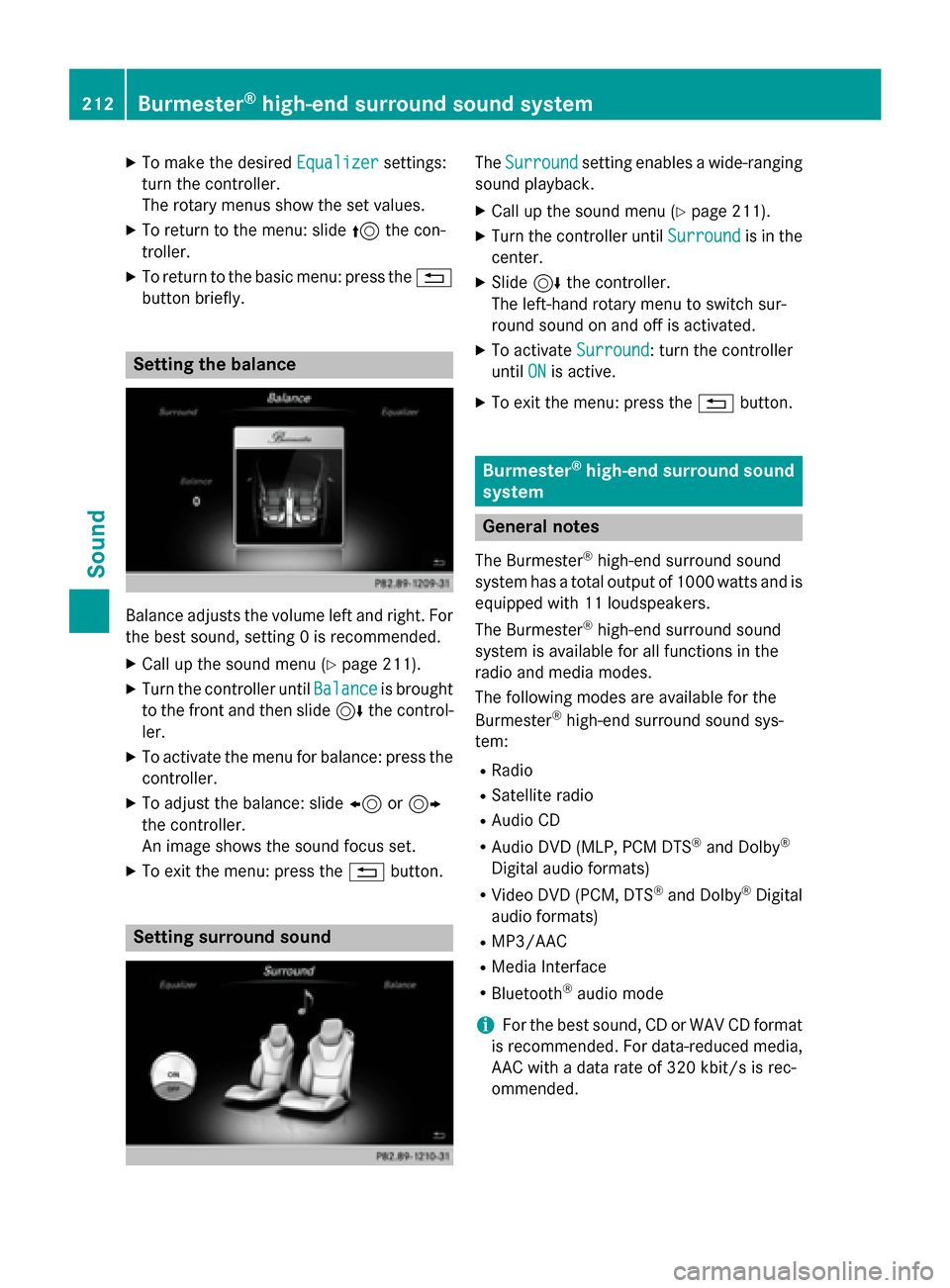
XTo make the desiredEqualizersettings:
turn the controller.
The rotary menus show the set values.
XTo return to the menu: slide 5the con-
troller.
XTo return to the basic menu: press the %
button briefly.
Setting the balance
Balance adjusts the volume left and right. For
the best sound, setting 0 is recommended.
XCall up the sound menu (Ypage 211).
XTurn the controller until Balanceis brought
to the front and then slide 6the control-
ler.
XTo activate the menu for balance: press the
controller.
XTo adjust the balance: slide 8or9
the controller.
An image shows the sound focus set.
XTo exit the menu: press the %button.
Setting surround sound
TheSurroundsetting enables a wide-ranging
sound playback.
XCall up the sound menu (Ypage 211).
XTurn the controller until Surroundis in the
center.
XSlide 6the controller.
The left-hand rotary menu to switch sur-
round sound on and off is activated.
XTo activate Surround: turn the controller
until ON
is active.
XTo exit the menu: press the %button.
Burmester®high-end surround sound
system
General notes
The Burmester®high-end surround sound
system has a total output of 1000 watts and is
equipped with 11 loudspeakers.
The Burmester
®high-end surround sound
system is available for all functions in the
radio and media modes.
The following modes are available for the
Burmester
®high-end surround sound sys-
tem:
RRadio
RSatellite radio
RAudio CD
RAudio DVD (MLP, PCM DTS®and Dolby®
Digital audio formats)
RVideo DVD (PCM, DTS®and Dolby®Digital
audio formats)
RMP3/AAC
RMedia Interface
RBluetooth®audio mode
iFor the best sound, CD or WAV CD format
is recommended. For data-reduced media,
AAC with a data rate of 320 kbit/s is rec-
ommended.
212Burmester®high-end surround sound system
Sound
Page 215 of 226
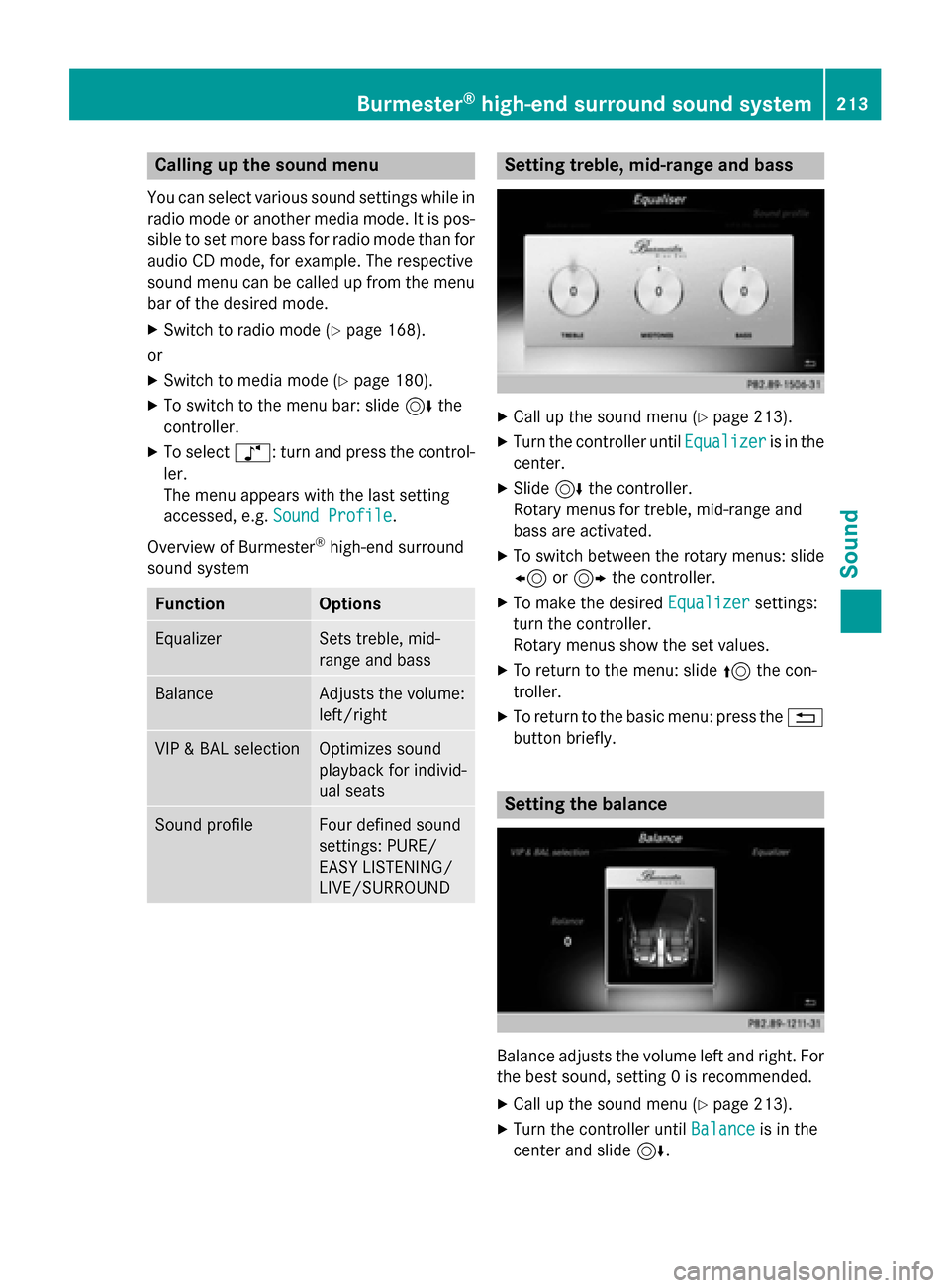
Calling up the sound menu
You can select various sound settings while in
radio mode or another media mode. It is pos-
sible to set more bass for radio mode than for
audio CD mode, for example. The respective
sound menu can be called up from the menu
bar of the desired mode.
XSwitch to radio mode (Ypage 168).
or
XSwitch to media mode (Ypage 180).
XTo switch to the menu bar: slide 6the
controller.
XTo select à: turn and press the control-
ler.
The menu appears with the last setting
accessed, e.g. Sound Profile
.
Overview of Burmester
®high-end surround
sound system
FunctionOptions
EqualizerSets treble, mid-
range and bass
BalanceAdjusts the volume:
left/right
VIP & BAL selectionOptimizes sound
playback for individ-
ual seats
Sound profileFour defined sound
settings: PURE/
EASY LISTENING/
LIVE/SURROUND
Setting treble, mid-range and bass
XCall up the sound menu (Ypage 213).
XTurn the controller until Equalizeris in the
center.
XSlide 6the controller.
Rotary menus for treble, mid-range and
bass are activated.
XTo switch between the rotary menus: slide
8 or9 the controller.
XTo make the desired Equalizersettings:
turn the controller.
Rotary menus show the set values.
XTo return to the menu: slide 5the con-
troller.
XTo return to the basic menu: press the %
button briefly.
Setting the balance
Balance adjusts the volume left and right. For
the best sound, setting 0 is recommended.
XCall up the sound menu (Ypage 213).
XTurn the controller until Balanceis in the
center and slide 6.
Burmester®high-end surround sound system213
Sound