2016 MERCEDES-BENZ AMG GT S light
[x] Cancel search: lightPage 41 of 226

Switching the display on/off
XPressVehiclein the main function bar.
The vehicle menu is displayed.
XTo select DisplayOff: slide6, turn and
press the controller to confirm.
The display goes out.
XTo switch the display on again: press the
controller.
Time settings
General information
COMAND can automatically set the time and
date.
The following navigation system functions
require the time, time zone and summer and
standard time to be set correctly in order to
work properly:
Rroute guidance on routes with time-
dependent traffic guidance
Rcalculation of expected time of arrival
Switching automatic time on and off
The Automatic Time Settingsfunction is
used to activate or deactivate the automatic
setting of the time and date. This function is
activated when the vehicle leaves the factory.
XPress Vehiclein the main function bar.
The vehicle menu is displayed.
XTo select Time: slide6, turn and press
the controller to confirm.
A menu appears.
XTo select Automatic Time Settings:
press the controller.
XTo switch the function on Oor off ª:
press the controller.
Setting the time zone
To set the time zone, the Automatic Time
Settingsfunction must be activated.
XPressVehiclein the main function bar.
The vehicle menu is displayed.
XTo select Time: slide6, turn and press
the controller to confirm.
A menu appears.
XTo select Time Zone:: turn and press the
controller.
A list of countries appears. The #dot indi-
cates the current setting.
XSelect the country you are currently in by
turning and pressing the controller.
The country is accepted.
A time zone list may also be displayed,
depending on the country selected.
XTo select the desired time zone: turn and
press the controller.
The time zone is accepted.
A list of available options for setting sum-
mer time appears (
Ypage 39).
Setting summer and standard time
You can use the Daylight Saving Time
menu to set automatic summer time change-
over or switch the summer time setting on or
off. The changeover to summer time advan-
ces the time by one hour.
TheDaylight Saving Time
menu or the
Automatic
option is not available in all coun-
tries.
XPress Vehiclein the main function bar.
The vehicle menu is displayed.
XTo select Time: slide6, turn and press
the controller to confirm.
A menu appears.
XTo select Daylight Saving Time: turn
and press the controller.
A list of available options for setting sum-
mer time appears.
XTo select Automatic,Onor Off: turn and
press the controller.
Time settings39
System settings
Z
Page 42 of 226

SettingFunction
AutomaticThe summer and
standard time are
automatically
changed over.
OnThe clock is
advanced one hour
ahead of standard
time.
OffThe standard time
for the chosen time
zone is selected.
Manual time setting
Using the manual time settings, you can set
the time forwards or backwards by up to sev-
eral hours.
XPressVehiclein the main function bar.
The vehicle menu is displayed.
XTo select Time: slide6, turn and press
the controller to confirm.
A menu appears.
XTo select Set Time Manually: turn and
press the controller.
A menu with an analog clock appears.
XTo set the hour: turn the controller.
XTo highlight minutes: slide 9the con-
troller.
XTo set minutes: turn and press the control-
ler.
The time is accepted. The
Automatic Time Settings
function
is deactivated ª.
If Automatic
is set for the summer time
changeover, a prompt will appear asking
whether the automatic changeover should
be maintained between summer and winter
time.
iIf Automatic Time Settingsis reacti-
vated, the previous settings for time zone
and summer time changeover are restored.
Setting the time and date format
Use this function to set the time and date for-
mat for all displays in the vehicle.
XPress Vehiclein the main function bar.
The vehicle menu is displayed.
XTo select Time: slide6, turn and press
the controller to confirm.
A menu appears.
XTo select Format: turn and press the con-
troller.
XTo select the desired date format: turn and
press the controller.
The #dot indicates the current setting.
XTo select the desired time format: turn and
press the controller.
The #dot indicates the current setting.
AbbreviationMeaning
YYYY/MM/DDYear/Month/Day
date format, year (all
four digits)
YY/MM/DDYear/Month/Day
date format, year
(two digits)
MM/DD/YYYYMonth/Day/Year
date format, year (all
four digits)
DD/MM/YYYYDay/Month/Year
date format, year (all
four digits)
40Time settings
System settings
Page 46 of 226

Changing the name of the SSID
XTo selectVehiclefrom the main function
bar: turn and press the controller.
XTo switch to the menu bar: slide 6the
controller.
XSelect System Settings.
The System Settings
menu is displayed.
XSelect WiFi.
The WiFi menu appears.
XSelect Change SSID.
A dialog for entering the SSID appears.
XEnter the new SSID.
XSelect ¬.
XPress the controller.
From now on, when establishing a connec-
tion, the vehicle will be shown with the new
SSID both on the device to be connected
and in the Connect
UsingSecurityKey
menu.
iDevice connections established using the
previous SSID will no longer work after the
SSID is changed. You have to reconnect
these devices (
Ypage 42).
Bluetooth®settings
General information about Blue-
tooth®
Bluetooth®-capable devices, e.g. mobile
phones, have to comply with a certain profile
in order to be connected to COMAND. Every
Bluetooth
®device has its own specific Blue-
tooth®name. Bluetooth
®technology is a standard for
short-range wireless data transmissions up to
approximately 10 meters. You can use Blue-
tooth
®to connect your mobile phone to
COMAND to, for example:
Ruse the hands-free system
Restablish an Internet connection
Rlisten to music using Bluetooth®Audio
Rexchange vCards
Bluetooth
®is a registered trademark of Blue-
tooth Special Interest Group (SIG) Inc.
Activating/deactivating Bluetooth®
X
Press Vehiclein the main function bar.
The vehicle menu is displayed.
XTo select System Settings: slide6,
turn and press the controller.
A menu appears.
XTo select Activate Bluetooth: turn and
press the controller.
This switches Bluetooth
®on O or off ª.
Automatic volume adjustment
General information
With the Automatic Volume Adjustment
function, the volumes of different audio sour-
ces are adjusted for each other, to compen-
sate for relative differences in volume.
For example: changing from a relatively
quiet to a relatively loud radio station. The
volume for both stations sounds the same.
Manual readjustment of the volume is not
required.
The Automatic Volume Adjustment
func-
tion is deactivated ªwhen the vehicle leaves
the factory. Using this function, the dynamic
range of the music is slightly reduced. To
make the most of the audiophile sound qual- ity, it is recommended to leave it off.
44Automatic volume adjustment
System settings
Page 53 of 226

Activating/deactivating the seat-belt
adjustment function
The BeltAdjustmen tfunction adjust sth e
driver' sand front-passenger seat belt to th e
upper body of th eoccupants.
XCall up VehicleSettings(Ypage 50).
XTo select BeltAdjustmen t:tur nand
press th econtroller .
The function switches on or off ,depending
on th eprevious setting .
You can fin dfurther information on seat-belt
adjustmen tin th evehicl eOperator' sManual.
Activating/deactivating the auto-
ma tic folding mirrorfunction
When th eAutomaticMirrorFoldin gfunc-
tion is activated, th eexterio rmirror sfol din
automatically as soo nas you loc kth evehicl e
from th eoutside .The exterio rmirror sfol dout
automatically again as soo nas you unloc kth e
vehicle.
XCall up VehicleSettings(Ypage 50).
XTo select Automatic Mirror Foldin g:
tur nand press th econtroller .
The function switches on or off ,depending
on th eprevious setting .
You can fin dfurther information on th eauto -
matic foldin gmirror function in th evehicl e
Operator' sManual.
Switching locat orlighting on/off
If you switch on th eLocato rLightingfunc-
tion ,th eexterio rlighting is switched on for a
short time when it is dark .The ligh tswitch
mus tbe set to Ã(see th evehicl eOpera-
tor' sManual).
The exterio rlighting remain son for
40 seconds after th evehicl eis unlocked.
When you start th eengine, th elocato rlight-
ing is switched off and automatic headlamp
mod eis activated.
XCall up VehicleSettings(Ypage 50).
XTo select LocatorLighting:tur nand
pre ssthecontroller .
XPress thecontroller .
The function is switched on or off ,depend -
ing on th eprevious status.
You can fin dfurther information on th eloca-
to rlighting in th evehicl eOperator' sManual.
Switching the automatic locking fea-
tu re on/off
The vehicl eis locke dautomatically when th e
ignition is switched on and th evehicl eis trav-
elin gfaste rthan walking pace.
XCall up VehicleSettings(Ypage 50).
XTo select Automatic Lockin g:tur nand
pre ssthecontroller .
The function switches on or off ,depending
on th eprevious setting.
You can fin dfurther information on th elock-
ing feature in th evehicl eOperator' sManual.
Setting the delayed switch-off ti me
Interi orlighting delayed switch-off
The interior lighting is activated for th edura-
tion of th edelayed switch-off time when th e
SmartKey is remove dfrom th eignition lock.
XCall up VehicleSettings(Ypage 50).
XTo select Interior Lighting Delaye d
Switch-off:tur nand pre ssthecontroller .
The setting elemen tis active .
XTo chang eth edelayed switch-off time: tur n
th econtroller .
You can fin dfurther information on th einte-
rio rlighting in th evehicl eOperator' sManual.
Exteri orlighting delayed switch-off
If you switch on th eExterior Lighting
Delaye dSwitch-of ffunction,th eexterio r
lighting is switched on for ashort time after
th eengin eis switched off .The ligh tswitch
Vehicle settings51
Vehicle functions
Z
Page 54 of 226

must be set toÃ(see the vehicle Opera-
tor's Manual).
The exterior lighting remains on for
60 seconds after the engine is switched off. If
you close all the doors and the tailgate, the
exterior lighting switches off after the set
time.
XCall up Vehicle Settings(Ypage 50).
XTo select Exterior Lighting Delayed
Switch-off: turn and press the controller.
The setting element is active.
XTo change the delayed switch-off time: turn the controller.
Rear view camera
General notes
The rear view camera covers the immediate
surroundings of the vehicle and assists you
when parking.
The rear view camera is only an aid. It is not a
replacement for your attention to your imme-
diate surroundings. You are always responsi-ble for safe maneuvering and parking. When
maneuvering or parking, make sure that there
are no persons, animals or objects in the area in which you are maneuvering.
You can find further information about the
rear view camera in the vehicle Operator's
Manual.
Switching the rear view camera auto-
matic mode on/off
This function activates the rear view camera
when reverse gear is engaged.
XPress Vehiclein the main function bar.
The vehicle menu is displayed.
XSlide 6the controller.
XTo select System Settings: turn and
press the controller.
XSelect Rear View Camera.
The Rear View Camera
menu appears.
XSelect Activation by R gear.
The function is switched on Oor off ª,
depending on the previous status.
For further information on the rear view cam-
era (see the vehicle Operator's Manual).
Climate control settings
Overview
You can adjust the climate control settings
using the climate control bar (
Ypage 52) or
the climate control menu (
Ypage 53).
You can set the most important climate con-
trol functions, such as temperature
(
Ypage 53), airflow (Ypage 53) and air
distribution (
Ypage 53) using the climate
control bar. The climate control bar is visible
in most displays.
You can find all available climate control func-
tions in the climate control menu. You can use
the climate control bar (
Ypage 52) to
switch to the climate control menu.
Settings in the climate control bar
Overview
:Adjusts temperature and air distribution
and displays the current setting
;Calls up the climate control menu, dis-
plays the current cooling and climate
mode setting
=Adjusts air distribution and temperature
and displays the current setting
52Climate control settings
Vehicle functions
Page 57 of 226

drive program (see the vehicle Operator's
Manual).
A window appears after a short while.
XTo confirmAdjust: press the controller.
The Individual Configuration
menu
for setting the drive program appears.
XTo select Drive,Suspension,Transmis‐
sion,Exhaust Systemor ESP: turn and
press the controller.
The menu symbol, text and image show the
selected setting.
Displaying vehicle data
i
There may be fewer displays depending
on your vehicle's equipment.
XPress Vehiclein the main function bar.
The vehicle menu is displayed.
XTo select DYNAMICSELECT: turn and press
the controller.
The Individual Configuration
,Vehi‐
cle Dataand Engine Datamenus
appear.
XSelect Vehicle Data.
Updates of the following data are dis-
played:
RRoad type analogous to the selected
drive program
RG-force display of longitudinal and lateral
acceleration
RAccelerator and brake pedal activity
RActivity of the spring struts
RWheel angle
RInactive overrun mode animation
The G-force display is not available in all of the
drive programs.
Daytime or night-time view is shown depend-
ing on the automatic light sensor.
Displaying engine data
i
There may be fewer displays depending
on your vehicle's equipment.
XPress Vehiclein the main function bar.
The vehicle menu is displayed.
XTo select DYNAMICSELECT:turn and press
the controller.
The Individual Configuration
,Vehi‐
cle Dataand Engine Datamenus
appear.
XSelect Engine Data.
The following current data is displayed:
REngine output
REngine torque
RTransmission fluid temperature
REngine oil temperature
Setting options
You can choose from the following settings
for the drive:
RRace
CComfort
SSport
S+Sport +
You can make the following settings for the
suspension:
CComfort
SSport
S+Sport +
You can choose from the following settings
for the transmission:
DAutomatic
MManual
DYNAMIC SELECT55
Vehicle functions
Z
Page 60 of 226

Your COMANDequipment
i
These operatin ginstruction sdescribe all
th estandar dan doptional equipmen tof
your COMAN Dsystem, as available at th e
time of going to print .Country-specifi cdif -
ference sare possible. Bear in min dthat
your vehicle may no tfeature all function s
described here. Thi salso applies to safety-
relevant systems an dfunctions.
iRead th einformation on qualified special-
ist workshop sin th evehicle Operator's
Manual.
Introduction
Important safet ynotes
GWARNING
If you operat einformation systems an dcom-
munication equipment integrated in th evehi-
cl e whil edriving, you will be distracted from
traffic conditions. You could also los econtro l
of th evehicle. There is aris kof an accident.
Only operat eth eequipment when th etraffic
situation permits. If you are no tsur ethat this
is possible, par kth evehicle payin gattention
to traffic condition san doperat eth eequip-
men twhen th evehicle is stationary.
You mus tobserv eth elega lrequirements fo r
th ecountry in whic hyou are currentl ydrivin g
when operatin gCOMAND.
COMAN Dcalculates th erout eto th edestina -
tion without taking accoun tof th efollowing,
fo rexample:
Rtraffic lights
Rstop an dyield signs
Rmergin glanes
Rparking or stoppin gin ano parking/n o
stoppin gzone
Rother road an dtraffic rule san dregulation s
Rnarrow bridge s
COMAN Dcan giv eincorrec tnavigation com-
mands if th eactual street/traffic situation doe
sno tcorrespon dwit hth edigita lmap's
data. Digital map sdo no tcover all areas no r
all routes in an area. Fo rexamp
le,arou
t emay
hav ebee ndiverted or th edirection of aone-
way stree tmay hav echanged .
Fo rthis reason ,you mus talways observ e
road an dtraffic rule san dregulation sdurin g
your journey. Road an dtraffic rule san dreg -
ulation salways hav epriorit yover th esys -
tem' sdrivin grecommendations.
Navigation announcement sare intended to
direc tyou whil edrivin gwithout divertin gyour
attention from th eroad an ddriving.
Please always use this feature instead of con-
sultin gth emap display fo rdirections. Look -
in g at th eicon sor map display can distract
you from traffic condition san ddriving, an d
increase th eris kof an accident.
General notes
Operationa lreadines sof th enavigation
syste m
The navigation syste mmus tdetermin eth e
position of th evehicle befor efirst use or
wheneve roperational status is restored .
Therefore, you may hav eto drive fo r awhil e
befor eprecise rout eguidance is possible.
GP Sreception
Amon gother things, correc tfunctionin gof
th enavigation syste mdepend son GPS recep-
tion .In certain situations, GPS reception may
be impaired, there may be interferenc eor
there may be no reception at all, e.g. in tun-
nels or parking garages .
Entry restriction
Forvehicles in certain countries, there is a
dat aentr yrestriction .
The restriction is active from avehicle speed
of abov eapproximately 3mph (5 km/h). As
soo nas th espeed fall sbelo wapproximately
2 mph (3 km/h), th erestriction becomes
inactive .
58Introduction
Navigation
Page 62 of 226
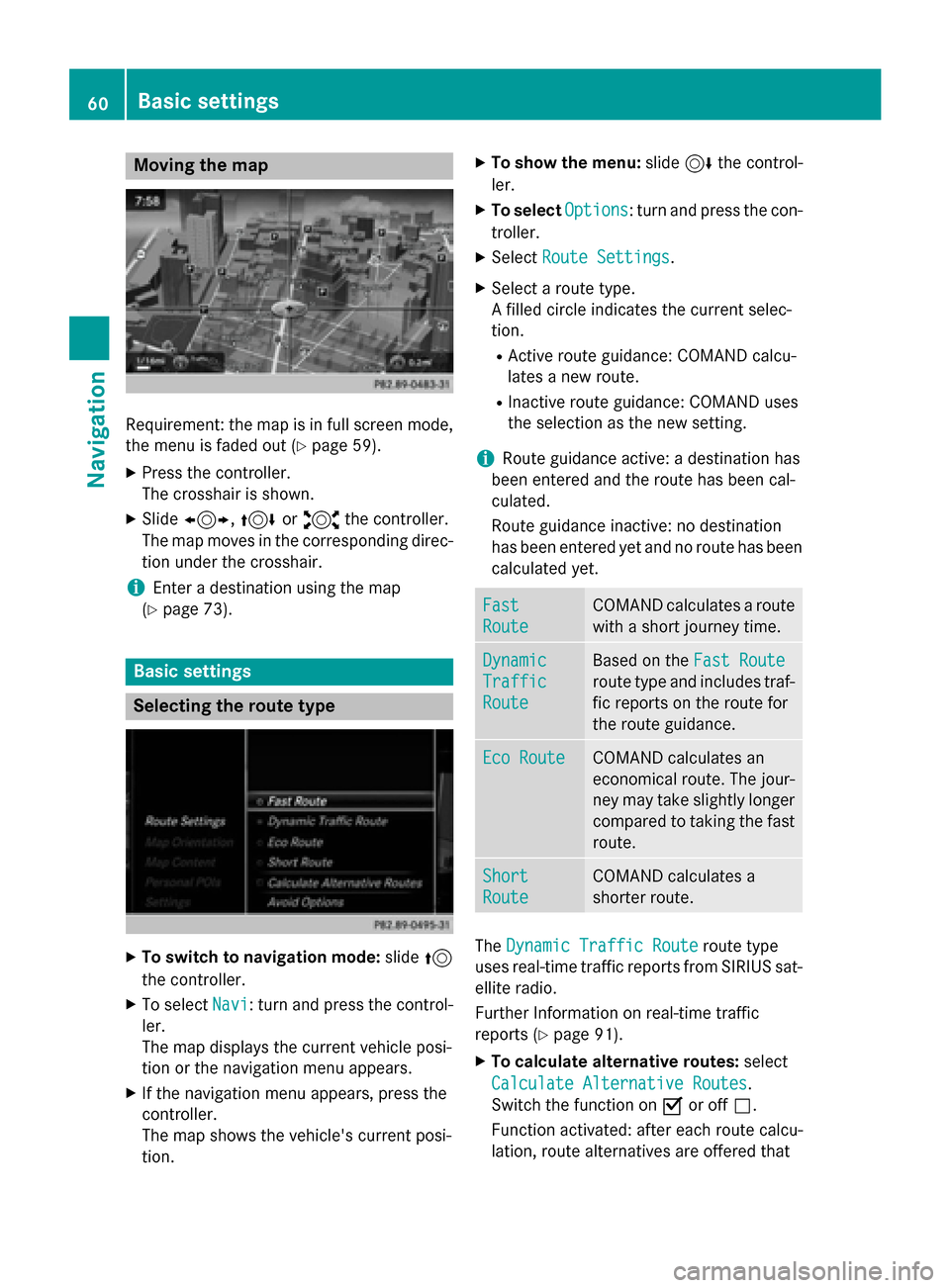
Moving the map
Requirement: the map is in full screen mode,
the menu is faded out (
Ypage 59).
XPress the controller.
The crosshair is shown.
XSlide1, 4or2 the controller.
The map moves in the corresponding direc- tion under the crosshair.
iEnter a destination using the map
(
Ypage 73).
Basic settings
Selecting the route type
XTo switch to navigation mode: slide5
the controller.
XTo select Navi: turn and press the control-
ler.
The map displays the current vehicle posi-
tion or the navigation menu appears.
XIf the navigation menu appears, press the
controller.
The map shows the vehicle's current posi-
tion.
XTo show the menu: slide6the control-
ler.
XTo select Options: turn and press the con-
troller.
XSelect Route Settings.
XSelect a route type.
A filled circle indicates the current selec-
tion.
RActive route guidance: COMAND calcu-
lates a new route.
RInactive route guidance: COMAND uses
the selection as the new setting.
iRoute guidance active: a destination has
been entered and the route has been cal-
culated.
Route guidance inactive: no destination
has been entered yet and no route has been calculated yet.
Fast
Route
COMAND calculates a route
with a short journey time.
Dynamic
Traffic
Route
Based on the Fast Route
route type and includes traf-
fic reports on the route for
the route guidance.
Eco RouteCOMAND calculates an
economical route. The jour-
ney may take slightly longer
compared to taking the fast
route.
Short
Route
COMAND calculates a
shorter route.
TheDynamic Traffic Routeroute type
uses real-time traffic reports from SIRIUS sat-
ellite radio.
Further Information on real-time traffic
reports (
Ypage 91).
XTo calculate alternative routes: select
Calculate Alternative Routes
.
Switch the function on Oor off ª.
Function activated: after each route calcu-
lation, route alternatives are offered that
60Basic settings
Navigation