Page 266 of 526
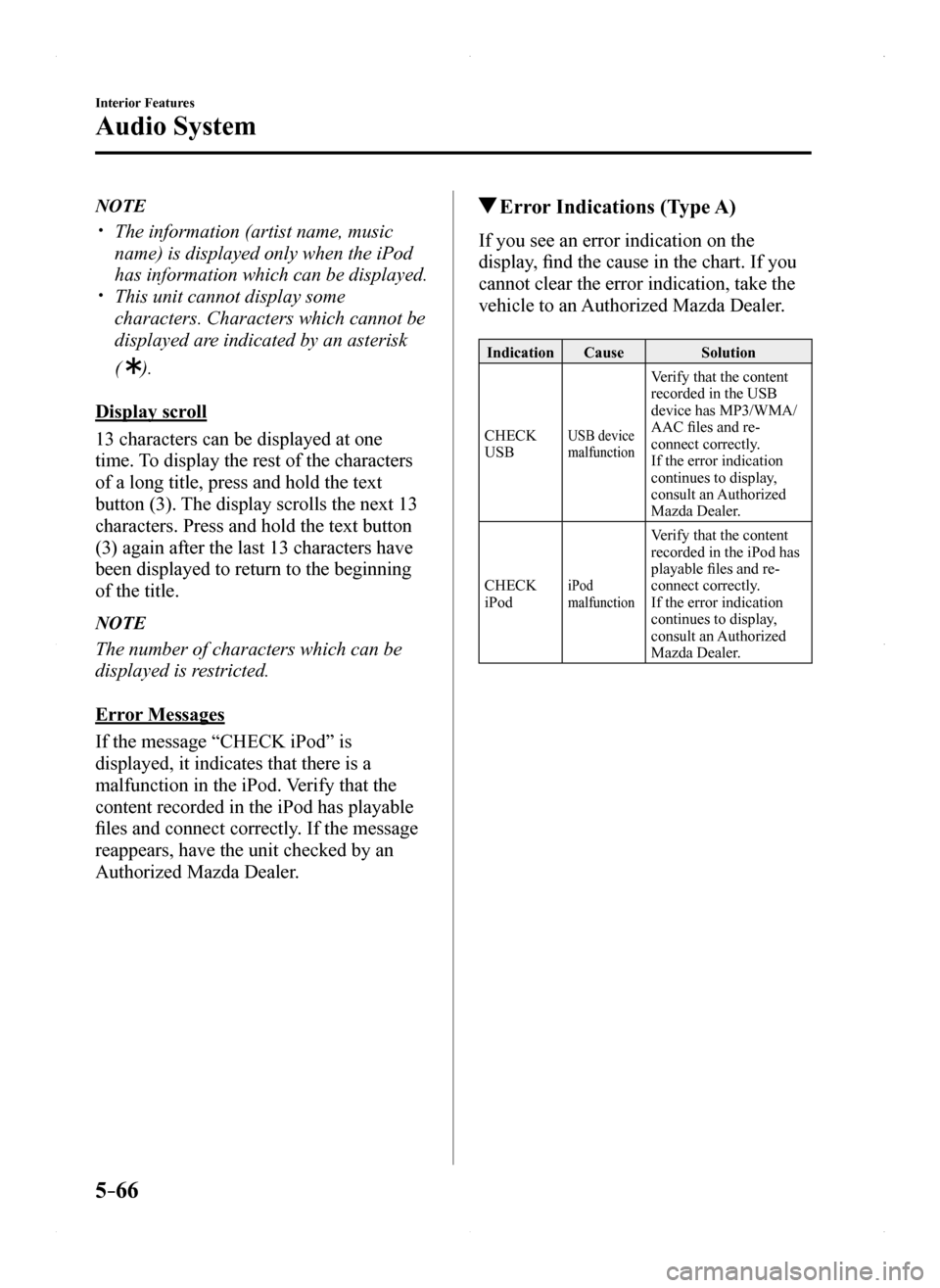
5–66
Interior Features
Audio System
NOTE
The information (artist name, music
name) is displayed only when the iPod
has information which can be displayed. This unit cannot display some
characters. Characters which cannot be
displayed are indicated by an asterisk
( ).
Display scroll
13 characters can be displayed at one
time. To display the rest of the characters
of a long title, press and hold the text
button (3). The display scrolls the next 13
characters. Press and hold the text button
(3) again after the last 13 characters have
been displayed to return to the beginning
of the title.
NOTE
The number of characters which can be
displayed is restricted.
Error Messages
If the message “CHECK iPod” is
displayed, it indicates that there is a
malfunction in the iPod. Verify that the
content recorded in the iPod has playable
files and connect correctly. If the message
reappears, have the unit checked by an
Authorized Mazda Dealer.
Error Indications (Type A)
If you see an error indication on the
display, find the cause in the chart. If you
cannot clear the error indication, take the
vehicle to an Authorized Mazda Dealer.
IndicationCauseSolution
CHECK USBUSB device malfunction
Verify that the content recorded in the USB device has MP3/WMA/AAC files and re-connect correctly.If the error indication continues to display, consult an Authorized Mazda Dealer.
CHECK iPodiPod malfunction
Verify that the content recorded in the iPod has playable files and re-connect correctly.If the error indication continues to display, consult an Authorized Mazda Dealer.
MX-5_8EU4-EA-15D_Edition1.indb 662015/03/10 9:55:42
Page 267 of 526
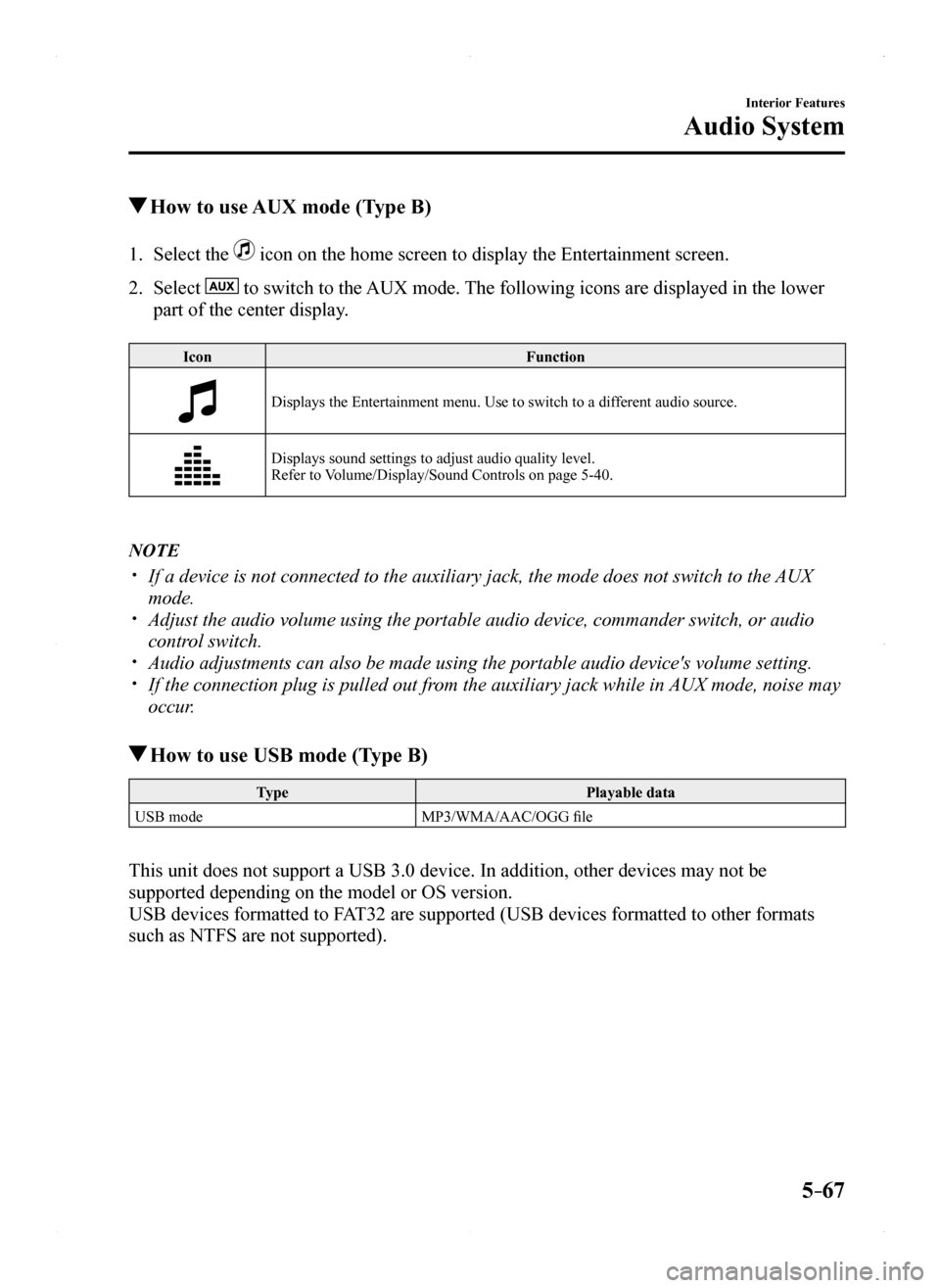
5–67
Interior Features
Audio System
How to use AUX mode (Type B)
1. Select the icon on the home screen to display the Entertainment screen.
2. Select to switch to the AUX mode. The following icons are displayed in the lower
part of the center display.
IconFunction
Displays the Entertainment menu. Use to switch to a different audio source.
Displays sound settings to adjust audio quality level. Refer to Volume/Display/Sound Controls on page 5-40.
NOTE
If a device is not connected to the auxiliary jack, the mode does not sw\
itch to the AUX
mode. Adjust the audio volume using the portable audio device, commander switc\
h, or audio
control switch. Audio adjustments can also be made using the portable audio device's vol\
ume setting. If the connection plug is pulled out from the auxiliary jack while in AUX mode, noise may
occur.
How to use USB mode (Type B)
TypePlayable data
USB modeMP3/WMA/AAC/OGG file
This unit does not support a USB 3.0 device. In addition, other devices may not be
supported depending on the model or OS version.
USB devices formatted to FAT32 are supported (USB devices formatted to other formats
such as NTFS are not supported).
MX-5_8EU4-EA-15D_Edition1.indb 672015/03/10 9:55:42
Page 268 of 526
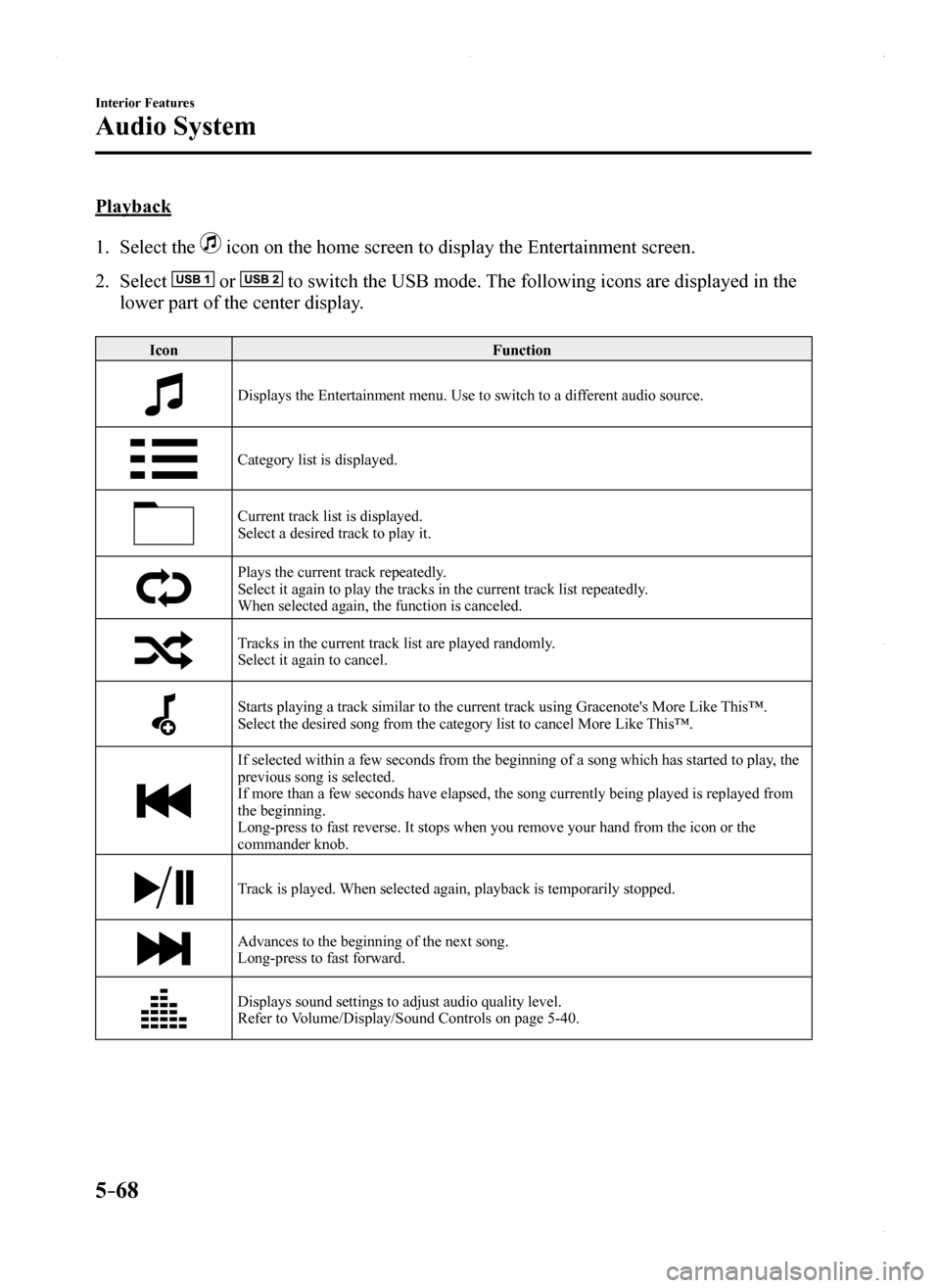
5–68
Interior Features
Audio System
Playback
1. Select the icon on the home screen to display the Entertainment screen.
2. Select or to switch the USB mode. The following icons are displayed in the
lower part of the center display.
IconFunction
Displays the Entertainment menu. Use to switch to a different audio source.
Category list is displayed.
Current track list is displayed.Select a desired track to play it.
Plays the current track repeatedly.Select it again to play the tracks in the current track list repeatedly.When selected again, the function is canceled.
Tracks in the current track list are played randomly.Select it again to cancel.
Starts playing a track similar to the current track using Gracenote's More Like This™.Select the desired song from the category list to cancel More Like This™.
If selected within a few seconds from the beginning of a song which has \
started to play, the previous song is selected.If more than a few seconds have elapsed, the song currently being played\
is replayed from the beginning.Long-press to fast reverse. It stops when you remove your hand from the \
icon or the commander knob.
Track is played. When selected again, playback is temporarily stopped.
Advances to the beginning of the next song.Long-press to fast forward.
Displays sound settings to adjust audio quality level.Refer to Volume/Display/Sound Controls on page 5-40.
MX-5_8EU4-EA-15D_Edition1.indb 682015/03/10 9:55:42
Page 269 of 526
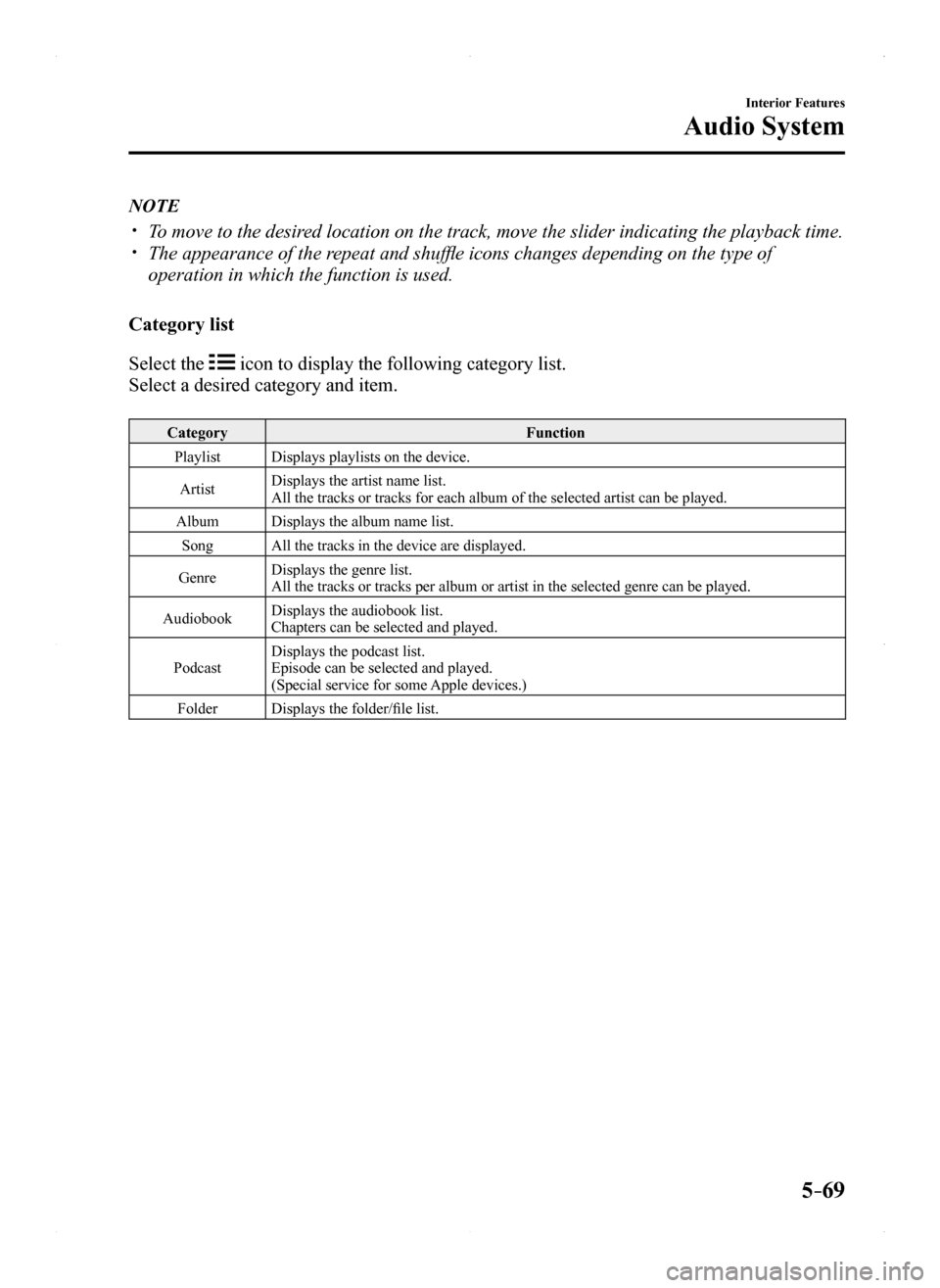
5–69
Interior Features
Audio System
NOTE
To move to the desired location on the track, move the slider indicating the playback time. The appearance of the repeat and shuffle icons changes depending on the type of
operation in which the function is used.
Category list
Select the icon to display the following category list.
Select a desired category and item.
CategoryFunction
PlaylistDisplays playlists on the device.
ArtistDisplays the artist name list.All the tracks or tracks for each album of the selected artist can be pl\
ayed.
AlbumDisplays the album name list.
SongAll the tracks in the device are displayed.
GenreDisplays the genre list.All the tracks or tracks per album or artist in the selected genre can b\
e played.
AudiobookDisplays the audiobook list.Chapters can be selected and played.
PodcastDisplays the podcast list.Episode can be selected and played.(Special service for some Apple devices.)
FolderDisplays the folder/file list.
MX-5_8EU4-EA-15D_Edition1.indb 692015/03/10 9:55:42
Page 270 of 526
5–70
Interior Features
Audio System
Example of use (to play all tracks in
USB device)
(Method 1)
1. Select to display the category list.
2. Select .
All the tracks in the USB device are
displayed.
3. Select a desired track.
The selected track is played. All the
tracks in the USB device can be played
by continuing playback.
NOTE
Only the tracks in the desired category
selected in Step 2 are played.
(Method 2)*1
1. Select to display the category list.
2. Select .
All the folders in the USB device are
displayed.
3. Select .
All the tracks in the USB device are
displayed.
4. Select a desired track.
The selected track is played. All the
tracks in the USB device can be played
by continuing playback.
*1 Can be operated using an Android™
device or USB flash memory.
NOTE
Only the tracks in the desired folder
selected in Step 3 are played.
MX-5_8EU4-EA-15D_Edition1.indb 702015/03/10 9:55:43
Page 271 of 526
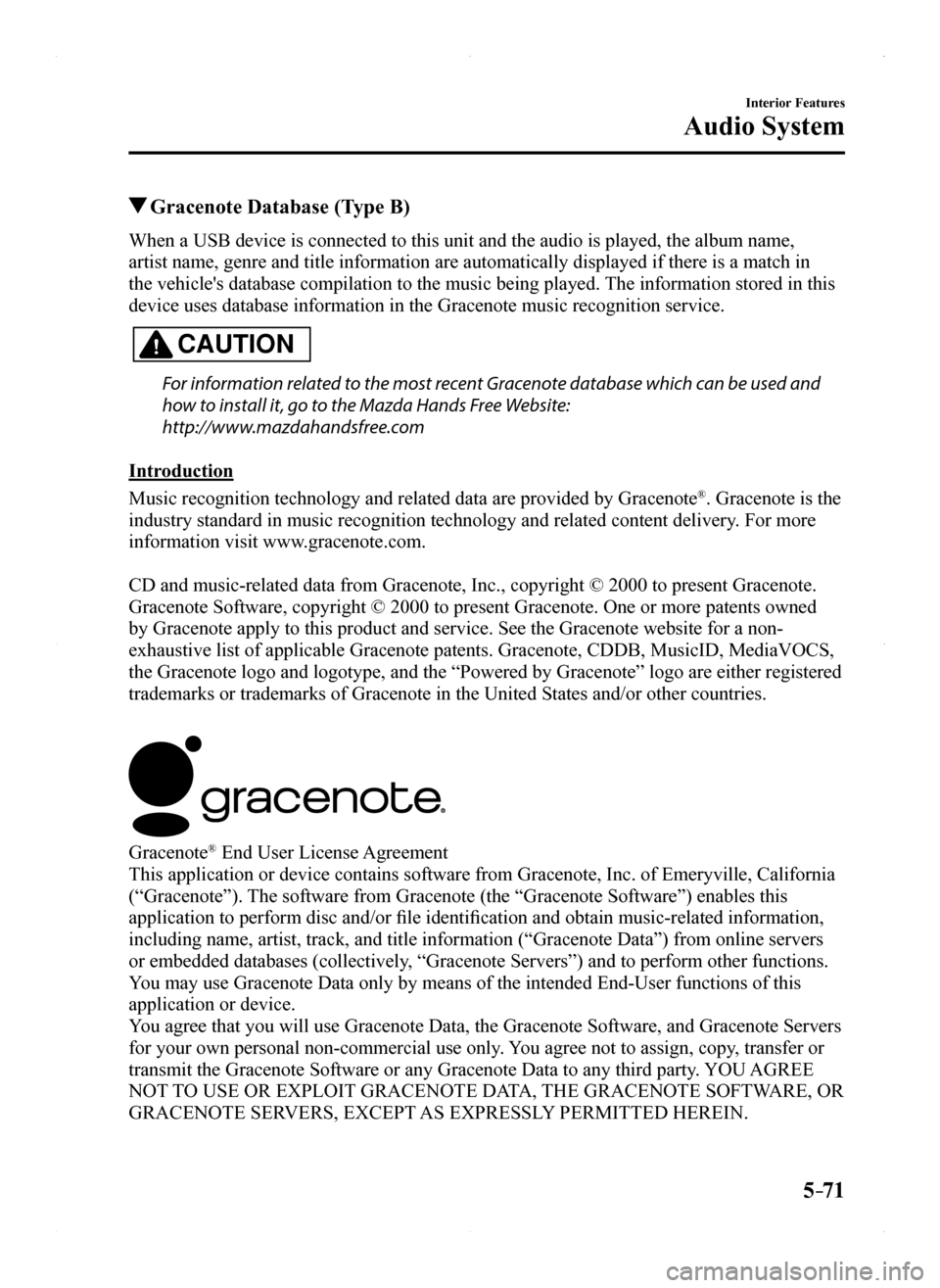
5–71
Interior Features
Audio System
Gracenote Database (Type B)
When a USB device is connected to this unit and the audio is played, the album name,
artist name, genre and title information are automatically displayed if \
there is a match in
the vehicle's database compilation to the music being played. The information stored in this
device uses database information in the Gracenote music recognition service.
CAUTION
For information related to the most recent Gracenote database which can be used and
how to install it, go to the Mazda Hands Free Website:
http://www.mazdahandsfree.com
Introduction
Music recognition technology and related data are provided by Gracenote®. Gracenote is the
industry standard in music recognition technology and related content de\
livery. For more
information visit www.gracenote.com.
CD and music-related data from Gracenote, Inc., copyright © 2000 to present Gracenote.
Gracenote Software, copyright © 2000 to present Gracenote. One or more patents owned
by Gracenote apply to this product and service. See the Gracenote website for a non-
exhaustive list of applicable Gracenote patents. Gracenote, CDDB, MusicID, MediaVOCS,
the Gracenote logo and logotype, and the “Powered by Gracenote” logo are either registered
trademarks or trademarks of Gracenote in the United States and/or other countries.
Gracenote® End User License Agreement
This application or device contains software from Gracenote, Inc. of Emeryville, California
(“Gracenote”). The software from Gracenote (the “Gracenote Software”) enables this
application to perform disc and/or file identification and obtain music-related information,
including name, artist, track, and title information (“Gracenote Data”) from online servers
or embedded databases (collectively, “Gracenote Servers”) and to perform other functions.
You may use Gracenote Data only by means of the intended End-User functions of this
application or device.
You agree that you will use Gracenote Data, the Gracenote Software, and Gracenote Servers
for your own personal non-commercial use only. You agree not to assign, copy, transfer or
transmit the Gracenote Software or any Gracenote Data to any third party. YOU AGREE
NOT TO USE OR EXPLOIT GRACENOTE DATA, THE GRACENOTE SOFTWARE, OR
GRACENOTE SERVERS, EXCEPT AS EXPRESSLY PERMITTED HEREIN.
MX-5_8EU4-EA-15D_Edition1.indb 712015/03/10 9:55:43
Page 273 of 526
5–73
Interior Features
Audio System
Updating the database
The Gracenote media database can be updated using USB device.
1. Connect a USB device containing the software for updating Gracenote.
2. Select the icon on the home screen to display the Settings screen.
3. Select the tab and select .
4. Select . The list of the update package stored in the USB device and the version are
displayed.
5. Select the package to use the update.
6. Select .
NOTE
Gracenote can be downloaded from the Mazda Hands-free Website.
MX-5_8EU4-EA-15D_Edition1.indb 732015/03/10 9:55:43
Page 274 of 526
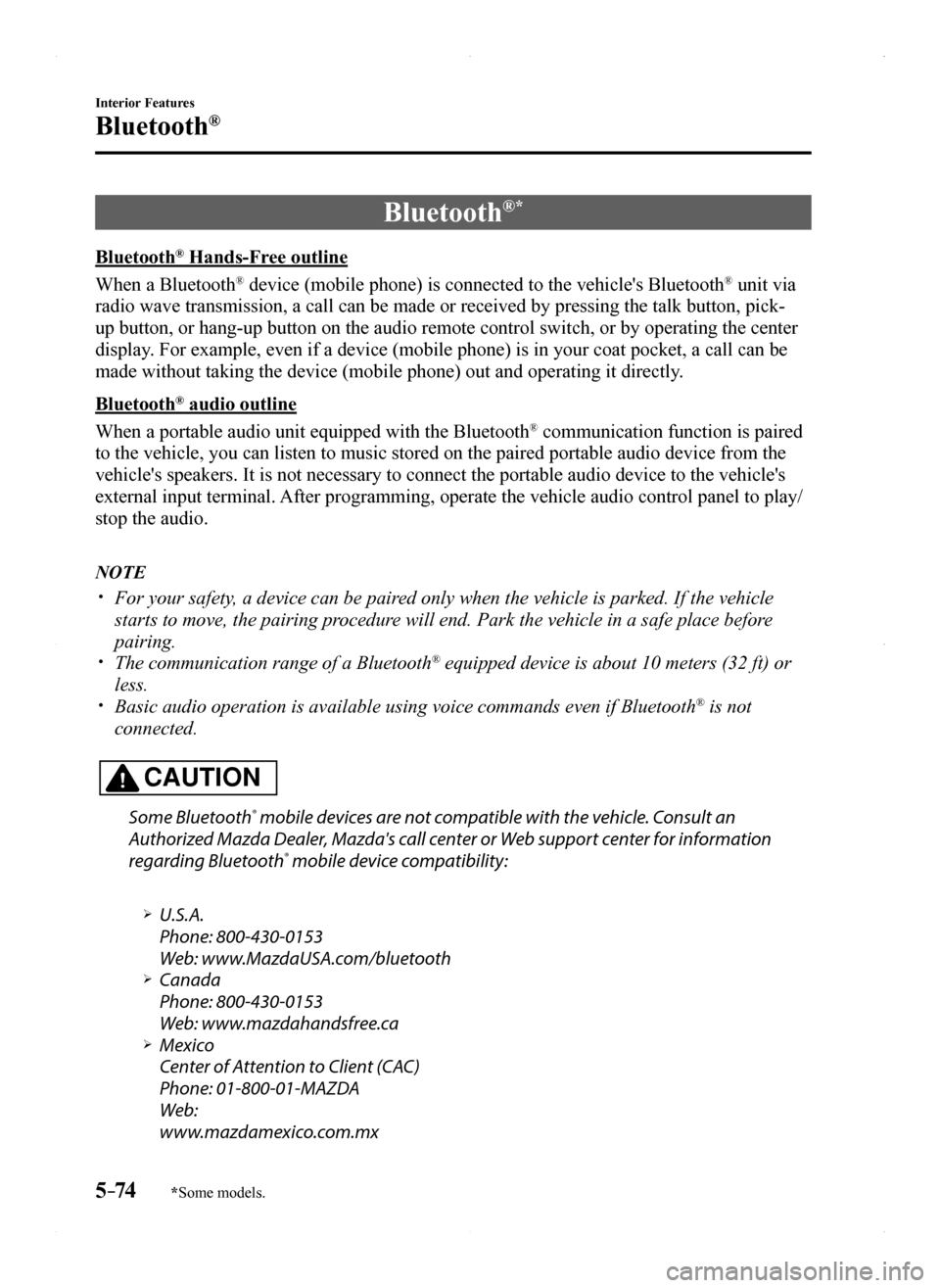
5–74
Interior Features
Bluetooth®
*Some models.
Bluetooth®*
Bluetooth® Hands-Free outline
When a Bluetooth® device (mobile phone) is connected to the vehicle's Bluetooth® unit via
radio wave transmission, a call can be made or received by pressing the \
talk button, pick-
up button, or hang-up button on the audio remote control switch, or by o\
perating the center
display. For example, even if a device (mobile phone) is in your coat pocket,\
a call can be
made without taking the device (mobile phone) out and operating it dir\
ectly.
Bluetooth® audio outline
When a portable audio unit equipped with the Bluetooth® communication function is paired
to the vehicle, you can listen to music stored on the paired portable au\
dio device from the
vehicle's speakers. It is not necessary to connect the portable audio de\
vice to the vehicle's
external input terminal. After programming, operate the vehicle audio control panel to play/
stop the audio.
NOTE
For your safety, a device can be paired only when the vehicle is parked. If the vehicle
starts to move, the pairing procedure will end. Park the vehicle in a safe place before
pairing. The communication range of a Bluetooth® equipped device is about 10 meters (32 ft) or
less. Basic audio operation is available using voice commands even if Bluetoot\
h® is not
connected.
CAUTION
Some Bluetooth® mobile devices are not compatible with the vehicle. Consult an
Authorized Mazda Dealer, Mazda's call center or Web support center for information
regarding Bluetooth® mobile device compatibility:
U.S.A.
Phone: 800-430-0153
Web: www.MazdaUSA.com/bluetooth Canada
Phone: 800-430-0153
Web: www.mazdahandsfree.ca Mexico
Center of Attention to Client (CAC)
Phone: 01-800-01-MAZDA
Web:
www.mazdamexico.com.mx
MX-5_8EU4-EA-15D_Edition1.indb 742015/03/10 9:55:43