Page 250 of 526
5–50
Interior Features
Audio System
Operating the Compact Disc (CD) Player
CD eject b utton
CD slot
TypePlayable data
Music/MP3/WMA/AAC CD playerMusic data (CD-DA)MP3/WMA/AAC file
NOTE
If a disc has both music data (CD-DA)
and MP3/WMA/AAC files, playback of the
two or three file types differs depending on
how the disc was recorded.
Inserting the CD
Insert the CD into the slot, label-side up.
The auto-loading mechanism will set the
CD and begin play.
NOTE
There will be a short lapse before play
begins while the player reads the digital
signals on the CD.
Ejecting the CD
Press the CD eject button () to eject the
CD.
MX-5_8EU4-EA-15D_Edition1.indb 502015/03/10 9:55:38
Page 251 of 526

5–51
Interior Features
Audio System
Playback
Select the icon on the home screen with a CD inserted and display the Entertainment
screen. When is selected, the following icons are indicated in the lower part of the\
center
display.
IconFunction
Displays the Entertainment menu. Use to switch to a different audio source.
(Music CD)Displays the track list of the CD.Select the track you want to play.(MP3/WMA/AAC CD)Displays the top level folder/file list.Select the folder you want to select.The files in the selected folder are displayed.Select the file you want to play.
(MP3/WMA/ACC CDs only)Displays the file list of the folder currently being played.Select the song you want to listen to.
(Music CD)Replays the song currently being played repeatedly.Select it again to cancel.(MP3/WMA/AAC CD)Replays the song currently being played repeatedly. When selected again, the songs in the folder are played repeatedly. Select it again to cancel.
(Music CD)Plays songs on the CD in random order.Select it again to cancel.(MP3/WMA/AAC CD)Plays songs in the folder in random order. When selected again, the songs on the CD are played in random order.Select it again to cancel.
(Music CD)The beginning of each track on a CD is played to aid in searching for a \
desired track.When selected again, the operation is canceled and the song currently be\
ing played continues.(MP3/WMA/AAC CD)The beginning of each track in a folder is played to aid in searching fo\
r a desired track.When selected again, the operation is canceled and the song currently be\
ing played continues.
If the audio is operated during scan-play, the track being scan-played is played normally. Then, the audio operation is performed.
MX-5_8EU4-EA-15D_Edition1.indb 512015/03/10 9:55:38
Page 252 of 526

5–52
Interior Features
Audio System
IconFunction
If selected within a few seconds of a song which has started to play, the previous song is selected.If more than a few seconds have elapsed after a song has begun to play, the song currently being played is replayed from the beginning.Long-press to fast reverse. It stops when you remove your hand from the \
icon or the commander knob.
Plays a CD. When selected again, playback is temporarily stopped.
Advances to the beginning of the next song.Long-press to fast forward. It stops when you remove your hand from the \
icon or the commander knob.
Displays sound settings to adjust audio quality level.Refer to Volume/Display/Sound Controls on page 5-40.
Example of use (When searching for
a song from the top level of an MP3/
WMA/AAC CD)
1. Select the icon to display the
folder/file list at the top level.
2. When the folder is selected, folders/file
lists in the folder are displayed.
3. Select the desired song.
NOTE
Select to move to a folder one level
higher. The appearance of the repeat and
shuffle icons changes depending on the
type of operation in which the function
is used.
How to use Auxiliary jack/USB
port
Audio can be heard from the vehicle's
speakers by connecting a commercially-
available portable audio unit to the
auxiliary jack.
Use a commercially-available, non-
impedance (3.5) stereo mini plug cable.
In addition, audio can be played from the
vehicle audio device by connecting a USB
device or an iPod to the USB port.
Refer to AUX/USB/iPod mode on page
5-57.
MX-5_8EU4-EA-15D_Edition1.indb 522015/03/10 9:55:39
Page 253 of 526

5–53
Interior Features
Audio System
Settings
NOTE
Depending on the grade and specification, the screen display may differ.
Select the icon on the home screen to display the Settings screen.
Switch the tab and select the setting item you want to change.
You can customize settings in the setup display as follows:
Ta bItemFunction
DisplayRefer to Volume/Display/Sound Controls on page 5-40.
SafetyBlind Spot Monitoring VolumeOtherRefer to Personalization Features on page 9-9.
SoundRefer to Volume/Display/Sound Controls on page 5-40.
Clock
Adjust Time
Displays the currently set time is displayed.
Press to advance the hour/minute, and select to move the hour/minute back.AM/PM can only be selected with the 12-hour clock display.
GPS SyncWhen ON is selected, “Adjust Time” is disabled.
Time FormatChanges the display between 12 and 24-hour clock time.
Time Zone SelectSelects the time zone.
Daylight Savings TimeTurns the daylight saving time setting on/off.When ON, the time advances 1 hour. When OFF, it returns to normal time.
VehicleRain Sensing WiperDoor LocksOther
Refer to Personalization Features on page 9-9.
DevicesBluetooth®Refer to Bluetooth® Preparation (Type B) on page 5-91.
MX-5_8EU4-EA-15D_Edition1.indb 532015/03/10 9:55:39
Page 254 of 526
5–54
Interior Features
Audio System
Ta bItemFunction
System
Tool TipsTurns button explanations ON/OFF.
LanguageChanges the language.
TemperatureChanges the setting between Fahrenheit and Celsius.
DistanceChanges the setting between miles and kilometers.
Music Database Update
Used to update Gracenote®. Gracenote is used with USB Audio, and provides:
1.Supplemental music information (Such as song name, artist name)2.Voice recognition assistance for Play Artist and Play AlbumGracenote can be downloaded from the Mazda Handsfree Website.Refer to Gracenote Database (Type B) on page 5-71.
Restore All Factory Settings
Memory and settings are initialized to the factory settings.The initialization launches by selecting the
button.
About
Agreements and DisclaimersVerify the disclaimer and agree.
Version InformationCan verify the current audio unit OS version and Gracenote Database version.
MX-5_8EU4-EA-15D_Edition1.indb 542015/03/10 9:55:39
Page 255 of 526
5–55
Interior Features
Audio System
*Some models.
Applications
NOTE
Depending on the grade and specification,
the screen display may differ.
Select the icon on the home screen to
display the Applications screen. The
following information can be verified.
Top screenItemFunction
HD Radio™ Traffic Map
——
Fuel Economy Monitor
Fuel ConsumptionSettings
Refer to Fuel Economy Monitor on page 4-59.
Maintenance
Scheduled MaintenanceTire RotationOil Change
Refer to Maintenance Monitor (Type B audio) on page 6-20.
Warning Guidance
Warnings currently active can be verified.
Refer to If a Warning Light Turns On or Flashes on page 7-33.
Audio Control Switch
Operation*
Adjusting the Volume
To increase the volume, press up the
volume switch ().
To decrease the volume, press down the
volume switch ().
MX-5_8EU4-EA-15D_Edition1.indb 552015/03/10 9:55:39
Page 256 of 526

5–56
Interior Features
Audio System
Seek Switch
AM/FM radio
Press the seek switch (, ). The radio
switches to the next/previous stored station
in the order that it was stored.
Press and hold the seek switch (, ) to
seek all usable stations at a higher or lower
frequency whether programmed or not.
Radio stations which have been previously
stored in the auto memory tuning (Type
A)/favorite radio (Type B) can be called
up by pressing the seek switch (, )
while any radio station stored in the auto
memory tuning (Type A)/favorite radio
(Type B) is being received. Radio stations
can be called up in the order they were
stored with each press of the switch
(, ).
USB Audio/Bluetooth® Audio /CD
Press the seek switch () to skip forward
to the beginning of the next track.
Press the seek switch () within a few
seconds after playback begins to track
down to the beginning of the previous
track.
Press the seek switch () after a few
seconds have elapsed to start playback
from the beginning of the current track.
Press and hold the seek switch (, ) to
continuously switch the tracks up or down.
Pandora®/Aha™/Stitcher™ Radio
(Type B)
Press the seek switch () to skip forward
to the beginning of the next track.
Press and hold the seek switch () to
evaluate the playback of the current song
as “Like”.
Press and hold the seek switch () to
evaluate the playback of the current song
as “Dislike”.
MX-5_8EU4-EA-15D_Edition1.indb 562015/03/10 9:55:39
Page 257 of 526
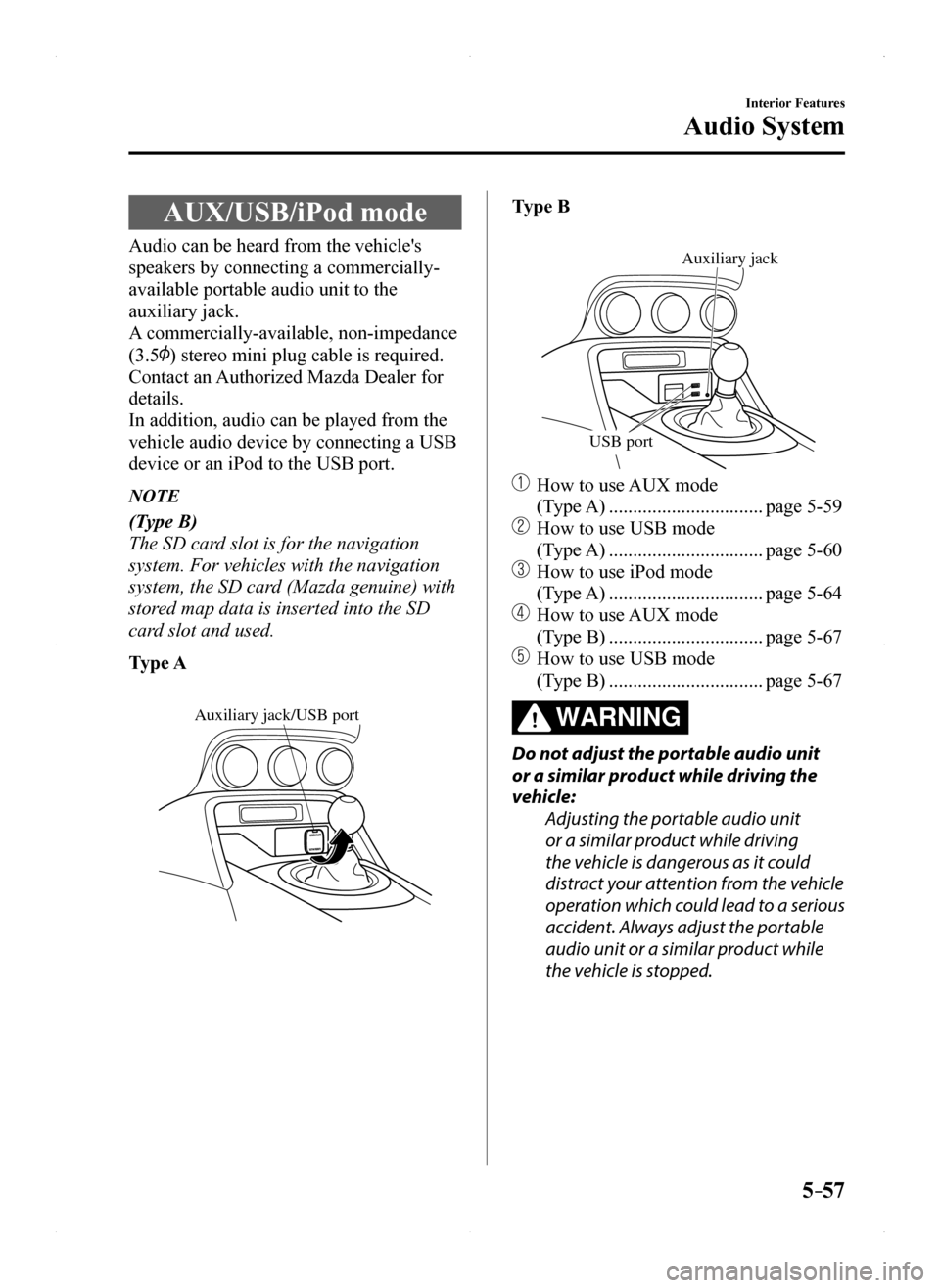
5–57
Interior Features
Audio System
AUX/USB/iPod mode
Audio can be heard from the vehicle's
speakers by connecting a commercially-
available portable audio unit to the
auxiliary jack.
A commercially-available, non-impedance
(3.5) stereo mini plug cable is required.
Contact an Authorized Mazda Dealer for
details.
In addition, audio can be played from the
vehicle audio device by connecting a USB
device or an iPod to the USB port.
NOTE
(Type B)
The SD card slot is for the navigation
system. For vehicles with the navigation
system, the SD card (Mazda genuine) with
stored map data is inserted into the SD
card slot and used.
Type A
Auxiliary jack/USB port
Type B
USB port
Auxiliary jack
How to use AUX mode
(Type A) ................................page 5-59
How to use USB mode
(Type A) ................................page 5-60
How to use iPod mode
(Type A) ................................page 5-64
How to use AUX mode
(Type B) ................................page 5-67
How to use USB mode
(Type B) ................................page 5-67
WARNING
Do not adjust the portable audio unit
or a similar product while driving the
vehicle:
Adjusting the portable audio unit
or a similar product while driving
the vehicle is dangerous as it could
distract your attention from the vehicle
operation which could lead to a serious
accident. Always adjust the portable
audio unit or a similar product while
the vehicle is stopped.
MX-5_8EU4-EA-15D_Edition1.indb 572015/03/10 9:55:40