2016 MAZDA MODEL MX-5 reset
[x] Cancel search: resetPage 229 of 526

5–29
Interior Features
Audio System
3. Repeat this operation for the other
stations and bands you want to store.
To tune one in the memory, select AM,
FM1, or FM2 and then press its channel
preset button. The station frequency or
the channel number will be displayed.
Auto memory tuning
This is especially useful when driving in
an area where the local stations are not
known.
Press and hold the auto memory button
() for about 2 seconds until a beep
is heard; the system will automatically
scan and temporarily store up to 6 stations
with the strongest frequencies in each
selected band in that area.
After scanning is completed, the station
with the strongest frequency will be tuned
and its frequency displayed. Press and
release the auto memory button ()
to recall stations from the auto-stored
stations. One stored station will be
selected each time and its frequency and
channel number will be displayed.
NOTE
If no stations can be tuned after scanning
operations, “A” will be displayed.
MX-5_8EU4-EA-15D_Edition1.indb 292015/03/10 9:55:29
Page 240 of 526

5–40
Interior Features
Audio System
Volume/Display/Sound Controls
Volume dial
Commander s witchA udio control switc h
Volume switch
Volume adjustment
Turn the commander switch volume dial.
The volume switch on the steering switch
can also be pressed.
Display setting
Select the icon on the home screen to
display the Settings screen.
Select the tab to select the item you
would like to change.
Display OFF/Clock
The center display can be turned off.
Select to turn the display off.
When is
selected the center display turns off and
the clock is displayed.
The center display can be turned back on
as follows:
Touch the center display. Operate the commander switch.
Daytime/nighttime (System) screen
setting
The daytime or nighttime screen can be
selected.
: Switches screen automatically
according to headlight illumination
condition*1
: Daytime screen setting
: Nighttime screen setting
*1 The display is constantly on daytime
screen when the illumination dimmer is
cancelled.
Brightness adjustment
Adjust the center display brightness using
the slider.
Contrast adjustment
Adjust the center display contrast using
the slider.
Display setting reset
All of the screen setting values can be
reset to their initial settings.
1. Select .
2. Select .
MX-5_8EU4-EA-15D_Edition1.indb 402015/03/10 9:55:34
Page 242 of 526
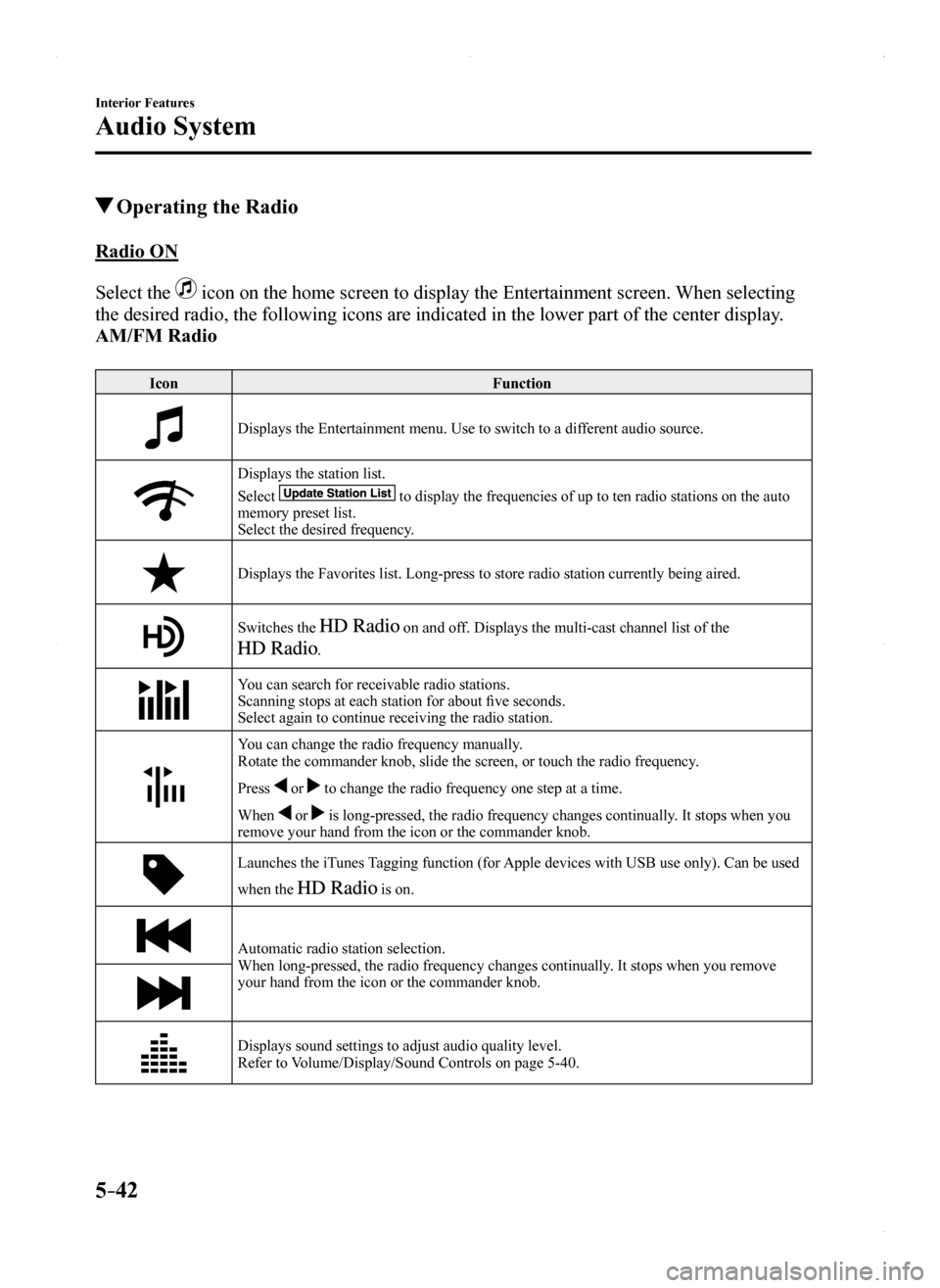
5–42
Interior Features
Audio System
Operating the Radio
Radio ON
Select the icon on the home screen to display the Entertainment screen. When selecting
the desired radio, the following icons are indicated in the lower part o\
f the center display.
AM/FM Radio
IconFunction
Displays the Entertainment menu. Use to switch to a different audio source.
Displays the station list.
Select to display the frequencies of up to ten radio stations on the auto memory preset list.Select the desired frequency.
Displays the Favorites list. Long-press to store radio station currently\
being aired.
Switches the on and off. Displays the multi-cast channel list of the
.
You can search for receivable radio stations.Scanning stops at each station for about five seconds.Select again to continue receiving the radio station.
You can change the radio frequency manually.Rotate the commander knob, slide the screen, or touch the radio frequenc\
y.
Press or to change the radio frequency one step at a time.
When or is long-pressed, the radio frequency changes continually. It stops when you remove your hand from the icon or the commander knob.
Launches the iTunes Tagging function (for Apple devices with USB use only). Can be used
when the is on.
Automatic radio station selection.When long-pressed, the radio frequency changes continually. It stops when you remove your hand from the icon or the commander knob.
Displays sound settings to adjust audio quality level.Refer to Volume/Display/Sound Controls on page 5-40.
MX-5_8EU4-EA-15D_Edition1.indb 422015/03/10 9:55:35
Page 248 of 526
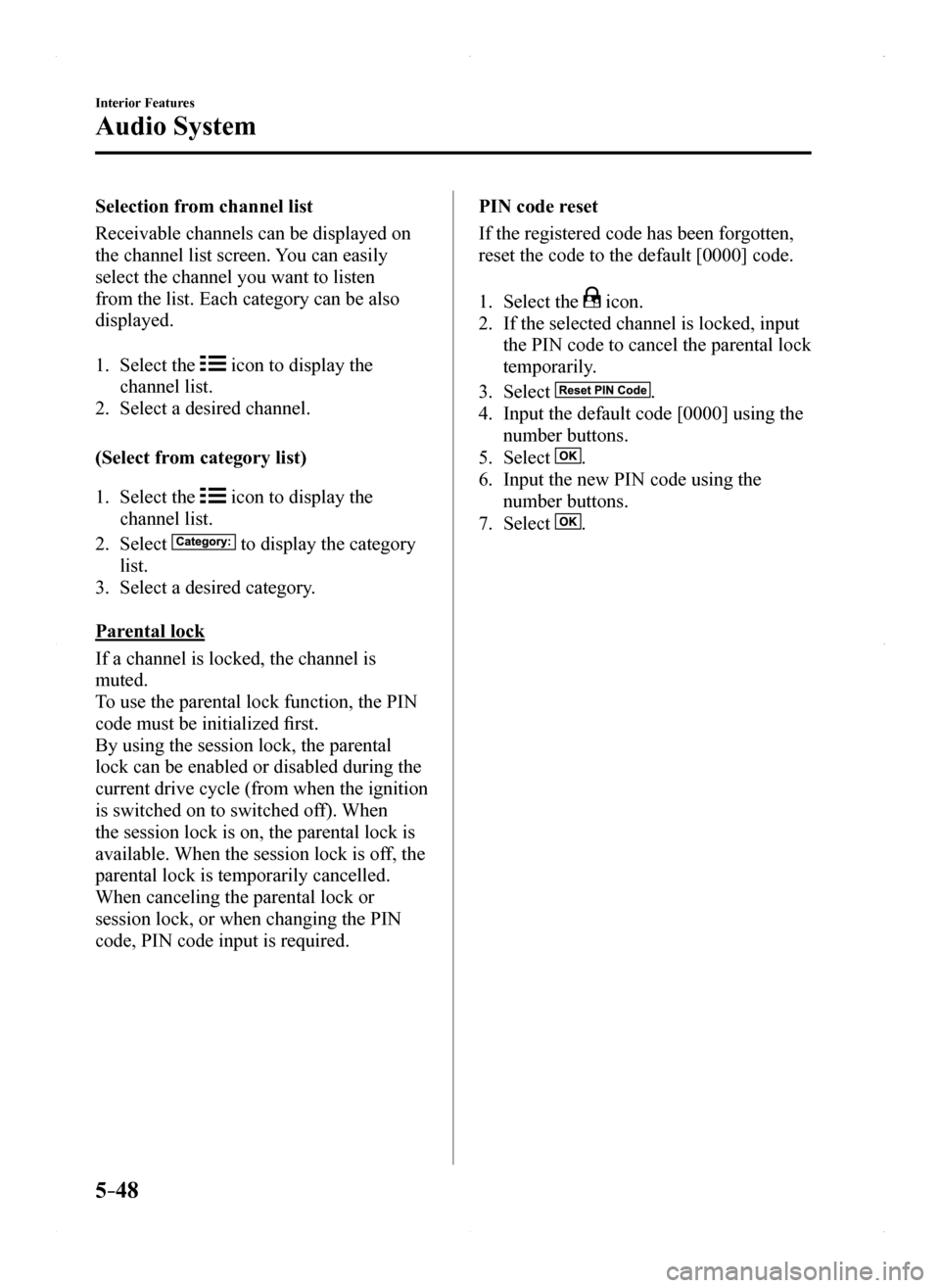
5–48
Interior Features
Audio System
Selection from channel list
Receivable channels can be displayed on
the channel list screen. You can easily
select the channel you want to listen
from the list. Each category can be also
displayed.
1. Select the icon to display the
channel list.
2. Select a desired channel.
(Select from category list)
1. Select the icon to display the
channel list.
2. Select to display the category
list.
3. Select a desired category.
Parental lock
If a channel is locked, the channel is
muted.
To use the parental lock function, the PIN
code must be initialized first.
By using the session lock, the parental
lock can be enabled or disabled during the
current drive cycle (from when the ignition
is switched on to switched off). When
the session lock is on, the parental lock is
available. When the session lock is off, the
parental lock is temporarily cancelled.
When canceling the parental lock or
session lock, or when changing the PIN
code, PIN code input is required.
PIN code reset
If the registered code has been forgotten,
reset the code to the default [0000] code.
1. Select the icon.
2. If the selected channel is locked, input
the PIN code to cancel the parental lock
temporarily.
3. Select .
4. Input the default code [0000] using the
number buttons.
5. Select .
6. Input the new PIN code using the
number buttons.
7. Select .
MX-5_8EU4-EA-15D_Edition1.indb 482015/03/10 9:55:38
Page 282 of 526
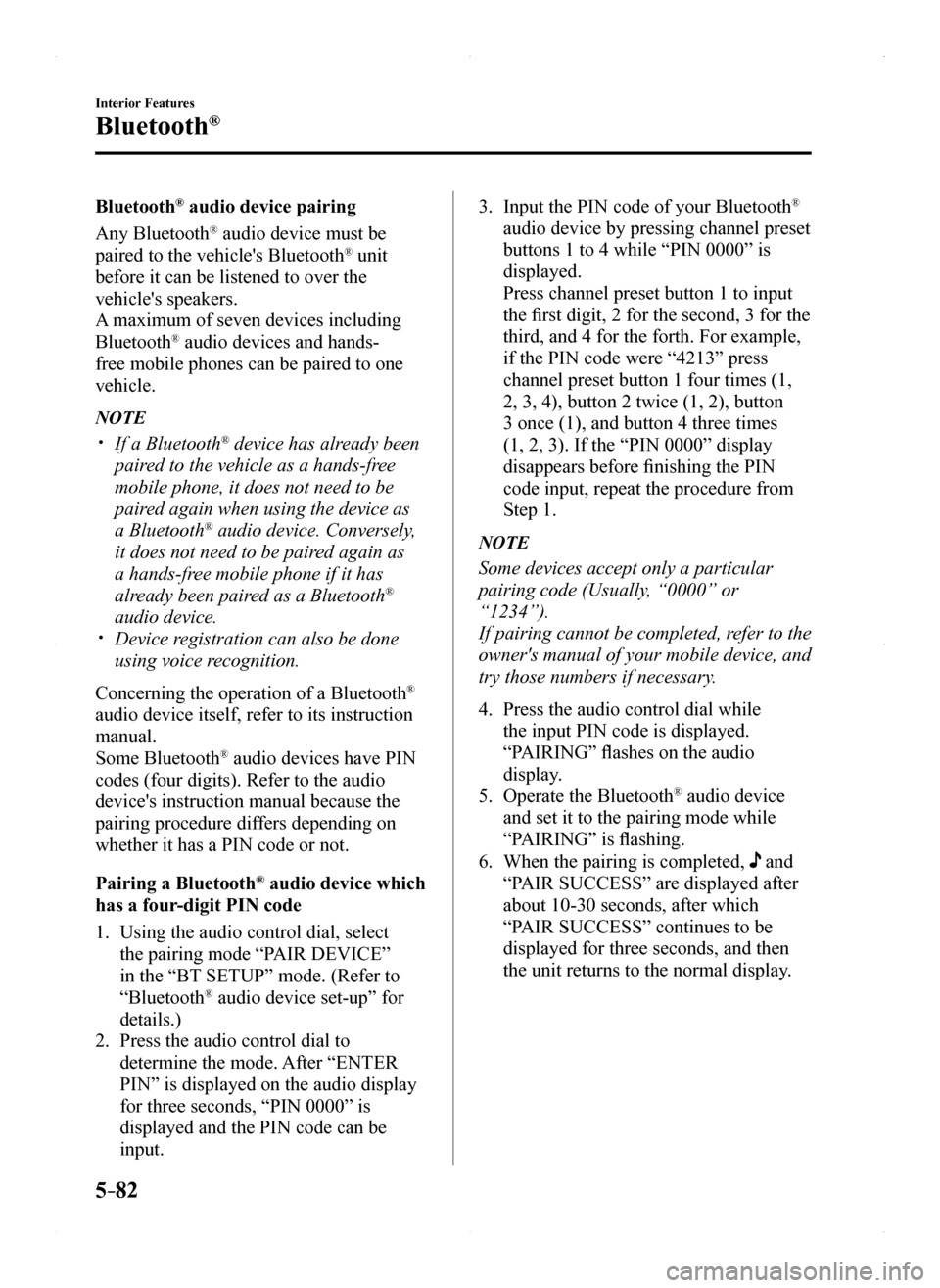
5–82
Interior Features
Bluetooth®
Bluetooth® audio device pairing
Any Bluetooth® audio device must be
paired to the vehicle's Bluetooth® unit
before it can be listened to over the
vehicle's speakers.
A maximum of seven devices including
Bluetooth® audio devices and hands-
free mobile phones can be paired to one
vehicle.
NOTE
If a Bluetooth® device has already been
paired to the vehicle as a hands-free
mobile phone, it does not need to be
paired again when using the device as
a Bluetooth® audio device. Conversely,
it does not need to be paired again as
a hands-free mobile phone if it has
already been paired as a Bluetooth®
audio device. Device registration can also be done
using voice recognition.
Concerning the operation of a Bluetooth®
audio device itself, refer to its instruction
manual.
Some Bluetooth® audio devices have PIN
codes (four digits). Refer to the audio
device's instruction manual because the
pairing procedure differs depending on
whether it has a PIN code or not.
Pairing a Bluetooth® audio device which
has a four-digit PIN code
1. Using the audio control dial, select
the pairing mode “PAIR DEVICE”
in the “BT SETUP” mode. (Refer to
“Bluetooth® audio device set-up” for
details.)
2. Press the audio control dial to
determine the mode. After “ENTER
PIN” is displayed on the audio display
for three seconds, “PIN 0000” is
displayed and the PIN code can be
input.
3. Input the PIN code of your Bluetooth®
audio device by pressing channel preset
buttons 1 to 4 while “PIN 0000” is
displayed.
Press channel preset button 1 to input
the first digit, 2 for the second, 3 for the
third, and 4 for the forth. For example,
if the PIN code were “4213” press
channel preset button 1 four times (1,
2, 3, 4), button 2 twice (1, 2), button
3 once (1), and button 4 three times
(1, 2, 3). If the “PIN 0000” display
disappears before finishing the PIN
code input, repeat the procedure from
Step 1.
NOTE
Some devices accept only a particular
pairing code (Usually, “0000” or
“1234”).
If pairing cannot be completed, refer to the
owner's manual of your mobile device, and
try those numbers if necessary.
4. Press the audio control dial while
the input PIN code is displayed.
“PAIRING” flashes on the audio
display.
5. Operate the Bluetooth® audio device
and set it to the pairing mode while
“PAIRING” is flashing.
6. When the pairing is completed, and
“PAIR SUCCESS” are displayed after
about 10-30 seconds, after which
“PAIR SUCCESS” continues to be
displayed for three seconds, and then
the unit returns to the normal display.
MX-5_8EU4-EA-15D_Edition1.indb 822015/03/10 9:55:45
Page 309 of 526
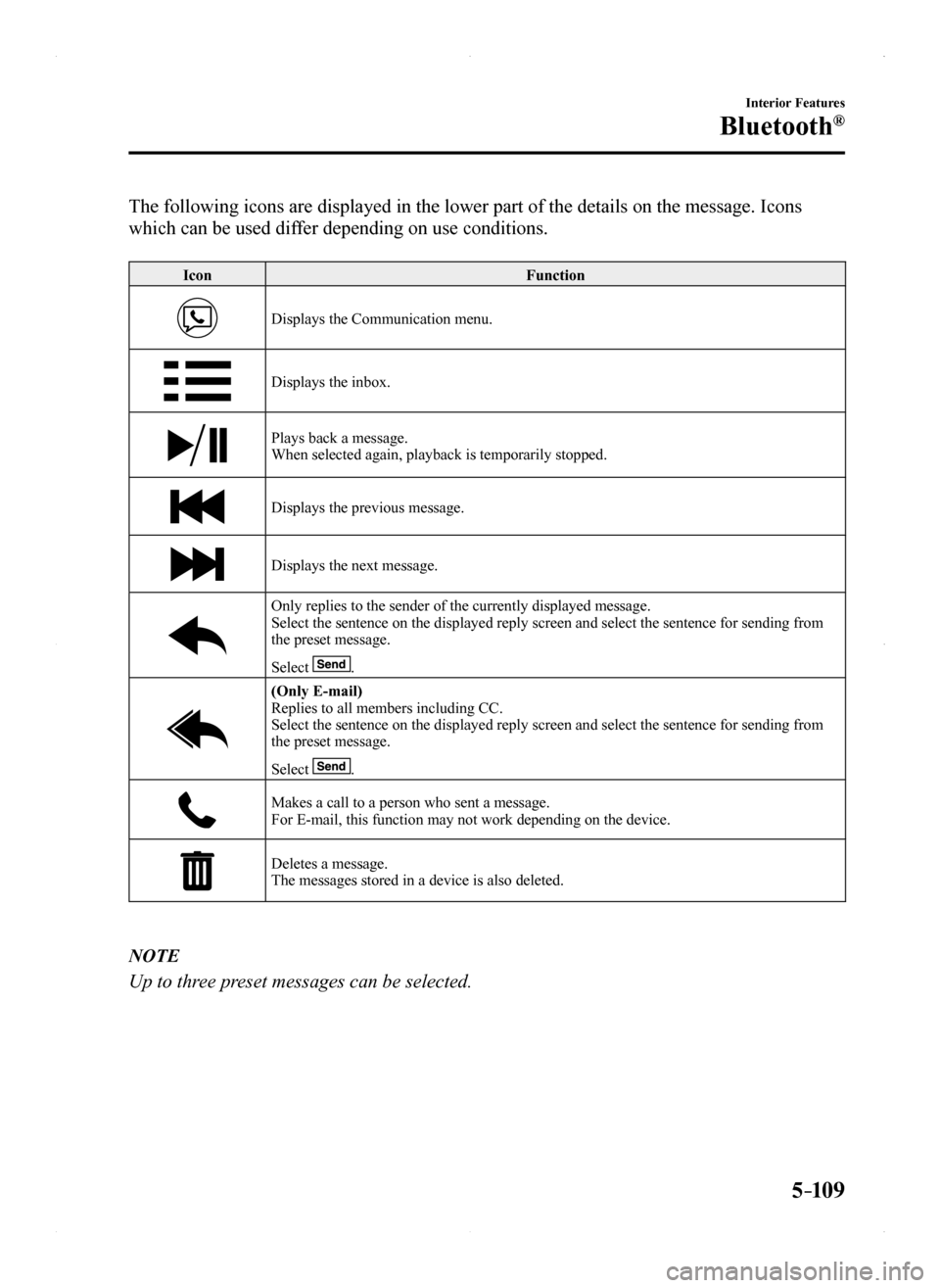
5–109
Interior Features
Bluetooth®
The following icons are displayed in the lower part of the details on th\
e message. Icons
which can be used differ depending on use conditions.
IconFunction
Displays the Communication menu.
Displays the inbox.
Plays back a message.When selected again, playback is temporarily stopped.
Displays the previous message.
Displays the next message.
Only replies to the sender of the currently displayed message.Select the sentence on the displayed reply screen and select the sentenc\
e for sending from the preset message.
Select .
(Only E-mail)Replies to all members including CC.Select the sentence on the displayed reply screen and select the sentenc\
e for sending from the preset message.
Select .
Makes a call to a person who sent a message.For E-mail, this function may not work depending on the device.
Deletes a message.The messages stored in a device is also deleted.
NOTE
Up to three preset messages can be selected.
MX-5_8EU4-EA-15D_Edition1.indb 1092015/03/10 9:55:53
Page 310 of 526
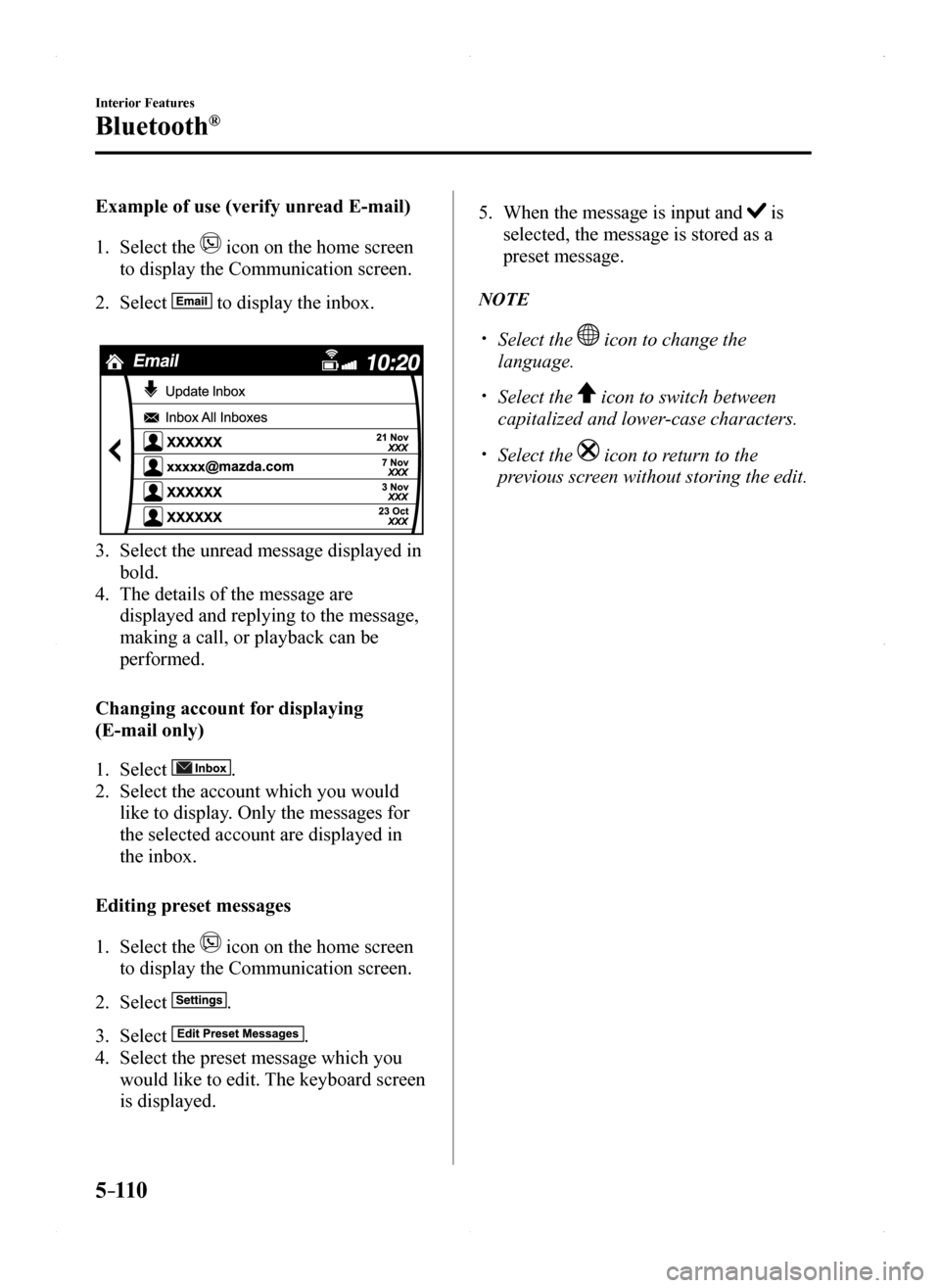
5–110
Interior Features
Bluetooth®
Example of use (verify unread E-mail)
1. Select the icon on the home screen
to display the Communication screen.
2. Select to display the inbox.
3. Select the unread message displayed in
bold.
4. The details of the message are
displayed and replying to the message,
making a call, or playback can be
performed.
Changing account for displaying
(E-mail only)
1. Select .
2. Select the account which you would
like to display. Only the messages for
the selected account are displayed in
the inbox.
Editing preset messages
1. Select the icon on the home screen
to display the Communication screen.
2. Select .
3. Select .
4. Select the preset message which you
would like to edit. The keyboard screen
is displayed.
5. When the message is input and is
selected, the message is stored as a
preset message.
NOTE
Select the icon to change the
language.
Select the icon to switch between
capitalized and lower-case characters.
Select the icon to return to the
previous screen without storing the edit.
MX-5_8EU4-EA-15D_Edition1.indb 1102015/03/10 9:55:54
Page 311 of 526

5–111
Interior Features
Bluetooth®
Communication Settings
Select the icon on the home screen to display the Communication screen.
Select to change the setting.
ItemSettingFunction
Bluetooth®—Go to Bluetooth® setting menu.Refer to Bluetooth® Preparation (Type B) on page 5-91.
Incoming Call NotificationsOn/OffNotifies when an incoming call is received.
Auto Download Text MessageOn/OffDownloads SMS automatically when the Bluetooth® unit is connected to the device.
Text NotificationsOn/OffNotifies when a new SMS is received.
Auto Download Email*1On/OffDownloads E-mail automatically when the Bluetooth® unit is connected to the device.
Email NotificationsOn/OffNotifies when a new Email is received.
Auto Download Call HistoryOn/OffDownloads Call History automatically when the Bluetooth® unit is connected to the device.
Auto Download Contacts*1On/OffDownloads the phonebook automatically when the Bluetooth® unit is connected to the device.
RingtoneCar/Phone/OffChanges the ringtone setting.
Phone VolumeAdjusts using the slider.Adjusts the conversation volume.
VR and RingtoneAdjusts using the slider.Adjusts the voice guidance and ringtone volume.
Contacts Display Order
First Name, Last NameDisplays the contact information in alphabetical order of the first name.
Last Name, First NameDisplays the contact information in alphabetical order of the last name.\
Edit Preset Messages—Edits the preset message.Refer to Receiving and Replying to Messages (available only with E-mail/SMS compatible phones) on page 5-107.
Emergency Assistance CallOn/OffMobile Utilizes the Mobile 911 function.
Restore Factory settings—Initializes all Communication Settings.
*1 Depending on the device, it may be necessary to acquire download permiss\
ion on the device side.
MX-5_8EU4-EA-15D_Edition1.indb 1112015/03/10 9:55:54