Page 260 of 526
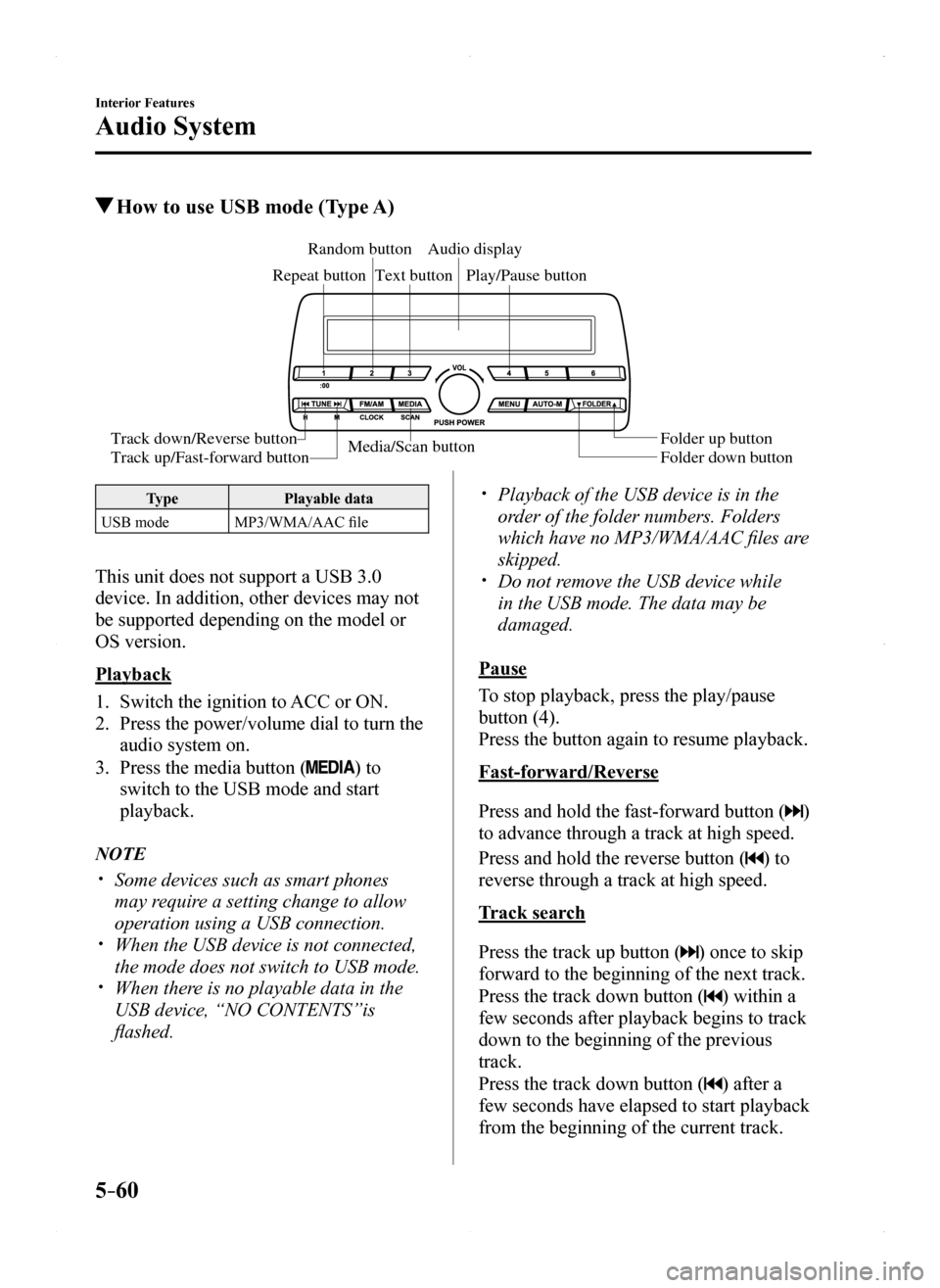
5–60
Interior Features
Audio System
How to use USB mode (Type A)
Media/Scan buttonFolder down buttonFolder up button
Play/Pause button
Random button
Repeat button
Audio display
Text button
Track down/Reverse button
Track up/Fast-forward button
TypePlayable data
USB modeMP3/WMA/AAC file
This unit does not support a USB 3.0
device. In addition, other devices may not
be supported depending on the model or
OS version.
Playback
1.
Switch the ignition to ACC or ON.
2. Press the power/volume dial to turn the
audio system on.
3. Press the media button () to
switch to the USB mode and start
playback.
NOTE
Some devices such as smart phones
may require a setting change to allow
operation using a USB connection. When the USB device is not connected,
the mode does not switch to USB mode. When there is no playable data in the
USB device, “NO CONTENTS”is
flashed.
Playback of the USB device is in the
order of the folder numbers. Folders
which have no MP3/WMA/AAC files are
skipped. Do not remove the USB device while
in the USB mode. The data may be
damaged.
Pause
To stop playback, press the play/pause
button (4).
Press the button again to resume playback.
Fast-forward/Reverse
Press and hold the fast-forward button ()
to advance through a track at high speed.
Press and hold the reverse button () to
reverse through a track at high speed.
Track search
Press the track up button () once to skip
forward to the beginning of the next track.
Press the track down button () within a
few seconds after playback begins to track
down to the beginning of the previous
track.
Press the track down button () after a
few seconds have elapsed to start playback
from the beginning of the current track.
MX-5_8EU4-EA-15D_Edition1.indb 602015/03/10 9:55:41
Page 267 of 526
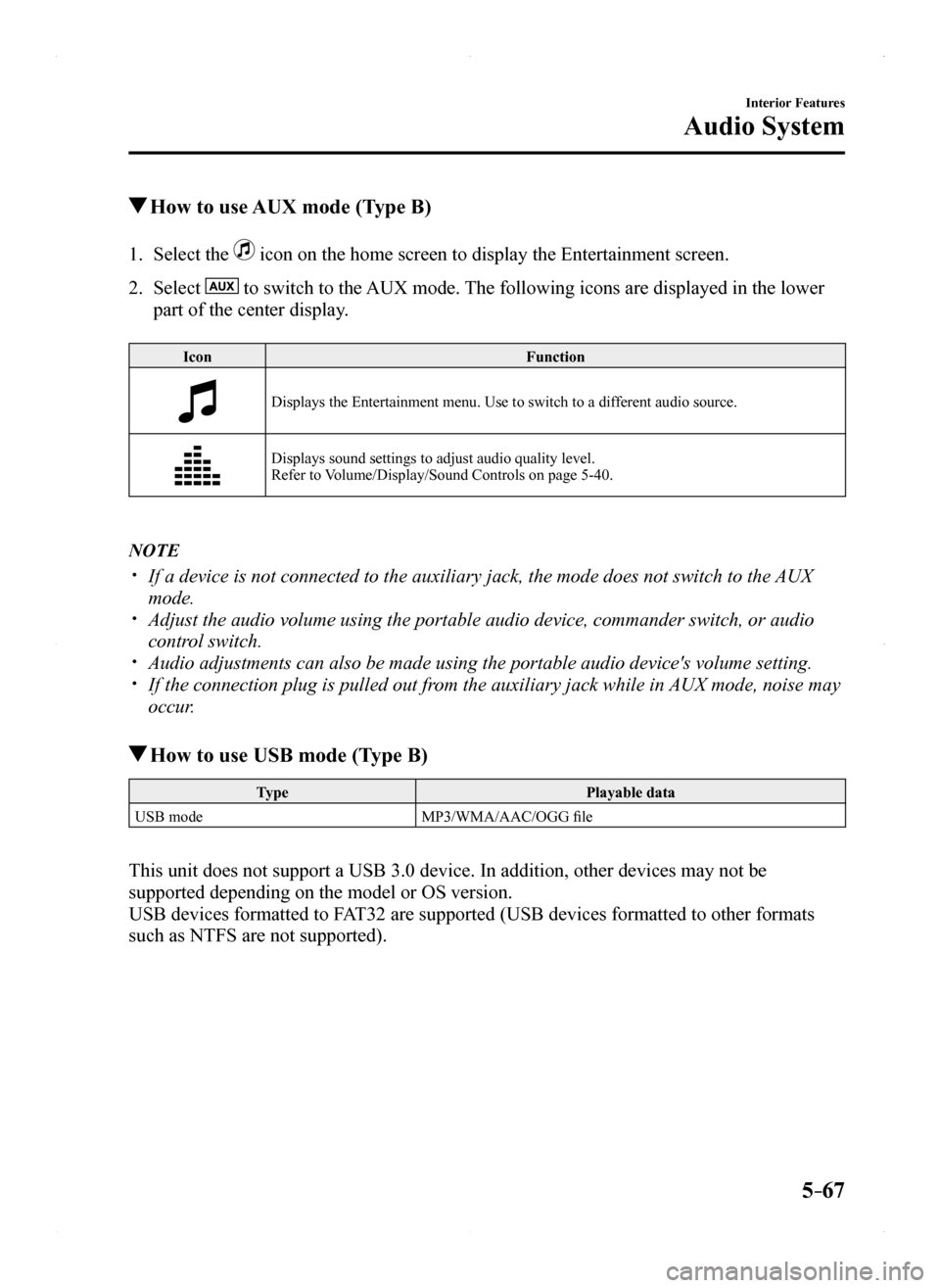
5–67
Interior Features
Audio System
How to use AUX mode (Type B)
1. Select the icon on the home screen to display the Entertainment screen.
2. Select to switch to the AUX mode. The following icons are displayed in the lower
part of the center display.
IconFunction
Displays the Entertainment menu. Use to switch to a different audio source.
Displays sound settings to adjust audio quality level. Refer to Volume/Display/Sound Controls on page 5-40.
NOTE
If a device is not connected to the auxiliary jack, the mode does not sw\
itch to the AUX
mode. Adjust the audio volume using the portable audio device, commander switc\
h, or audio
control switch. Audio adjustments can also be made using the portable audio device's vol\
ume setting. If the connection plug is pulled out from the auxiliary jack while in AUX mode, noise may
occur.
How to use USB mode (Type B)
TypePlayable data
USB modeMP3/WMA/AAC/OGG file
This unit does not support a USB 3.0 device. In addition, other devices may not be
supported depending on the model or OS version.
USB devices formatted to FAT32 are supported (USB devices formatted to other formats
such as NTFS are not supported).
MX-5_8EU4-EA-15D_Edition1.indb 672015/03/10 9:55:42
Page 312 of 526
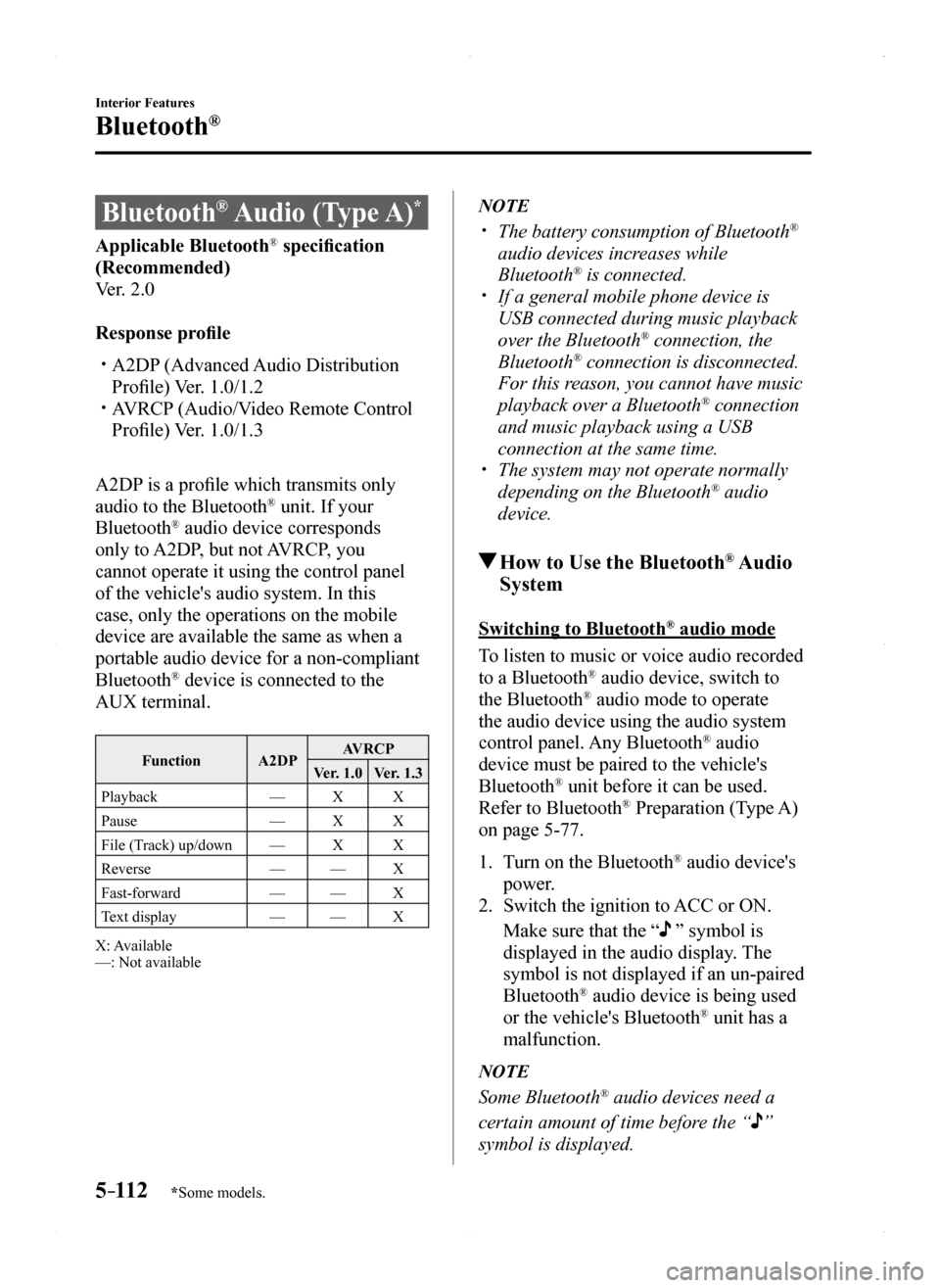
5–112
Interior Features
Bluetooth®
*Some models.
Bluetooth® Audio (Type A)*
Applicable Bluetooth® specification
(Recommended)
Ver. 2.0
Response profile
A2DP (Advanced Audio Distribution
Profile) Ver. 1.0/1.2 AVRCP (Audio/Video Remote Control
Profile) Ver. 1.0/1.3
A2DP is a profile which transmits only
audio to the Bluetooth® unit. If your
Bluetooth® audio device corresponds
only to A2DP, but not AVRCP, you
cannot operate it using the control panel
of the vehicle's audio system. In this
case, only the operations on the mobile
device are available the same as when a
portable audio device for a non-compliant
Bluetooth® device is connected to the
AUX terminal.
FunctionA2DPAVRCP
Ver. 1.0Ver. 1.3
Playback—XX
Pause—XX
File (Track) up/down—XX
Reverse——X
Fast-forward——X
Text display——X
X: Available—: Not available
NOTE
The battery consumption of Bluetooth®
audio devices increases while
Bluetooth® is connected. If a general mobile phone device is
USB connected during music playback
over the Bluetooth® connection, the
Bluetooth® connection is disconnected.
For this reason, you cannot have music
playback over a Bluetooth® connection
and music playback using a USB
connection at the same time. The system may not operate normally
depending on the Bluetooth® audio
device.
How to Use the Bluetooth® Audio
System
Switching to Bluetooth® audio mode
To listen to music or voice audio recorded
to a Bluetooth® audio device, switch to
the Bluetooth® audio mode to operate
the audio device using the audio system
control panel. Any Bluetooth® audio
device must be paired to the vehicle's
Bluetooth® unit before it can be used.
Refer to Bluetooth® Preparation (Type A)
on page 5-77.
1. Turn on the Bluetooth® audio device's
power.
2. Switch the ignition to ACC or ON.
Make sure that the “ ” symbol is
displayed in the audio display. The
symbol is not displayed if an un-paired
Bluetooth® audio device is being used
or the vehicle's Bluetooth® unit has a
malfunction.
NOTE
Some Bluetooth® audio devices need a
certain amount of time before the “”
symbol is displayed.
MX-5_8EU4-EA-15D_Edition1.indb 1122015/03/10 9:55:54
Page 315 of 526
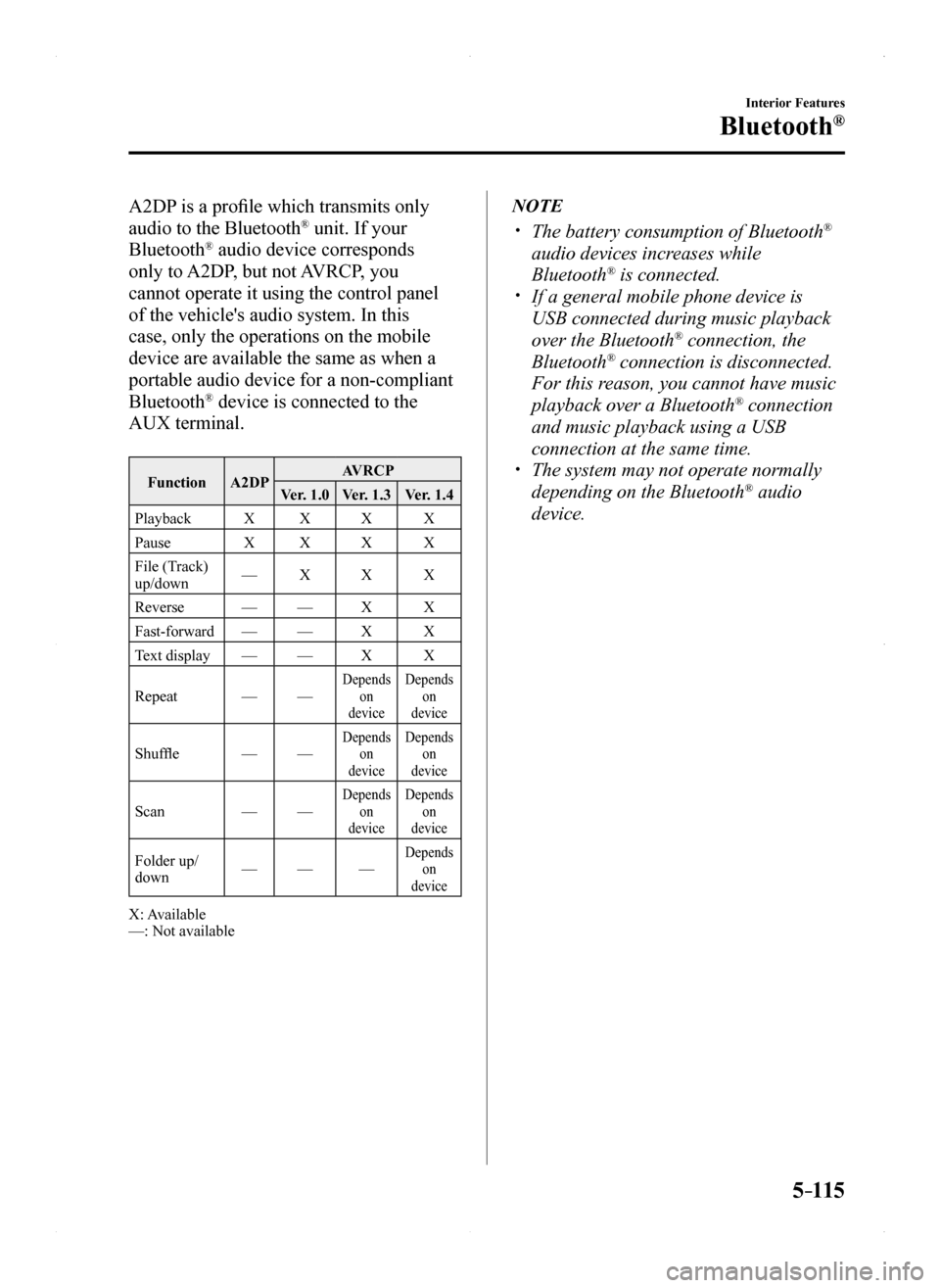
5–115
Interior Features
Bluetooth®
A2DP is a profile which transmits only
audio to the Bluetooth® unit. If your
Bluetooth® audio device corresponds
only to A2DP, but not AVRCP, you
cannot operate it using the control panel
of the vehicle's audio system. In this
case, only the operations on the mobile
device are available the same as when a
portable audio device for a non-compliant
Bluetooth® device is connected to the
AUX terminal.
FunctionA2DPAVRCP
Ver. 1.0Ver. 1.3Ver. 1.4
PlaybackXXXX
PauseXXXX
File (Track) up/down—XXX
Reverse——XX
Fast-forward——XX
Text display——XX
Repeat——Depends on device
Depends on device
Shuffle——Depends on device
Depends on device
Scan——Depends on device
Depends on device
Folder up/down———Depends on device
X: Available—: Not available
NOTE
The battery consumption of Bluetooth®
audio devices increases while
Bluetooth® is connected. If a general mobile phone device is
USB connected during music playback
over the Bluetooth® connection, the
Bluetooth® connection is disconnected.
For this reason, you cannot have music
playback over a Bluetooth® connection
and music playback using a USB
connection at the same time. The system may not operate normally
depending on the Bluetooth® audio
device.
MX-5_8EU4-EA-15D_Edition1.indb 1152015/03/10 9:55:55