2016 MAZDA MODEL MX-5 CD player
[x] Cancel search: CD playerPage 278 of 526
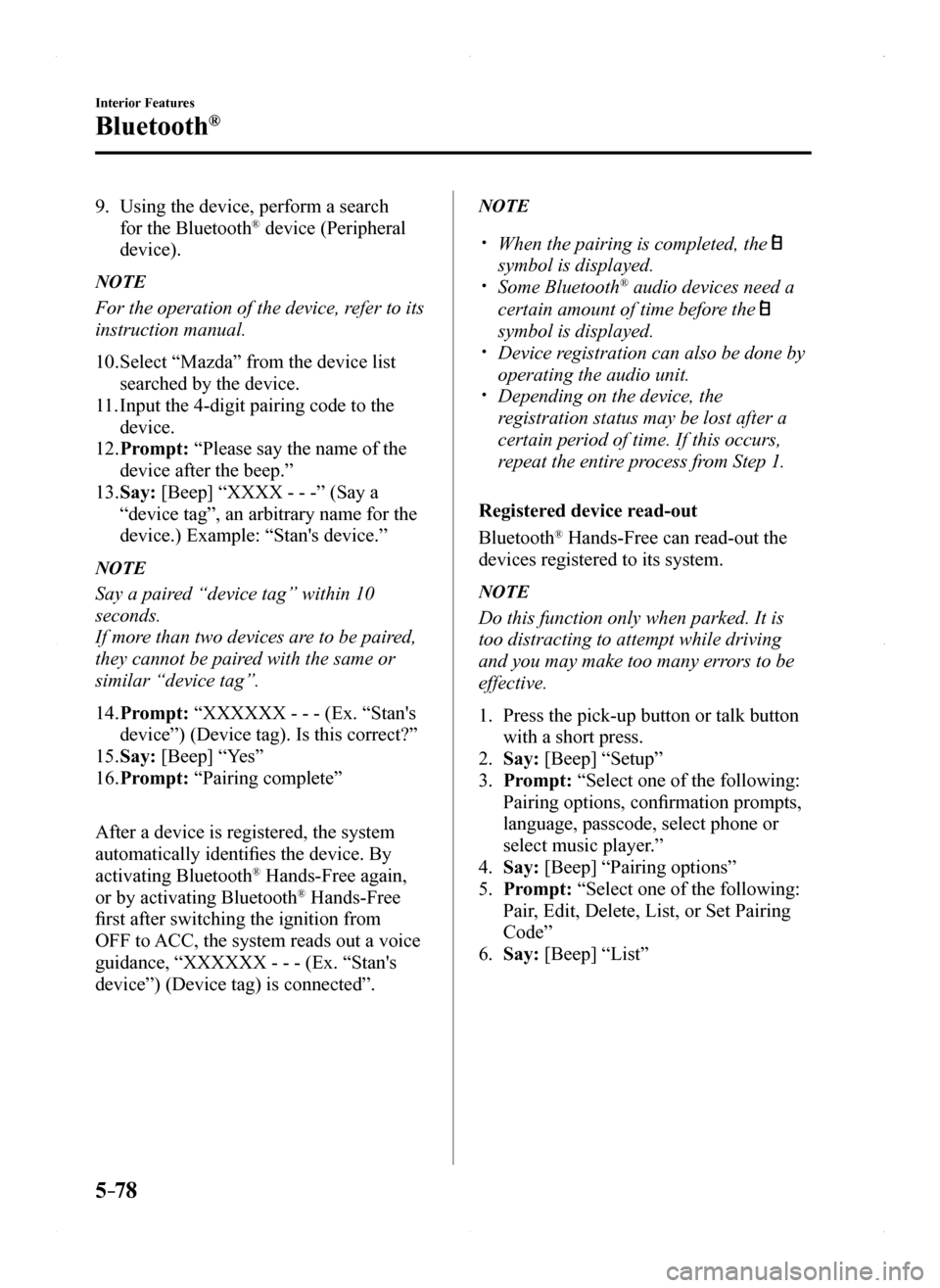
5–78
Interior Features
Bluetooth®
9. Using the device, perform a search
for the Bluetooth® device (Peripheral
device).
NOTE
For the operation of the device, refer to its
instruction manual.
10. Select “Mazda” from the device list
searched by the device.
11. Input the 4-digit pairing code to the
device.
12. Prompt: “Please say the name of the
device after the beep.”
13. Say: [Beep] “XXXX - - -” (Say a
“device tag”, an arbitrary name for the
device.) Example: “Stan's device.”
NOTE
Say a paired “device tag” within 10
seconds.
If more than two devices are to be paired,
they cannot be paired with the same or
similar “device tag”.
14. Prompt: “XXXXXX - - - (Ex. “Stan's
device”) (Device tag). Is this correct?”
15. Say: [Beep] “Yes”
16. Prompt: “Pairing complete”
After a device is registered, the system
automatically identifies the device. By
activating Bluetooth® Hands-Free again,
or by activating Bluetooth® Hands-Free
first after switching the ignition from
OFF to ACC, the system reads out a voice
guidance, “XXXXXX - - - (Ex. “Stan's
device”) (Device tag) is connected”.
NOTE
When the pairing is completed, the
symbol is displayed. Some Bluetooth® audio devices need a
certain amount of time before the
symbol is displayed. Device registration can also be done by
operating the audio unit. Depending on the device, the
registration status may be lost after a
certain period of time. If this occurs,
repeat the entire process from Step 1.
Registered device read-out
Bluetooth® Hands-Free can read-out the
devices registered to its system.
NOTE
Do this function only when parked. It is
too distracting to attempt while driving
and you may make too many errors to be
effective.
1. Press the pick-up button or talk button
with a short press.
2. Say: [Beep] “Setup”
3. Prompt: “Select one of the following:
Pairing options, confirmation prompts,
language, passcode, select phone or
select music player.”
4. Say: [Beep] “Pairing options”
5. Prompt: “Select one of the following:
Pair, Edit, Delete, List, or Set Pairing
Code”
6. Say: [Beep] “List”
MX-5_8EU4-EA-15D_Edition1.indb 782015/03/10 9:55:44
Page 279 of 526
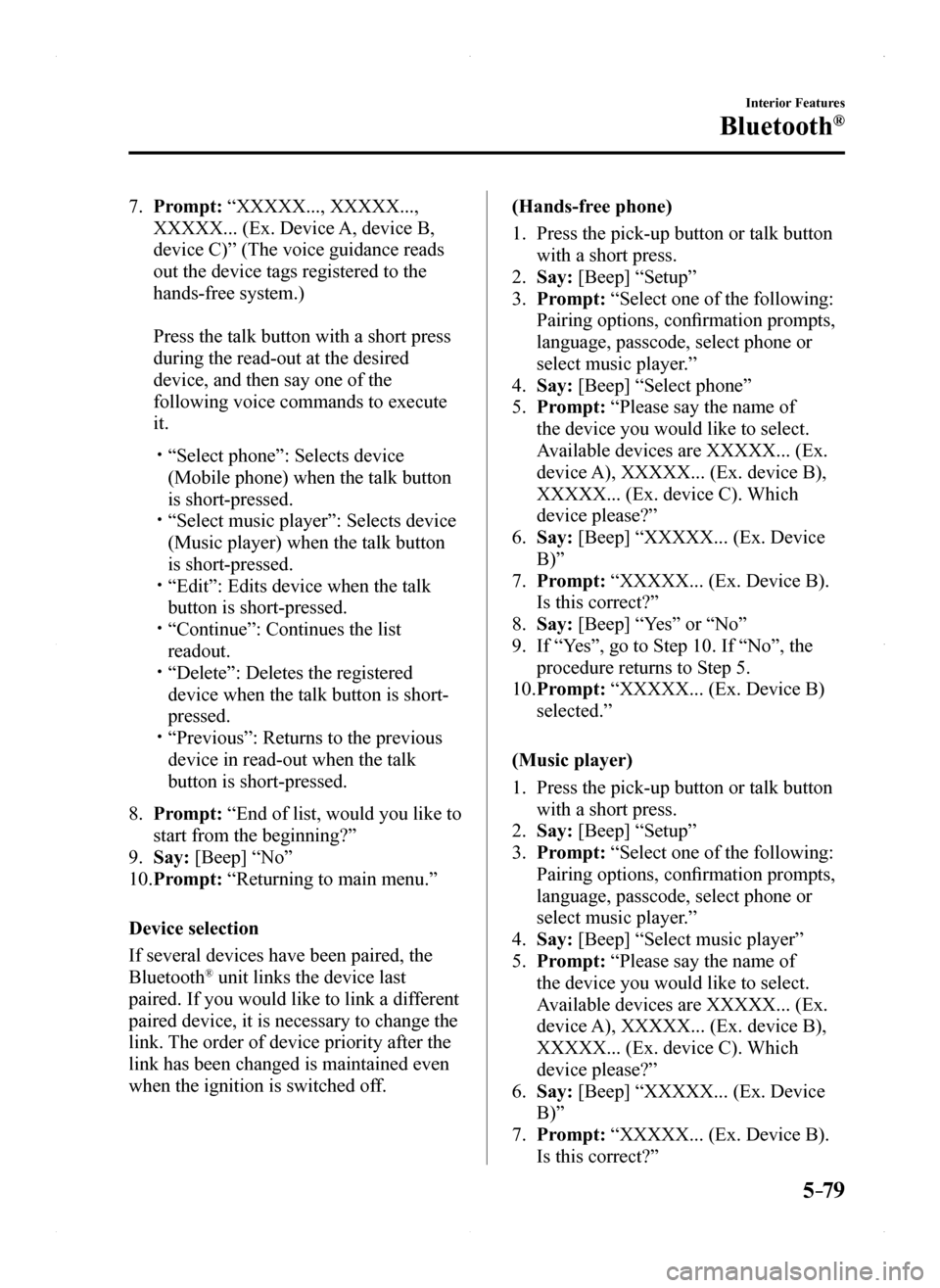
5–79
Interior Features
Bluetooth®
7. Prompt: “XXXXX..., XXXXX...,
XXXXX... (Ex. Device A, device B,
device C)” (The voice guidance reads
out the device tags registered to the
hands-free system.)
Press the talk button with a short press
during the read-out at the desired
device, and then say one of the
following voice commands to execute
it.
“Select phone”: Selects device
(Mobile phone) when the talk button
is short-pressed. “Select music player”: Selects device
(Music player) when the talk button
is short-pressed. “Edit”: Edits device when the talk
button is short-pressed. “Continue”: Continues the list
readout. “Delete”: Deletes the registered
device when the talk button is short-
pressed. “Previous”: Returns to the previous
device in read-out when the talk
button is short-pressed.
8. Prompt: “End of list, would you like to
start from the beginning?”
9. Say: [Beep] “No”
10. Prompt: “Returning to main menu.”
Device selection
If several devices have been paired, the
Bluetooth® unit links the device last
paired. If you would like to link a different
paired device, it is necessary to change the
link. The order of device priority after the
link has been changed is maintained even
when the ignition is switched off.
(Hands-free phone)
1. Press the pick-up button or talk button
with a short press.
2. Say: [Beep] “Setup”
3. Prompt: “Select one of the following:
Pairing options, confirmation prompts,
language, passcode, select phone or
select music player.”
4. Say: [Beep] “Select phone”
5. Prompt: “Please say the name of
the device you would like to select.
Available devices are XXXXX... (Ex.
device A), XXXXX... (Ex. device B),
XXXXX... (Ex. device C). Which
device please?”
6. Say: [Beep] “XXXXX... (Ex. Device
B)”
7. Prompt: “XXXXX... (Ex. Device B).
Is this correct?”
8. Say: [Beep] “Yes” or “No”
9. If “Yes”, go to Step 10. If “No”, the
procedure returns to Step 5.
10. Prompt: “XXXXX... (Ex. Device B)
selected.”
(Music player)
1. Press the pick-up button or talk button
with a short press.
2. Say: [Beep] “Setup”
3. Prompt: “Select one of the following:
Pairing options, confirmation prompts,
language, passcode, select phone or
select music player.”
4. Say: [Beep] “Select music player”
5. Prompt: “Please say the name of
the device you would like to select.
Available devices are XXXXX... (Ex.
device A), XXXXX... (Ex. device B),
XXXXX... (Ex. device C). Which
device please?”
6. Say: [Beep] “XXXXX... (Ex. Device
B)”
7. Prompt: “XXXXX... (Ex. Device B).
Is this correct?”
MX-5_8EU4-EA-15D_Edition1.indb 792015/03/10 9:55:44
Page 280 of 526
![MAZDA MODEL MX-5 2016 Owners Manual (in English) 5–80
Interior Features
Bluetooth®
8. Say: [Beep] “Yes” or “No”
9. If “Yes”, go to Step 10. If “No”, the
procedure returns to Step 5.
10. Prompt: “XXXXX... (Ex. Device B)
selecte MAZDA MODEL MX-5 2016 Owners Manual (in English) 5–80
Interior Features
Bluetooth®
8. Say: [Beep] “Yes” or “No”
9. If “Yes”, go to Step 10. If “No”, the
procedure returns to Step 5.
10. Prompt: “XXXXX... (Ex. Device B)
selecte](/manual-img/28/14015/w960_14015-279.png)
5–80
Interior Features
Bluetooth®
8. Say: [Beep] “Yes” or “No”
9. If “Yes”, go to Step 10. If “No”, the
procedure returns to Step 5.
10. Prompt: “XXXXX... (Ex. Device B)
selected.”
NOTE
When the selected device connection is
completed, the or symbol is
displayed. Some Bluetooth® audio devices need a
certain amount of time before the or
symbol is displayed. Device (Music player) selection can
also be done by operating the panel
button.
Deleting a device
Registered devices (Mobile phone) can be
deleted individually or collectively.
NOTE
Do this function only when parked. It is
too distracting to attempt while driving
and you may make too many errors to be
effective.
1. Press the pick-up button or talk button
with a short press.
2. Say: [Beep] “Setup”
3. Prompt: “Select one of the following:
Pairing options, confirmation prompts,
language, passcode, select phone or
select music player.”
4. Say: [Beep] “Pairing options”
5. Prompt: “Select one of the following:
Pair, Edit, Delete, List, or Set Pairing
Code.”
NOTE
A registered device (Mobile phone) can be
deleted using the registration list.
6. Say: [Beep] “Delete”
7. Prompt: “Please say the name of
the device you would like to delete.
Available devices are XXXXX... (Ex.
device A), XXXXX... (Ex. device
B), XXXXX... (Ex. device C), or all.
Which device please?”
8. Say: [Beep] “X” (Say the number of
the device to be deleted.)
NOTE
Say “All” to delete all devices (Mobile
phone).
9. Prompt: “Deleting XXXXX... (Ex.
device B...) (Registered device tag). Is
this correct?”
10. Say: [Beep] “Yes”
11. Prompt: “Deleted”
Registered device editing
1. Press the pick-up button or talk button
with a short press.
2. Say: [Beep] “Setup”
3. Prompt: “Select one of the following:
Pairing options, confirmation prompts,
language, passcode, select phone or
select music player.”
4. Say: [Beep] “Pairing options”
5. Prompt: “Select one of the following:
Pair, Edit, Delete, List, or Set Pairing
Code.”
6. Say: [Beep] “Edit”
7. Prompt: “Please say the name of the
device you would like to edit. Available
devices are XXXXX... (Ex. device A),
XXXXX... (Ex. device B), XXXXX...
(Ex. device C). Which device please?”
8. Say: [Beep] “X” (Say the number of
the device to be edited.)
9. Prompt: “New name please?”
10. Say: [Beep] “XXXXX... (Ex. Device
C)” (Speak a “device tag” an arbitrary
name for the device.)
11. Prompt: “XXXXX... (Ex. device C)
(Device tag), is this correct?”
MX-5_8EU4-EA-15D_Edition1.indb 802015/03/10 9:55:45
Page 286 of 526
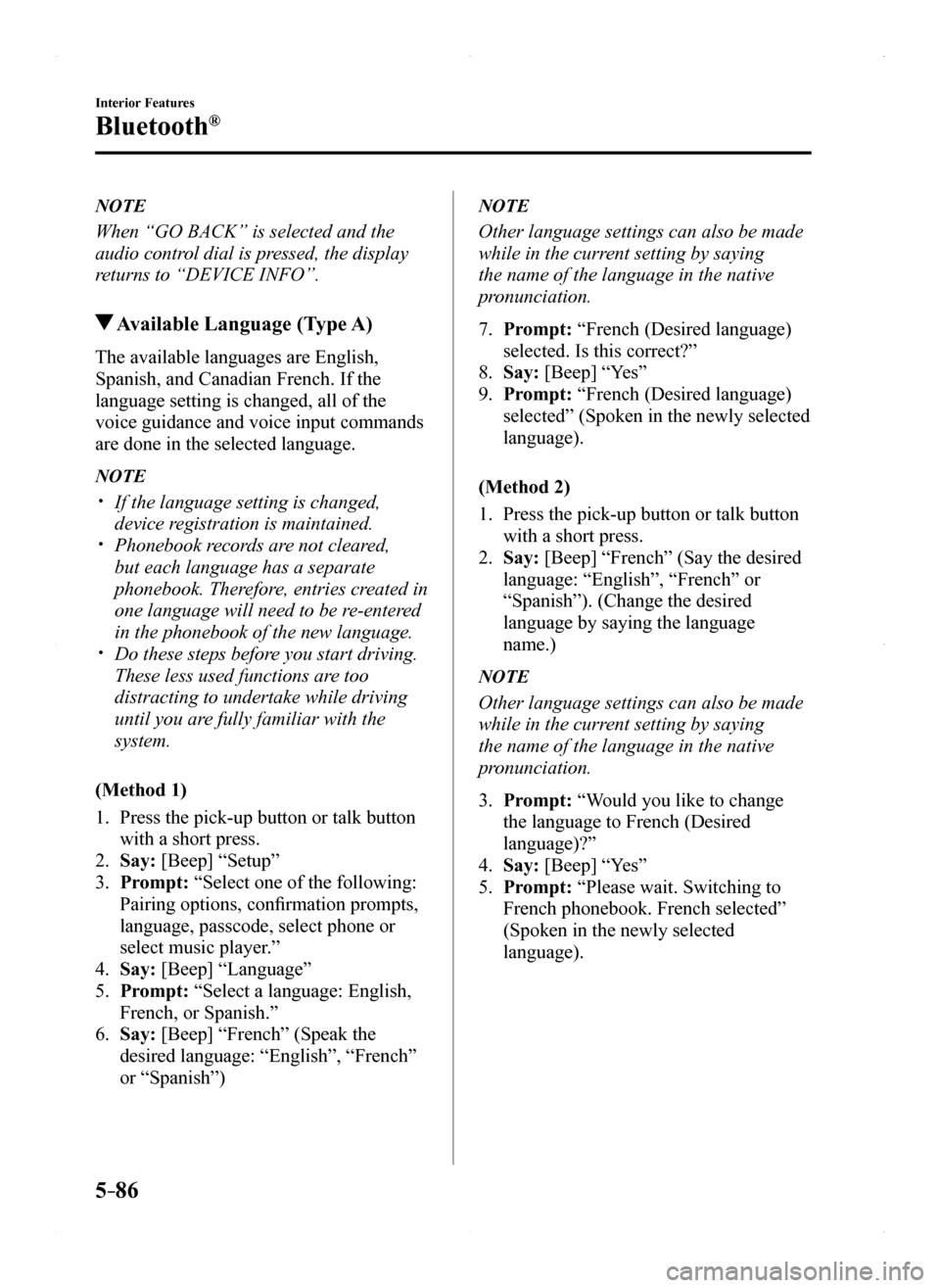
5–86
Interior Features
Bluetooth®
NOTE
When “GO BACK” is selected and the
audio control dial is pressed, the display
returns to “DEVICE INFO”.
Available Language (Type A)
The available languages are English,
Spanish, and Canadian French. If the
language setting is changed, all of the
voice guidance and voice input commands
are done in the selected language.
NOTE
If the language setting is changed,
device registration is maintained. Phonebook records are not cleared,
but each language has a separate
phonebook. Therefore, entries created in
one language will need to be re-entered
in the phonebook of the new language. Do these steps before you start driving.
These less used functions are too
distracting to undertake while driving
until you are fully familiar with the
system.
(Method 1)
1. Press the pick-up button or talk button
with a short press.
2. Say: [Beep] “Setup”
3. Prompt: “Select one of the following:
Pairing options, confirmation prompts,
language, passcode, select phone or
select music player.”
4. Say: [Beep] “Language”
5. Prompt: “Select a language: English,
French, or Spanish.”
6. Say: [Beep] “French” (Speak the
desired language: “English”, “French”
or “Spanish”)
NOTE
Other language settings can also be made
while in the current setting by saying
the name of the language in the native
pronunciation.
7. Prompt: “French (Desired language)
selected. Is this correct?”
8. Say: [Beep] “Yes”
9. Prompt: “French (Desired language)
selected” (Spoken in the newly selected
language).
(Method 2)
1. Press the pick-up button or talk button
with a short press.
2. Say: [Beep] “French” (Say the desired
language: “English”, “French” or
“Spanish”). (Change the desired
language by saying the language
name.)
NOTE
Other language settings can also be made
while in the current setting by saying
the name of the language in the native
pronunciation.
3. Prompt: “Would you like to change
the language to French (Desired
language)?”
4. Say: [Beep] “Yes”
5. Prompt: “Please wait. Switching to
French phonebook. French selected”
(Spoken in the newly selected
language).
MX-5_8EU4-EA-15D_Edition1.indb 862015/03/10 9:55:46
Page 288 of 526
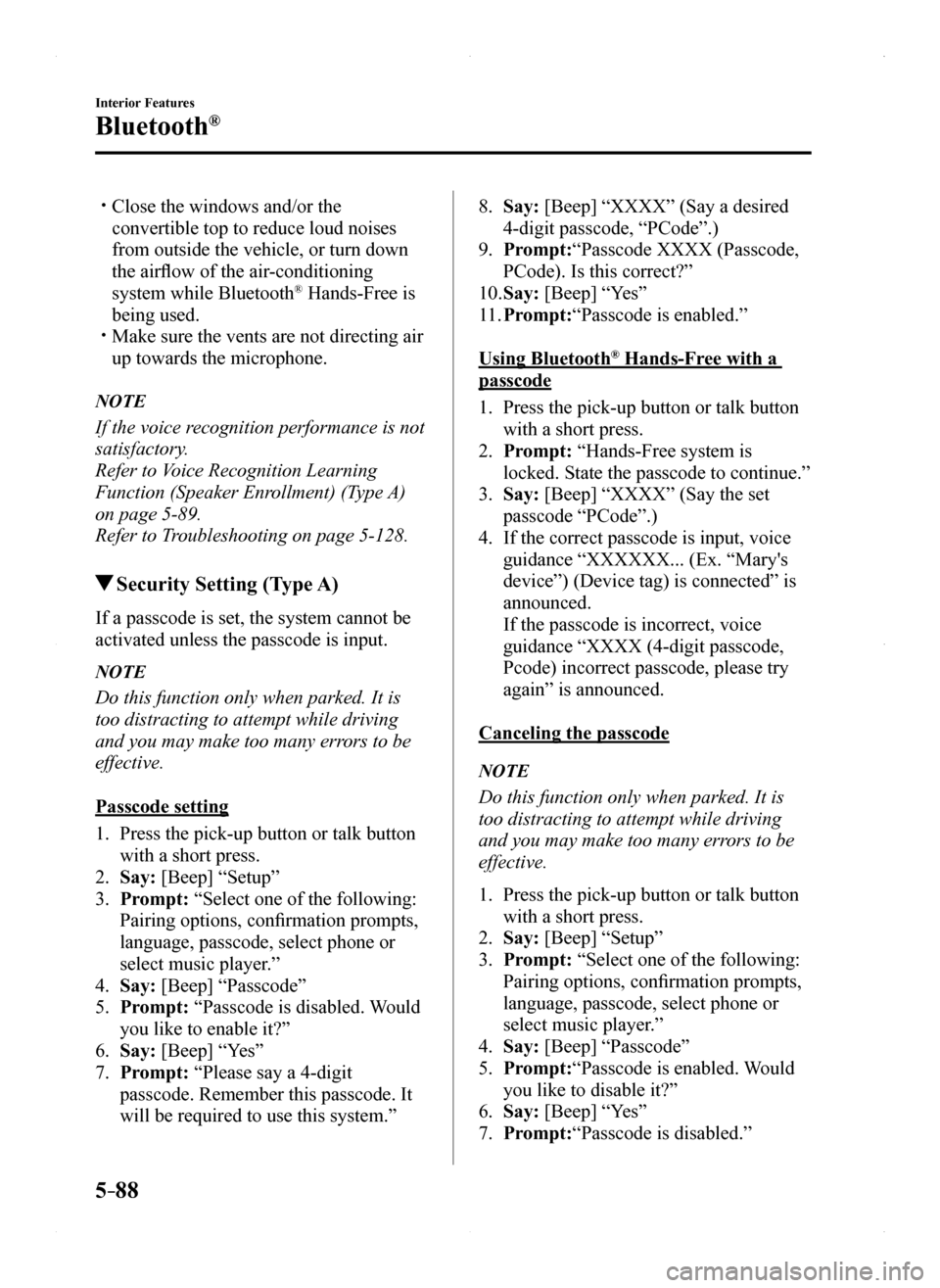
5–88
Interior Features
Bluetooth®
Close the windows and/or the
convertible top to reduce loud noises
from outside the vehicle, or turn down
the airflow of the air-conditioning
system while Bluetooth® Hands-Free is
being used. Make sure the vents are not directing air
up towards the microphone.
NOTE
If the voice recognition performance is not
satisfactory.
Refer to Voice Recognition Learning
Function (Speaker Enrollment) (Type A)
on page 5-89.
Refer to Troubleshooting on page 5-128.
Security Setting (Type A)
If a passcode is set, the system cannot be
activated unless the passcode is input.
NOTE
Do this function only when parked. It is
too distracting to attempt while driving
and you may make too many errors to be
effective.
Passcode setting
1. Press the pick-up button or talk button
with a short press.
2. Say: [Beep] “Setup”
3. Prompt: “Select one of the following:
Pairing options, confirmation prompts,
language, passcode, select phone or
select music player.”
4. Say: [Beep] “Passcode”
5. Prompt: “Passcode is disabled. Would
you like to enable it?”
6. Say: [Beep] “Yes”
7. Prompt: “Please say a 4-digit
passcode. Remember this passcode. It
will be required to use this system.”
8. Say: [Beep] “XXXX” (Say a desired
4-digit passcode, “PCode”.)
9. Prompt:“Passcode XXXX (Passcode,
PCode). Is this correct?”
10. Say: [Beep] “Yes”
11. Prompt:“Passcode is enabled.”
Using Bluetooth® Hands-Free with a
passcode
1. Press the pick-up button or talk button
with a short press.
2. Prompt: “Hands-Free system is
locked. State the passcode to continue.”
3. Say: [Beep] “XXXX” (Say the set
passcode “PCode”.)
4. If the correct passcode is input, voice
guidance “XXXXXX... (Ex. “Mary's
device”) (Device tag) is connected” is
announced.
If the passcode is incorrect, voice
guidance “XXXX (4-digit passcode,
Pcode) incorrect passcode, please try
again” is announced.
Canceling the passcode
NOTE
Do this function only when parked. It is
too distracting to attempt while driving
and you may make too many errors to be
effective.
1. Press the pick-up button or talk button
with a short press.
2. Say: [Beep] “Setup”
3. Prompt: “Select one of the following:
Pairing options, confirmation prompts,
language, passcode, select phone or
select music player.”
4. Say: [Beep] “Passcode”
5. Prompt:“Passcode is enabled. Would
you like to disable it?”
6. Say: [Beep] “Yes”
7. Prompt:“Passcode is disabled.”
MX-5_8EU4-EA-15D_Edition1.indb 882015/03/10 9:55:46
Page 289 of 526
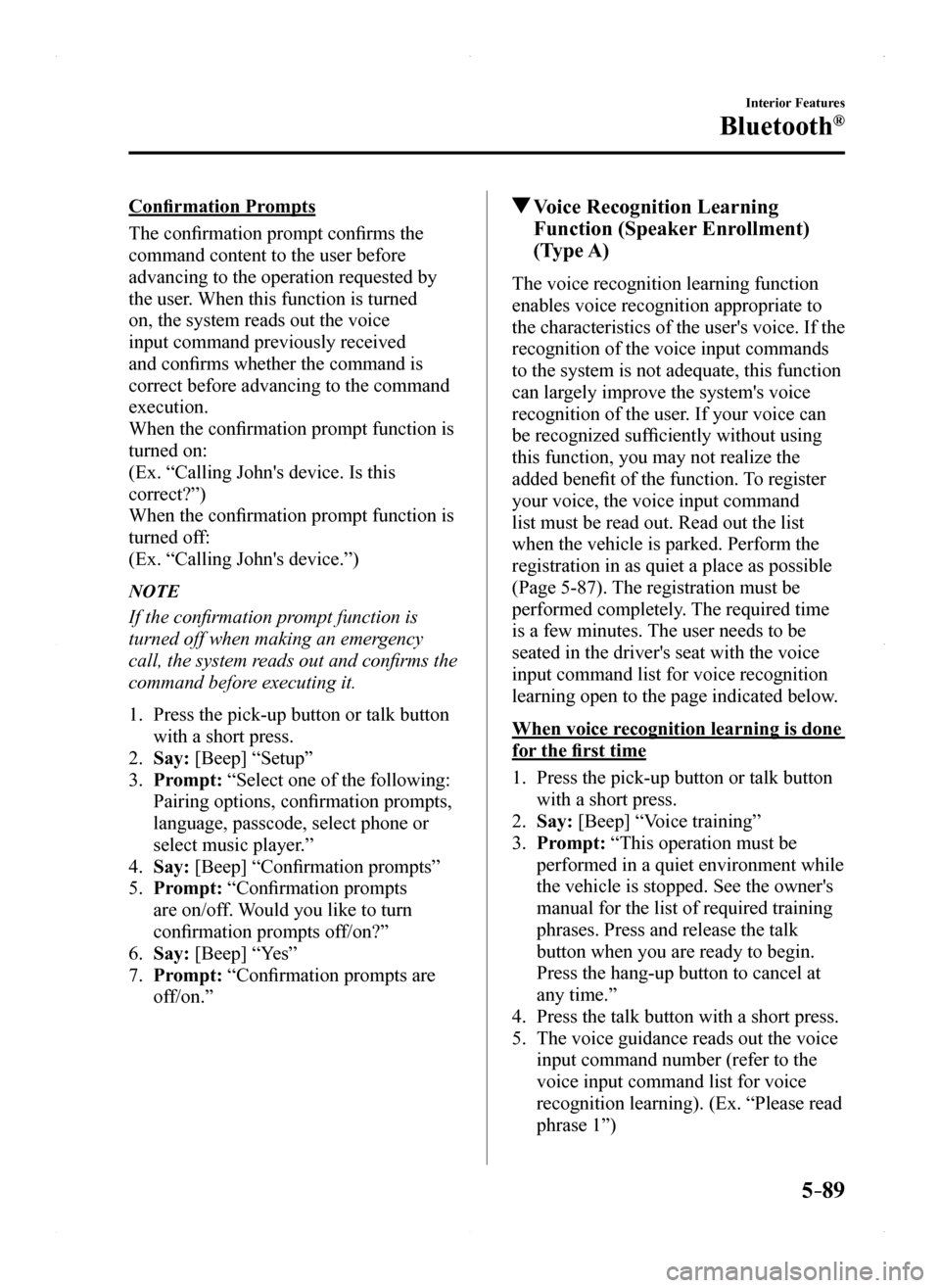
5–89
Interior Features
Bluetooth®
Confirmation Prompts
The confirmation prompt confirms the
command content to the user before
advancing to the operation requested by
the user. When this function is turned
on, the system reads out the voice
input command previously received
and confirms whether the command is
correct before advancing to the command
execution.
When the confirmation prompt function is
turned on:
(Ex. “Calling John's device. Is this
correct?”)
When the confirmation prompt function is
turned off:
(Ex. “Calling John's device.”)
NOTE
If the confirmation prompt function is
turned off when making an emergency
call, the system reads out and confirms the
command before executing it.
1. Press the pick-up button or talk button
with a short press.
2. Say: [Beep] “Setup”
3. Prompt: “Select one of the following:
Pairing options, confirmation prompts,
language, passcode, select phone or
select music player.”
4. Say: [Beep] “Confirmation prompts”
5. Prompt: “Confirmation prompts
are on/off. Would you like to turn
confirmation prompts off/on?”
6. Say: [Beep] “Yes”
7. Prompt: “Confirmation prompts are
off/on.”
Voice Recognition Learning
Function (Speaker Enrollment)
(Type A)
The voice recognition learning function
enables voice recognition appropriate to
the characteristics of the user's voice. If the
recognition of the voice input commands
to the system is not adequate, this function
can largely improve the system's voice
recognition of the user. If your voice can
be recognized sufficiently without using
this function, you may not realize the
added benefit of the function. To register
your voice, the voice input command
list must be read out. Read out the list
when the vehicle is parked. Perform the
registration in as quiet a place as possible
(Page 5-87). The registration must be
performed completely. The required time
is a few minutes. The user needs to be
seated in the driver's seat with the voice
input command list for voice recognition
learning open to the page indicated below.
When voice recognition learning is done
for the first time
1. Press the pick-up button or talk button
with a short press.
2. Say: [Beep] “Voice training”
3. Prompt: “This operation must be
performed in a quiet environment while
the vehicle is stopped. See the owner's
manual for the list of required training
phrases. Press and release the talk
button when you are ready to begin.
Press the hang-up button to cancel at
any time.”
4. Press the talk button with a short press.
5. The voice guidance reads out the voice
input command number (refer to the
voice input command list for voice
recognition learning). (Ex. “Please read
phrase 1”)
MX-5_8EU4-EA-15D_Edition1.indb 892015/03/10 9:55:46