2016 MAZDA MODEL 6 display
[x] Cancel search: displayPage 5 of 42

4
Emergency Engine Stop
Pushing and holding the START/STOP button or repeatedly pushing the
button while the engine is running will turn the engine OFF. Use only in case
of an emergency.
If the START/STOP ENGINE button indicator light flashes AMBER, this
could indicate a problem with the engine starting system. You may not
be able to start the engine or switch the ignition to ACC or ON. Have your
vehicle inspected at an Authorized Mazda Dealer as soon as possible.
NOTE: The engine may not start if the key cannot be detected. The Key
Indicator Light may flash RED or “Key not detected” may be displayed if the key
is placed in the cup holder.
Starting The Engine
STARTING THE ENGINE WITH
ACCELERATED WARM-UP SYSTEM (AWS)
The Mazda6 is equipped with SKYACTIV combustion technology.
This technology includes AWS (Accelerated Warm-up System) for
optimal emission performance during cold starting conditions.
NOTE: Yo u can drive the vehicle during AWS activation, no need to wait.
While Carrying the Key…
• Start the engine by pushing the START/STOP
ENGINE button while pushing the clutch pedal
(M/ T) or the brake pedal (A / T).
• What you will notice? On start-up, the engine
speed and sound are higher (1500 RPM) for less
than 1 minute to quickly bring the catalyst to efficient
operating temperature. The RPM will reduce to idle
once the temperature is achieved. This is normal
engine operation under cold start conditions.
• What this does? This heats up the catalytic converter faster to reduce
emissions and allows Mazda to use an exhaust header on the engine (to
improve efficiency and horsepower).
• Shut the engine OFF by making sure the vehicle in park (A / T) and
setting the parking brake, then push the START/STOP ENGINE button.
• Activate Accessories (ACC ) by pushing the START/STOP ENGINE
button once without pushing the clutch or brake pedal.
• Turn the ignition to the ON position by pushing the START/STOP
ENGINE button twice without pushing the clutch or brake pedal.START/STOP
Indicator Light
1945220_16d_Mazda6_SSG_061815.indd 46/18/15 11:56 AM
www.MazdaUSA.com
Page 8 of 42

7
Information Display
INFO
Toggle the INFO button up or down on steering wheel to cycle through
different types of information.Push the center of
the INFO button to make selections. Push and hold the center of the INFO button
to reset the currently displayed feature such
as Average MPH or Average MPG.
Display screens
Actual displayed information will vary on your vehicle model.
Distance
to Empty Average
MPG Current
MPG Average
Speed DRSS
Information
display
1945220_16d_Mazda6_SSG_061815.indd 76/18/15 11:56 AM
Page 11 of 42

10
Mazda Connect Infotainment System Mazda Connect Settings
MAZDA CONNECT SETTINGS (if equipped)
To view the different setting screens:
1 Move the commander switch to the left or right to change tabs.
2 When the desired tab is highlighted, push the knob of the
commander switch down.
3 Turn the dial of the commander switch to scroll down the list.
NOTE: If there is a scroll bar on the right side, there are more items further down.
Use System to change the
brightness of the Display
between Day (bright), Night
(dim), and AUTO (switches
from Day to Night when
headlights are turned ON).
See illumination dimmer pp. 33-34.
Safety Settings
Sound Settings
Vehicle Settings
System Settings
Device Settings
Display Settings
1945220_16d_Mazda6_SSG_061815.indd 106/18/15 11:56 AM
www.MazdaUSA.com
Page 13 of 42
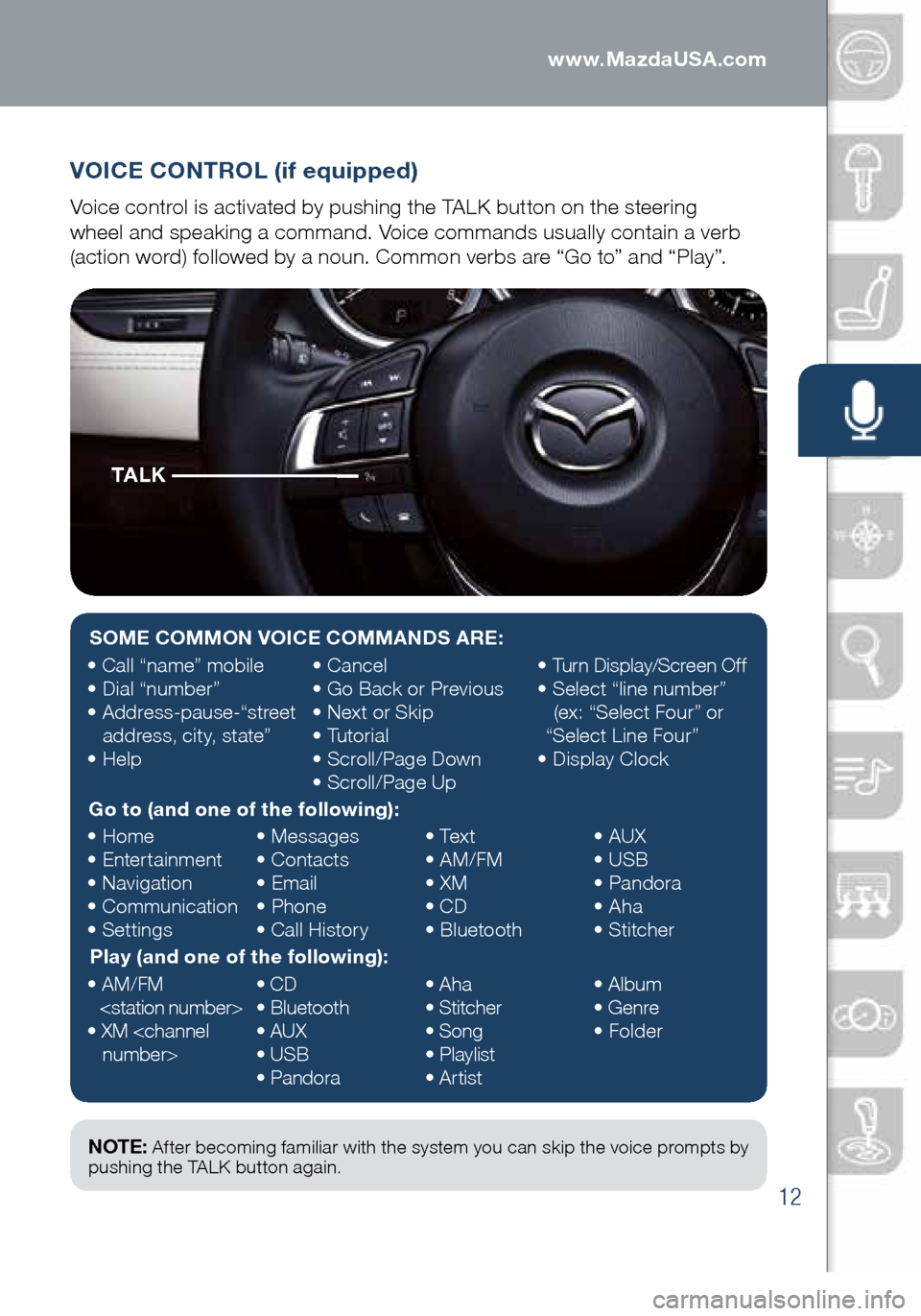
12
VOICE CONTROL (if equipped)
Voice control is activated by pushing the TALK button on the steering
wheel and speaking a command. Voice commands usually contain a verb
(action word) followed by a noun. Common verbs are “Go to” and “Play”.
TA L K
NOTE: After becoming familiar with the system you can skip the voice prompts by
pushing the TALK button again.
SOME COMMON VOICE COMMANDS ARE:
• Call “name” mobile
• Dial “number”
• Address-pause-“street
address, city, state”
• Help •
Cancel
• Go Back or Previous
• Next or Skip
• Tutorial
• Scroll/Page Down
• Scroll/Page Up •
Turn Display/Screen Off
• Select “line number”
(ex: “Select Four” or
“Select Line Four”
• Display Clock
Go to (and one of the following):
• Home
• Entertainment
• Navigation
• Communication
• Settings •
Messages
• Contacts
• Email
• Phone
• Call History •
Text
• AM/FM
• XM
• CD
• Bluetooth •
AUX
• USB
• Pandora
• Aha
• Stitcher
Play (and one of the following):
• AM/FM
• XM
CD
• Bluetooth
• AUX
• USB
• Pandora •
Aha
• Stitcher
• Song
• Playlist
• Artist •
Album
• Genre
• Folder
1945220_16d_Mazda6_SSG_061815.indd 126/18/15 11:56 AM
www.MazdaUSA.com
Page 14 of 42
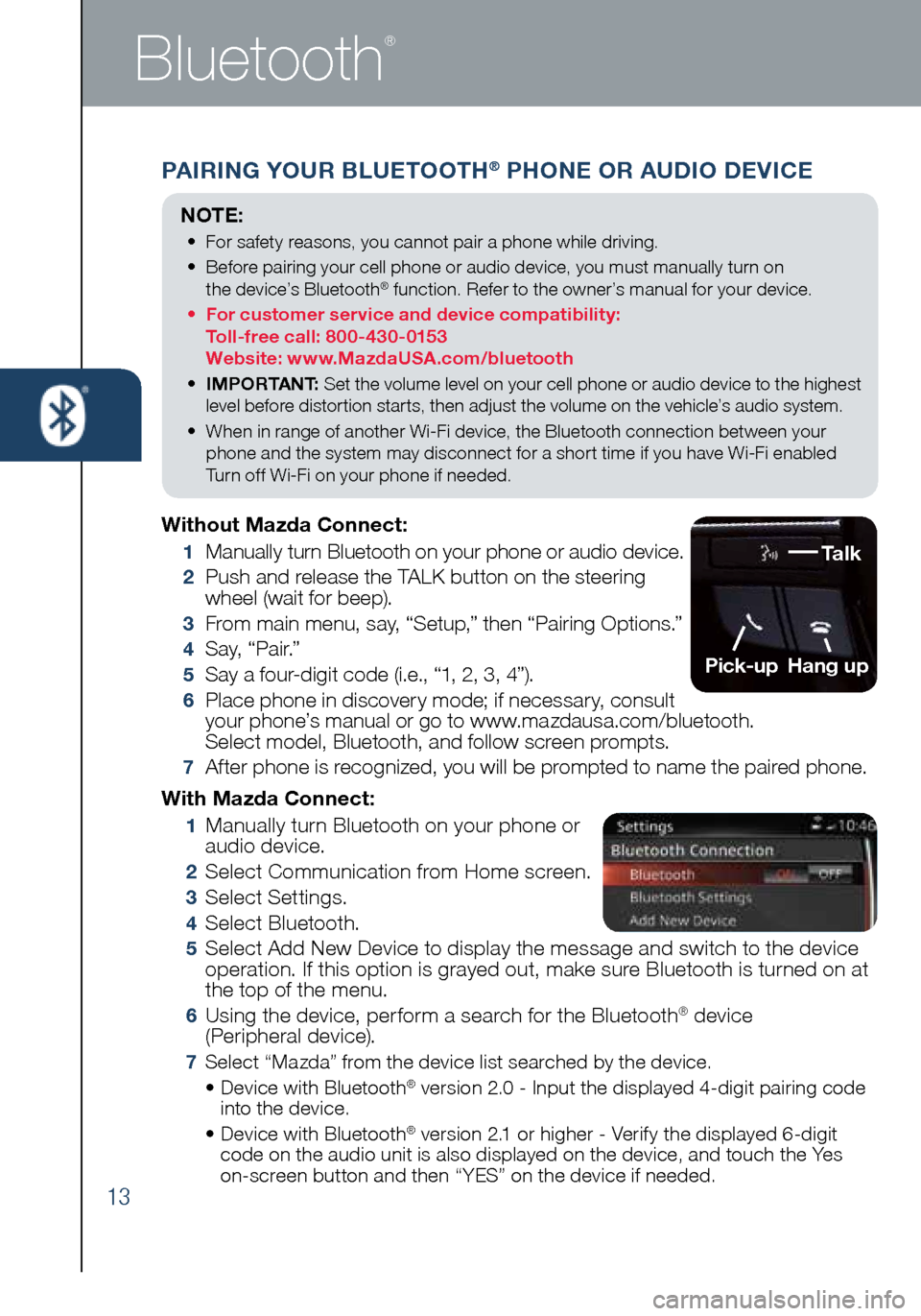
13
Bluetooth
®
PAIRING YOUR BLUETOOTH® PHONE OR AUDIO DEVICE
With Mazda Connect:
1 Manually turn Bluetooth on your phone or
audio device.
2 Select Communication from Home screen.
3 Select Settings.
4 Select Bluetooth.
5 Select Add New Device to display the message and switch to the device
operation. If this option is grayed out, make sure Bluetooth is turned on at
the top of the menu.
6 Using the device, perform a search for the Bluetooth® device
(Peripheral device).
7 Select “Mazda” from the device list searched by the device.
• Device with Bluetooth® version 2.0 - Input the displayed 4-digit pairing code
into the device.
• Device with Bluetooth
® version 2.1 or higher - Verify the displayed 6-digit
code on the audio unit is also displayed on the device, and touch the Yes
on-screen button and then “YES” on the device if needed.
Without Mazda Connect:
1 Manually turn Bluetooth on your phone or audio device.
2 Push and release the TALK button on the steering
wheel (wait for beep).
3 From main menu, say, “Setup,” then “Pairing Options.”
4 S a y, “ P a i r.”
5 Say a four-digit code (i.e., “1, 2, 3, 4”).
6 Place phone in discovery mode; if necessary, consult
your phone’s manual or go to www.mazdausa.com/bluetooth.
Select model, Bluetooth, and follow screen prompts.
7 After phone is recognized, you will be prompted to name the paired phone.
NOTE:
• For safety reasons, you cannot pair a phone while driving.
• Before pairing your cell phone or audio device, you must manually turn on
the device’s Bluetooth
® function. Refer to the owner’s manual for your device.
• For customer service and device compatibility:
Toll-free call: 800-430-0153
Website: www.MazdaUSA.com/bluetooth
• IMPORTANT: Set the volume level on your cell phone or audio device to the highest
level before distortion starts, then adjust the volume on the vehicle’s audio system.
• When in range of another Wi-Fi device, the Bluetooth connection between your
phone and the system may disconnect for a short time if you have Wi-Fi enabled
Turn off Wi-Fi on your phone if needed.
Talk
Pick-up
Hang up
1945220_16d_Mazda6_SSG_061815.indd 136/18/15 11:56 AM
Page 15 of 42

14
PAIRING YOUR BLUETOOTH® PHONE OR AUDIO DEVICE
TO MAKE OR RECEIVE A HANDS-FREE CALL
button: To receive/swap a call.
button: To make a call (push and
say “Phone”) or to skip
vehicle voice guidance
and allow user to speak next voice command.
button: To end/reject a call. Automatic Bluetooth
Reconnection:
On engine start, the last connected
device will automatically be
re-connected after several seconds.
To switch phones, go to Device
Settings and select Bluetooth.
NOTE: Some phone models do not support all features. If your phone or
device does not pair, please visit www.MazdaUSA.com/bluetooth or contact
(800) 430-0153 for further assistance or to report a phone/audio device concern.
NOTE: For connection issues, please confirm the Bluetooth
connection status by making sure there is cell phone icon on the
audio display (without infotainment) or by making sure there is a battery and
signal strength icon in the top right corner of the screen (with infotainment).
Some phones will turn off the Bluetooth signal after connecting the USB cable
to the vehicle or after downloading an update.
• If not displayed, check your phone and make sure Bluetooth is turned on
(or discoverable) in the Settings menu. Detailed instructions for some
phones are available online.
• If there is still no connection, delete the pairing data on the system and
your phone and try again after confirming your cell phone is compatible at
www.MazdaUSA.com/bluetooth.
The following icons are displayed on the touchscreen during a call:
Displays the
Communication
screen.
Ends a call.
Transfers a call from
hands‐free to the
mobile phone.
Transfers a call from
the mobile phone
to hands‐free.
Mutes the call.
Calls another person
during a call and
creates a 3‐way
call. Select the
contact from one of
the following: Call
History, Contacts
(from phonebook),
or Dial (from
numerical keypad).
Joins the call on hold
to make a 3‐way call.
Switches the
call on hold.
Allows transmitting
DTMF (Dual Tone
Multi‐Frequency)
signal via the
numerical keypad
(generally to a
home telephone
answering machine
or an automated
guidance call center).
For phones compatible with SMS and MMS:
8
(Call History) Incoming/Outgoing history for the device is downloaded
automatically as well as your Phonebook.
9 (Devices compatible with Mazda SMS function) SMS (Short Message
Service) messages and MMS (Multimedia Message Service) messages
for the device are downloaded automatically. Permission may be
required, depending on the mobile device . Refer to your cell phone
manufacturer for assistance with the cell phone permissions.
1945220_16d_Mazda6_SSG_061815.indd 146/18/15 11:56 AM
www.MazdaUSA.com
Page 16 of 42
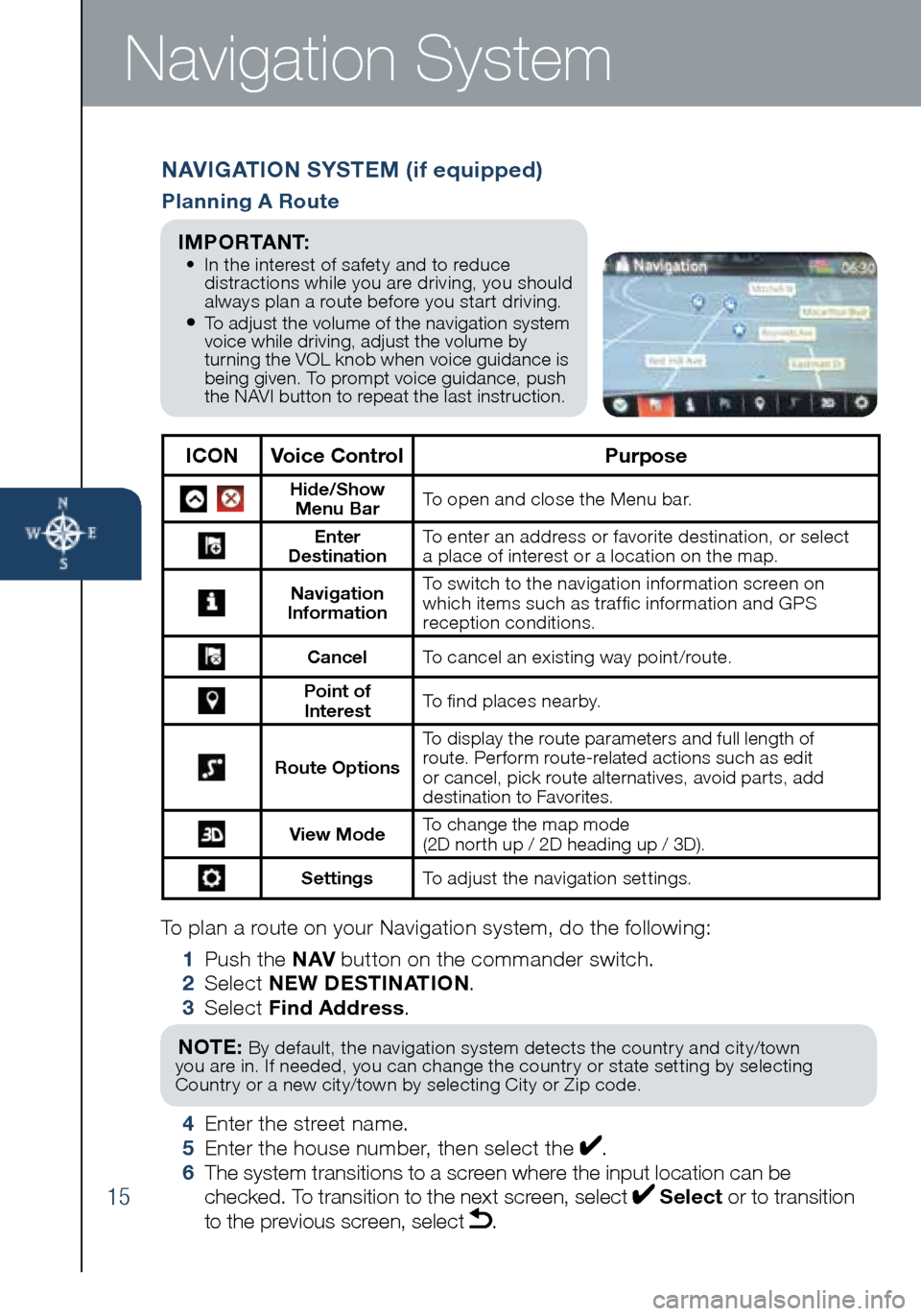
15
Navigation System
To plan a route on your Navigation system, do the following:
1 Push the NAV button on the commander switch.
2 Select NEW DESTINATION .
3 Select Find Address .
NOTE: By default, the navigation system detects the country and city/town
you are in. If needed, you can change the country or state setting by selecting
Country or a new city/town by selecting City or Zip code.
4 Enter the street name.
5 Enter the house number, then select the .
6 The system transitions to a screen where the input location can be
checked. To transition to the next screen, select
Select or to transition
to the previous screen, select .
NAVIGATION SYSTEM (if equipped)
Planning A Route
ICON Voice Control Purpose
Hide/Show
Menu Bar To open and close the Menu bar.
Enter
Destination To enter an address or favorite destination, or select
a place of interest or a location on the map.
Navigation
Information To switch to the navigation information screen on
which items such as traffic information and GPS
reception conditions.
Cancel To cancel an existing way point/route.
Point of
Interest To find places nearby.
Route Options To display the route parameters and full length of
route. Perform route-related actions such as edit
or cancel, pick route alternatives, avoid parts, add
destination to Favorites.
View Mode
To change the map mode
(2D north up / 2D heading up / 3D).
Settings
To adjust the navigation settings.
I M P O R TA N T: • In the interest of safety and to reduce
distractions while you are driving, you should
always plan a route before you start driving.
• To adjust the volume of the navigation system
voice while driving, adjust the volume by
turning the VOL knob when voice guidance is
being given. To prompt voice guidance, push
the NAVI button to repeat the last instruction.
1945220_16d_Mazda6_SSG_061815.indd 156/18/15 11:56 AM
Page 18 of 42

17
Mazda Radar Cruise Control
MAZDA RADAR CRUISE CONTROL (MRCC) SYSTEM (if equipped)
The MRCC system maintains vehicle speed and following distance using
a radar sensor to detect a vehicle ahead. The driver simply presets the
vehicle speed between 19 mph (30 km/h) and 90 mph (145 km/h) and the
system will maintain a safe following distance without having to turn the
cruise control off.
The system operates in two modes, Constant Speed and Headway Control modes:
Constant Speed Mode When no vehicle is detected ahead,
the driver’s set speed is maintained.
Headway Control Mode When a vehicle is detected ahead,
a distance between your vehicle and the vehicle ahead is maintained.
MRCC Set vehicle speedMRCC Distance
between vehicle display
Vehicle ahead display
How to set the speed:
1 Adjust the vehicle to the desired speed using the
accelerator pedal.
2 Push the SET + or SET – switch. The set speed
and the inter-vehicle distance display filled with white
lines is displayed in the active driving display and the
MRCC indicator light (green) turns on simultaneously.
Reset
ON Cruise
Control
(Set+/Set-)
Cancel
Distance Control
(Shorter /Longer )
OFF
Setting the MRCC
When the ON switch is pushed, the
vehicle speed and the distance between
vehicles while in headway control can
be set. The MRCC indication is shown
in the display of the instrument cluster.
Travel StatusDuring travel at
constant speed During travel under
headway control
Display
1945220_16d_Mazda6_SSG_061815.indd 176/18/15 11:56 AM