2016 MAZDA MODEL 6 ECO mode
[x] Cancel search: ECO modePage 233 of 614

Black plate (233,1)
Distance Recognition
Support System (DRSS)
í
The Distance Recognition Support
System (DRSS) measures the distance
between your vehicle and a vehicle ahead
using a radar sensor (front) while the
vehicle speed is 30 km/h or faster (19
mph or faster), and indicates a
recommended distance to maintain
between the vehicles. Furthermore, if your
vehicle approaches a vehicle ahead more
closely than the appropriate distance to
maintain between the vehicles, the
vehicle-ahead indication in the multi-
information display or the active driving
display (with active driving display) is
flashed to advise the driver to keep a safer
distance from the vehicle ahead.
WARNING
Do not rely completely on the Distance
Recognition Support System (DRSS) and
always drive carefully:
The Distance Recognition Support
System (DRSS) provides advice for
safer driving and notifies the driver of
a recommended, safer distance to
maintain with a vehicle ahead. The
ability to detect a vehicle ahead is
limited depending on the type of
vehicle ahead, the weather
conditions, and the traffic conditions.
Therefore, if the accelerator and
brake pedals are not operated
correctly it could lead to an accident.
Always verify the safety of the
surrounding area and depress the
brake pedal or accelerator pedal
while keeping a safer distance from
vehicles ahead or on-coming vehicles.NOTE
lThe Distance Recognition Support System
(DRSS) operates when all of the following
conditions are met:
lThe ignition is switched ON.lThe Distance Recognition Support
System (DRSS) is on.
lThe selector lever is in a position other
than reverse (R).
lThe vehicle speed is 30 km/h or faster
(19 mph or faster).
lThe objects which activate the system are 4-
wheeled vehicles.
lThe Distance Recognition Support System
(DRSS) may also operate in the presence of
motorcycles and bicycles.
lThe Distance Recognition Support System
(DRSS) may not operate normally under the
following conditions:
lThe Dynamic Stability Control (DSC)
has a malfunction.
lThe vehicle ahead is traveling at an
extremely slow speed.
lThe system does not operate with the
following objects:
lVehicles approaching in the opposite
direction.
lStationary objects (stopped vehicles,
obstructions)
When Driving
i-ACTIVSENSE
4-109íSome models. Mazda6_8EA2-EA-14K_Edition2 Page233
Saturday, January 10 2015 3:25 PM
Form No.8EA2-EA-14K
Page 262 of 614

Black plate (262,1)
Radar Sensor (Front)í
Your vehicle is equipped with a radar sensor (front).
The following systems also use the radar sensor (front).
lMazda Radar Cruise Control (MRCC)lDistance Recognition Support System (DRSS)lSmart Brake Support (SBS)
The radar sensor (front) functions by detecting the radio waves reflected off a vehicle
ahead or an obstruction sent from the radar sensor.
The radar sensor (front) is mounted behind the front emblem.
Radar Sensor (Front)
If“Front radar blocked”is displayed in the multi-information display of the instrument
cluster, clean the area around the radar sensor (front).
4-138
When Driving
íSome models.
i-ACTIVSENSE
Mazda6_8EA2-EA-14K_Edition2 Page262
Saturday, January 10 2015 3:25 PM
Form No.8EA2-EA-14K
Page 306 of 614
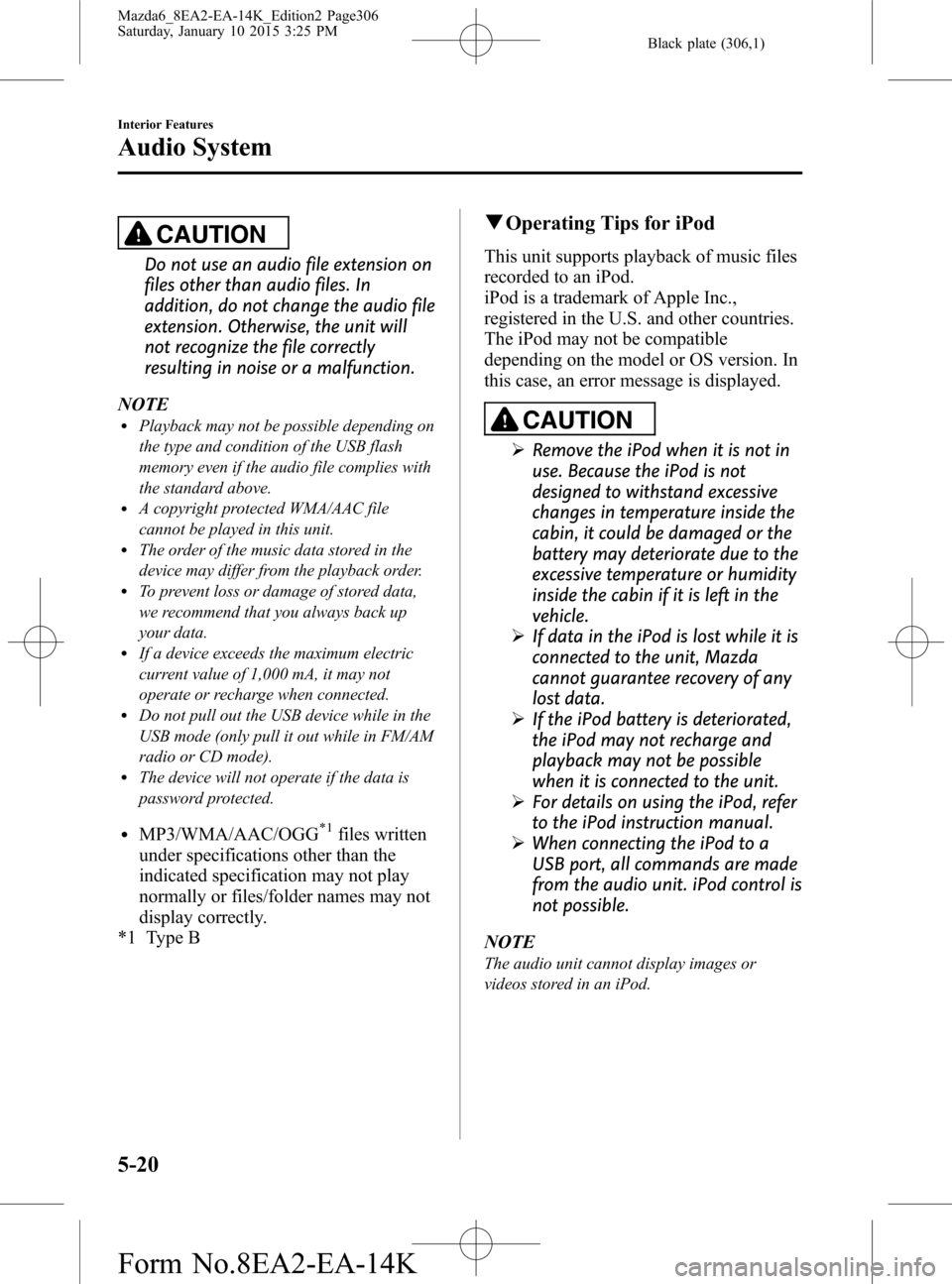
Black plate (306,1)
CAUTION
Do not use an audio file extension on
files other than audio files. In
addition, do not change the audio file
extension. Otherwise, the unit will
not recognize the file correctly
resulting in noise or a malfunction.
NOTE
lPlayback may not be possible depending on
the type and condition of the USB flash
memory even if the audio file complies with
the standard above.
lA copyright protected WMA/AAC file
cannot be played in this unit.
lThe order of the music data stored in the
device may differ from the playback order.
lTo prevent loss or damage of stored data,
we recommend that you always back up
your data.
lIf a device exceeds the maximum electric
current value of 1,000 mA, it may not
operate or recharge when connected.
lDo not pull out the USB device while in the
USB mode (only pull it out while in FM/AM
radio or CD mode).
lThe device will not operate if the data is
password protected.
lMP3/WMA/AAC/OGG*1files written
under specifications other than the
indicated specification may not play
normally or files/folder names may not
display correctly.
*1 Type B
qOperating Tips for iPod
This unit supports playback of music files
recorded to an iPod.
iPod is a trademark of Apple Inc.,
registered in the U.S. and other countries.
The iPod may not be compatible
depending on the model or OS version. In
this case, an error message is displayed.
CAUTION
ØRemove the iPod when it is not in
use. Because the iPod is not
designed to withstand excessive
changes in temperature inside the
cabin, it could be damaged or the
battery may deteriorate due to the
excessive temperature or humidity
inside the cabin if it is left in the
vehicle.
ØIf data in the iPod is lost while it is
connected to the unit, Mazda
cannot guarantee recovery of any
lost data.
ØIf the iPod battery is deteriorated,
the iPod may not recharge and
playback may not be possible
when it is connected to the unit.
ØFor details on using the iPod, refer
to the iPod instruction manual.
ØWhen connecting the iPod to a
USB port, all commands are made
from the audio unit. iPod control is
not possible.
NOTE
The audio unit cannot display images or
videos stored in an iPod.
5-20
Interior Features
Audio System
Mazda6_8EA2-EA-14K_Edition2 Page306
Saturday, January 10 2015 3:25 PM
Form No.8EA2-EA-14K
Page 309 of 614
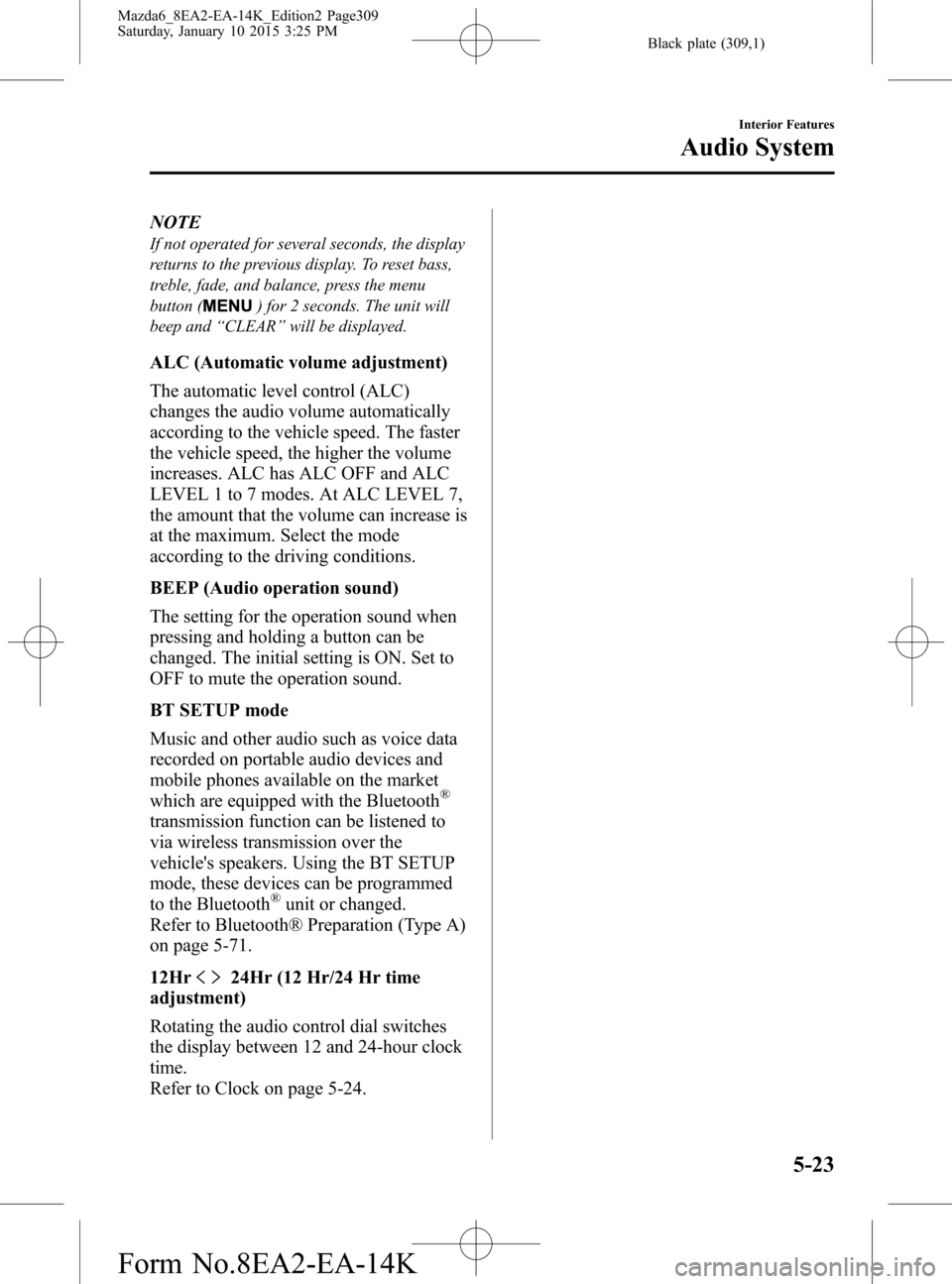
Black plate (309,1)
NOTE
If not operated for several seconds, the display
returns to the previous display. To reset bass,
treble, fade, and balance, press the menu
button (
) for 2 seconds. The unit will
beep and“CLEAR”will be displayed.
ALC (Automatic volume adjustment)
The automatic level control (ALC)
changes the audio volume automatically
according to the vehicle speed. The faster
the vehicle speed, the higher the volume
increases. ALC has ALC OFF and ALC
LEVEL 1 to 7 modes. At ALC LEVEL 7,
the amount that the volume can increase is
at the maximum. Select the mode
according to the driving conditions.
BEEP (Audio operation sound)
The setting for the operation sound when
pressing and holding a button can be
changed. The initial setting is ON. Set to
OFF to mute the operation sound.
BT SETUP mode
Music and other audio such as voice data
recorded on portable audio devices and
mobile phones available on the market
which are equipped with the Bluetooth
®
transmission function can be listened to
via wireless transmission over the
vehicle's speakers. Using the BT SETUP
mode, these devices can be programmed
to the Bluetooth
®unit or changed.
Refer to Bluetooth® Preparation (Type A)
on page 5-71.
12Hr
24Hr (12 Hr/24 Hr time
adjustment)
Rotating the audio control dial switches
the display between 12 and 24-hour clock
time.
Refer to Clock on page 5-24.
Interior Features
Audio System
5-23
Mazda6_8EA2-EA-14K_Edition2 Page309
Saturday, January 10 2015 3:25 PM
Form No.8EA2-EA-14K
Page 312 of 614
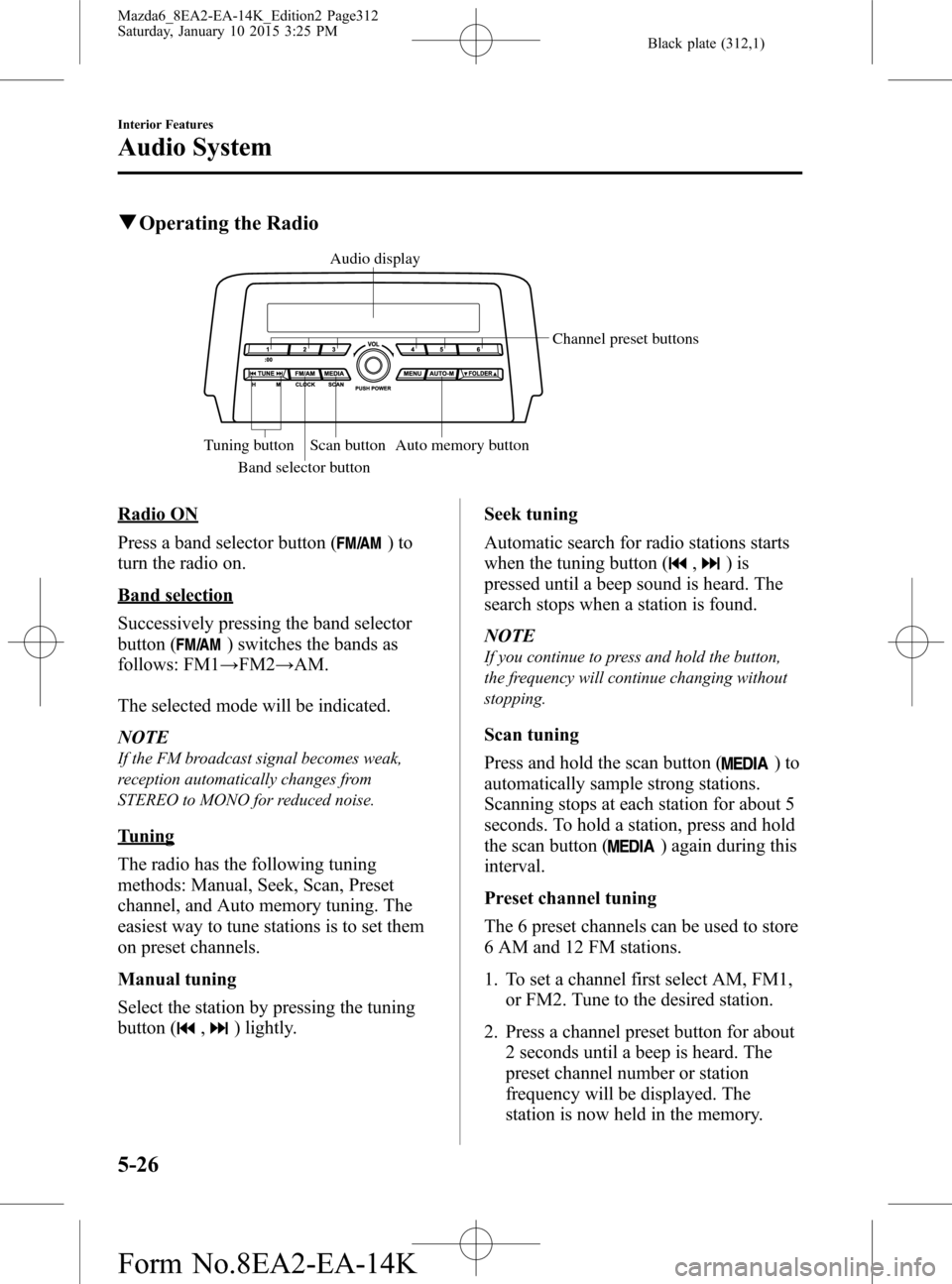
Black plate (312,1)
qOperating the Radio
Audio display
Channel preset buttons
Auto memory button Scan button Tuning button
Band selector button
Radio ON
Press a band selector button (
)to
turn the radio on.
Band selection
Successively pressing the band selector
button (
) switches the bands as
follows: FM1→FM2→AM.
The selected mode will be indicated.
NOTE
If the FM broadcast signal becomes weak,
reception automatically changes from
STEREO to MONO for reduced noise.
Tuning
The radio has the following tuning
methods: Manual, Seek, Scan, Preset
channel, and Auto memory tuning. The
easiest way to tune stations is to set them
on preset channels.
Manual tuning
Select the station by pressing the tuning
button (
,) lightly.Seek tuning
Automatic search for radio stations starts
when the tuning button (
,)is
pressed until a beep sound is heard. The
search stops when a station is found.
NOTE
If you continue to press and hold the button,
the frequency will continue changing without
stopping.
Scan tuning
Press and hold the scan button (
)to
automatically sample strong stations.
Scanning stops at each station for about 5
seconds. To hold a station, press and hold
the scan button (
) again during this
interval.
Preset channel tuning
The 6 preset channels can be used to store
6 AM and 12 FM stations.
1. To set a channel first select AM, FM1,
or FM2. Tune to the desired station.
2. Press a channel preset button for about
2 seconds until a beep is heard. The
preset channel number or station
frequency will be displayed. The
station is now held in the memory.
5-26
Interior Features
Audio System
Mazda6_8EA2-EA-14K_Edition2 Page312
Saturday, January 10 2015 3:25 PM
Form No.8EA2-EA-14K
Page 314 of 614

Black plate (314,1)
qOperating the Compact Disc (CD) Player
CD eject button CD slot Track down/
Reverse button
Track up/
Fast-forward buttonRepeat button Text button Play/Pause button
Random button Audio display
Media/Scan buttonFolder up button
Folder down button
Type Playable data
Music/MP3/WMA/
AAC CD player
lMusic data (CD-DA)lMP3/WMA/AAC file
NOTE
If a disc has both music data (CD-DA) and
MP3/WMA/AAC files, playback of the two or
three file types differs depending on how the
disc was recorded.
Inserting the CD
Insert the CD into the slot, label-side up.
The auto-loading mechanism will set the
CD and begin play.
NOTE
There will be a short lapse before play begins
while the player reads the digital signals on
the CD.
Ejecting the CD
Press the CD eject button (
) to eject the
CD.
Playback
Press the media button (
) to switch
to CD mode and start playback.
NOTE
The CD mode cannot be selected if a CD has
not been inserted.
Pause
To stop playback, press the Play/Pause
button (4).
Press the button again to resume
playback.
5-28
Interior Features
Audio System
Mazda6_8EA2-EA-14K_Edition2 Page314
Saturday, January 10 2015 3:25 PM
Form No.8EA2-EA-14K
Page 317 of 614

Black plate (317,1)
NOTElThe information viewable in the display is
only CD information (such as artist name,
song title) which has been recorded to the
CD.
lThis unit cannot display some characters.
Characters which cannot be displayed are
indicated by an asterisk (
).
Display scroll
Only 13 characters can be displayed at
one time. To display the rest of the
characters of a long title, press and hold
the text button (3). The display scrolls the
next 13 characters. Press and hold the text
button (3) again after the last 13
characters have been displayed to return
to the beginning of the title.
NOTE
The number of characters which can be
displayed is restricted.
Message display
If“CHECK CD”is displayed, it means
that there is some CD malfunction. Check
the CD for damage, dirt, or smudges, and
then properly reinsert it. If the message
appears again, insert another known good
CD. If the message continues to appear,
take the unit to an Authorized Mazda
Dealer for service.
qHow to use Auxiliary jack/USB port
Audio can be heard from the vehicle's
speakers by connecting a commercially-
available portable audio unit to the
auxiliary jack.
Use a commercially-available, non-
impedance (3.5
) stereo mini plug cable.
Contact an Authorized Mazda Dealer for
details.
In addition, audio can be played from the
vehicle audio device by connecting a USB
device or an iPod to the USB port.
Refer to AUX/USB/iPod mode on page
5-52.
qError Indications
If you see an error indication on the audio
display, find the cause in the chart. If you
cannot clear the error indication, take the
vehicle to an Authorized Mazda Dealer.
Indication Cause Solution
CHECK CD
CD is
inserted
upside
downInsert the CD properly. If
the error indication
continues to display,
consult an Authorized
Mazda Dealer.
CD is
defectiveInsert another CD
properly. If the error
indication continues to
display, consult an
Authorized Mazda
Dealer.
Interior Features
Audio System
5-31
Mazda6_8EA2-EA-14K_Edition2 Page317
Saturday, January 10 2015 3:25 PM
Form No.8EA2-EA-14K
Page 328 of 614

Black plate (328,1)
NOTElIf an analog broadcast is received once and
is received while HD1 is
selected, the audio unit switches to the
station automatically.lWhen theicon is illuminated, there
could be a noticeable difference in sound
quality and volume when a change from
digital to analog signals occurs. If the
sound quality and volume become
noticeably diminished or cut off, select the
icon to turn off(icon is
not illuminated).
lOnce an analog broadcast is received when
HD1 is selected from the Favorite channels,
it is switched to
automatically.
If the radio reception conditions are poor,
or HD is off, switching to
broadcasts is not possible.lWhen an HD specialty channel (HD2 to
HD8) is selected from the Favorite
channels,“Signal Lost”is displayed and
no audio is output until
is
received. If the radio reception conditions
are poor,“Signal Lost”continues to be
displayed.
lIf theicon is not illuminated,
information such as song titles of the
station are received, however,
the audio output is analog.
iTunes Tagging (for Apple devices with
USB use only)
By tagging a song currently being aired,
the song can be easily purchased from the
iTunes Store. Up to 100 tags can be
stored.
1. Select the
icon. The tag is stored in
the audio unit.
2. Connect the device via USB. The tag is
sent to the connected device
automatically.3. Synchronize the device with iTunes.
The tagged song can now be purchased
from the iTunes Store.
NOTE
lBoth AM and FMcan be used.lBecause iTunes Tagging only supports
purchasing from the iTunes Store, direct
downloading from the equipped vehicle
audio is not possible.
lIf the available memory for the connected
device is insufficient, the tag is not sent.
lIf an error occurs while the tag is being
sent, reconnect the device.
qOperating the Satellite Radioí
What is satellite radio?
With over 130 channels, SiriusXM
Satellite Radio brings you more of what
you love. Get channels and channels of
commercial-free music, plus sports, news,
talk, entertainment and more.
Commercial-free music from nearly
every genre―rock to pop, hip-hop to
country, jazz, classical and more. Plus live
performances and artist-dedicated
channels.
Live sports Play-by-Play & Expert Talk
―every NFL game, every NASCAR
®
race, 24/7 sports talk, college sports and
more.
Exclusive entertainment, comedy and
talk―The biggest names, compelling
talk, hilarious comedy.
World-class news plus local traffic and
weather.
Sign up for SiriusXM Satellite Radio
today!
5-42
Interior Features
íSome models.
Audio System
Mazda6_8EA2-EA-14K_Edition2 Page328
Saturday, January 10 2015 3:26 PM
Form No.8EA2-EA-14K