Page 16 of 92

16
2.4.3.3 Lane information and Signposts
When navigating on multilane roads, it is important to take the appropri\
ate lane
in order to follow the recommended route. If lane information is availab\
le in
the map data, the navigation system displays the lanes and their directi\
ons using
small arrows at the bottom of the map. Highlighted arrows represent the \
lanes and
direction you need to take.
Lane guidance is provided constantly if there is map information. Signpo\
sts are
displayed at the top of the map. The color and style of the signposts are similar
to the real ones you see above road or by the roadside. They show the available
destinations and the number of the road the lane leads to.
When navigating a route, only the signpost that points to the lane(s) \
to be taken is
displayed in bright colors; all others are darker. All signposts and lane guidance
arrows are displayed in vivid colors while driving (when there is no re\
commended
route).
If you want to hide the currently displayed signposts, touch anywhere an\
d the
normal Map screen returns until new signpost information is received.
�/�"�7�������$�7�6�&�&���J�O�E�C���������� �/�"�7�������$�7�6�&�&���J�O�E�C����������
������������������������������������������
������������������������������������������
Page 19 of 92

19
1
2
3
4
5
6
2.4.3.6 Elements of the active route
The navigation system shows the route in the following way:
Symbol NameDescription
Current car position
markerIf there is a road close by, a blue-colored
arrow symbol moves to the road which is the
closest.
The red mark present around a blue-colored
arrow symbol indicates the correct GPS
information. It may be indicated away from
the road because there is no existing road
information.
Waypoint
(intermediate
destination) An intermediate destination of the route
before reaching the
fi nal destination.
Destination (end
point) The fi
nal destination of the route.
Route color The route always stands out with its color on the map, both in daytime and in nighttime
mode.
Streets and roads
that are excluded
from the navigation You can choose whether you want to use or
avoid certain road types (page 82). However,
when the navigation system cannot avoid
such roads, the route will include them and
it will show them in a color that is different
from the route color.
Streets and roads
that are affected by
traffi c events Road segments may be affected by traf
fi c
events received. These streets and roads are
displayed in an alternate color, and small
symbols displayed along the route show the
type of traf fi c event.
Some functions are not available depending on some countries and regions\
.
�/�"�7�������$�7�6�&�&���J�O�E�C���������� �/�"�7�������$�7�6�&�&���J�O�E�C���������� ������������������������������������������
������������������������������������������
Page 20 of 92
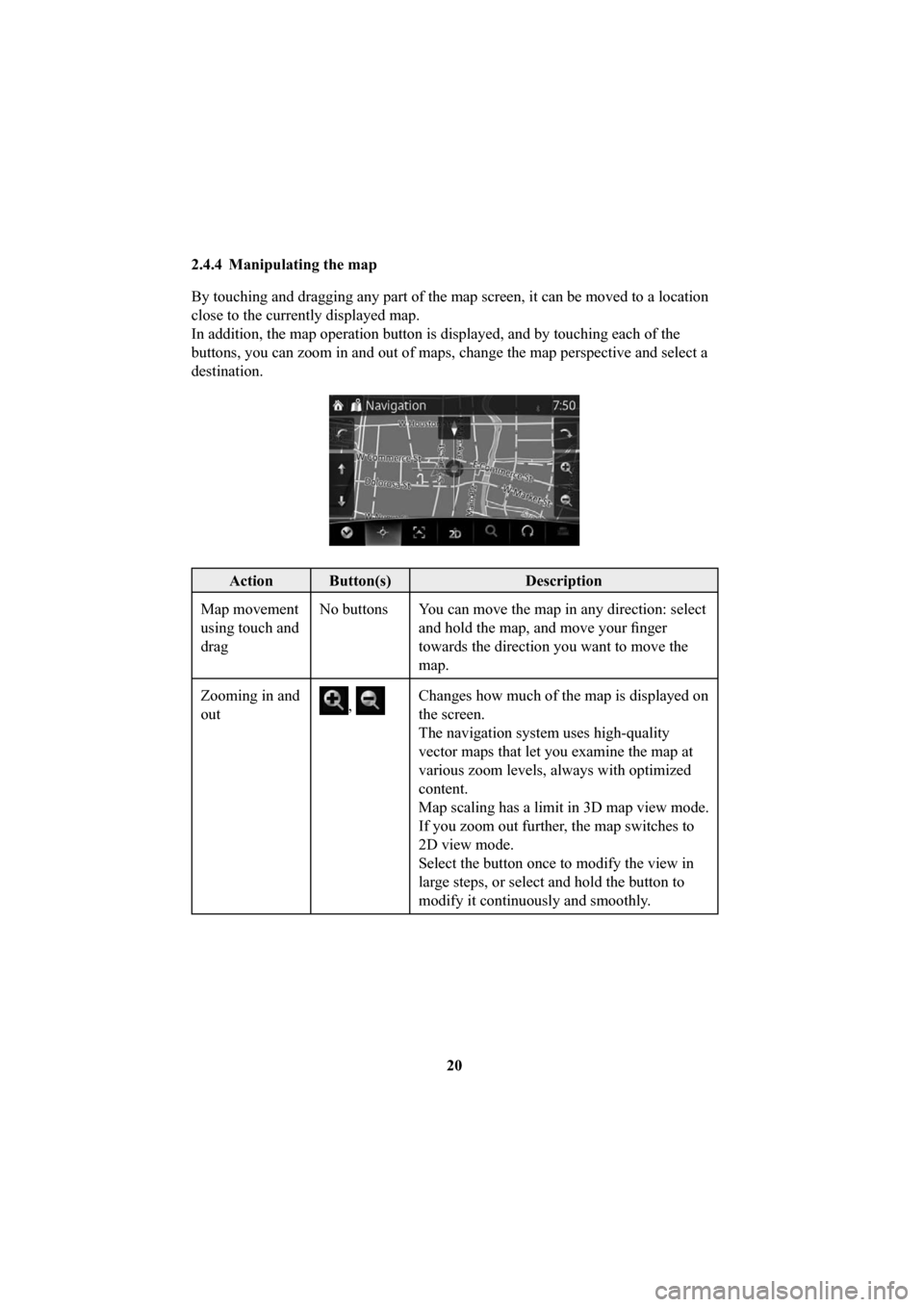
20
2.4.4 Manipulating the map
By touching and dragging any part of the map screen, it can be moved to \
a location
close to the currently displayed map.
In addition, the map operation button is displayed, and by touching each\
of the
buttons, you can zoom in and out of maps, change the map perspective and\
select a
destination.
Action Button(s)
Description
Map movement
using touch and
drag No buttons You can move the map in any direction: select
and hold the map, and move your fi nger
towards the direction you want to move the
map.
Zooming in and
out
, Changes how much of the map is displayed on
the screen.
The navigation system uses high-quality
vector maps that let you examine the map at
various zoom levels, always with optimized
content.
Map scaling has a limit in 3D map view mode.
If you zoom out further, the map switches to
2D view mode.
Select the button once to modify the view in
large steps, or select and hold the button to
modify it continuously and smoothly.
�/�"�7�������$�7�6�&�&���J�O�E�C���������� �/�"�7�������$�7�6�&�&���J�O�E�C����������
������������������������������������������
������������������������������������������
Page 21 of 92

21
1
2
3
4
5
6
Action Button(s)Description
Tilting up and
down
, Changes the vertical view angle of the map in
3D mode.
Select the button once to modify the view in
large steps, or select and hold the button to
modify it continuously and smoothly.
Rotating left
and right
, Changes the horizontal view angle of the map.
Select the button once to modify the view in
large steps, or select and hold the button to
modify it continuously and smoothly.
Compass
The direction of the compass shows North.
Select the button to switch to North-up view,
and then select again to rotate the map in the
previous direction.
Open/close
, The UMP (menu bar) is displayed on the
lower part of the screen.
Hides the displayed UMP if the UMP has been
displayed.
Select
destination
Select this button to select the Cursor as a
new destination. The route is automatically
calculated.
Return to
normal
navigation
Select this button to move the map back to
follow the current GPS position. Automatic
map rotation is also re-enabled.
The map manipulation buttons disappear and
navigation continues.
�/�"�7�������$�7�6�&�&���J�O�E�C���������� �/�"�7�������$�7�6�&�&���J�O�E�C����������
������������������������������������������
������������������������������������������
Page 24 of 92

24
3 On-road navigation
You can set up your route in different ways:
If you need a route for immediate navigation, you can select the destina\
tion and start
navigating to it right away (normal navigation).
You can plan routes with multiple destinations. Select the fi rst destination. Then
select a second destination and add it to your route to create a multi-p\
oint route. You
can add as many destinations to your route as you like.
3.1 Selecting the destination of a route
The navigation system offers you several ways of choosing your destination:
• Enter a full address or a part of an address (page 25).
• Select a POI (point of interest) from a database as your destination (\
page 39).
• Searches the destination from the map (page 55).
• Use a previously saved Favorite destination (page 57).
• Select a location from the History of previously used destinations (pag\
e 59).
• Enter the coordinate of the destination (page 61).
There are other convenient functions.
�/�"�7�������$�7�6�&�&���J�O�E�C���������� �/�"�7�������$�7�6�&�&���J�O�E�C���������� ������������������������������������������
������������������������������������������
Page 25 of 92

25
1
2
3
4
5
6
3.1.1 Entering an address or a part of the address
If you know at least a part of the address, it is the quickest way to se\
lect the
destination of the route.
Using the same screen, you can fi nd an address by entering:
• Destination address
• The center of a city
• An intersection
• The midpoint of a street
If an address or part of a facility name is input, a search candidate li\
st including
the input characters is displayed. The greater the number of characters input the
more the list is re fi ned.
3.1.1.1 Entering an address
To enter an address as the destination, do as follows: 1. Select
after selecting on the MAP screen.
2. Select
.
3. By default, the navigation system proposes the country and city where yo\
u are. If needed, select
, enter the fi rst few letters of the country name
on the keyboard, and select one country from the list of results.
�/�"�7�������$�7�6�&�&���J�O�E�C���������� �/�"�7�������$�7�6�&�&���J�O�E�C���������� ������������������������������������������
������������������������������������������
Page 29 of 92
29
1
2
3
4
5
6
8. Navigation starts if is selected, or after 10 seconds of no user
interaction.
By touching the location displayed on the screen, you can verify the rou\
te.
Additionally, the route can be revised by selecting other options.
�/�"�7�������$�7�6�&�&���J�O�E�C���������� �/�"�7�������$�7�6�&�&���J�O�E�C���������� ������������������������������������������
������������������������������������������
Page 32 of 92
32
7. Navigation starts if
is selected, or after 10 seconds of no user
interaction.
By touching the location displayed on the screen, you can verify the rou\
te.
Additionally, the route can be revised by selecting other options.
�/�"�7�������$�7�6�&�&���J�O�E�C���������� �/�"�7�������$�7�6�&�&���J�O�E�C���������� ������������������������������������������
������������������������������������������