2016 LINCOLN MKZ radio controls
[x] Cancel search: radio controlsPage 4 of 544

Introduction
About This Manual............................................7
Symbols Glossary..............................................7
Data Recording..................................................9
California Proposition 65................................11
Perchlorate........................................................12
Lincoln Automotive Financial Services.........................................................12
Replacement Parts Recommendation........12
Special Notices.................................................13
Mobile Communications Equipment...........14
Export Unique Options...................................14
Environment
Protecting the Environment..........................15
Child Safety
General Information........................................16
Installing Child Seats......................................18
Booster Seats...................................................27
Child Seat Positioning...................................29
Child Safety Locks...........................................31
Safety Belts
Principle of Operation....................................33
Fastening the Safety Belts...........................34
Safety Belt Height Adjustment....................38
Safety Belt Warning Lamp and Indicator Chime............................................................38
Safety Belt Minder..........................................39
Child Restraint and Safety Belt Maintenance.................................................41
Personal Safety System™
Personal Safety System™..............................43
Supplementary RestraintsSystem
Principle of Operation....................................44
Driver and Passenger Airbags....................45
Front Passenger Sensing System..............46
Side Airbags.....................................................49
Driver and Passenger Knee Airbags.........50
Side Curtain Airbags......................................50
Crash Sensors and Airbag Indicator..........52
Airbag Disposal...............................................53
Keys and Remote Controls
General Information on RadioFrequencies.................................................54
Remote Control...............................................55
Replacing a Lost Key or Remote Control..........................................................59
MyKey™
Principle of Operation...................................60
Creating a MyKey............................................61
Clearing All MyKeys.......................................62
Checking MyKey System Status.................64
Using MyKey With Remote StartSystems........................................................65
MyKey Troubleshooting................................65
Locks
Locking and Unlocking..................................67
Keyless Entry....................................................72
Interior Luggage Compartment Release..........................................................75
Security
Passive Anti-Theft System............................77
1
Table of Contents
Page 57 of 544
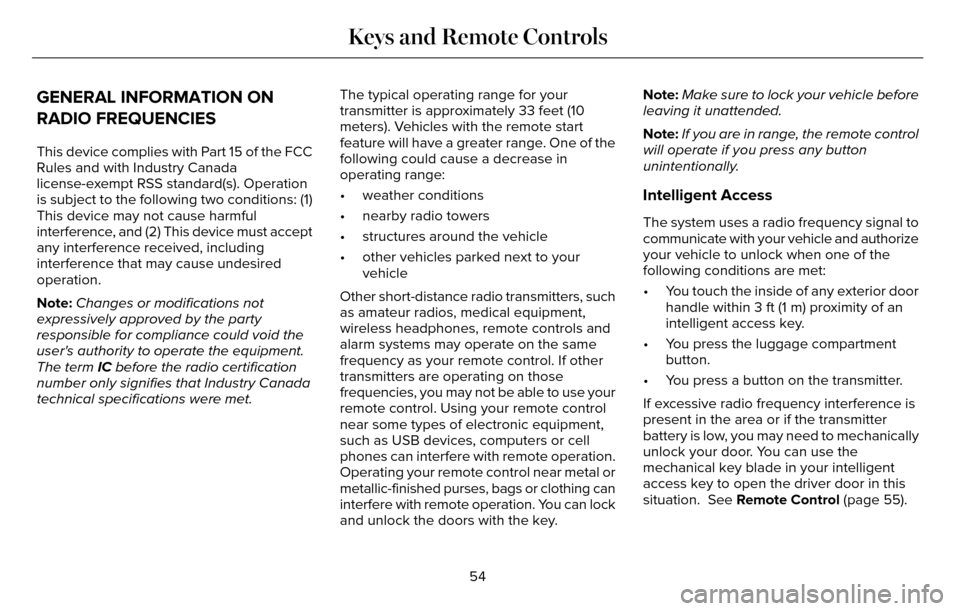
GENERAL INFORMATION ON
RADIO FREQUENCIES
This device complies with Part 15 of the FCC
Rules and with Industry Canada
license-exempt RSS standard(s). Operation
is subject to the following two conditions: (1)
This device may not cause harmful
interference, and (2) This device must accept
any interference received, including
interference that may cause undesired
operation.
Note:Changes or modifications not
expressively approved by the party
responsible for compliance could void the
user's authority to operate the equipment.
The term IC before the radio certification
number only signifies that Industry Canada
technical specifications were met. The typical operating range for your
transmitter is approximately 33 feet (10
meters). Vehicles with the remote start
feature will have a greater range. One of the
following could cause a decrease in
operating range:
• weather conditions
• nearby radio towers
• structures around the vehicle
• other vehicles parked next to your
vehicle
Other short-distance radio transmitters, such
as amateur radios, medical equipment,
wireless headphones, remote controls and
alarm systems may operate on the same
frequency as your remote control. If other
transmitters are operating on those
frequencies, you may not be able to use your
remote control. Using your remote control
near some types of electronic equipment,
such as USB devices, computers or cell
phones can interfere with remote operation.
Operating your remote control near metal or
metallic-finished purses, bags or clothing can
interfere with remote operation. You can lock
and unlock the doors with the key. Note:
Make sure to lock your vehicle before
leaving it unattended.
Note: If you are in range, the remote control
will operate if you press any button
unintentionally.
Intelligent Access
The system uses a radio frequency signal to
communicate with your vehicle and authorize
your vehicle to unlock when one of the
following conditions are met:
• You touch the inside of any exterior door handle within 3 ft (1 m) proximity of an
intelligent access key.
• You press the luggage compartment button.
• You press a button on the transmitter.
If excessive radio frequency interference is
present in the area or if the transmitter
battery is low, you may need to mechanically
unlock your door. You can use the
mechanical key blade in your intelligent
access key to open the driver door in this
situation. See Remote Control (page 55).
54
Keys and Remote Controls
Page 61 of 544
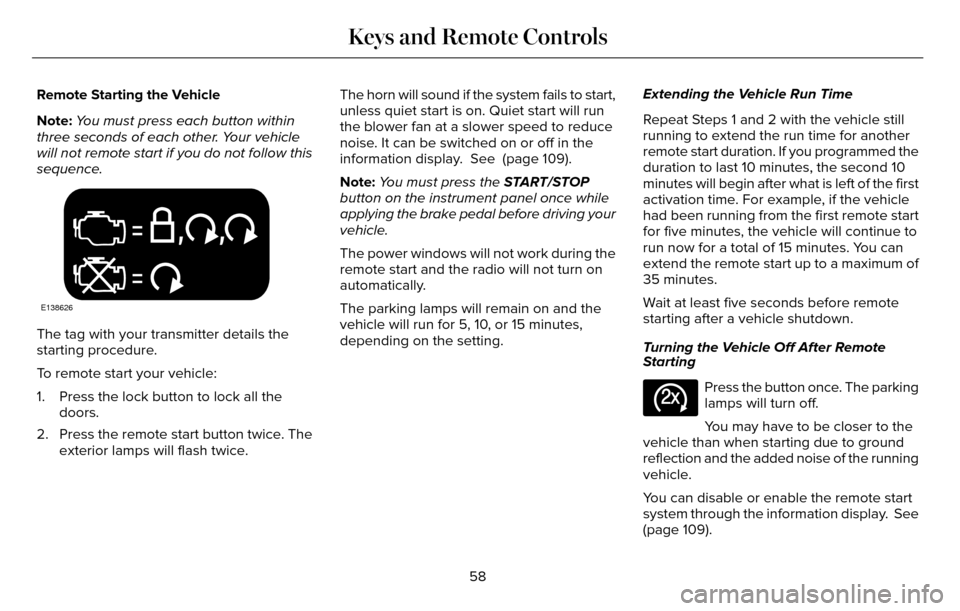
Remote Starting the Vehicle
Note:You must press each button within
three seconds of each other. Your vehicle
will not remote start if you do not follow this
sequence.
E138626
The tag with your transmitter details the
starting procedure.
To remote start your vehicle:
1. Press the lock button to lock all the doors.
2. Press the remote start button twice. The exterior lamps will flash twice. The horn will sound if the system fails to start,
unless quiet start is on. Quiet start will run
the blower fan at a slower speed to reduce
noise. It can be switched on or off in the
information display. See (page 109).
Note:
You must press the START/STOP
button on the instrument panel once while
applying the brake pedal before driving your
vehicle.
The power windows will not work during the
remote start and the radio will not turn on
automatically.
The parking lamps will remain on and the
vehicle will run for 5, 10, or 15 minutes,
depending on the setting. Extending the Vehicle Run Time
Repeat Steps 1 and 2 with the vehicle still
running to extend the run time for another
remote start duration. If you programmed the
duration to last 10 minutes, the second 10
minutes will begin after what is left of the first
activation time. For example, if the vehicle
had been running from the first remote start
for five minutes, the vehicle will continue to
run now for a total of 15 minutes. You can
extend the remote start up to a maximum of
35 minutes.
Wait at least five seconds before remote
starting after a vehicle shutdown.
Turning the Vehicle Off After Remote
Starting
E138625
Press the button once. The parking
lamps will turn off.
You may have to be closer to the
vehicle than when starting due to ground
reflection and the added noise of the running
vehicle.
You can disable or enable the remote start
system through the information display. See
(page 109).
58
Keys and Remote Controls
Page 373 of 544

Do not expose discs to direct sunlight or heat
sources for extended periods.
MP3 Track and Folder Structure
Audio systems capable of recognizing and
playing MP3 individual tracks and folder
structures work as follows:
• There are two different modes for MP3disc playback: MP3 track mode (system
default) and MP3 folder mode.
• MP3 track mode ignores any folder structure on the MP3 disc. The player
numbers each MP3 track on the disc
(noted by the .mp3 file extension) from
T001 to a maximum of T255. The
maximum number of playable MP3 files
may be less depending on the structure
of the CD and exact model of radio
present. • MP3 folder mode represents a folder
structure consisting of one level of
folders. The CD player numbers all MP3
tracks on the disc (noted by the .mp3 file
extension) and all folders containing MP3
files, from F001 (folder) T001 (track) to
F253 T255.
• Creating discs with only one level of folders helps with navigation through the
disc files.
If you are burning your own MP3 discs, it is
important to understand how the system
reads the structures you create. While
various files may be present, (files with
extensions other than mp3), only files with
the .mp3 extension are played; other files
are ignored by the system. This enables you
to use the same MP3 disc for a variety of
tasks on your work computer, home
computer and your in-vehicle system.
In track mode, the system displays and plays
the structure as if it were only one level deep
(all .mp3 files play, regardless of being in a
specific folder). In folder mode, the system
only plays the .mp3 files in the current folder.
AUDIO UNIT - VEHICLES WITH:
PREMIUM AM/FM/CD
WARNING
Driving while distracted can result in
loss of vehicle control, crash and injury.
We strongly recommend that you use
extreme caution when using any device that
may take your focus off the road. Your
primary responsibility is the safe operation
of your vehicle. We recommend against the
use of any hand-held device while driving
and encourage the use of voice-operated
systems when possible. Make sure you are
aware of all applicable local laws that may
affect the use of electronic devices while
driving.
Note: The MyLincoln Touch system controls
most of the audio features. See
Entertainment (page 403).
370
Audio System
Page 407 of 544

Menu Item and Description
Message
AM
A
FM
B
SIRIUS
C
CD
D
USB
E
Touch this button to scroll down for more options, for example SD Card an\
d USB
F
These buttons change with the media mode you are in.
G
Radio memory presets.
H
Note: Some features may not be available in your area. Contact an authorized d\
ealer for more information.
You can access these options using the
touchscreen or voice commands.
AM/FM Radio
E142611
The following controls are available
for AM/FM radio
404
MyLincoln Touch™
Page 422 of 544

SIRIUS Satellite Radio Voice Commands
E142599
If you are listening to SIRIUS
satellite radio, press the voice
button on the steering wheel
controls. You will hear a prompt, you can
then say any of the commands in the
following table. If you are not listening to SIRIUS satellite
radio, press the voice button and, after the
tones press the voice button and when
prompted say:
Voice command
Sirius
You can then say any of the following or
a similar command:
SAT 1
Sports Games
Voice command
Tune
Help
You can also say the name of any Sirius
station, such as “The Highway” or “Deep
Tracks”, to listen to that station.
CD
E142611
To access, press the lower left corner on
the touchscreen, then select:
Menu Item
CD
419
MyLincoln Touch™
Page 536 of 544

Cruise Control.................................................82Principle of Operation.......................................206
Type 1...................................................................\
....82
Type 2...................................................................\
...82
Cruise controlSee: Using Cruise Control...............................206
Customer Assistance..................................256
D
Data Recording..................................................9Event Data Recording...........................................10
Service Data Recording.........................................9
Daytime Running Lamps...............................89Type 1 - Conventional(Non-Configurable)..........................................89
Type 2 - Configurable..........................................90
Direction Indicators........................................92
Drive Control.................................................229
LINCOLN DRIVE CONTROL............................229
Driver Alert......................................................214Using Driver Alert................................................214
Driver and Passenger Airbags....................45Children and Airbags...........................................46
Proper Driver and Front Passenger Seating Adjustment.........................................................46
Driver and Passenger Knee Airbags.........50
Driving Aids.....................................................214 Driving Hints..................................................248
Driving Through Water...............................248
DRL
See: Daytime Running Lamps...........................89
E
Economical Driving......................................248
Electric Parking Brake..................................188
Applying the electric parking brake...............188
Applying the electric parking brake when the
vehicle is moving............................................189
Battery With No Charge....................................190
Releasing the electric parking brake.............189
Emission Control System.............................172On-Board Diagnostics (OBD-II)........................173
Readiness for Inspection/Maintenance (I/M) Testing................................................................174
End User License Agreement...................503SYNC End User License Agreement(EULA)...............................................................503
Engine Block Heater....................................165Using the Engine Block Heater.......................165
Engine Coolant Check................................289Adding Engine Coolant....................................289
Checking the Engine Coolant.........................289
Recycled Engine Coolant.................................290
Severe Climates.................................................290
What You Should Know About Fail-SafeCooling..............................................................291
Engine ImmobilizerSee: Passive Anti-Theft System.........................77
Engine Oil Check..........................................287Adding Engine Oil..............................................287
Engine Oil Dipstick - 2.0LEcoBoost™....................................................287
Engine Oil Dipstick - 3.7L............................287
Engine Specifications..................................353
Drivebelt Routing................................................353
Entertainment................................................403AM/FM Radio.......................................................404
Bluetooth Audio..................................................425
CD......................................................................\
......419
SD Card Slot and USB Port...............................421
SIRIUS® Satellite Radio (If Activated)..............412
Supported Media Players, Formats and
Metadata Information...................................425
Environment......................................................15
EPB
See: Electric Parking Brake..............................188
533
Index