Page 70 of 544

LOCKING AND UNLOCKING
You can use the power door lock control or
the remote control to lock and unlock your
vehicle.
Power Door Locks
The power door lock control is on the driver
and front passenger door panels.
E138628
Unlock.
A
Lock.B Door Lock Indicator
An LED on each door window trim illuminates
when you lock the door. It remains on for
up to 10 minutes after you switch the ignition
off.
Door Lock Switch Inhibitor
When you electronically lock your vehicle,
the power door lock switch and interior trunk
release switch will not operate after 20
seconds. You must unlock your vehicle with
the remote control or keyless keypad, or
switch the ignition on, to restore function to
these switches. You can switch this feature
on or off in the information display. See
(page 109).
Rear Door Unlocking and Opening
Pull the interior door handle twice to unlock
and open a rear door. The first pull unlocks
the door and the second pull opens the door.
Remote Control
You can use the remote control at any time. Unlocking the Doors (Two-Stage Unlock)
E138629
Press the button to unlock the
driver door.
Press the button again within three
seconds to unlock all doors. The direction
indicators will flash.
Press and hold both the lock and unlock
buttons on the remote control for three
seconds to change between driver door or
all doors unlock mode. The direction
indicators will flash twice to indicate a
change to the unlocking mode. Driver door
mode only unlocks the driver door when you
press the unlock button once. All door mode
unlocks all doors when you press the unlock
button once. The unlocking mode applies to
the remote control, keyless entry keypad and
intelligent access. You can also change
between the unlocking modes using the
information display. See (page 109).
Locking the Doors
E138623
Press the button to lock all doors.
The direction indicators will flash.
67
Locks
Page 75 of 544

From Outside Your Vehicle
E205262
Press the exterior release button to open the
luggage compartment. Your vehicle must be
unlocked or have an intelligent access
transmitter within 3 ft (1 m) of the luggage
compartment.Note:
Let the power system operate the
decklid after pressing the control. Pushing
or pulling the decklid may activate the
obstacle detection feature and stop the
power operation.
With the Decklid Close Button
E194407
Press the button inside the decklid
on the left-hand side.
Obstacle Detection
The decklid will reverse to full open if it
detects an obstacle while closing. Three
chimes will sound as the decklid begins to
reopen. Remove the obstacle to close the
decklid.
Note: Before driving your vehicle, check the
instrument cluster for a trunk ajar or door
ajar message or warning indicator. Failure
to do this could result in unintentionally
leaving the decklid open while driving.
The decklid will stop and three chimes will
sound if it detects an obstacle while opening.
Remove the obstacle to operate the decklid. Resetting the Power Decklid
The decklid may not operate correctly and
you may need to reset it if:
• The vehicle battery charge is low.
• You disconnect the battery.
• You manually close the decklid and leave
it unlatched.
To reset the power decklid:
1. Disconnect the battery for 20 seconds then reconnect the battery.
2. Manually close the decklid making sure it is fully closed.
3. Power open the decklid using the remote control or instrument panel button.
KEYLESS ENTRY
SECURICODE™ KEYLESS ENTRY
KEYPAD
The keypad is located near the driver
window. It is invisible until touched and then
it lights up so you can see and touch the
appropriate buttons.
72
Locks
Page 97 of 544
Type 2
E184889
Map lamp switch.
A
Door function switch.
B
All lamps off switch.
C
Map lamp switch.
D
Rear Interior Lamp
E150100
The rear interior lamps are hidden in the
headliner. You can switch individual rear
interior lamps on independently by waving
your hand near the small white light in the
headliner.
Rear Interior Lamp (If Equipped)
E182517
Left-hand side map lamp.
A.
Right-hand side map lamp.
B.
You can switch the lamps on individually by
pressing the buttons.
AMBIENT LIGHTING (If Equipped)
The ambient lighting system is adjusted with
the touchscreen system. See MyLincoln
Touch™ (page 373). See MyLincoln Touch™
(page 373).
94
Lighting
Page 112 of 544

GENERAL INFORMATION
WARNING
Driving while distracted can result in
loss of vehicle control, crash and injury.
We strongly recommend that you use
extreme caution when using any device that
may take your focus off the road. Your
primary responsibility is the safe operation
of your vehicle. We recommend against the
use of any hand-held device while driving
and encourage the use of voice-operated
systems when possible. Make sure you are
aware of all applicable local laws that may
affect the use of electronic devices while
driving.
Various systems on your vehicle can be
controlled using the information display
controls on the steering wheel.
Corresponding information is displayed in
the information display.
Information Display Controls
E152750
• Press the up and down arrow buttons to scroll through and highlight the options
within a menu.
• Press the right arrow button to enter a sub-menu.
• Press the left arrow button to exit a menu. • Press and hold the left arrow button at
any time to return to the main menu
display (escape button).
• Press the OK button to choose and confirm settings or messages.
Main menu
From the main menu bar on the left side of
the information display, you can choose from
the following categories:
• Trip 1 & 2
• Fuel Economy
• Driver Assist
• Settings
Scroll up or down to highlight one of the
categories and then press the right arrow
key or OK to enter into that category. Press
the left arrow key as needed to exit back to
the main menu.
Trip 1 & 2
Press and hold OK to reset the currently
displayed trip information.
109
Information Displays
Page 113 of 544
Trip 1 & 2
All value screen (Trip odometer, Average fuel economy, Trip Timer)
• Trip odometer — Shows your accumulated trip distance.
• Average fuel economy — Shows your average fuel economy for a given tr\
ip.
• Trip Timer— The timer stops when you switch off your vehicle and resta\
rts when you restart your vehicle.
Fuel Economy
Use the left or right arrow buttons to choose
the desired fuel economy display.
Fuel Economy
Instantaneous Fuel Economy
Average MPG
Auto StartStop
• Instantaneous Fuel Economy: This display shows a visual graph of your in\
stantaneous fuel economy.
• Average MPG — Shows your average fuel economy for a given trip.
• Auto StartStop - Available Auto Start-Stop messaging will provide details about what is happening with your sys\
tem. See Information
Messages (page 115).
Press and hold OK to reset your current fuel economy information.
110
Information Displays
Page 114 of 544
Driver AssistUse the up or down arrow buttons to choose
between different driver assist choices.
Driver Assist
Traction Control - check enabled or uncheck disabled
Sport or Normal
Steering in D
Adaptive Steering
Sport or Normal
Steering in S
Blindspot - check enabled or uncheck disabled
Cross Traffic - check enabled or uncheck disabled Adaptive or Normal
Cruise Control
Driver Alert - check enabled or uncheck disabled
Driver Alert
Driver Alert Display
Driver Alert Display
Intelligent AWD - Intelligent AWD on Demand Screen Alert, Aid or Alert + Aid
Mode
Lane keeping Sys
High, Normal or Low
Intensity
High, Normal or Low
Alert Sensitivity
Pre-Collision
Active Braking - check enabled or uncheck disabled
111
Information Displays
Page 115 of 544
Driver Assist
Front Park Aid - check enabled or uncheck disabled
Rear Park Aid - check enabled or uncheck disabled
Tire Pressure - Tire Pressure on Demand Screen
Settings
Use the up or down arrow buttons to choose
between different driver setting choices. Note:
Some items are optional and may not
appear.
Note: Some MyKey items will only appear if a MyKey is set.
Settings
Comfort, Normal or Sport
Handling in D
Drive Control
Vehicle
Normal or Sport
Handling in S
Normal or Sport
Performance in S
Easy Entry / Exit - check enabled or uncheck disabled
Auto Engine Off - check enabled or uncheck disabled Adaptive Headlamps - check enabled or
uncheck disabled
Adaptive Headlamps
Lighting
112
Information Displays
Page 145 of 544
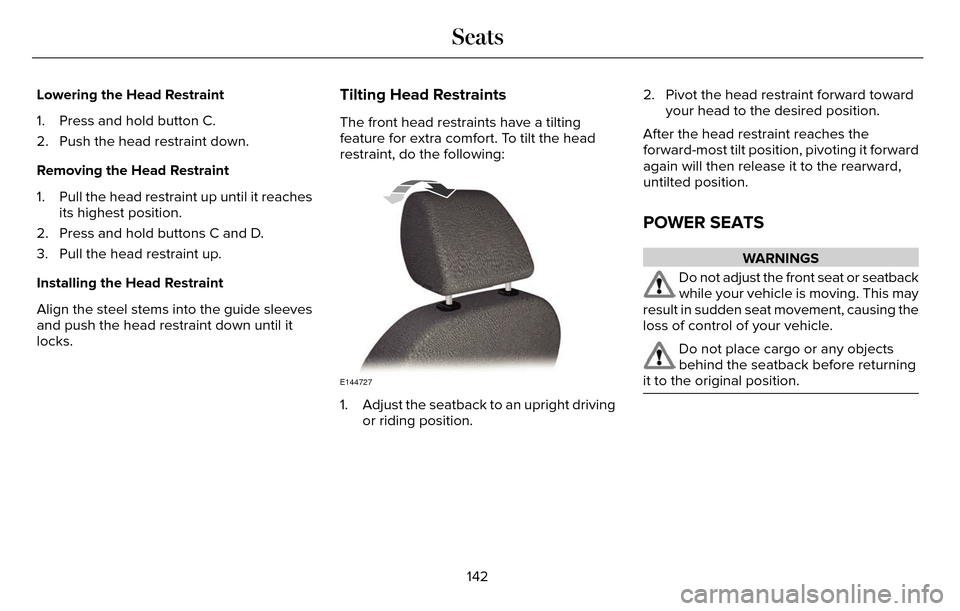
Lowering the Head Restraint
1. Press and hold button C.
2. Push the head restraint down.
Removing the Head Restraint
1. Pull the head restraint up until it reachesits highest position.
2. Press and hold buttons C and D.
3. Pull the head restraint up.
Installing the Head Restraint
Align the steel stems into the guide sleeves
and push the head restraint down until it
locks.Tilting Head Restraints
The front head restraints have a tilting
feature for extra comfort. To tilt the head
restraint, do the following:
E144727
1. Adjust the seatback to an upright driving or riding position. 2. Pivot the head restraint forward toward
your head to the desired position.
After the head restraint reaches the
forward-most tilt position, pivoting it forward
again will then release it to the rearward,
untilted position.
POWER SEATS
WARNINGS
Do not adjust the front seat or seatback
while your vehicle is moving. This may
result in sudden seat movement, causing the
loss of control of your vehicle.
Do not place cargo or any objects
behind the seatback before returning
it to the original position.
142
Seats